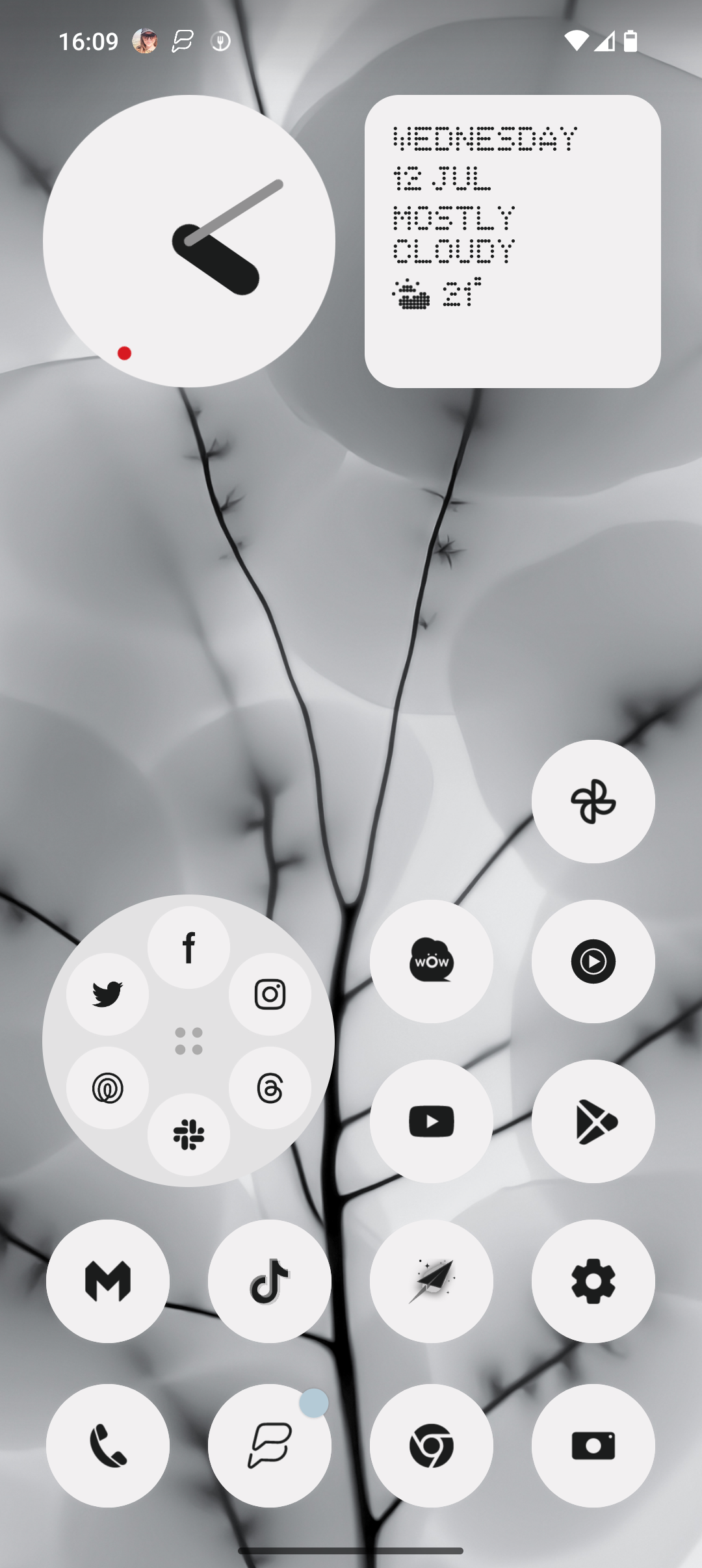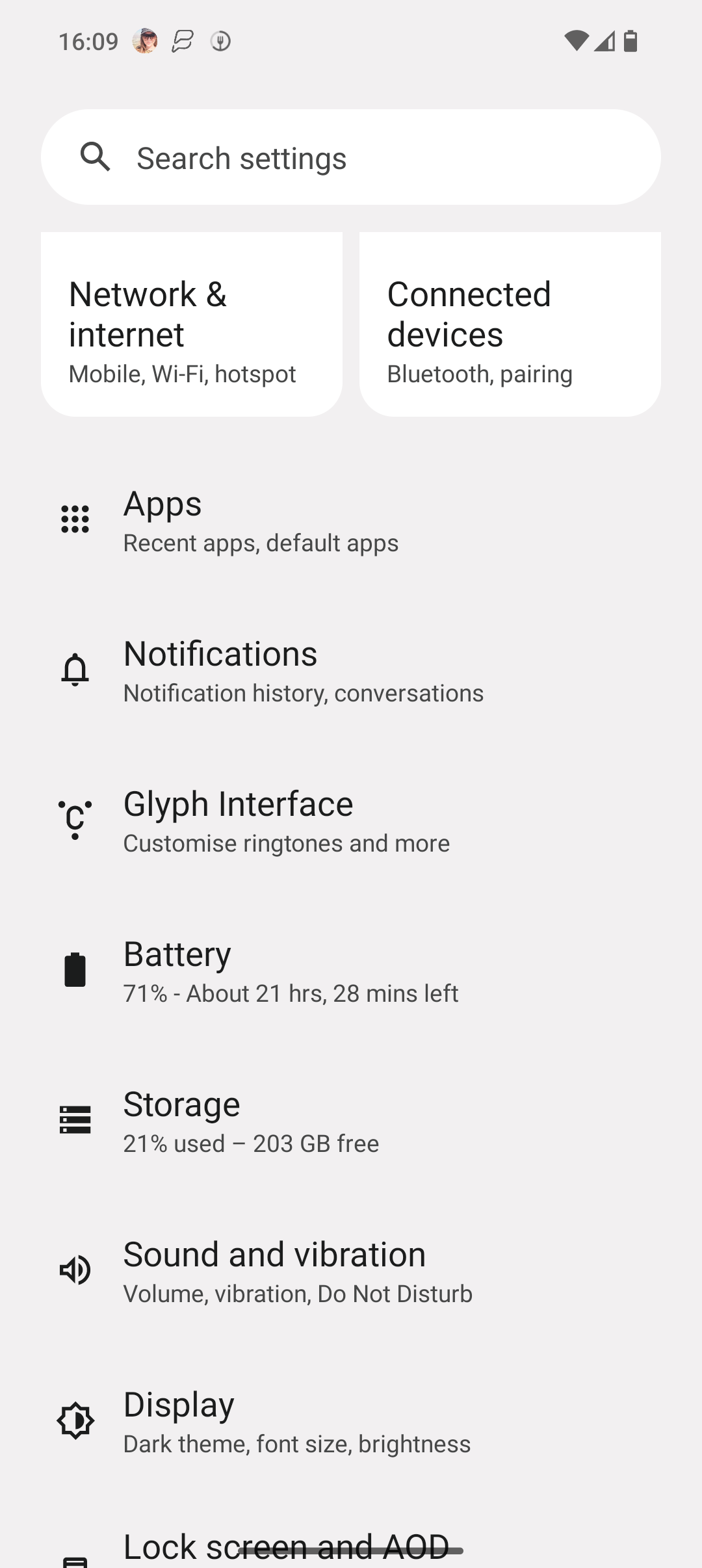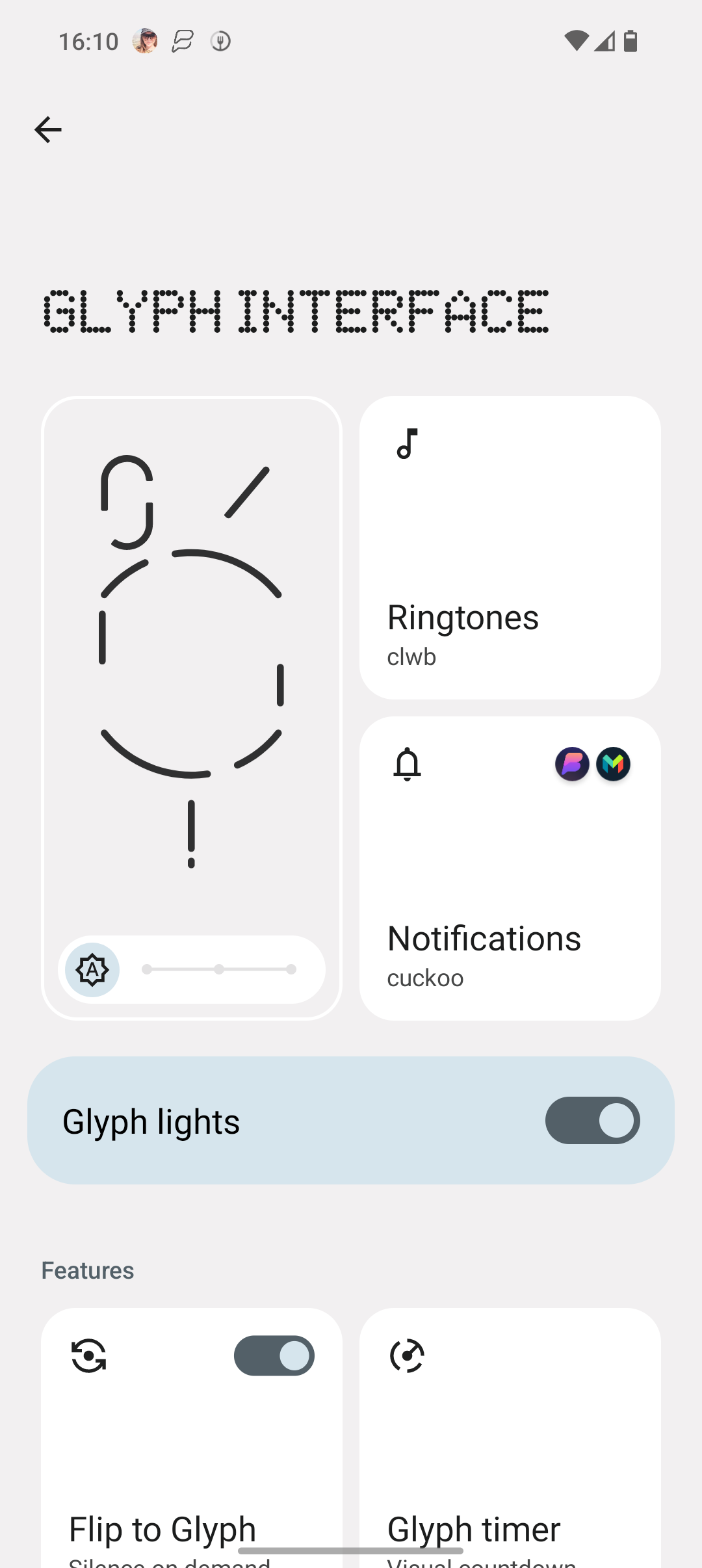The Nothing Phone (2) has finally been announced and has an improved Glyph interface compared to its predecessor.
The Nothing Phone (2) is available in the UK, America and Europe. The base model – which features 8GB RAM and 128GB storage – can be found for £579/$599/€679.
It comes with many new features compared to its predecessor, arguably the most notable being the improved Glyph interface. The Glyph interface is essentially a range of LEDs embedded into the transparent rear of the device and comes with a variety of functions.
It can be used as a fill light for the camera in low-light environments and can flash with customised lights when you are called or sent a notification. It can even display a countdown timer and deliver app status updates from apps like Uber and Deliveroo.
Since the Glyph interface is a set of flashing lights, you may find that you don’t want it turned on at all times. Not only will it drain the battery faster, but you may not want your phone lighting up in a room in certain situations.
Thankfully, turning off the Glyph interface feature couldn’t be easier. Read on to discover our simple step-by-step guide that will show you how to toggle your Glyph interface feature on your Nothing Phone (2).
What you’ll need:
The Short Version
- Go to Settings
- Tap Glyph interface
- Toggle off Glyph lights
-
Step
1Go to Settings
Go to the Settings app on your Nothing Phone (2). It has a small cog as its icon.
-
Step
2Tap Glyph interface
Tap on the button called Glyph interface. You should find it underneath Notifications.
-
Step
3Toggle off Glyph lights
From here you can turn the Glyph lights on and off. This can be done at any time.
Troubleshooting
The Glyph interface is a range of LEDs embedded into the rear of the transparent phone that can be used for various functions. This includes flashing to indicate a call or message or acting as a fill-in light for the camera in low-light environments.