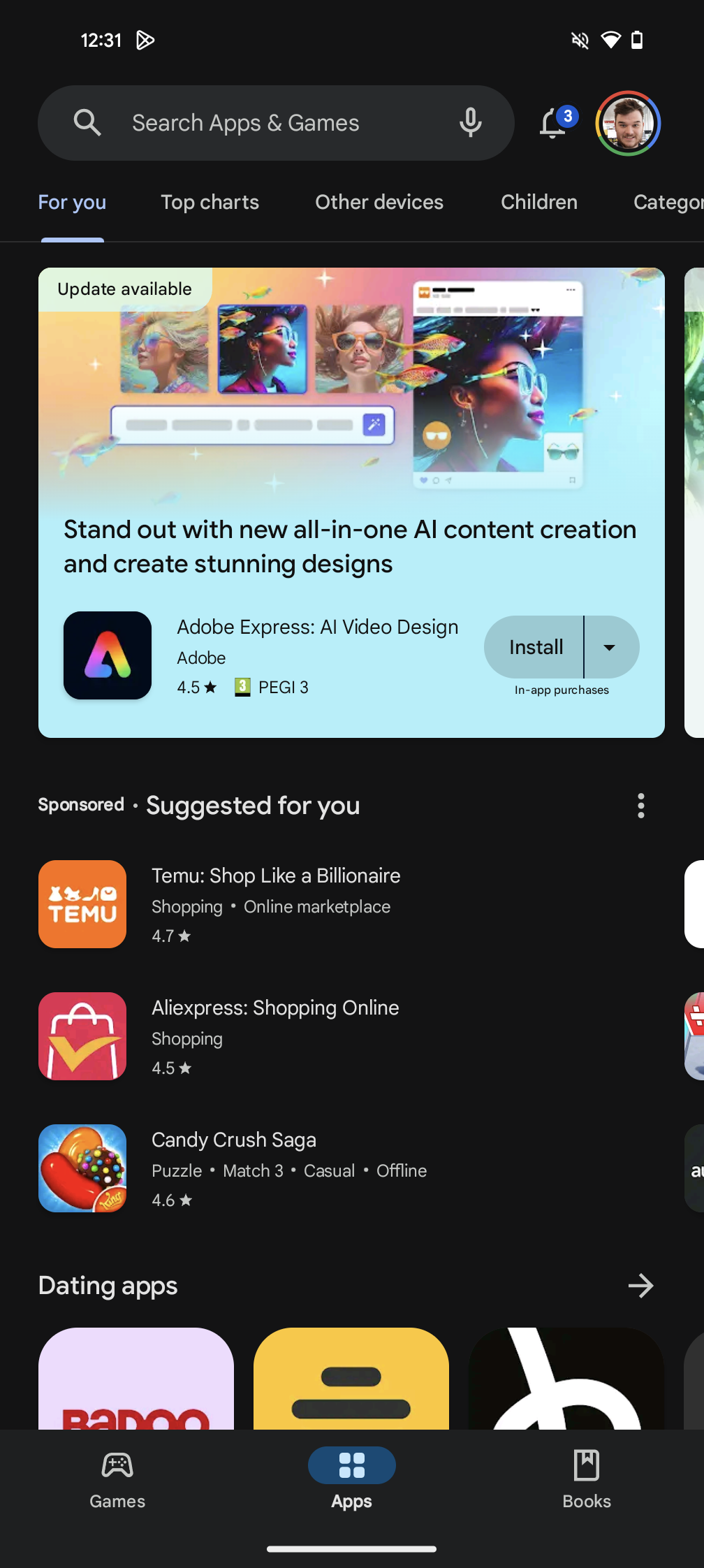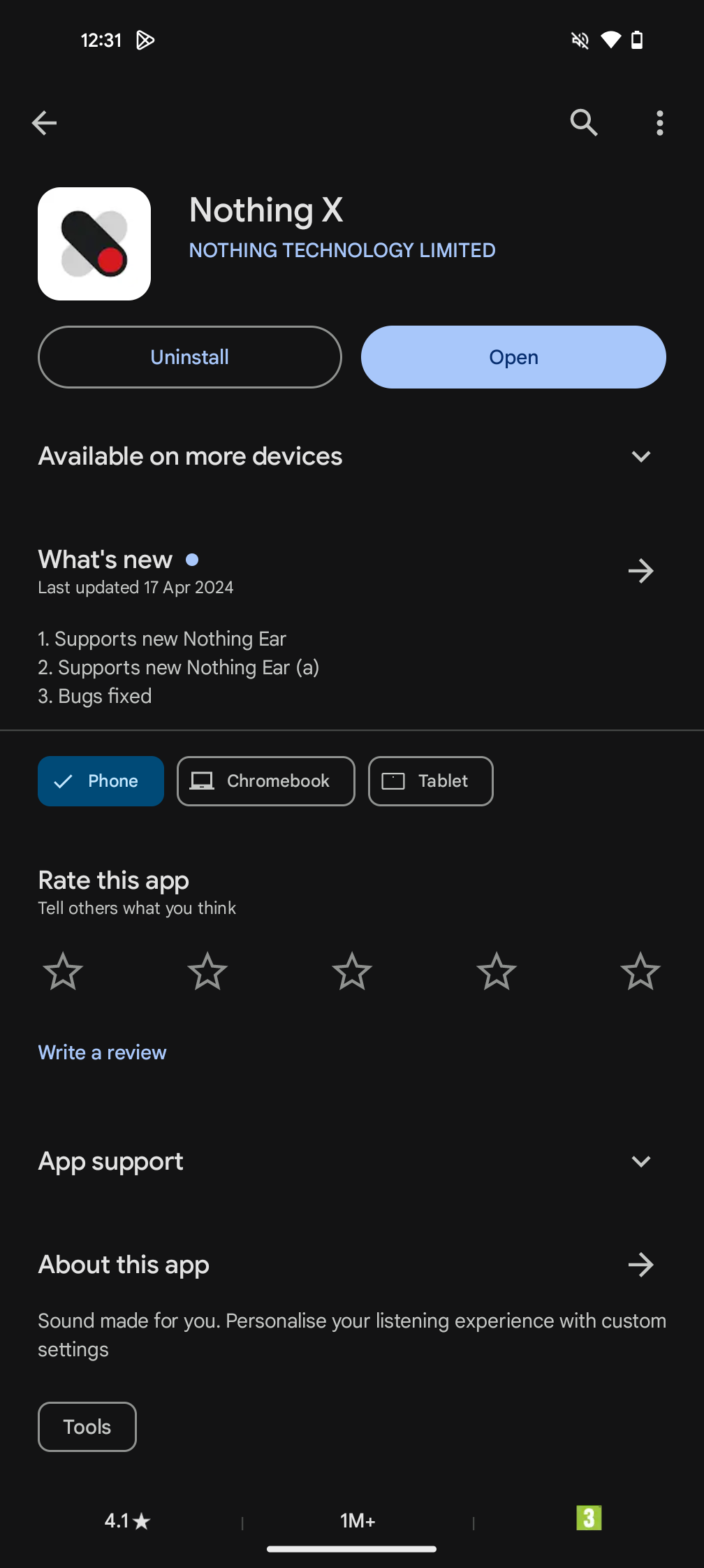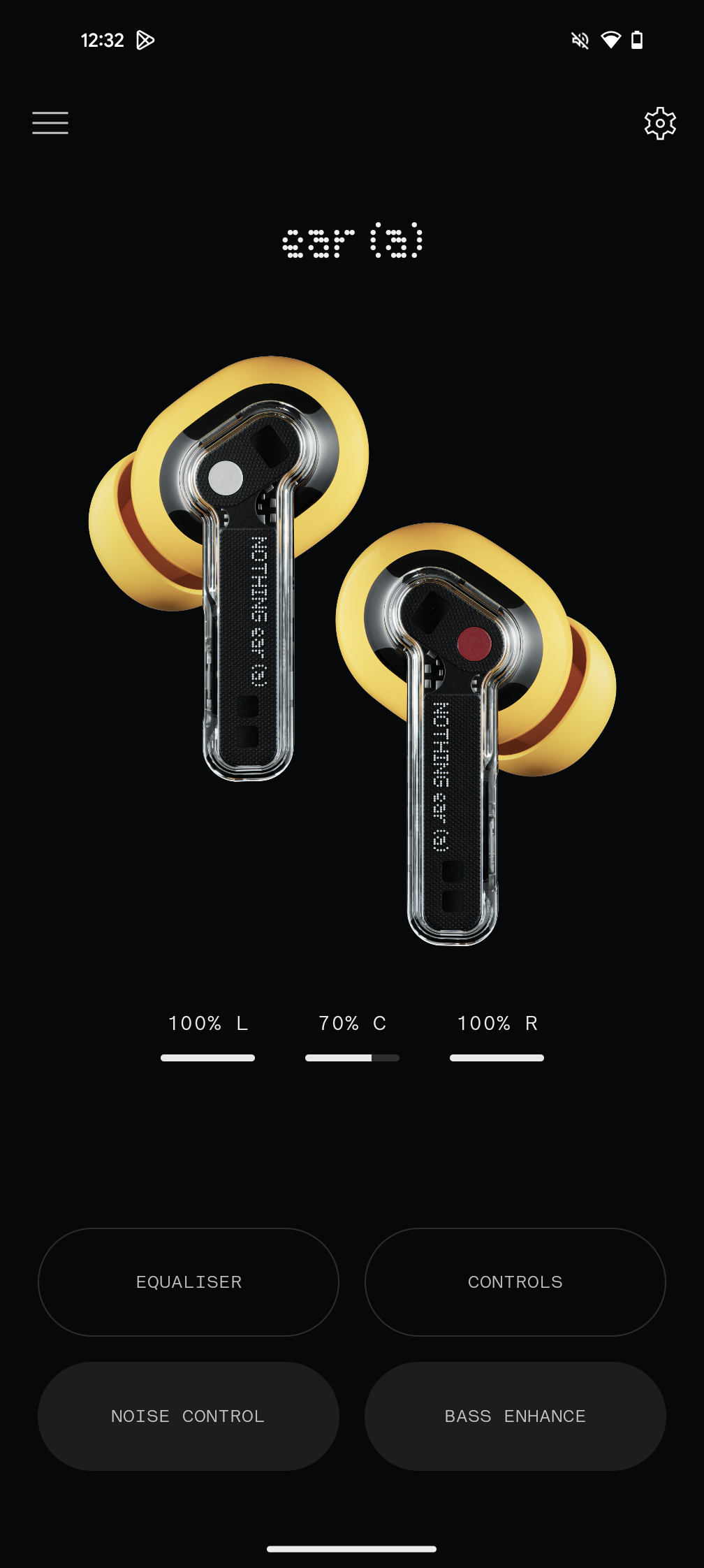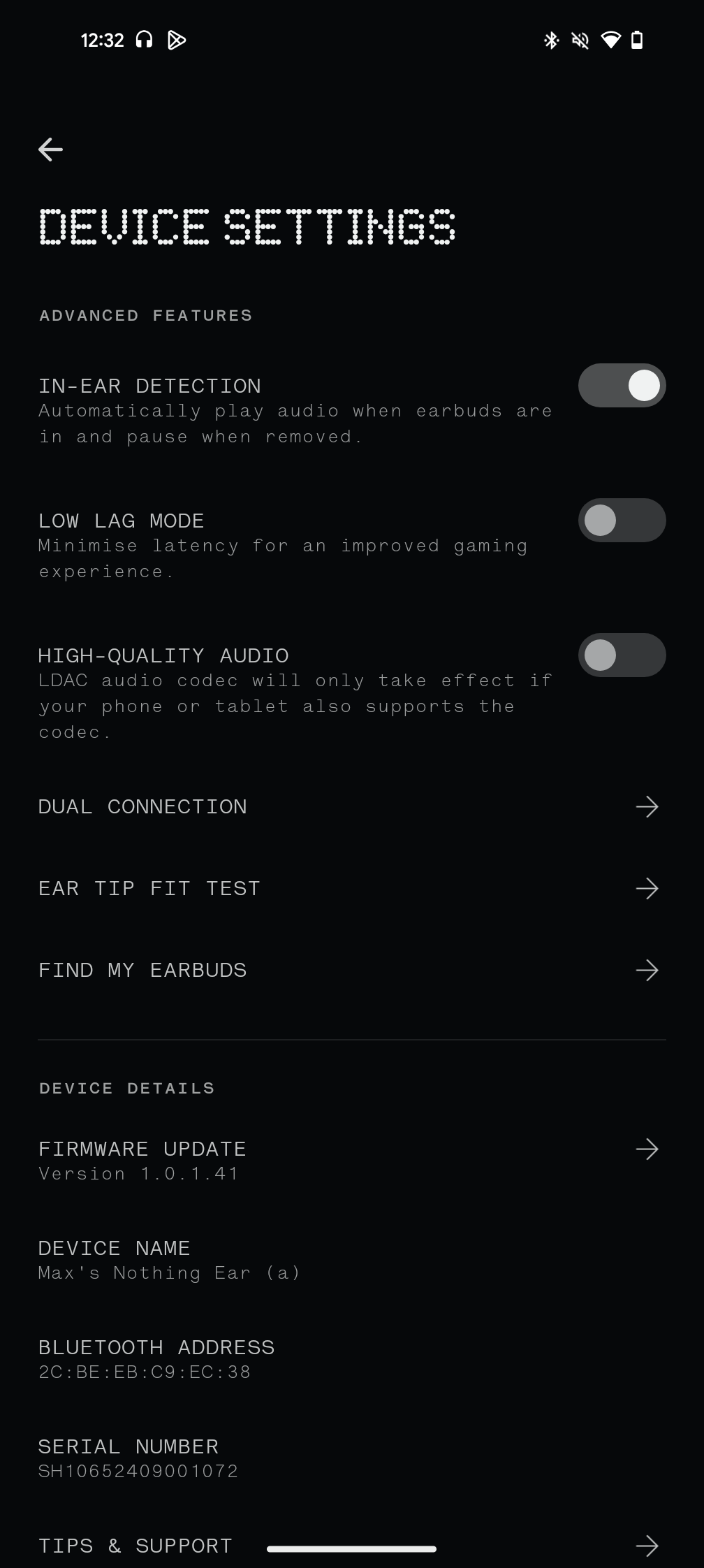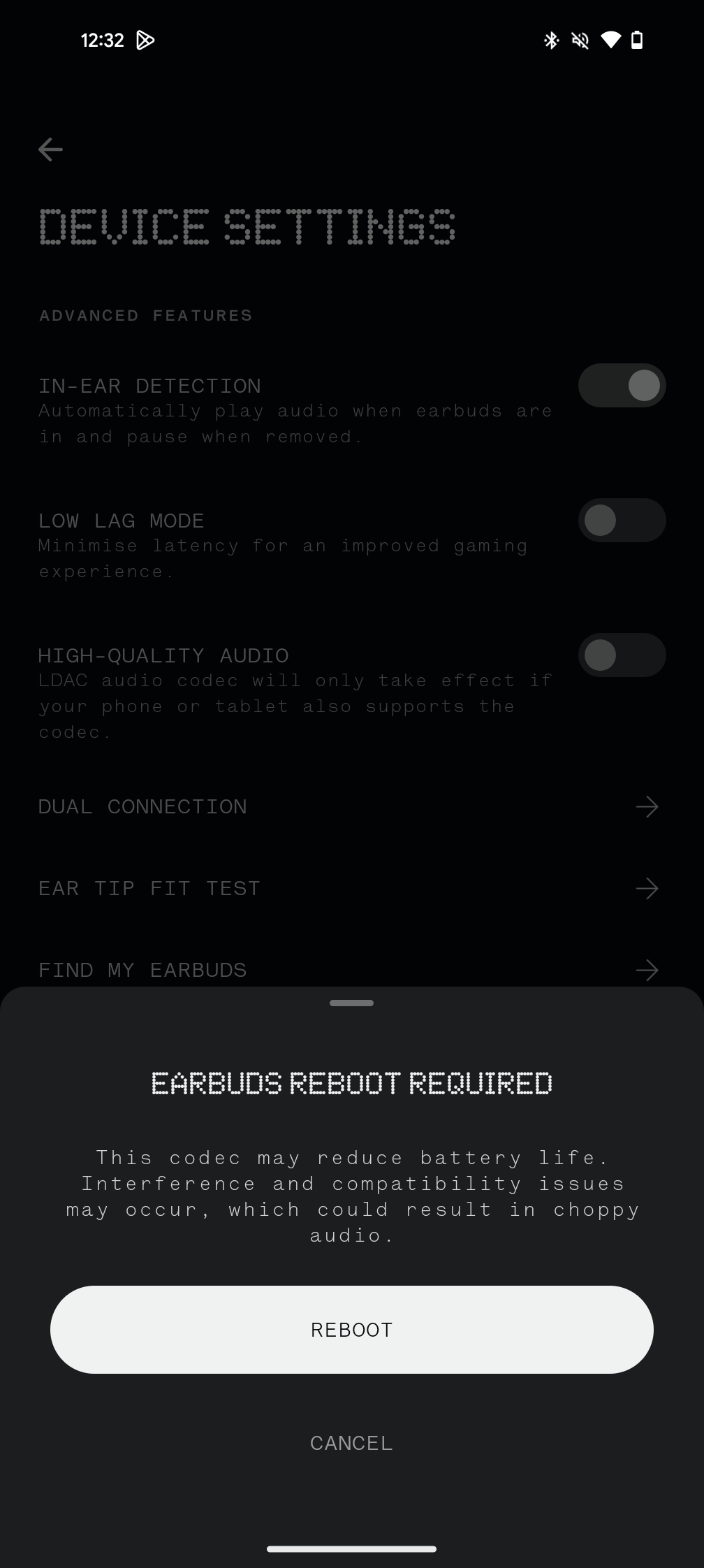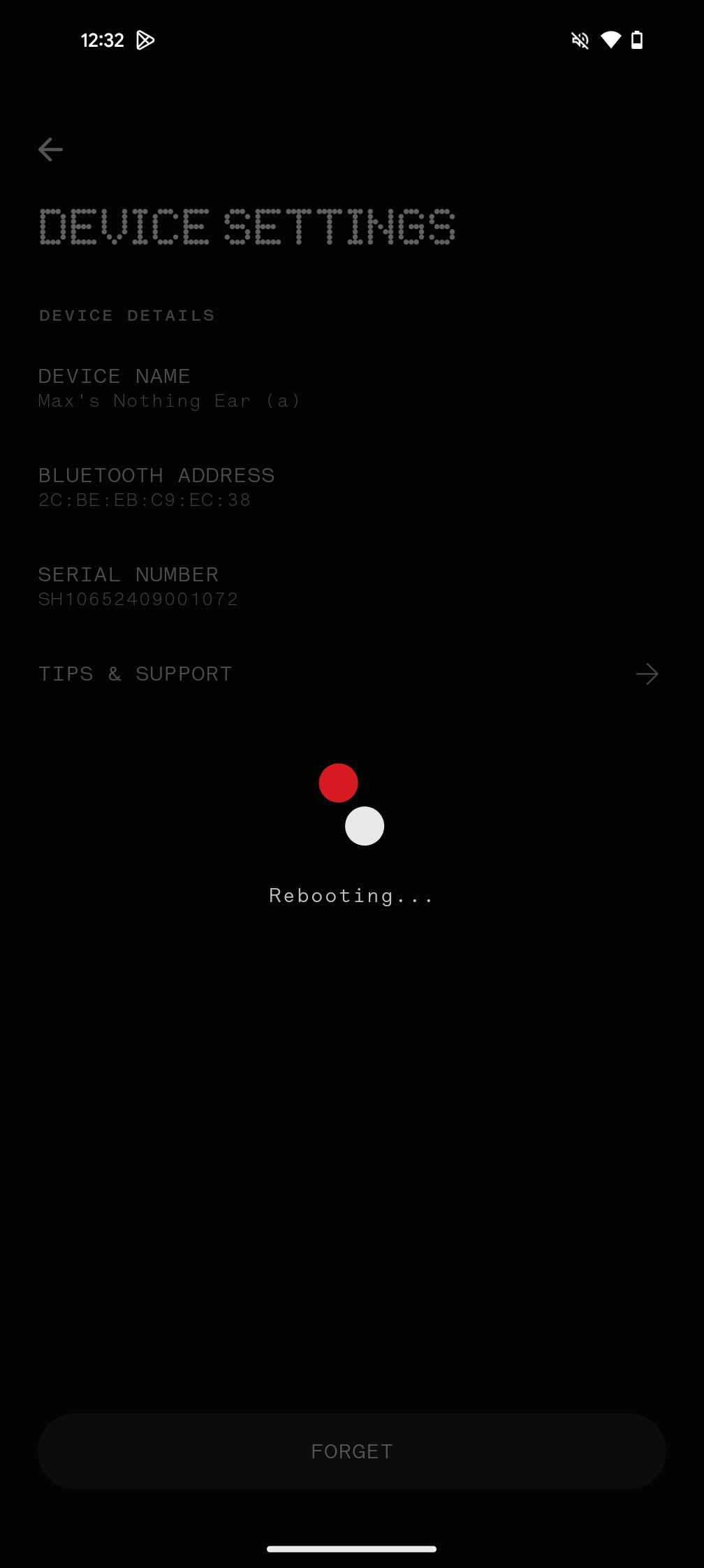Nothing has produced several excellent sets of wireless earbuds, and this guide will ensure you’re getting the best audio possible.
A number of the Ear models, including the Ear (a) and Ear, have support for LDAC, a Sony-developed audio codec that allows for higher-res streaming than traditional Bluetooth.
This isn’t on by default, but it’s easy to enable it, and all the steps are detailed below.
What you’ll need:
- Nothing Ear, Ear (2) or Ear (a)
- A supported Android device
The Short Version
- Open the Play Store
- Download the Nothing X app
- Open Nothing X
- Ensure your buds are connected
- Tap the Settings icon
- Toggle on High-Quality Audio
- The buds will reboot
-
Step
1Open the Play Store
to begin, you’ll need to find the Nothing X app. Open up the Play Store on your Android phone and search for Nothing X. You might also get a nudge to get the app the first time you connect the buds.
-
Step
2Download the Nothing X app
Once you’ve found the app, download and install it.
-
Step
3Open Nothing X
All the sound options are inside the app, so open it up once it has been downloaded and installed.
-
Step
4Ensure the buds are connected
You’ll need to make sure your Nothing buds are connected, you can do this by opening the case or popping them in your ears.
-
Step
5Tap the Settings icon
Tap the Settings icon inside the Nothing X app – the cog signifies this.
-
Step
6Toggle on High-Quality Audio
There are numerous options here, but we’re looking for the one called High-Quality Audio. Toggle the option on.
-
Step
7The buds will reboot
Once the above option has been toggled, the buds need to be rebooted. After this, they are ready to use.
Troubleshooting
Nope, this option is only supported on Android devices.