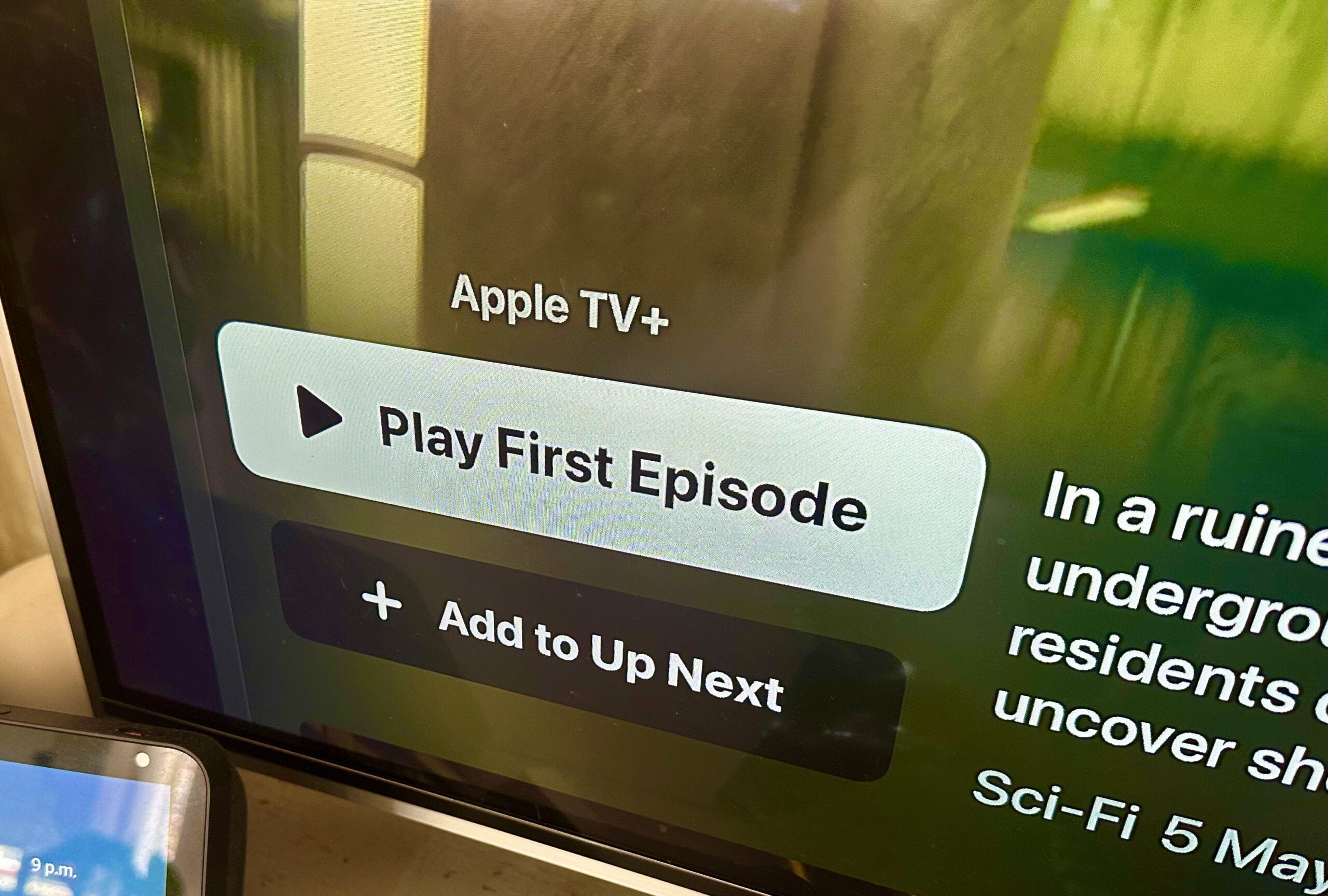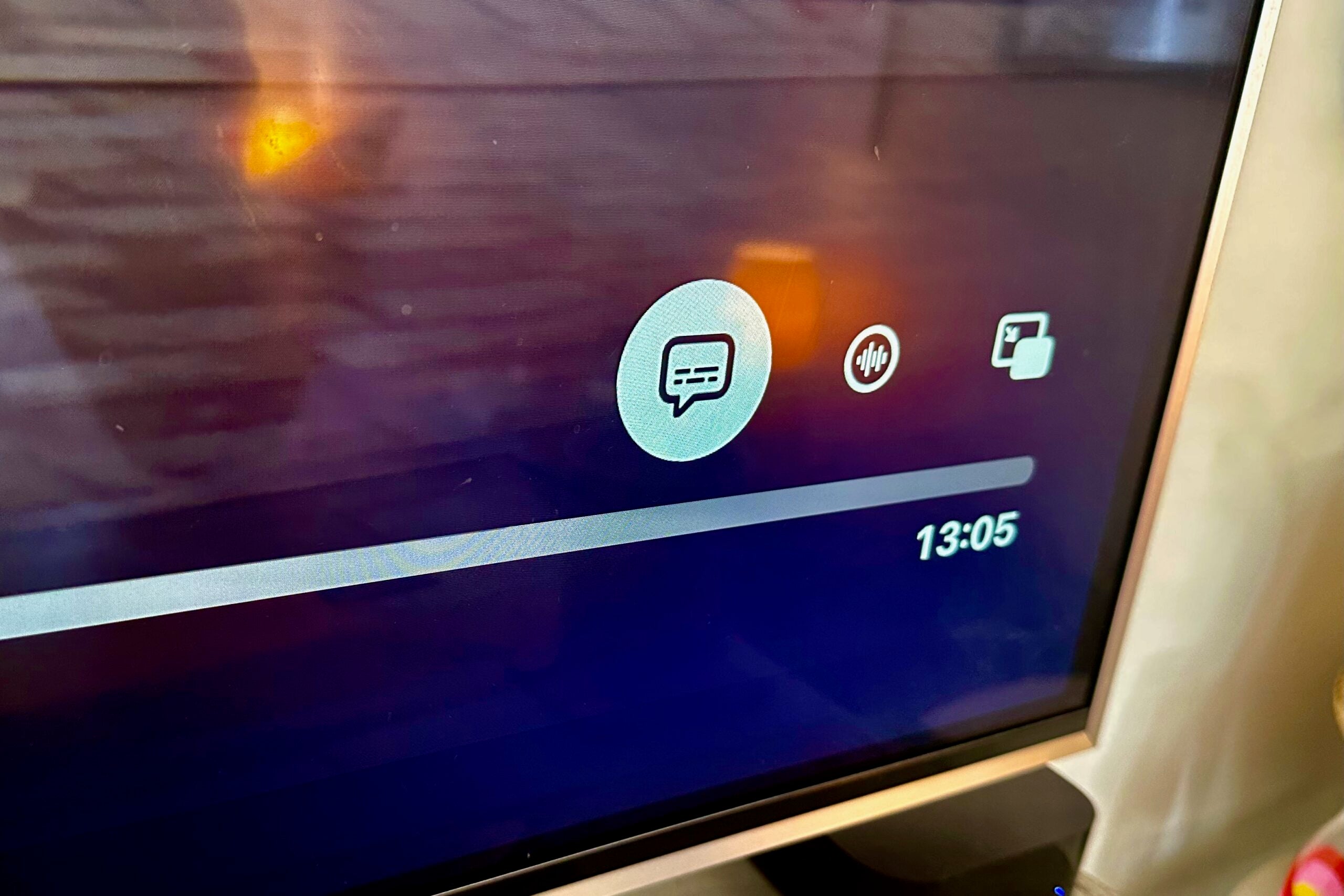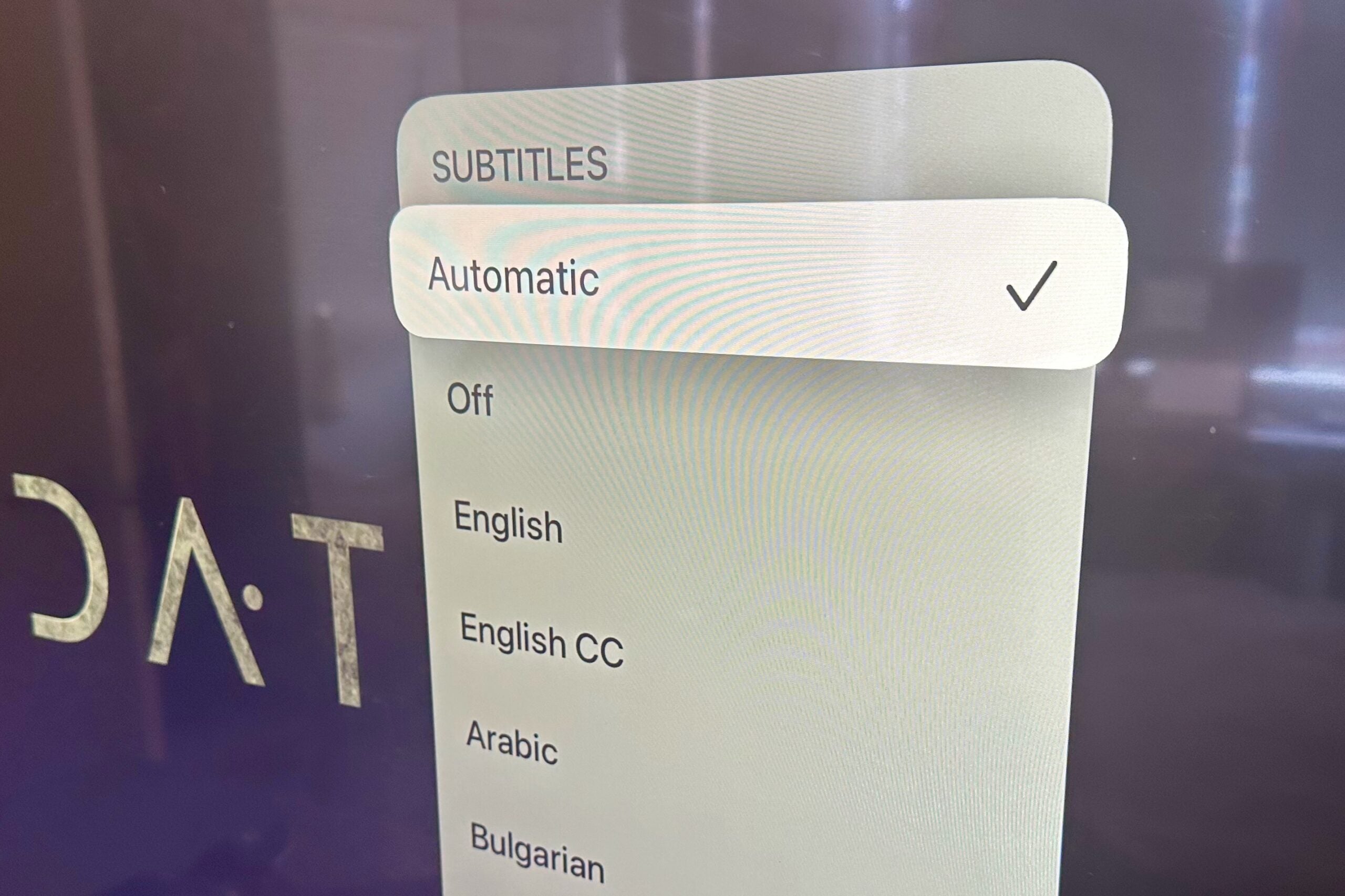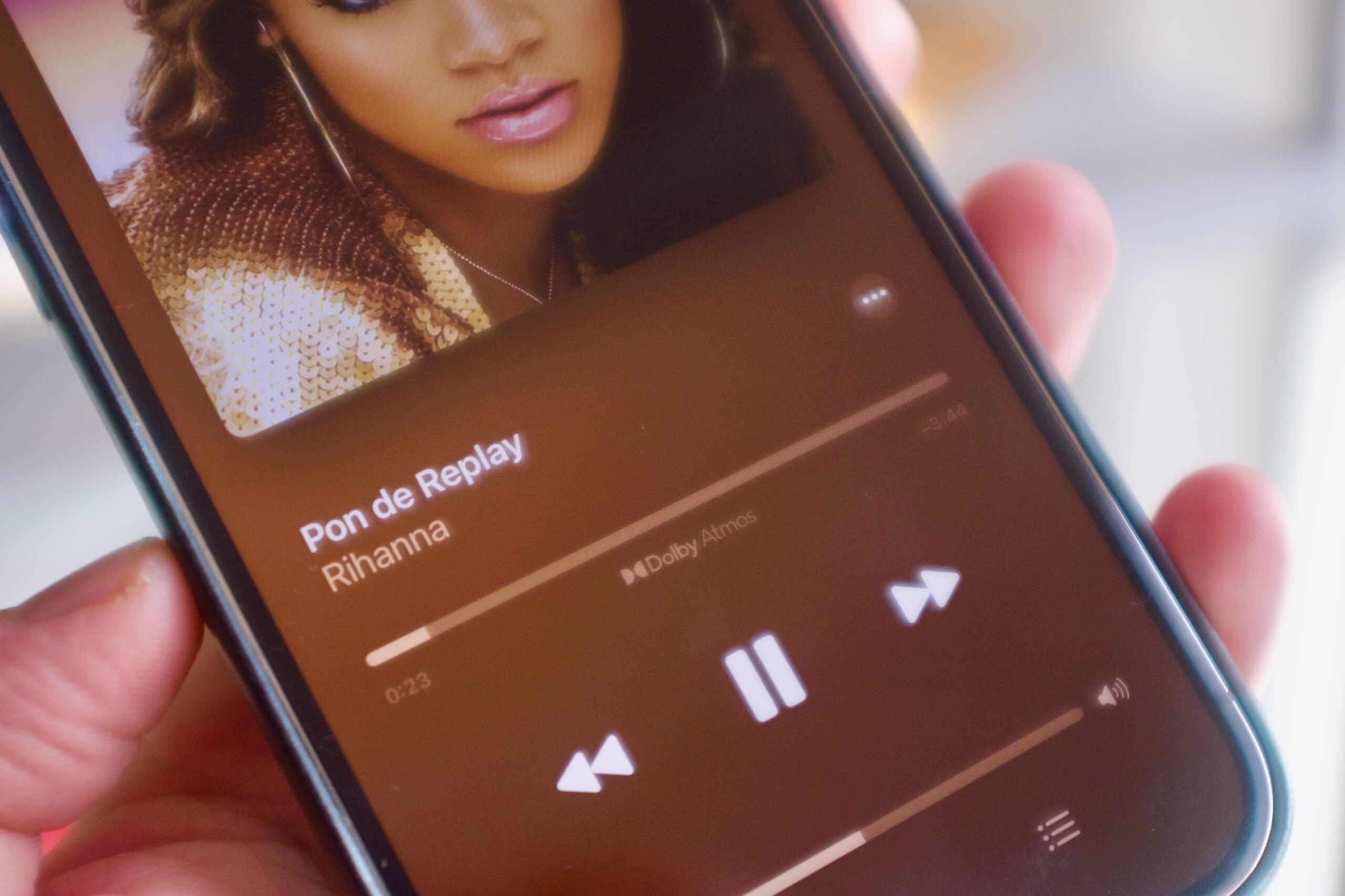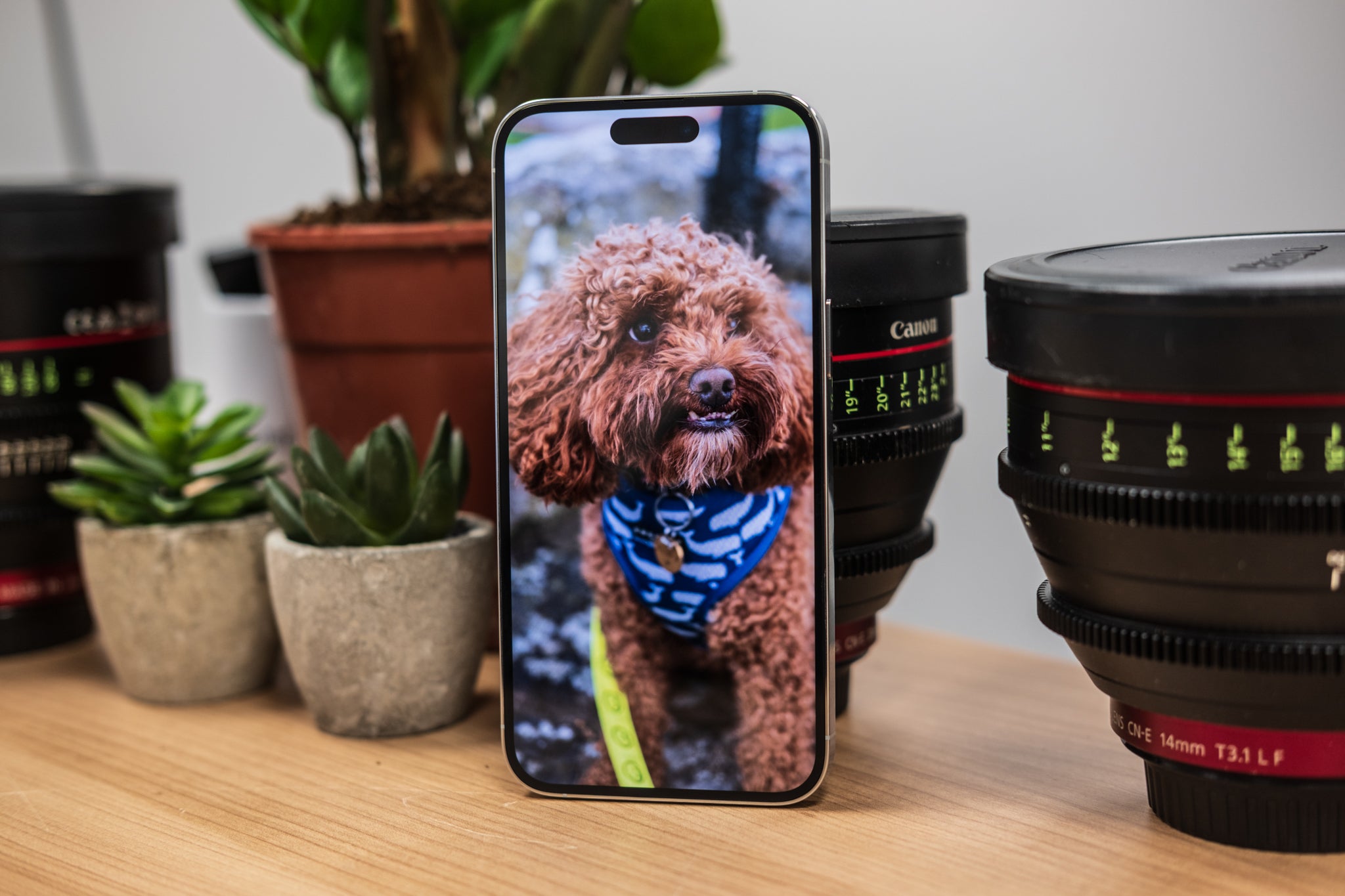Apple TV Plus might be one of the smaller streaming services, but it’s fast becoming one of the best. If you’re keen to watch shows or movies from the service with subtitles, this guide will show you how.
While we’ll be using Apple’s own Apple TV streaming box, the process is similar in other versions of the app found elsewhere (you’ll just have a different remote) so keep that in mind when following the instructions.
What you’ll need:
- Apple TV Plus subscription
- An Apple TV box (this method also works with Apple’s smart TV apps and the iOS Apple TV app, though the process can be slightly different)
The Short Version
- Find content to watch on Apple TV Plus
- Tap the middle button on the Apple TV remote
- Select the subtitles icon
- Choose from the list of available subtitles

Apple TV+
The Home of Apple Originals. Enjoy star-studded, award-winning series, films, and more. Grab your 7 day free trial now.
- Apple
- 7 day free trial
- £6.99 p/m
-
Step
1Find a TV show or Movie to watch on Apple TV Plus
First off, find the movie or TV show you want to watch. We’ve chosen Silo and selected it from the Apple TV Plus app.
-
Step
2Lightly tap the middle button on the Apple TV remote
Once the title starts playing, lightly tap the middle circular button on the Apple TV remote until the progress bar appears. This step will be slightly different if you’re using the Apple TV app on another smart TV.
-
Step
3Select the icon shown below
Navigate towards the icon shown in the image and click it. This will bring up the subtitles menu.
-
Step
4Select from the list of available subtitles
Select which subtitles you want, and then click on them – the options available will likely vary depending on what content you’re watching. This will enable the subtitles.
Troubleshooting
Yes, the same method will work for content purchased from iTunes. The available subtitles will vary depending on what is available, though.
It is very similar. To enable subtitles through the TV app on an iPhone or iPad, start a video playing > tap the three dots menu in the playback progress bar > select subtitles.
The post How to turn on subtitles for Apple TV Plus content appeared first on Trusted Reviews.