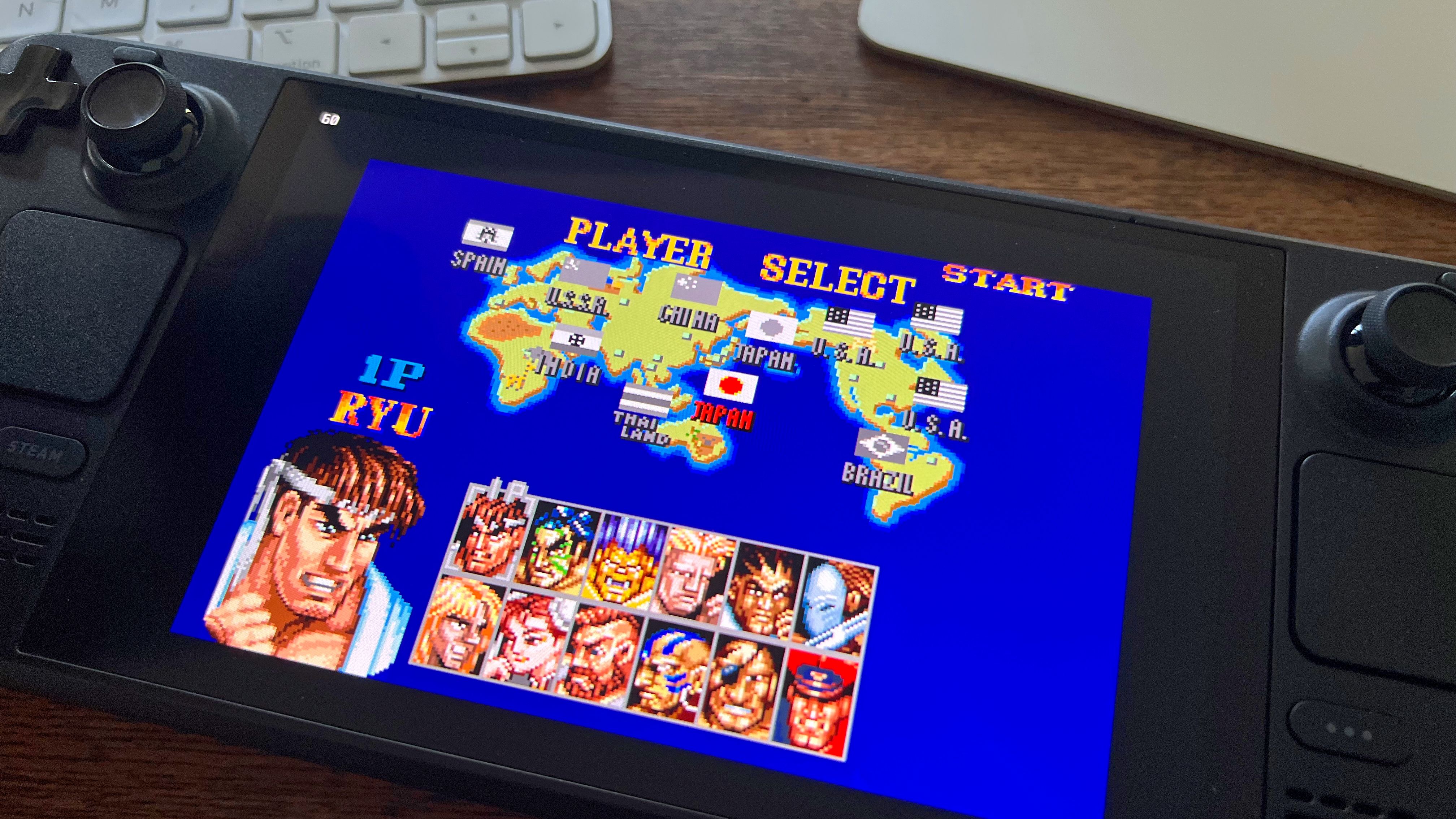Summary
- Buy a dock to plug your Steam Deck into the TV, you can use almost any old USB-C hub or buy a purpose-built dock specifically for handhelds like the Deck.
- Pair Xbox, PlayStation, Nintendo and virtually any other Bluetooth controller.
- Don’t forget the party games! Make the most of Steam sales, load up on multiplayer titles, and install emulators so that you have a portable party that’s ready to go.
The Steam Deck is the perfect handheld gaming companion for any PC gamer who wants to take their library on the go, but it’s not just a one-trick pony for personal play.
With the right accessories and some carefully chosen games, your Steam Deck can be the ultimate portable party machine. Here’s how to turn Valve’s handheld into the life of the party.
Buy a Dock for TV Play
The Steam Deck is equipped with a single USB-C port on the top of the unit. You probably only ever use this for charging your console, but if you invest in a hub or dock you can add a selection of useful ports to your Deck.
This includes an HDMI output for connecting to a TV, additional USB-A ports for connecting external drives, and Ethernet ports for wired networking. While connected to a dock, your console can be powered using a USB-C power passthrough input so that you can charge and stay connected to the TV at the same time.
There’s a good chance that any old USB-C hub you have lying around will work with your Steam Deck. If you already have one lying around for use with a MacBook or other laptop that has a limited port selection (or even an iPad or Android phone), it’s worth trying to connect it to your Steam Deck to see what happens.
Alternatively, you can purchase docks that are better suited to the Steam Deck. These include models like the official Valve Steam Deck Docking Station and the budget-friendly UGREEN Steam Deck Dock. These both allow you to position your Steam Deck in an upright pose while playing, which are especially if you want to play in “tabletop mode” (i.e. when you’re not connected to an external display).
-

Valve Steam Deck Docking Station
Valve Steam Deck Docking Station: Transform your gaming experience with the Valve Steam Deck Docking Station. Designed for seamless integration with the Steam Deck, this dock offers a range of connectivity options, including USB, HDMI, and Ethernet ports.
-

UGREEN Steam Deck Dock
$40 $60 Save
$20UGREEN Steam Deck Dock: Elevate your gaming setup with the UGREEN Steam Deck Dock. This compact and versatile dock provides multiple ports, including USB, HDMI, and Ethernet, for enhanced connectivity and performance.
You can also buy docks like the JSAUX M.2 Docking Station, which includes a slot for an M.2 solid state drive. This allows you to both expand your Steam Deck’s array of ports and add fast storage in a single connection.

JSAUX Docking Station
$55 $60 Save
$5
With inputs for multiple peripherals along with an ethernet port, the JSAUX Docking Station is remarkably well-rounded and is available at a shockingly low price.
Be aware that most Steam Deck docks offer 4K output at 60Hz, though there are reports of some people (like this Reddit user) achieving 4K at 120Hz with the right combination of dock, adapter, and cable. Theoretically, any hub that advertises HDMI 2.1 compatibility should work, like this Cable Matters USB-C Hub.
Hook Up Some Bluetooth Controllers
Most games that suit a party setting will require the use of at least two controllers. While you’re able to use your Steam Deck as a controller while it’s hooked up to a display, this can be awkward and result in the cable falling out (or worse). Fortunately, you can hook up a large number of controllers to your Steam Deck.
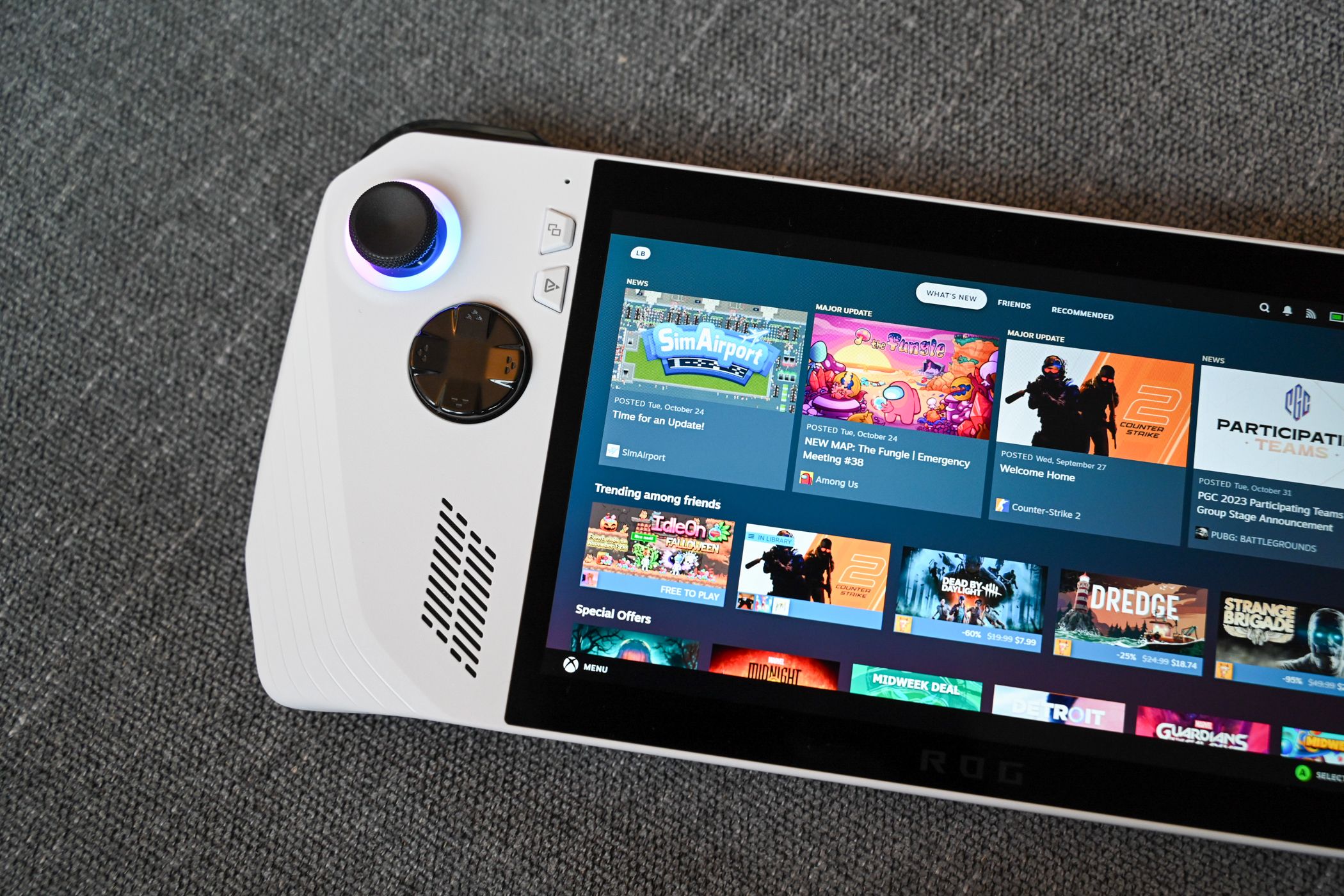
Related
With Steam Input, You Can Play Any Game With a Controller
Ultimate control in the palms of your hands.
To pair a controller, wake your Steam deck and press the “…” button on the right-hand side of the handheld. On the “Quick Settings” tab (it looks like a cog) enable Bluetooth, then hit the “+ Add Device” button, put your controller into pairing mode, and select it.
You can mix and match controllers to suit, which makes it easy to use whatever you have lying around. The Xbox Core Wireless Controller is perhaps the most obvious choice since it’s a staple of many Windows games. In addition, later Xbox One series controllers are also Bluetooth compatible. Wake the gamepad then press and hold the pairing button on the top of the controller to get started.

Xbox Core Wireless Controller
$54 $65 Save
$11
One of the best controllers you can buy, regardless of platform. The Xbox Core controller was designed with the Xbox Series consoles in mind but works great on a Mac, Windows, iOS, Android, and more.
Sony’s DualShock 4 (PS4) and DualSense (PS5) controllers also work a treat. Wake the controller and then press and hold the “PS” button in the middle until it starts to flash to enter pairing mode.

PlayStation DualSense Wireless Controller
A premium controller with a fantastic design that offers a different layout compared to Xbox’s offering.
You can also use a Nintendo Switch Pro Controller, just wake the controller then use the pairing button along the top of the controller. Switch Joy-Con can be paired separately (look for the small pairing button on the inside rail of the controller), but you’ll need to use a utility called joycond to pair them together as a single controller, which can be a bit fiddly.
In addition, you shouldn’t have any trouble getting generic Bluetooth controllers working with the Steam Deck including those with Hall Effect sticks from companies like 8bitdo and GameSir. You can even use the old Steam Controller, if you have one!

8BitDo Ultimate 2.4G Controller
A wireless controller with Hall Effect joysticks, two back paddles, 2.4 GHz connectivity, and a charging dock. It can be customized through a PC app.
Load Up on Steam Party Games
The best thing about the Steam Deck is that it has access to the world’s largest digital game marketplace. Valve has worked hard on its compatibility layer (called Proton) to greatly expand the number of titles that are playable. If a PC game exists, it’s probably on Steam, and there’s a good chance you can get it working on the Steam Deck. Steam is also home to a massive number of indie titles and early access games that are still under development.
Steam also has the best promotions in the business, with four big sales events a year (with the summer and winter sales being especially good). These offer the perfect opportunity to expand your backlog of titles and load up on games that are perfect for your next party.

Related
For starters, the Jackbox games are well worth a look. Released as individual fan favorites or as party packs, these collections of quizzes and mini-games don’t require a controller and instead use smartphones, tablets, or laptops connected over a local Wi-Fi connection.
Overcooked and its sequel are frantic party games about running a kitchen, in which you must cooperate in order to succeed. The real fun begins when communication starts to break down, leading to hilarious results. Moving Out follows a similar formula except you’re in the furniture removal business.
For a really silly time, physics brawlers like Gang Beasts and Party Animals level the playing field with unorthodox control schemes and mini-games designed to make you laugh. Screencheat is a game where you literally have to cheat by looking at your opponent’s screen, and TMNT: Shredder’s Revenge is an old-school side-scrolling beat ‘em up that you can work your way through in a few hours.
Emulation Offers Endless Fun
You aren’t just limited to games that are on Steam, the Steam Deck is perfect for emulation too. Valve’s handheld can emulate a massive variety of platforms, right up to modern PS3 games and arcade cabinets.
Investing in a microSD card is a great idea if you’re going this route. I’d recommend the biggest you can muster (I went for a SanDisk Extreme 1TB card purely with emulation in mind). Now set everything up beforehand by installing EmuDeck on your Steam Deck in Desktop Mode. You can then transfer your (legally obtained) ROMS and relevant dependencies to the microSD card.

SanDisk Extreme MicroSDXC 1TB
$85 $90 Save
$5
SanDisk’s 1TB microSDXC card can handle 4K and 5K videos and achieve high read and write speeds for most applications.
Emulators installed via the EmuDeck method should “just work” when it comes to multiplayer fun by detecting which controllers you have connected. If they don’t, you can easily dip into the settings in RetroArch, PCSX2, and whatever else you’re using to set things up.
With everything configured, you’re ready to enjoy some retro multiplayer experiences. Worthy titles include Mario Kart titles past and present, including the SNES classic that started it all and the N64 version that everyone seems to love (whether justified or not). There are arcade-style side-scrolling classics like The Simpsons which offer four-player fun, on top of classics like Streets of Rage and Final Fight for two players.
Competitive beat ‘em ups don’t get much better than Capcom classics like Street Fighter and Marvel vs. Capcom. Smash Bros. is an arguably more accessible beat ‘em up, with versions available on everything from the N64 through to the Switch.
The Steam Deck can also easily handle 2000s-era shooters like the N64 classic four-player GoldenEye 007 and PS2 hit Time Splitters.
Take the Party With You
While you might be thinking about the possibilities of turning your own Steam Deck into a party machine that lives next to the TV in your living room, don’t overlook the potential for portable fun.
By throwing your Steam Deck into its carrying case and investing in a small dock, you can take the party with you. With a few controllers handy, you’re good to go.

Related