It’s easy to wind up with multiple Apple IDs that you accrue over time, including for long-time Mac users who originally had a cloud-based account and an iTunes Music Store account, both of which migrated into separate Apple IDs. This can be particularly hard to manage with media and purchases, the collective category Apple uses for all the stuff you might buy from them.
In macOS 10.14 Mojave and earlier, there wasn’t as much transparency about which accounts were used for which purpose. You needed to launch every app with an account associated, like the App Store and iTunes, and check account settings. In some cases, you need to dig into account settings to check on subscriptions, too.
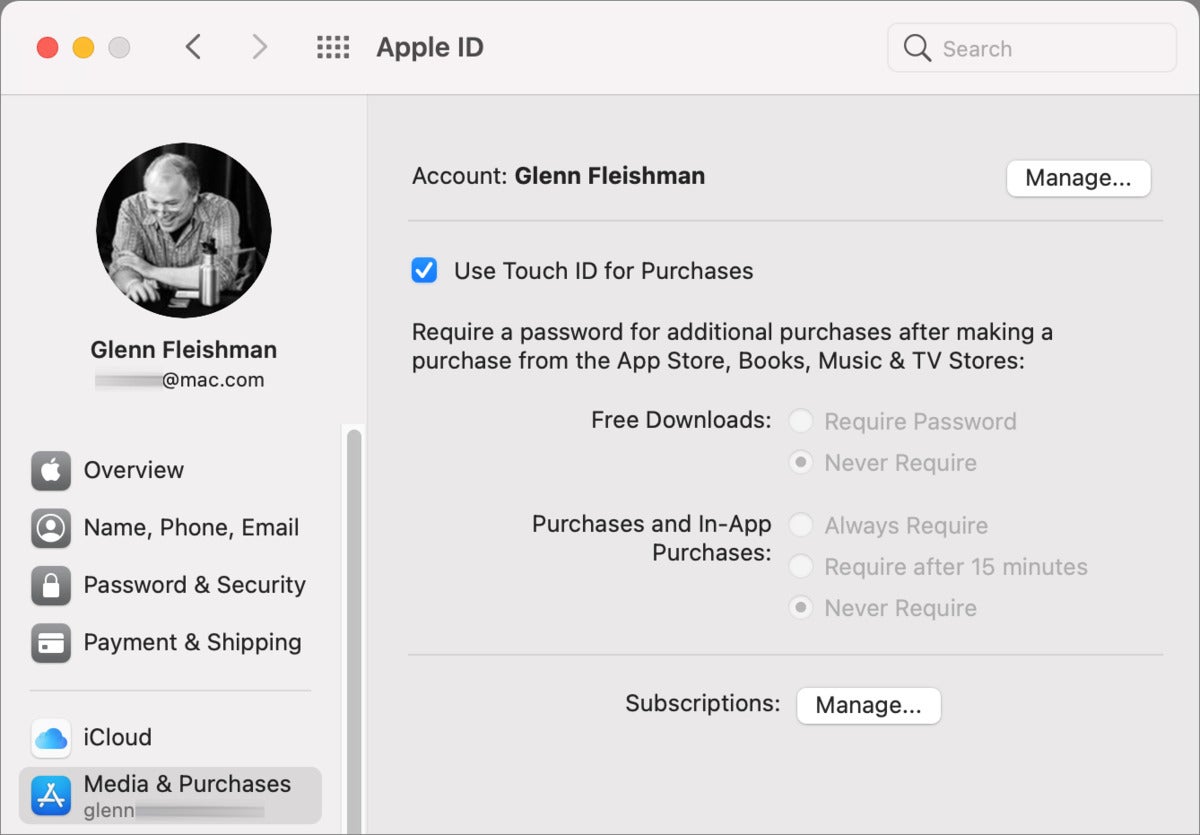 IDG
IDGThe Apple ID pane shows which accounts are used for Media & Purchases. In this example, just one.
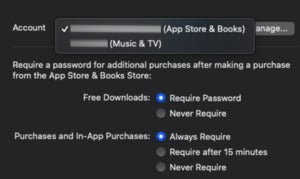 IDG
IDGHere, two accounts are used for Media & Purchases, and the pane’s popup menu shows which apps are associated with which accounts.
Starting in 10.15 Catalina, macOS shows a sort of summary in the Apple ID preference pane about how multiple accounts match up against apps and stores. Click the Media & Purchases item in the left-hand navigation bar, and the pane reveals what Apple ID or IDs are used for which apps. If there’s more than one, the pane displays a pop-up menu.
This fortunately gives you the breadcrumbs to follow to unify your logins to a single account. This column from September 2020 on setting on a second Apple ID for media and purchases lists all the apps and menus to use to sign out from an existing account and sign in with a different one.
Note that Apple doesn’t let you transfer purchases among Apple IDs, so switching to a single one will abandon any purchases made on the accounts you’re no longer using. If those purchases are synced, trying to access them typically requires that you enter the password for the associated Apple ID, but sometimes that content won’t work at all.
This Mac 911 article is in response to a question submitted by Macworld reader Khushi.
Ask Mac 911
We’ve compiled a list of the questions we get asked most frequently along with answers and links to columns: read our super FAQ to see if your question is covered. If not, we’re always looking for new problems to solve! Email yours to mac911@macworld.comincluding screen captures as appropriate, and whether you want your full name used. Not every question will be answered, we don’t reply to email, and we cannot provide direct troubleshooting advice.




