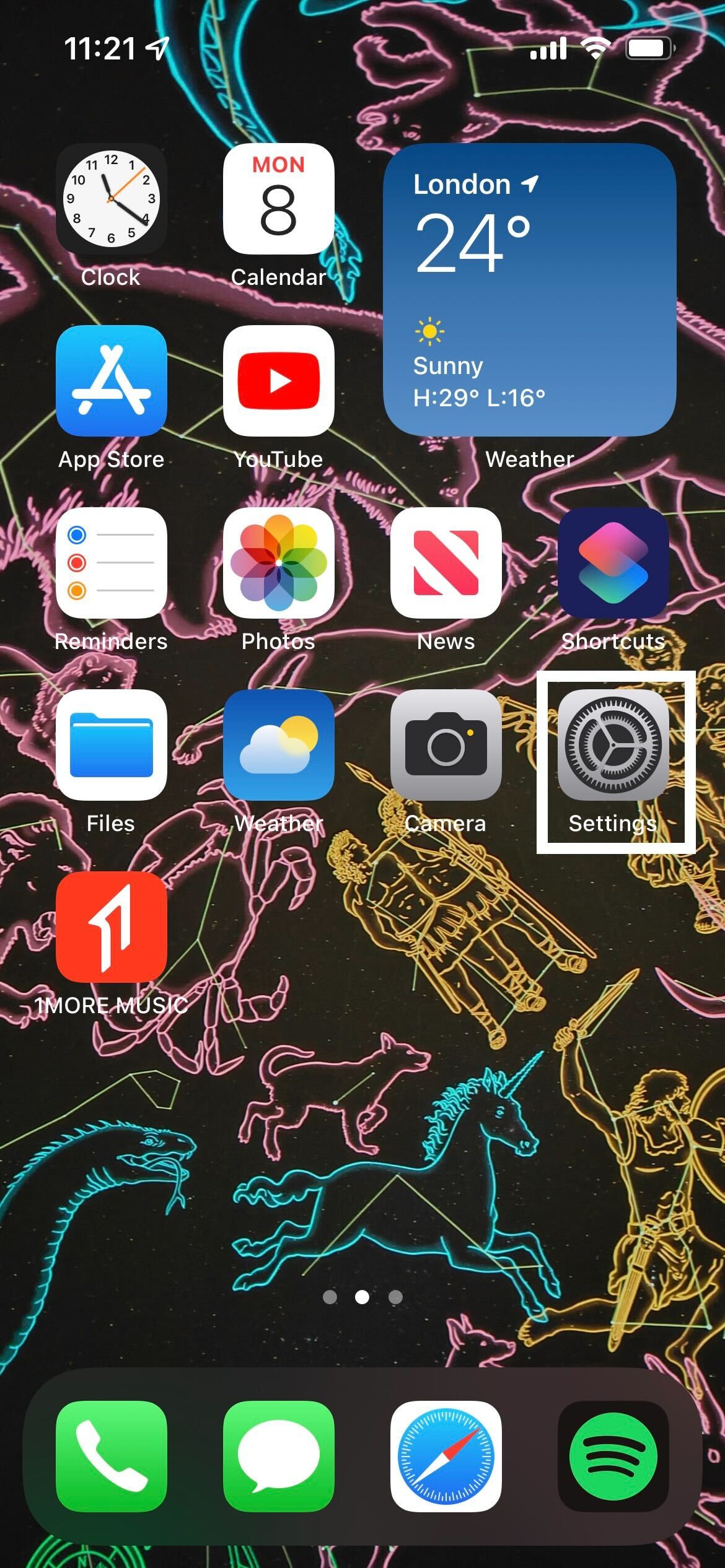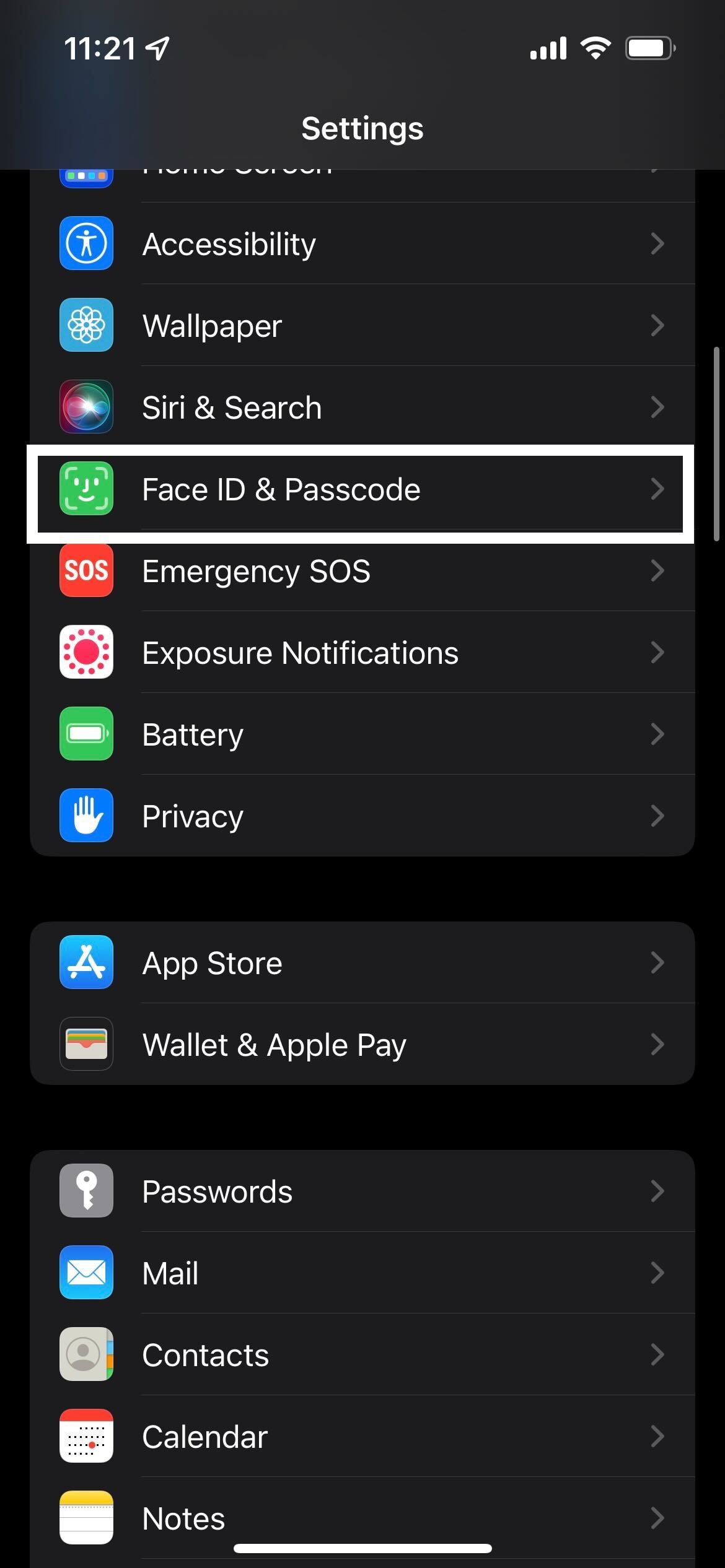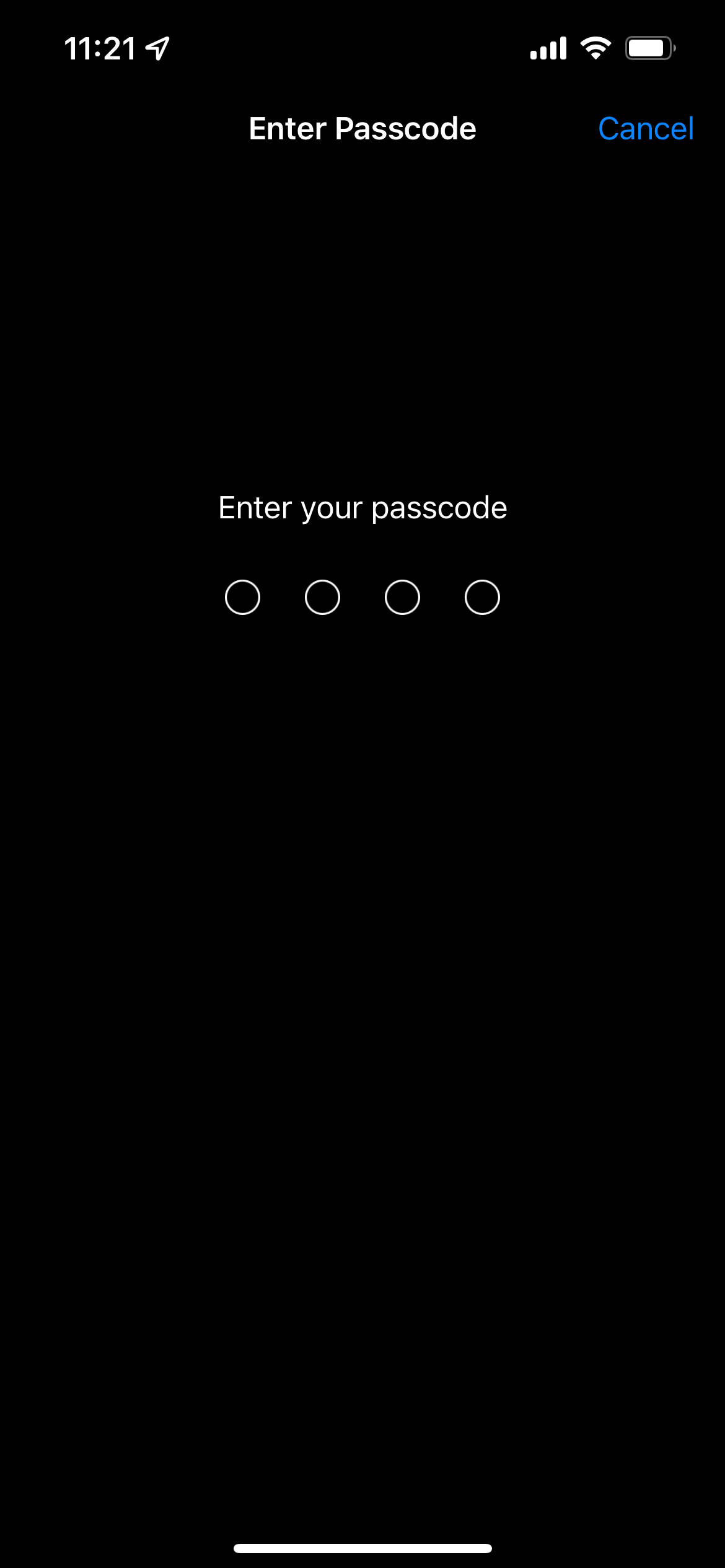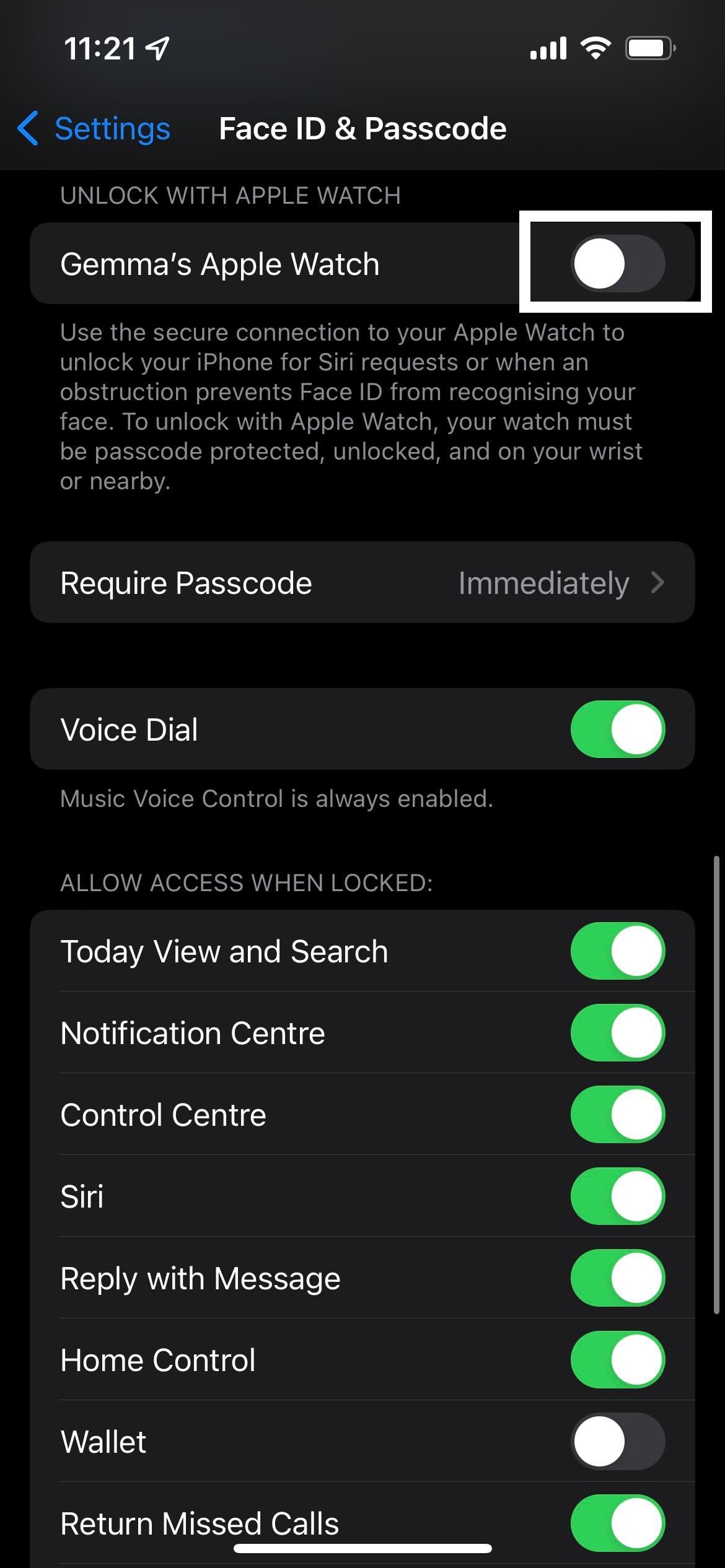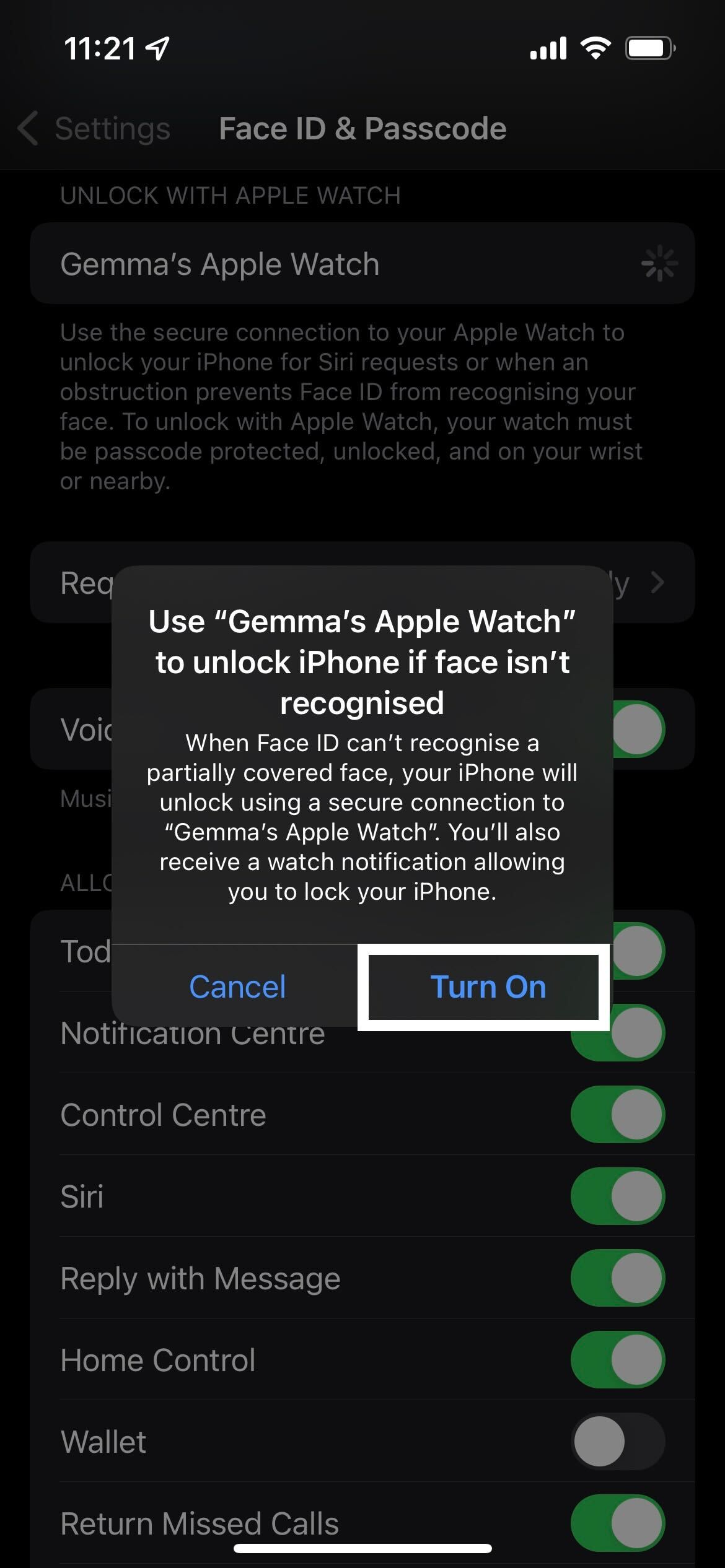One of the best things about the Apple Watch is how well integrated it is with other Apple devices. You can change the music you’re listening to, record a workout or set a timer all from your Apple Watch.
But you may not know that there are even more handy features that Apple Watch owners are privy to. One of the most helpful is the ability to unlock your iPhone with your Apple Watch. This is ideal in situations where your face is obscured, like when you’re wearing a mask or sunglasses.
However, there are some caveats to this. You will need to ensure that your iPhone is capable of Face ID, meaning it will need to be an iPhone X or later and use iOS 14.5 or later. Your Watch needs to be an Apple Watch Series 3 or later and run on watchOS 7.4 or later.
Plus, your Apple Watch and iPhone need to be paired, both with Wi-Fi and Bluetooth turned on. The Apple Watch also needs to have a passcode, as well as wrist detection turned on. It also needs to be already unlocked for this to work.
Now that you know the basics, keep reading to find out the simplest way to unlock your iPhone with your Apple Watch and check out our top picks for the best Apple Watches out there, if you’re interested in an upgrade.
What we used
The Short Version
- Open Settings
- Go to Face ID and Passcode
- Enter your password
- Click the Unlock with Apple Watch button
- Click Turn On
-
Step
1Open Settings
Unlock your iPhone and open the Settings app. It looks like a gear cog.
-
Step
2Go to Face ID and Passcode
Scroll down and find the ‘Face ID & Passcode’ button. It sits in the same section that starts with the General button, and it has a green picture next to it that looks like a face.
-
Step
3Enter your passcode
You will be prompted to enter your password once you try and enter the Face ID and Passcode section. Enter your passcode correctly to continue.
-
Step
4Click the Unlock with Apple Watch button
Scroll down in the settings until you find a section labelled ‘Unlock with Apple Watch’. Click on the button here; it should be named after the Apple Watch that’s paired to your iPhone.
-
Step
5Click Turn On
There will be a pop-up prompt in order to finish the process. Click Turn On to activate the unlocking feature. You can turn it back off at any time.
The next time you try to use Face ID to log into your iPhone while having a partially covered face, your phone should still unlock via a secure connection to your Apple Watch.
FAQs
Yes, the point of this feature is to allow you to unlock your phone even if you are wearing a mask, sunglasses or anything else that obscures your face.
No, while you do need both your Apple Watch and iPhone to have Wi-Fi and Bluetooth turned on for this to work, you don’t need to have an internet connection.
You can use this feature on any iPhone after or including the iPhone X that is running on iOS 14.5 or later. For the Apple Watch, it needs to be an Apple Watch Series 3 or later and running on watchOS 7.4 or later.