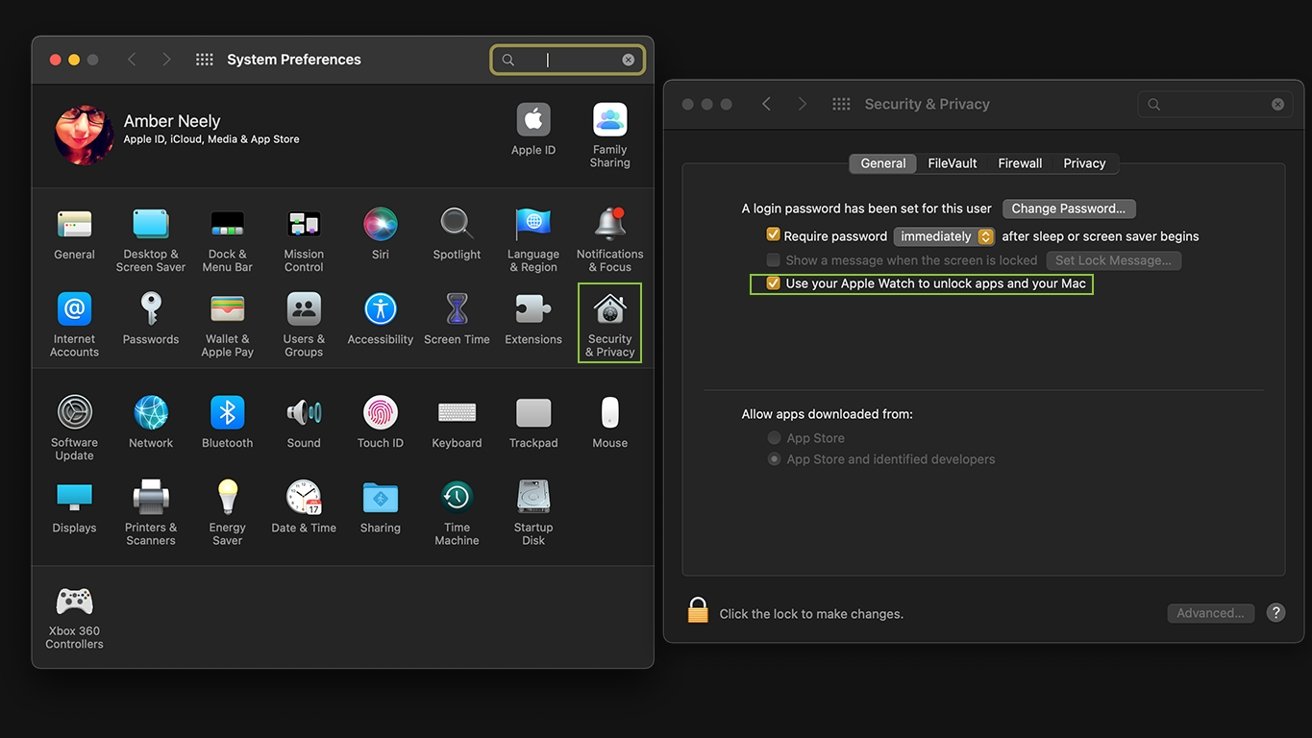AppleInsider is supported by its audience and may earn commission as an Amazon Associate and affiliate partner on qualifying purchases. These affiliate partnerships do not influence our editorial content.
If you’re tired of re-entering your password every time you return to your Mac, you can use your Apple Watch to automatically unlock it whenever you are near.
If you work a job where you’re expected to lock your Mac every time you step away from it, you may find yourself frustrated with the number of times you need to enter your password every day. However, there is an easier option.
Provided you own one, you can use your Apple Watch to automatically unlock your Mac every time you are physically near it.
Important: Both your Mac and your Apple Watch will need to be signed in to iCloud with the same Apple ID, and your Apple Watch will need to use a passcode.
- On your Mac, click the Apple Menu on the top left of your screen
- Click System Preferences
- Click Security and Privacy
- Under the General tab, check the box next to Allow your Apple Watch to unlock your Mac
- Follow Apple’s instructions when prompted to activate the feature
As with Touch ID features, you’ll still need to enter your password the first time you log on after turning on, restarting, or logging out of your Mac. However, after that, your Apple Watch can automatically log you in.