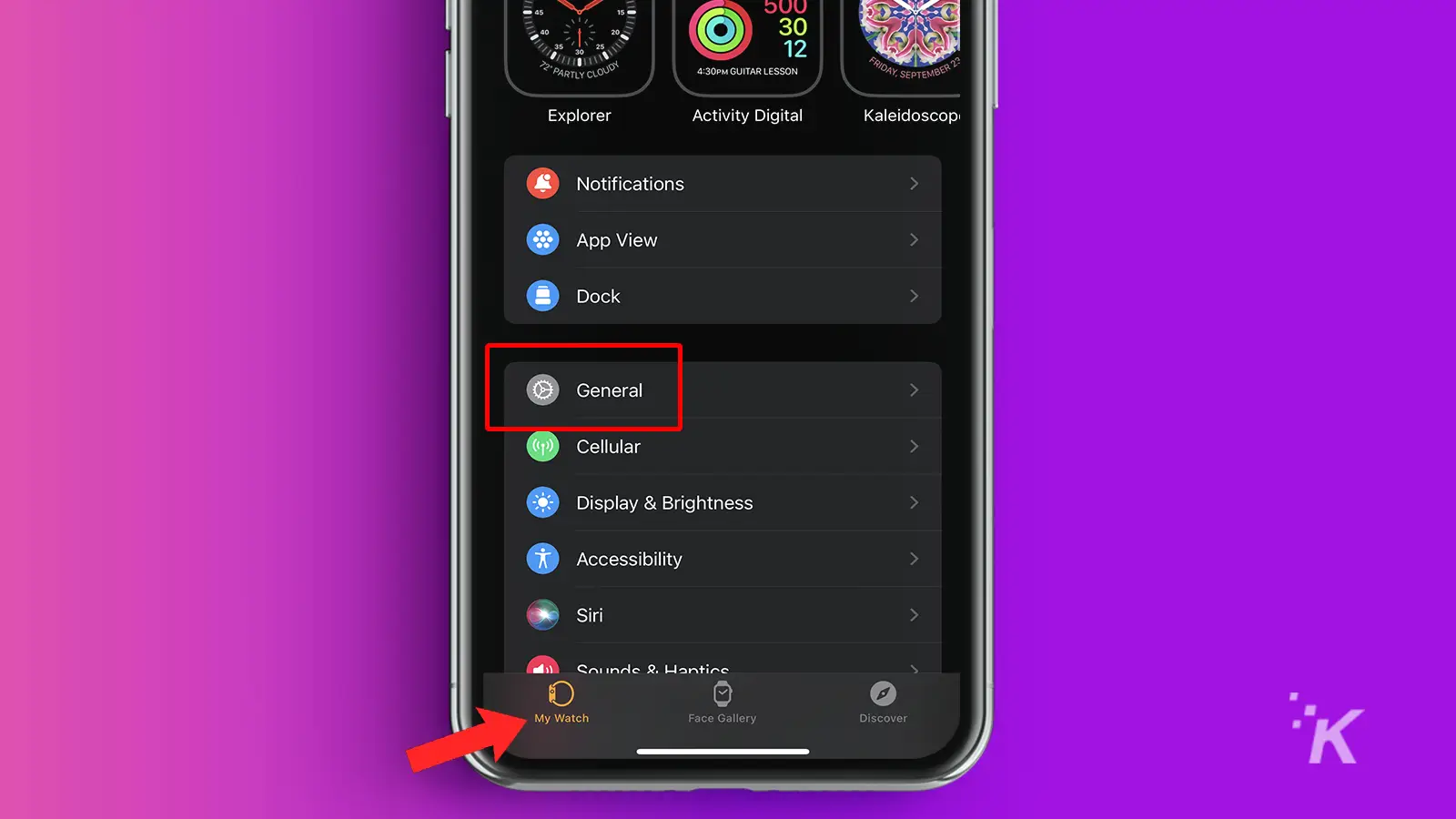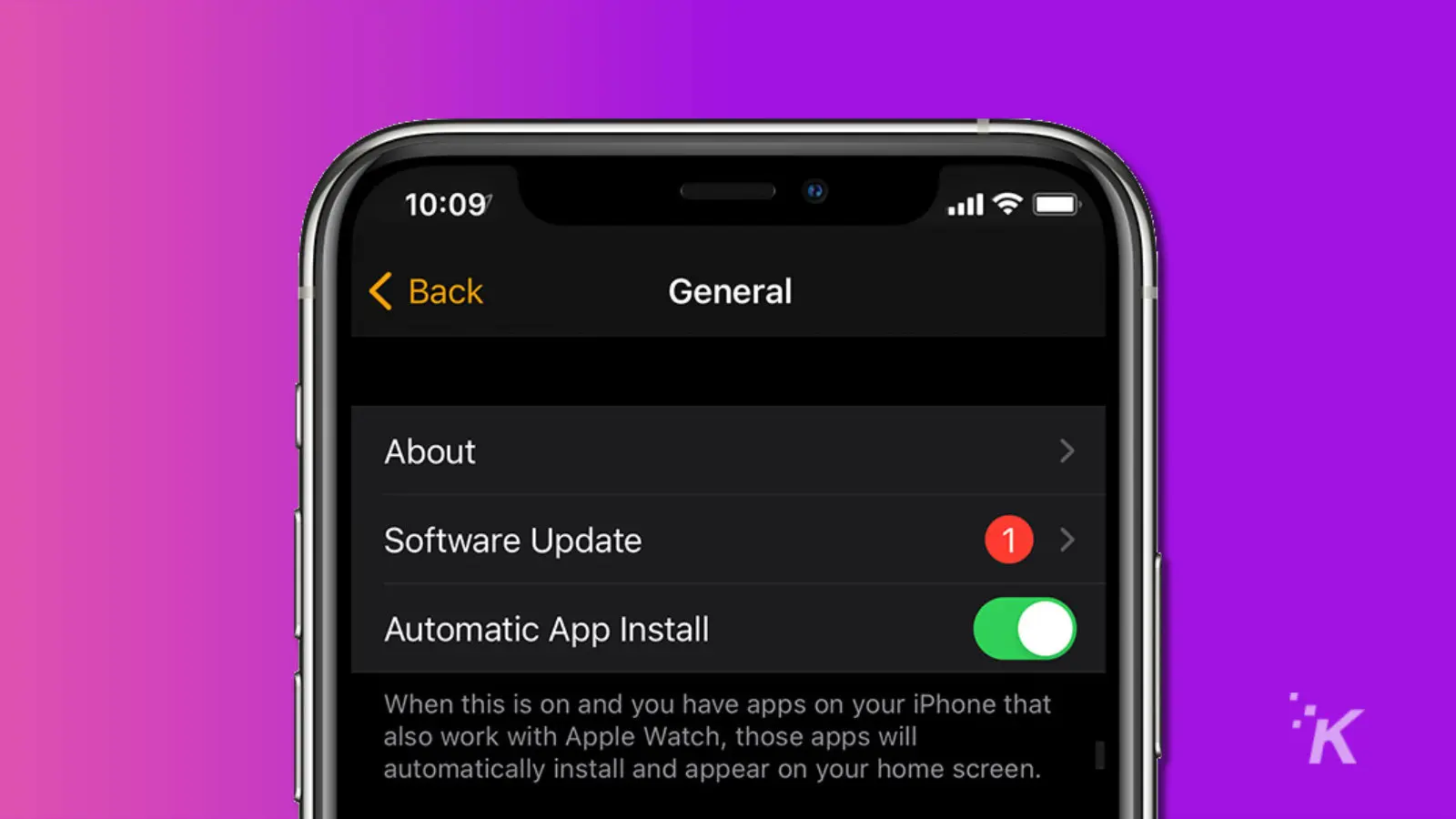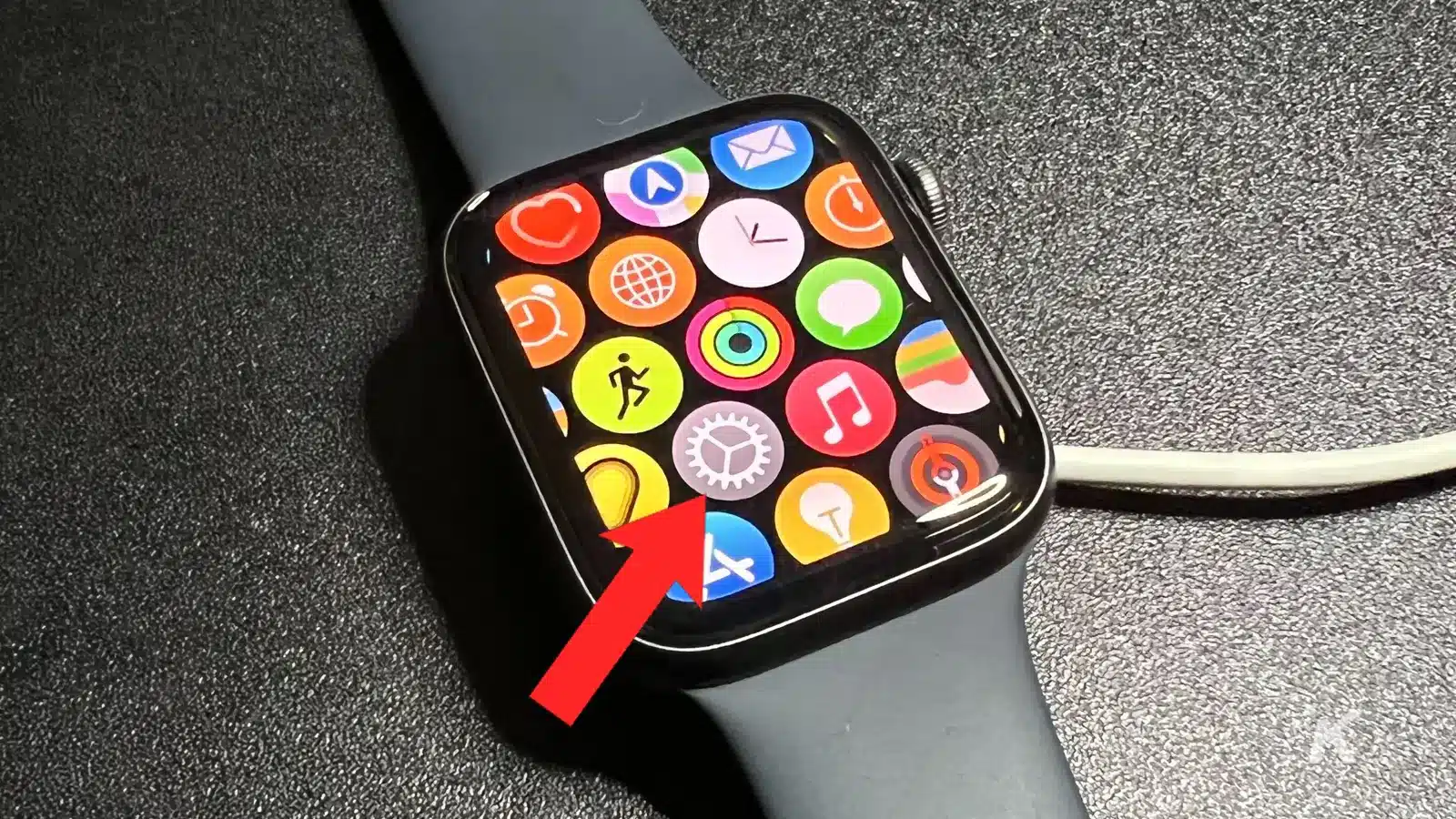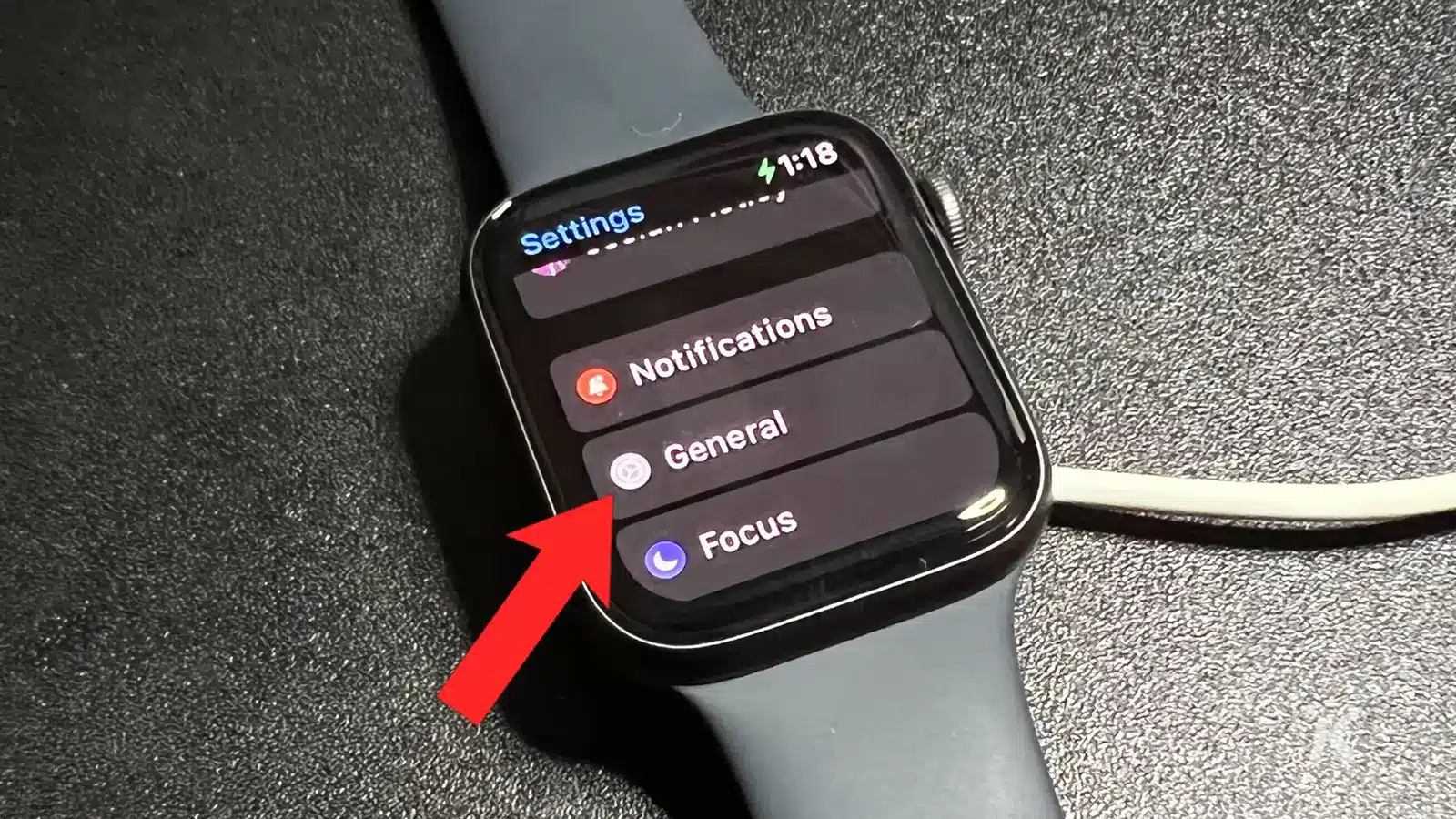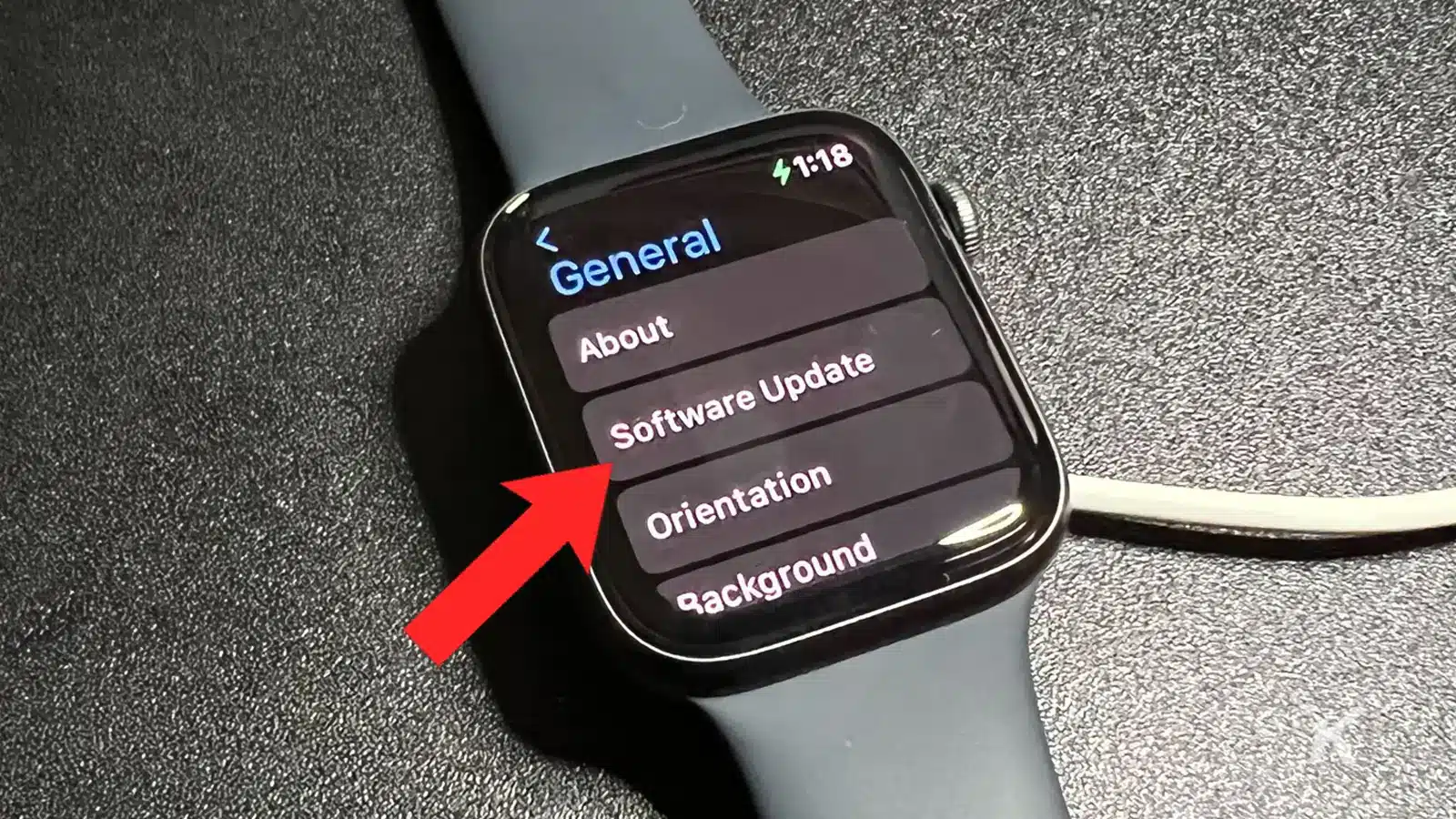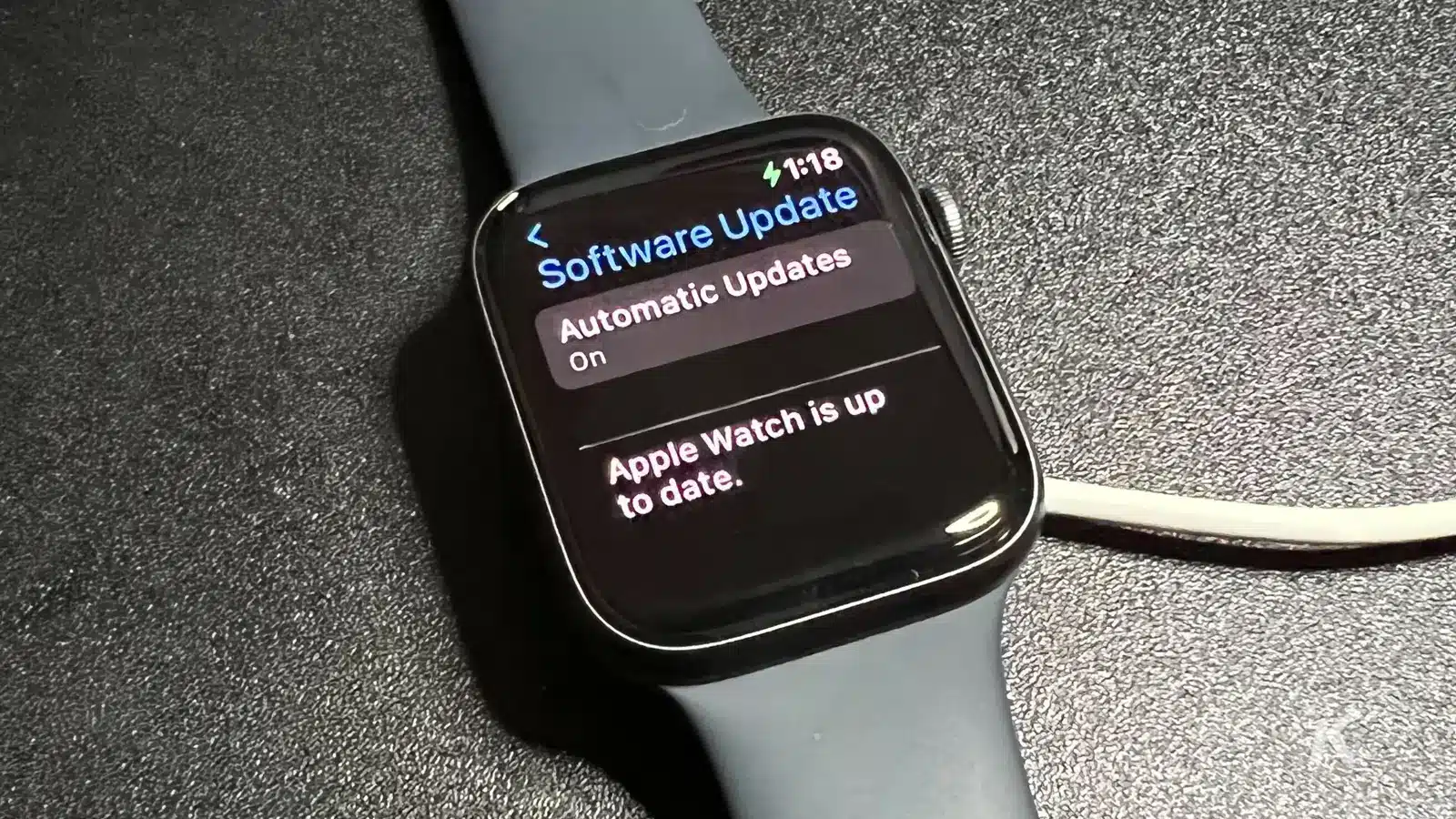Apple releases Apple Watch updates every so often during the year. Major upgrades come once a year when Apple releases the next version of watchOS. Most updates are bug fixes, but some will give you new functionality.
We’ll show you how to keep your Apple Watch up to date. This will keep your device safer and faster with all the latest updates.
Most of the time, you’ll get a notification on your iPhone to let you know an update is ready. The notification will ask if you want to update overnight.
Typically, you can confirm this notification, leave your iPhone and Apple Watch on charge overnight, and you’ll wake up to an updated Watch.
Sometimes, you might want (or need) to manually update, so we’ll show you how.
Here’s how to keep your Apple Watch up to date
A few things before we start. Make sure your iPhone is on the latest version of iOS. Your Apple Watch needs at least a 50% battery charge. Your iPhone needs to be on Wi-Fi. And last, make sure you keep your iPhone and Apple Watch near each other.
The update could take minutes, or it could take several hours. Apple suggests doing any updates overnight, so you’re not stuck waiting around.
-
Pick up your iPhone, then open the Apple Watch app
-
Tap the My Watch tab, then General
-
Select Software Update
-
When an update is ready, tap Install
- Without your iPhone
Make sure your Apple Watch is connected to WiFi, place on the charger, and tap Settings
-
Tap on General
-
Then, tap on Software Update
-
If an update is available, you’ll see Install on the screen. Tap on the word to update.
There you have it. A quick guide on updating your Apple wearable. But, is there anything that can hinder your update process? Yes, actually.
Apple Watch update issues

Some things could stop your Apple Watch from updating. Thankfully, most fixes are extremely straightforward.
First, if you are having issues during the update process, make sure it’s connected properly to its charger.
Then, restart it by holding the side button until you see Power Off, then dragging the slider. Hold the side button again to turn it back on. Restart your iPhone. Then try updating again.
Apple Watch updates give you the latest and greatest features
Now, your Apple Watch is updated to the latest watchOS. Even better, you know exactly what to do next time.
While Apple Watch updates are often small, the company does release some updates that improve the smartwatch or give you access to features that weren’t previously available on your version.
Have any thoughts on this? Let us know down below in the comments or carry the discussion over to our Twitter or Facebook.
Editors’ Recommendations: