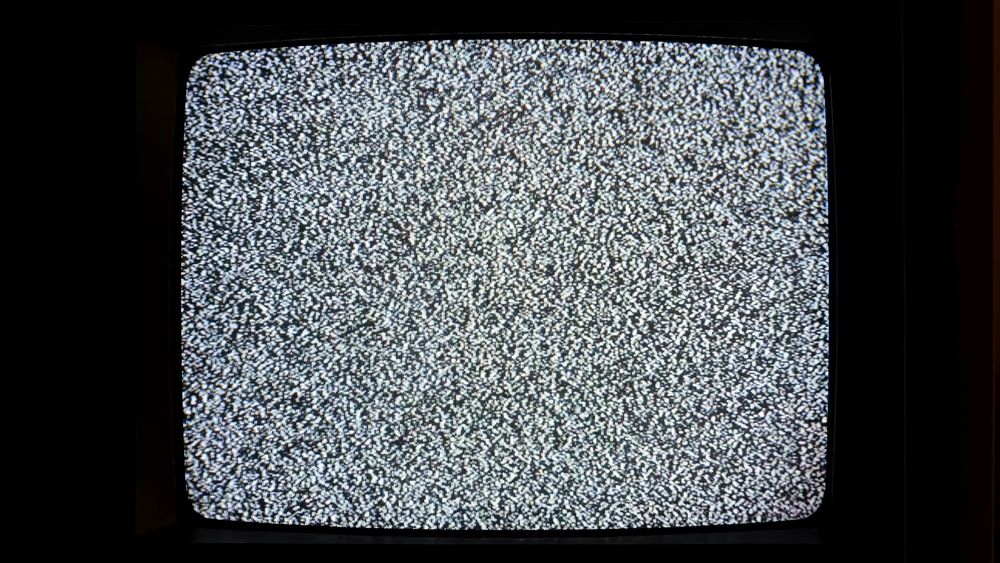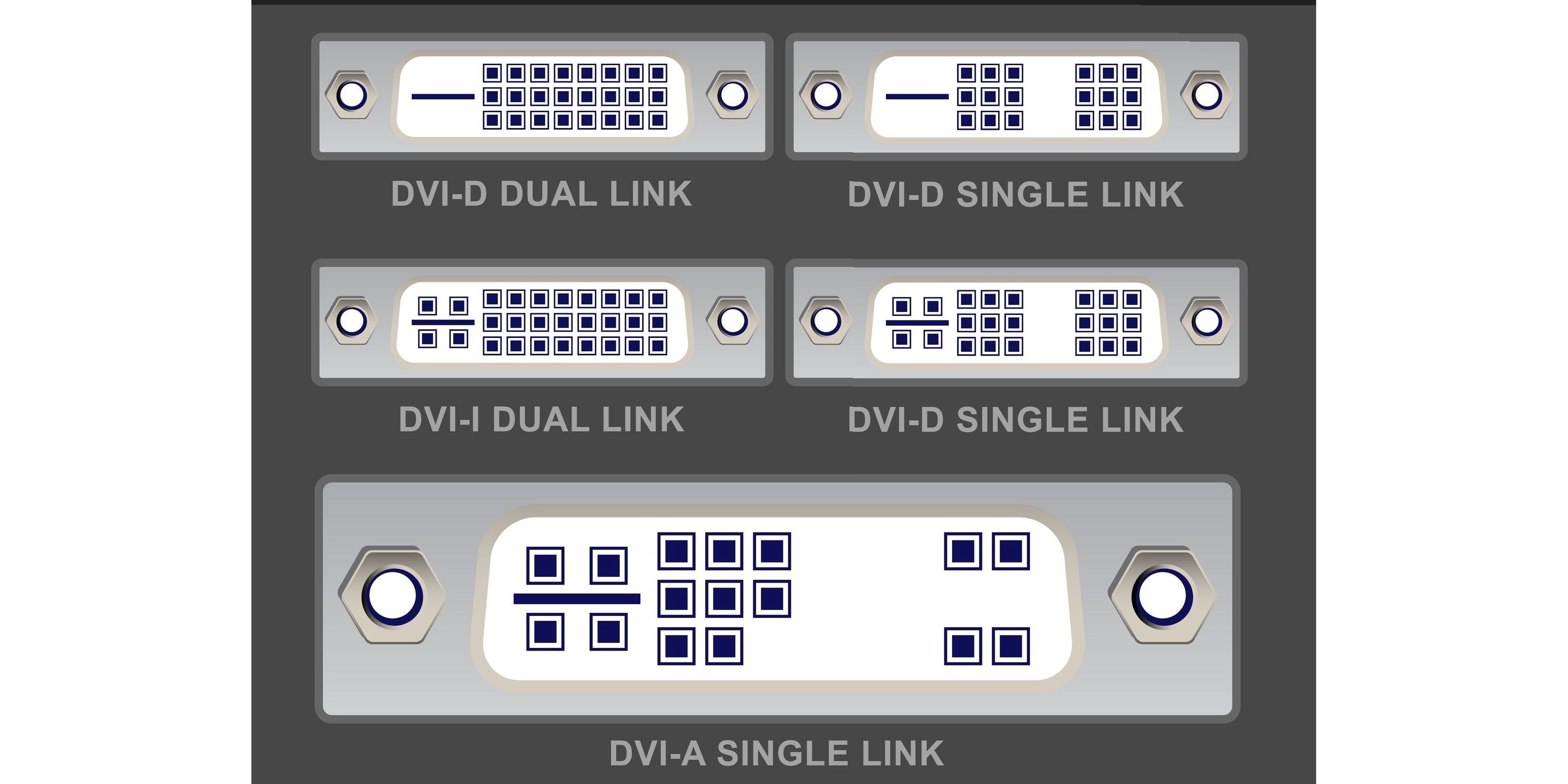Monitors are one of those components that just keep on chugging. Unfortunately, that sometimes means the connections you use from one generation of monitors wind up incompatible with the latest hardware. Here’s how to make your old monitors talk to your new PC.
Which Port Do You Have?
There have been dozens of video ports used over the years, but there are two important ones that you’ll still find on older—but functional—monitors: VGA and DVI.
The most distinctive difference between VGA and DVI ports is color: VGA ports are blue, and DVI ports are an off-white color.
VGA ports are also stubby and trapezoidal, while DVI ports are very nearly rectangular and elongated.
Unfortunately, there are 5 different kinds of DVI out there, but you’re only likely to encounter two of them on a monitor.
How to Figure Out Which Port You Should Use
Most monitors, even old ones, have more than one port on them. I once had a screen that featured four different inputs. So if you’re buying adapters, how do you know which to use?
As a rule of thumb: use a DVI port over a VGA port if you have the option.
Why Not Use the VGA Port?
VGA is an analog port and is designed to receive analog video input. However, modern computers almost exclusively output video data digitally—as a series of 1s and 0s that can be interpreted by hardware in the display.
Even if you managed to get a VGA port to directly accept digital data, the only thing you would see is noise.
In practice, that means you can’t use HDMI, DisplayPort, or DVI-D outputs from your PC to connect to a VGA input on a screen without a specialized adapter in the middle. They tend to be more expensive than HDMI or DisplayPort to DVI adapters, and offer no advantages.
Connect HDMI or DisplayPort to DVI
DVI came in an unfortunate number of variations: DVI-A, DVI-I (Single Link), DVI-I (Dual Link), DVI-D (Single Link), and DVI-D (Dual Link).
Luckily for everyone, most monitor manufacturers opted to keep a VGA port for analog signals and used DVI-D (Dual Link) ports for digital signals.
The digital DVI standard is mostly compatible with HDMI without an active adapter, which means you can just plug and play. HDMI also supports Ethernet and audio, but you won’t get that through DVI no matter which adapter you buy.

BENFEI HDMI to DVI
A simple HDMI to DVI adapter that lets you connect one device with an HDMI port to another that has a DVI port.
DisplayPort is a bit more complicated. If you’re going to try and get a signal from a DisplayPort output to a DVI input, it is important that you get a DisplayPort to DVI adapter, rather than a DVI to DisplayPort adapter.
I’ve encountered problems with this before, so I’d recommend being careful.

Amazon Basics DisplayPort to DVI Display Cable
This cable is used for connecting a DisplayPort output to a DVI-D input on a monitor or television. It supports up to 1080p at 60Hz.
Override
It is also important to note that DisplayPort supports resolutions and refresh rates way beyond what DVI can handle. It is probably worth looking at upgrading your monitor if you have a modern GPU, since you’ll effectively be “wasting” its potential driving an old screen.
That doesn’t matter much if it is just a second screen you keep open for Discord or Facebook, but it would be a sore loss if it were your primary display.

Should You Use HDMI, DisplayPort, or USB-C for a 4K Monitor?
HDMI, DisplayPort, USB-C, and Thunderbolt are all common now, but which is best?
Connect HDMI or DisplayPort to VGA
Because VGA ports use an analog signal, you need an active adapter to connect anything digital.
Active adapters have a special chip that takes a digital signal and converts it into an analog signal. Sometimes, depending on their specs and length, they even require a power supply to function.
If you’re converting from HDMI to VGA, you need to make sure the label actually says HDMI to VGA—you can’t just reverse them, they don’t work.

BENFEI HDMI to VGA
A cable that converts a digital HDMI signal to an analog VGA signal.
If you’re going from DisplayPort to VGA, you should buy something like this:

BENFEI DisplayPort to VGA Cable
A unidirectional DisplayPort to VGA adapter cable used for connecting a DisplayPort output to a VGA input.
If you’re searching for these adapters yourself, you might find advertising like “DisplayPort 2.1 to VGA” or “HDMI 2.1B to VGA.” Don’t waste your money on these items that play up their “premium” support for the latest HDMI or DisplayPort standards. Your VGA monitor can’t use their features anyway.
If you’re converting to VGA because you have a CRT monitor you want to use, you might encounter enthusiasts talking about overclocking their CRTs.
I would recommend against that if you’re using an adapter. They’re not usually designed with overclocking a CRT in mind, and they might behave unpredictably if you try.
Even though VGA and DVI don’t support 8K at 120Hz, that doesn’t mean they’re useless. There are plenty of great monitors available for next to nothing that would make a great second or third monitor. They’re just a bit older and require some planning to use.