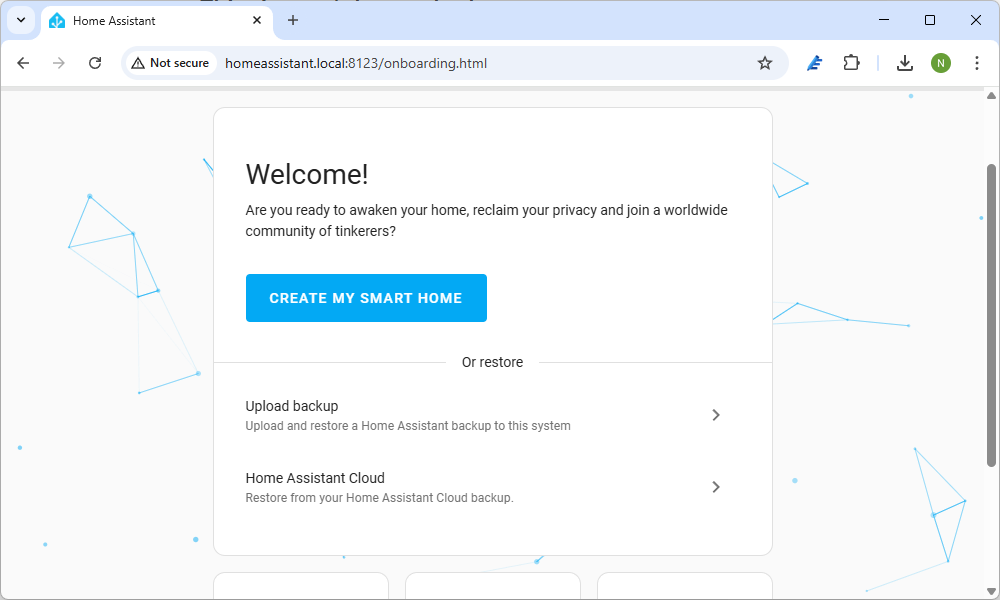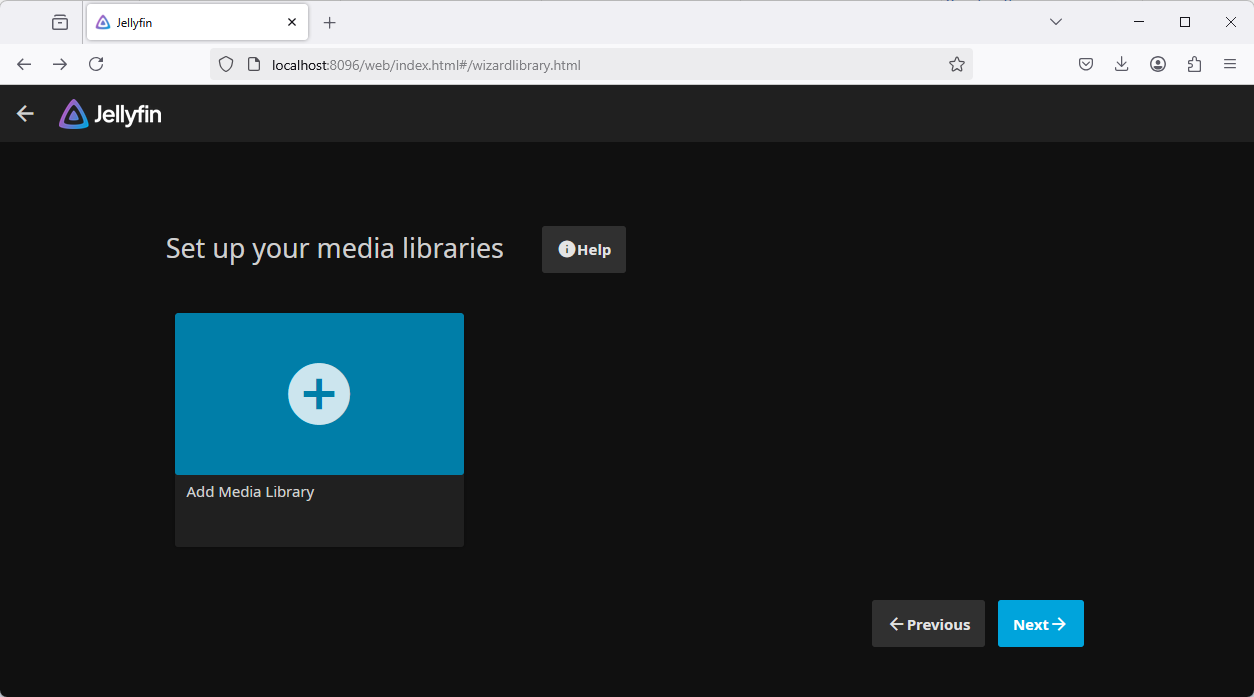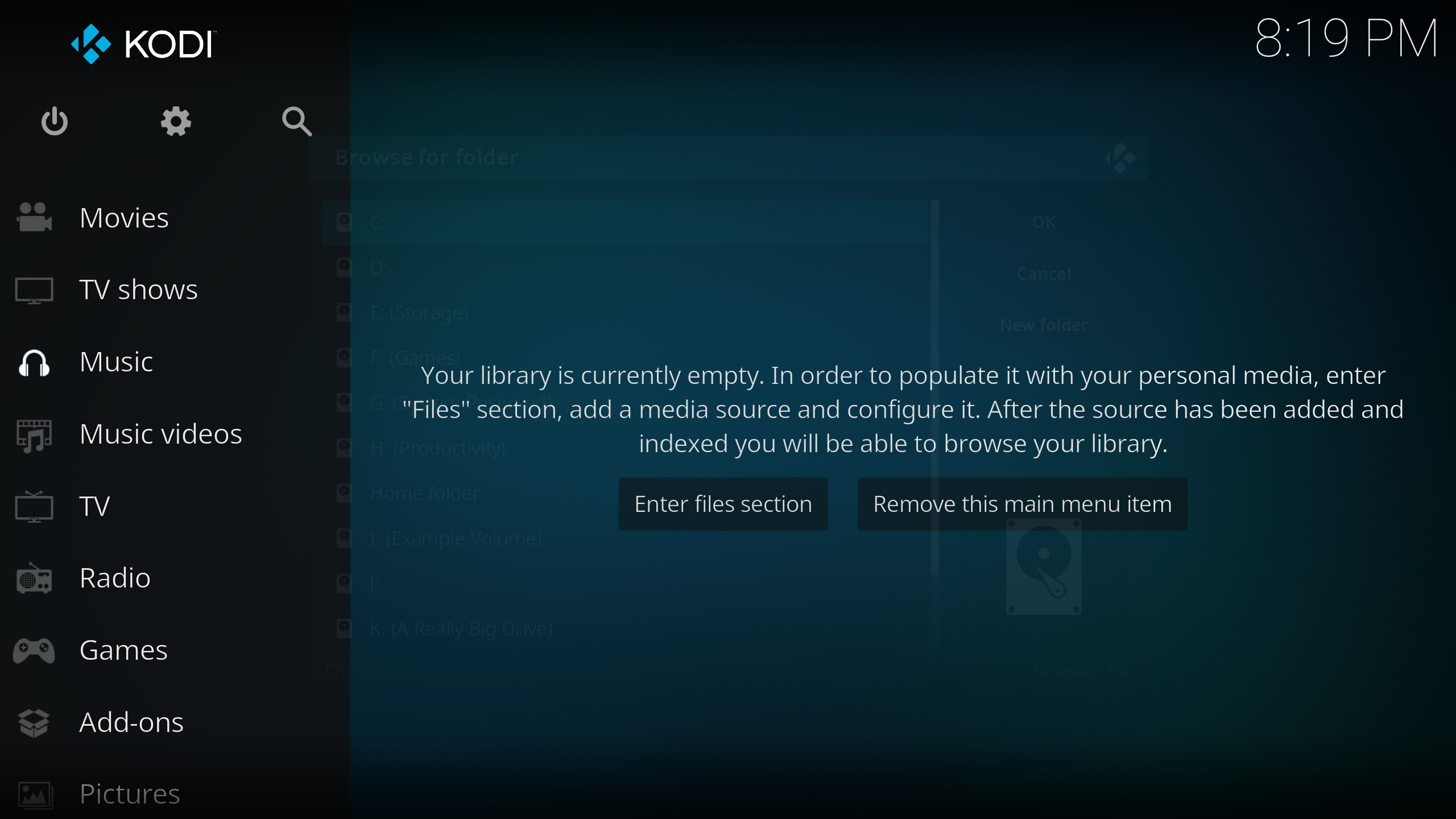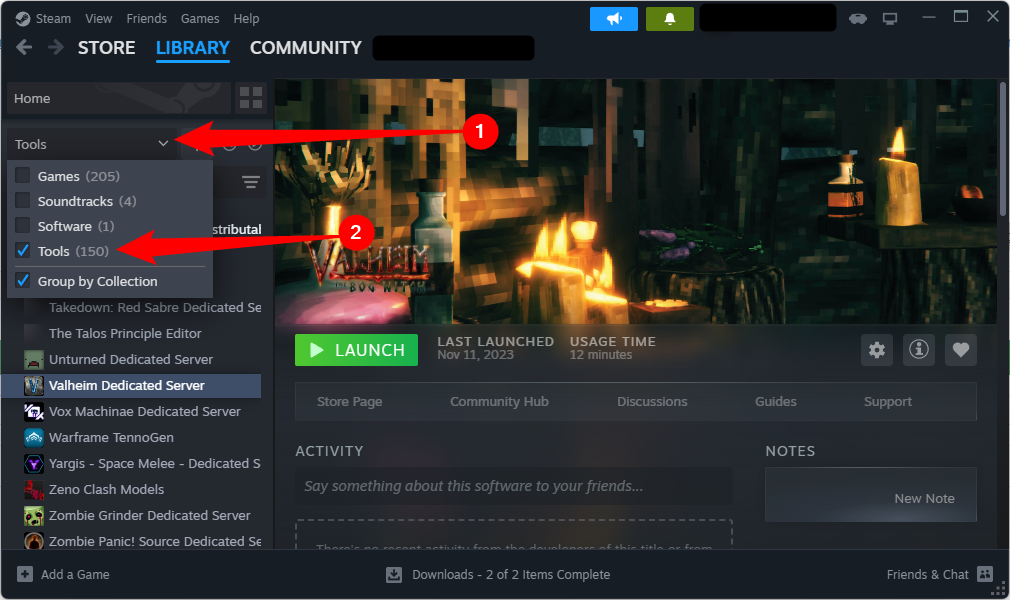Repurposing an old PC is one of the best ways to squeeze some more life out of hardware that might otherwise end up in the landfill. Here’s how to get started fixing up an old PC you’ve salvaged, and a few fun uses for one.
 Where Can You Find an Old PC?
Where Can You Find an Old PC?
You can find old Windows PCs just about anywhere. I’ve pulled them out of dumpsters, rescued them off street corners, received them from people who just wanted to get rid of them, and purchased them off Facebook marketplace.
Of those, Facebook marketplace is the best if you want to shop for specific specs, but buyer beware: there are a ton of overpriced PCs out there. I still regularly see GTX 1060s priced well over 200 dollars, and PCs with 10-year-old processors selling for 500.
I hesitate to call these sellers scammers exactly, but it is definitely not reasonable pricing, and you should avoid them. The goal here is to pick up a cheap PC so that your costs are minimal, even if you need to add more RAM or an SSD in the future.
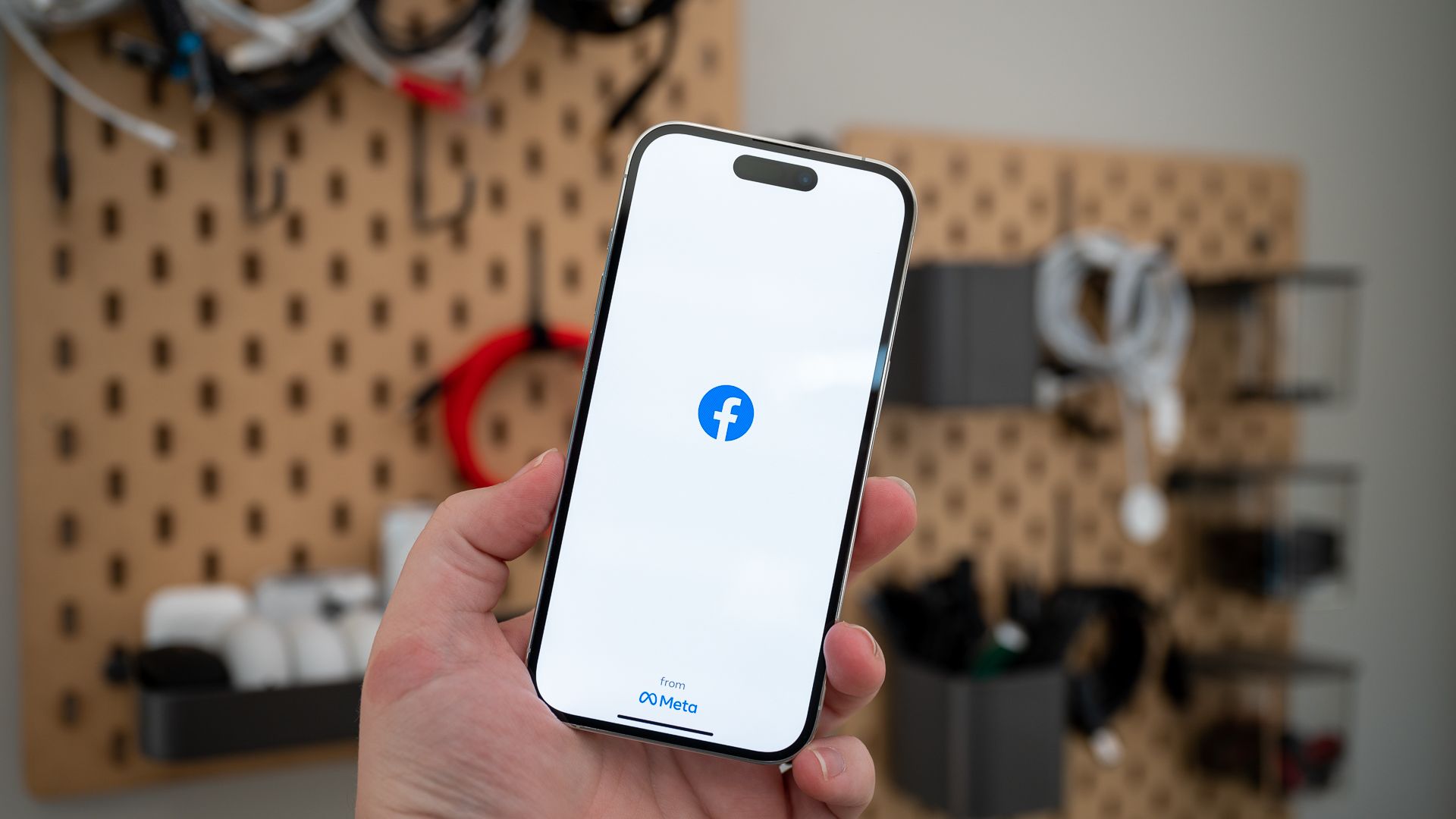
10 Facebook Marketplace Scams to Watch Out For
Buying and selling items on Facebook Marketplace is easy, but make sure you don’t fall for one of these scams.
On the other hand, rescuing one from the trash means you have no cost overhead. You just need to contend with the fact that the specs are a lottery heavily biased against you.
Cheaply Refurbish the PC
Regardless of where you get it, once you have it, you need to perform some basic checks to make sure everything is in working order. Lots of people and organizations remove hard drives (or SSDs) and dispose of those separately, since they often contain sensitive information, so you should plan on buying an SSD to throw into any PC you pick up.
Don’t break the bank here—you do not need the latest and greatest in PCIe SSDs, any old SATA SSD will do you just fine.

Samsung 870 EVO 1TB SATA 3 SSD
Replace your noisy SATA hard drives with the Samsung 870 EVO and say goodbye to those annoying clicking and spinning noises.
Retro or Low-End Gaming
If you want a dedicated PC for retro gaming, or you just don’t want to shell out for a high-end gaming PC, an old Windows PC can go a long way.
Many of the greatest games in gaming history are now on the older side, and they don’t require a state-of-the-art PC to run them quite well. Consider titles like Skyrim, Half-Life, all the Bioshock games, Portal 1 and 2, and the pantheon of Star Wars games that were released before LucasArts was shuttered. All of those games would easily run on a now 10-year-old gaming PC, and many of them would run on even less.
If you dial back the clock even further, the demands shrink almost exponentially. Games from 2000 will run on any PC from 2015 without it breaking a sweat, though you might run into some compatibility issues.
If you’re really looking for a project, you could also try putting together an era-appropriate retro gaming PC.
If you’re emulating old consoles (especially handhelds), an old PC might even be up for the job.
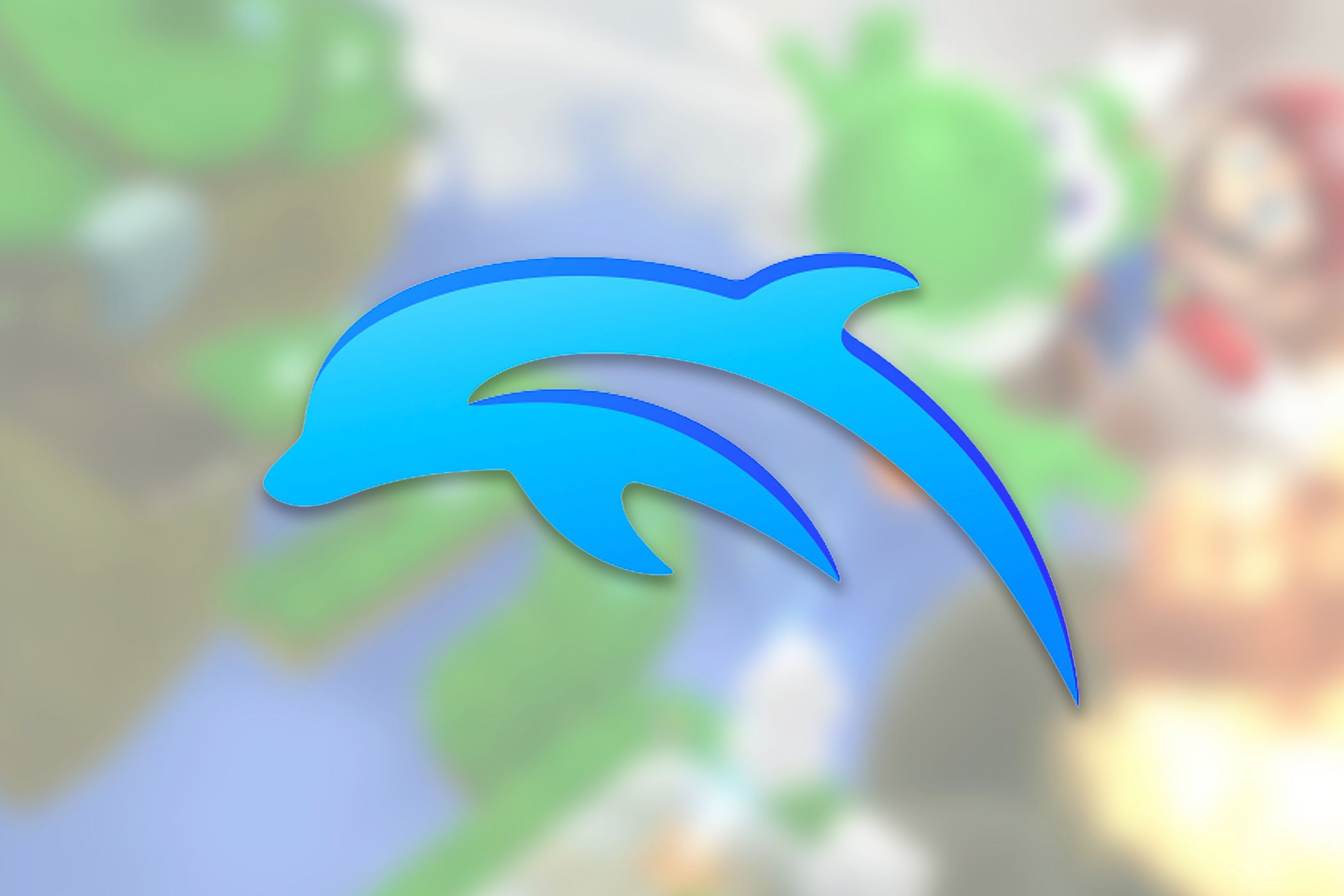
How to Set Up Dolphin Emulator to Play Wii and GameCube on Windows
Are you ready to play Wii Sports on your PC?
Automate Your Home and Smart Devices
If you’re into DIY projects, you can do all sorts of cool things with home automation and a spare PC.
Home Assistant is the reigning king here. While it doesn’t run natively on Windows—normally it runs on Linux—you can easily run it on WSL on Windows 11 or on a virtual machine running Home Automation OS.
If your PC is too old to support Windows 11, you may find Home Assistant in a VM has limited performance.
Once you have Home Assistant installed, you can automate all of your smart devices, make them communicate with each other, respond to conditions in your home, and even try your hand at self-hosting your very own voice assistant if your PC has the hardware for it.

6 Smart Home Automations That Feel Like Magic
Sometimes my smart home still makes me feel like a wizard.
If you’ve digitized your collection of physical media, you can easily turn an old Windows PC into a media server.
The real catch here is hardware. Really old PCs won’t support modern hardware decoding (like H.265) on their CPUs, which means you’ll be relying on software decoding or the GPU, if you have one. Software decoding can be unusably slow, so your mileage may vary.

What Is HEVC H.265 Video, and Why Is It So Important for 4K Movies?
4K is the next big thing in TVs, and 4K videos are starting to pop up everywhere.
Which program you choose for really depends on what you’d like to do. Do you want a server that can stream to all of your devices, or do you want a Home Theater PC—a PC that stores your videos and directly connects to your TV?
Create a Streaming Server
If I were setting up a streaming server, my first choice would be an open-source application called Jellyfin. Jellyfin ticks all the boxes for a streaming server: it lets you stream any audio or video file you load in, including movies, TV shows, music, and more.
Install the Jellyfin server on your Windows PC, select the folder where your files are stored, and you’re good to go—just install the player on whichever device you want.
This will only work on your local area network. If you want it to be available over the Internet, there are a lot of additional steps you need to take.
There are apps for Windows, macOS, Android, iOS, and most smart TV platforms, which means you’re not likely to run into compatibility issues.
Create a Home Theater PC (HTPC)
There are a ton of options if you want to use the PC as a media center, but Kodi is an easy way to start experimenting. Kodi, unlike Jellyfin or Plex, is designed to be a self-contained HTPC solution.
Instead of streaming your media from a server to a second device that plays it, you put the files and Kodi on the same PC, then plug it into your television or receiver with an HDMI cable.
There are apps available for Android and iOS that let you use your phone as a remote, but you can also use a wireless controller—like a Xbox controller—if you prefer that.
Host Game Servers
Game servers tend to be less demanding on hardware than the games themselves, unless you’re hosting an MMO. The first PC I ever rescued from a curbside trashcan hosted a Jedi Knight: Jedi Academy and Minecraft server for many years without an issue.
If you’re new to self-hosting game servers (usually called a dedicated server), I’d recommend starting with a Minecraft server. The official documentation is very extensive, and there are thousands of pages of questions and answers available on the internet if you run into trouble.
Valve has also provided an invaluable resource here: most Steam games have server software you can download through Steam. Head to your library, click the drop-down menu at the top of your game list, then select “Tools.” You can then install a game server as easily as the game itself.
You can also use SteamCMD to host a game without using Steam itself, though you’ll need to read through the official documentation first—it can be a bit involved.
If you can’t get a complete PC from Facebook marketplace, your basement, or the trash, don’t be afraid to piece one together, either. Take what works from one and slot it into another, assuming all the components work.


 Where Can You Find an Old PC?
Where Can You Find an Old PC?