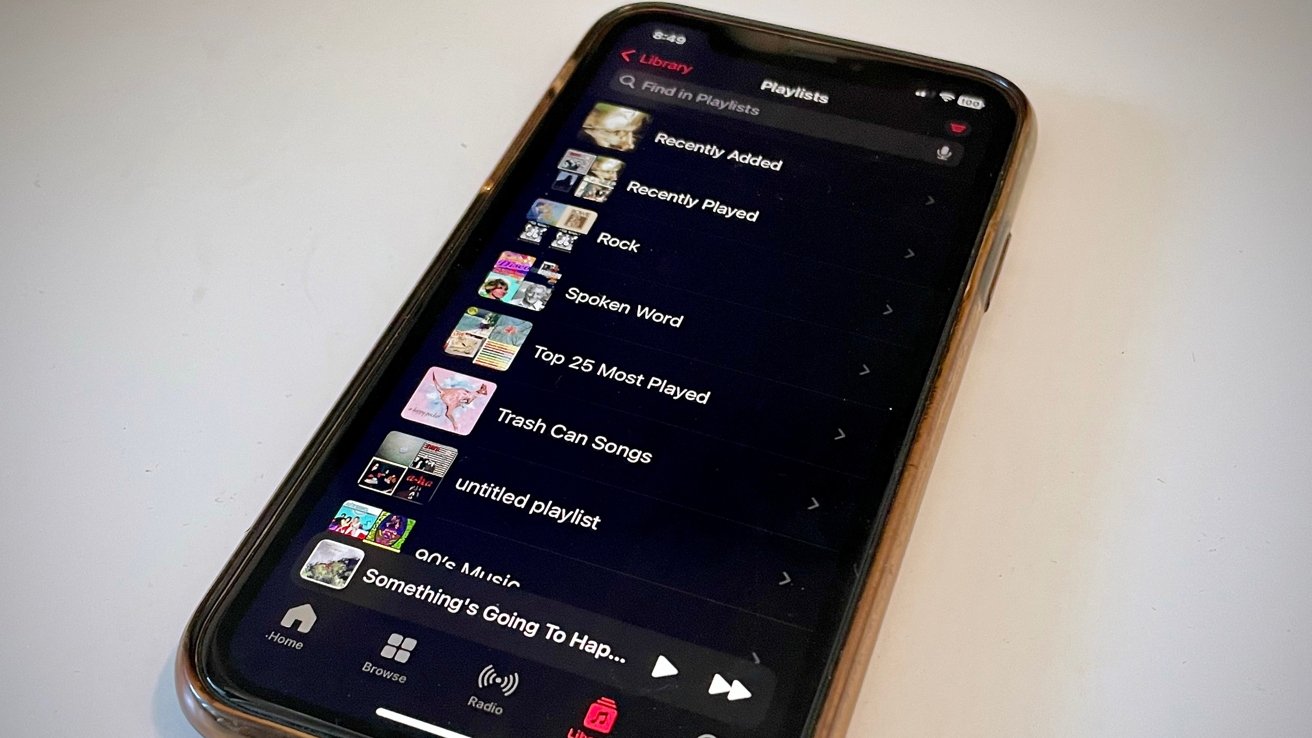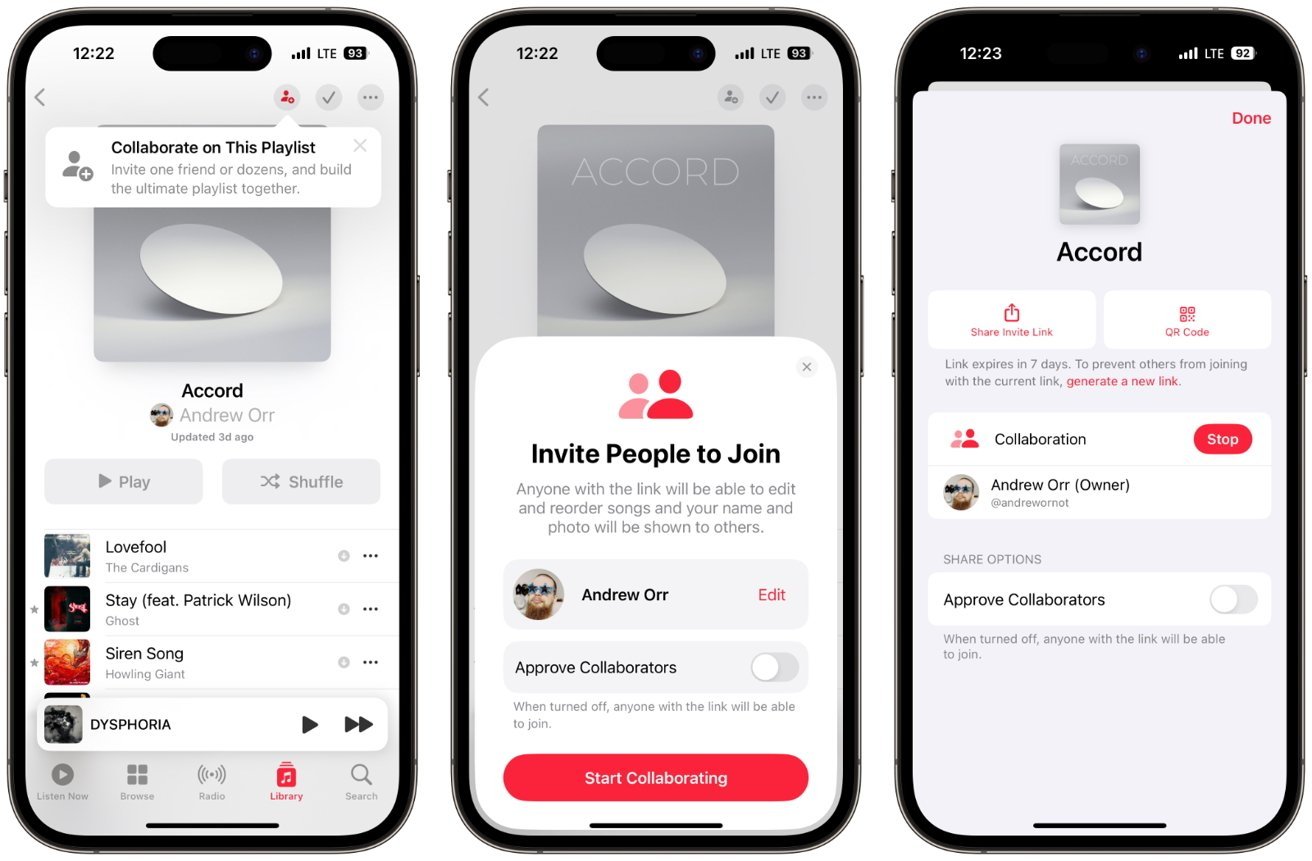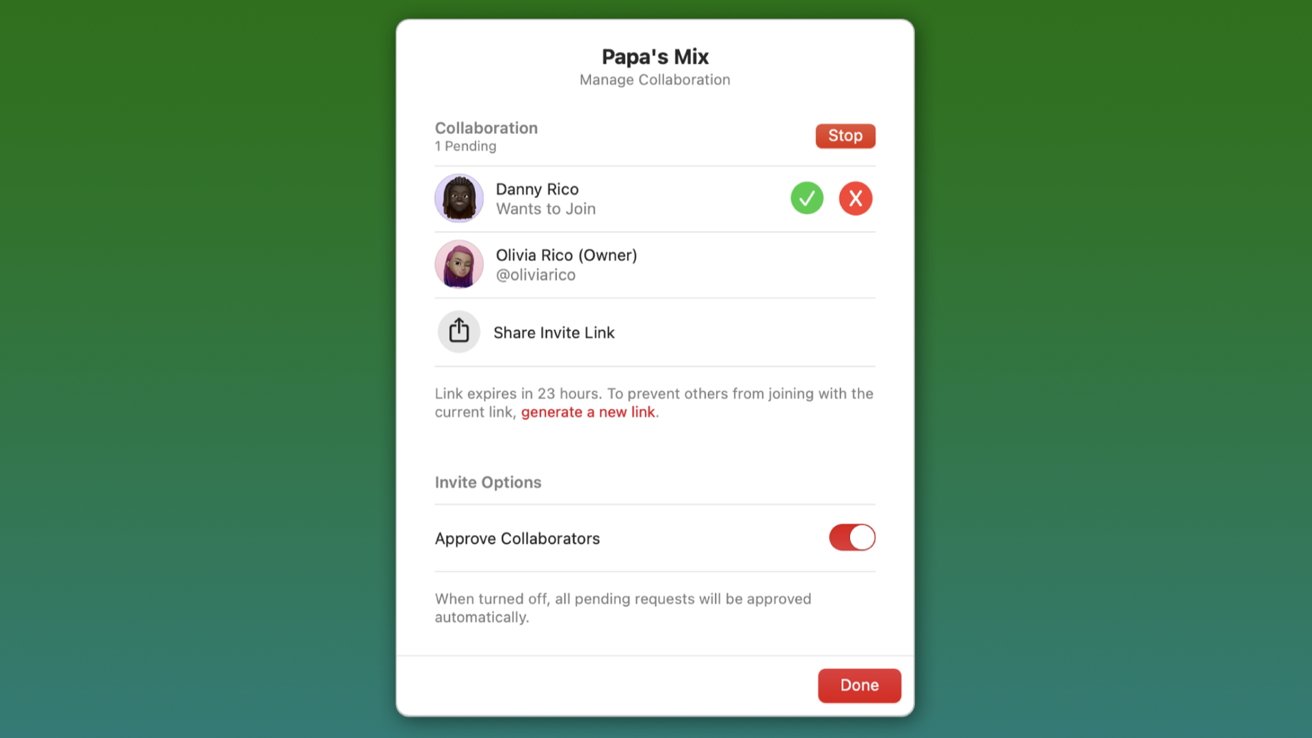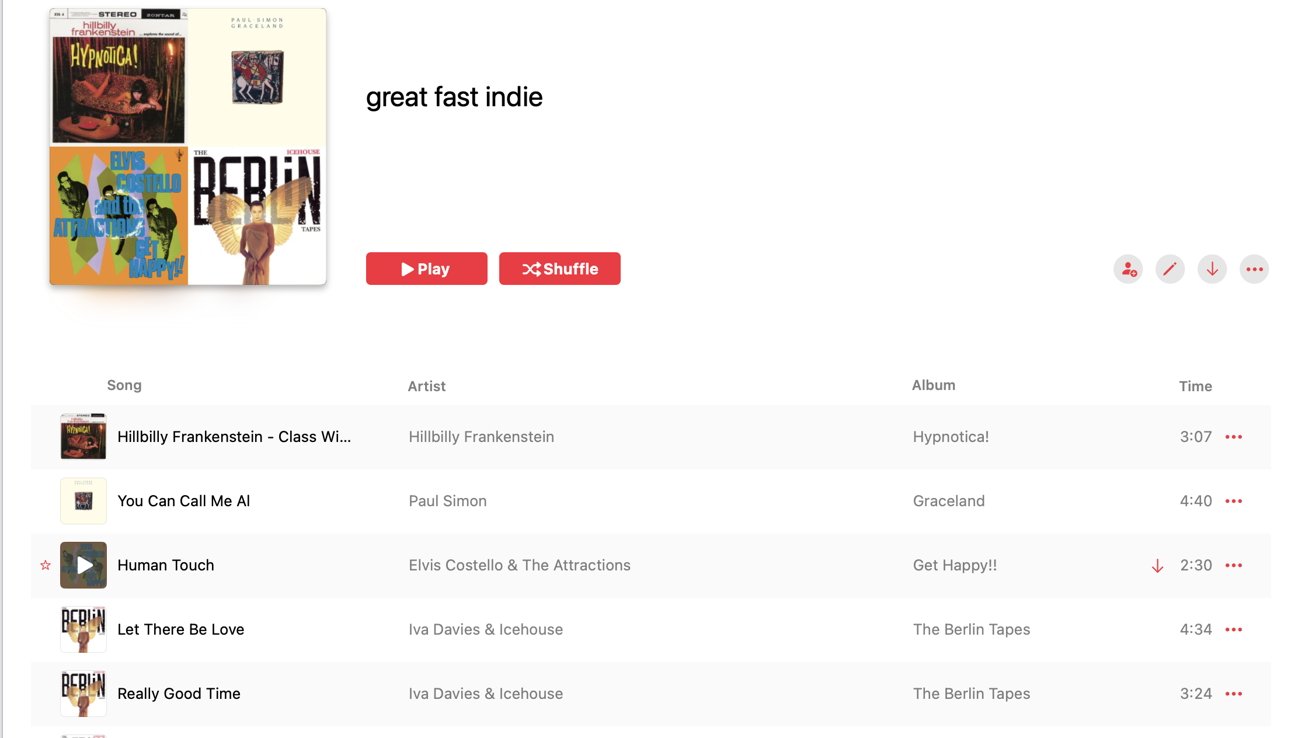A promised but delayed feature, Collaborative Playlists finally arrived for Apple Music in late January. Here’s how you and your friends can make the most of it.
Originally promised alongside the debut of iOS 17, this Apple Music-centric feature didn’t actually show up until iOS 17.3, but it allows friends and family who subscribe to Apple Music to create playlists where they all contribute. It’s a great way to share your favorite music, and discover some great new artists and songs.
To really make this feature work to its fullest potential, there are a few simple guidelines you should know, both on the technical side and the personal side.
How to set up a collaborative playlist
If you’re the person who’s in charge of getting the party started, you can do this on a Mac, iPad, or iPhone, as long as the devices are running at least macOS Sonoma 14.3, iOS 17.3, or iPadOS 17.3.
Open the Music app on your device of choice, and either create a playlist or select an existing one you created — Smart Playlists don’t qualify for collaboration.
Once the playlist has been created, even if you haven’t added songs yet, you will see a small icon that looks like a person at the top right of the playlist, and if you click on it you can start adding people from your contacts via Messages, Mail, or AirDrop.
You’ll also see an option to “approve collaborators.” Leaving this off means anyone who has the link can join in, but turning it on means the creator of the playlist has to approve people who want to join.
Collaborators can add songs if they are subscribed to Apple Music, even if they are on an Android device, but non-subscribers can only see the playlist.
As the host of this shared playlist, it might be good to first add a few songs to “set the tone” and inspire people to add songs that will work well with your picks. If you’re one of the collaborators, try to keep your picks within the mood that the host has established.
How to manage playlist contributors
If the playlist is generally fine but with someone making pretty bad or disruptive song choices, you may want them off the playlist before they completely kill the vibe.
The creator of the collaborative playlist can “manage” the participants at any time by clicking the person icon next to the playlist being shared. Likewise, participants can choose to exit the playlist whenever they like.
The host can remove participants as well as add them, and gets to pick the artwork that represents the collaborative playlist. However, every approved collaborator can add songs, remove songs, and reorder the playlist — so remember that before adding people.
Participants can react to songs with emojis as well. When the song is playing, its name appears in the Music window at the top, and a “reaction” button appears to the right of the song and artist name.
Click on that and share one of the preset emoji options, or click the plus sign in the list to find a custom emoji.
Rules of the road trip
Collaborative playlists can bring great fun and great tunes to a party. It can help create a sing-a-long to artists everyone loves on a family vacation, or can express emotions when you and the other participants are not in the same place.
The trick is to truly collaborate, and appreciate the challenge of finding music the group will likely enjoy, whether they’ve heard of the song before or not.
Some obvious “rules” might include not throwing a sad song into a playlist full of upbeat tunes, and not insisting on playing an artist you know none of the other collaborators like.
Once the overall tone is established, whether its an ambient chill or a head-banging mosh pit, pick music to add to the mix that matches the tone and enhances the shared experience.