FaceTime offers support for video calls and audio-only calls. The latter requires a little more attention to create, but you might find it a better alternative to a voice call, with crisper audio and a lower bar than managing your video camera on a FaceTime video call.
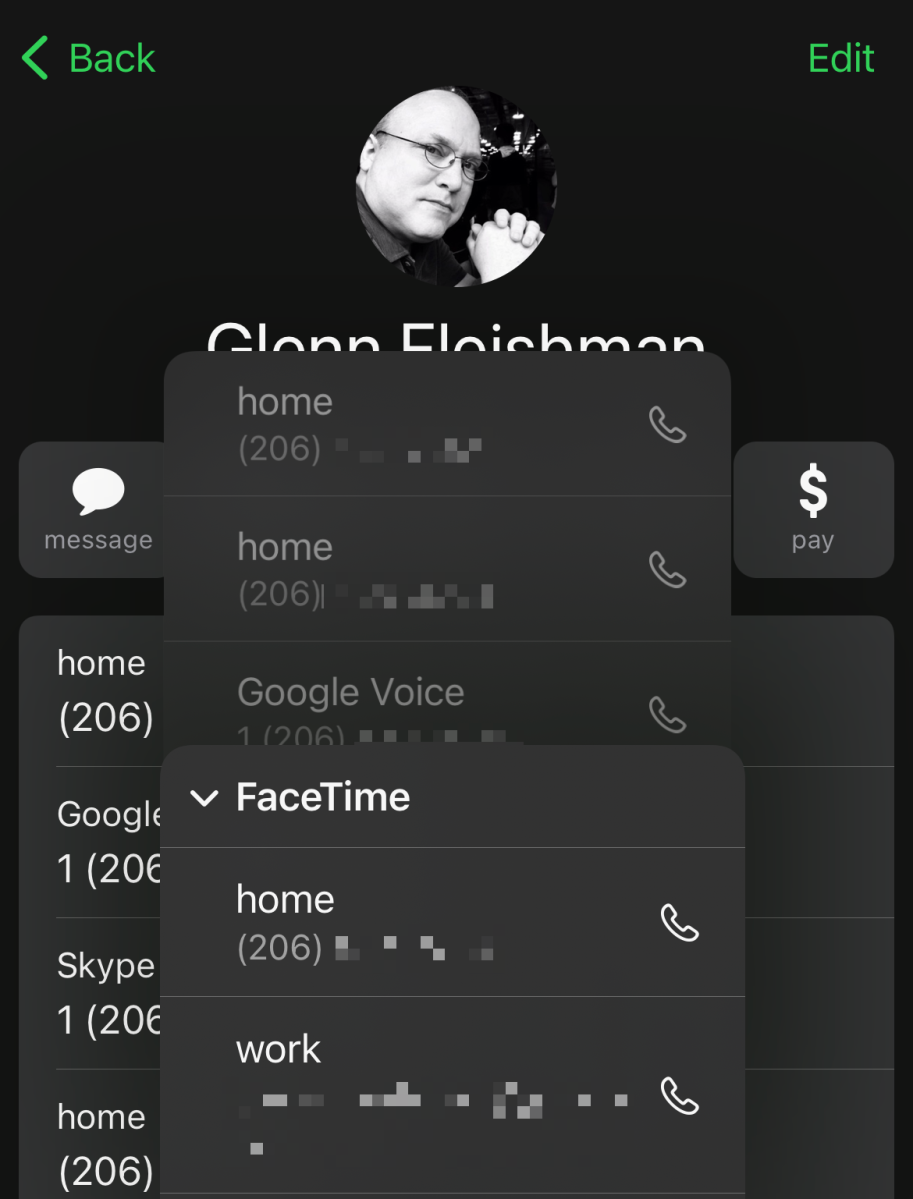
Where telephone call are limited to three to five participants, depending on your carrier, you can make Group FaceTime audio calls with up to 31 other people. (The same limit applies for FaceTime video.) To place a Group FaceTime call, you must have an iPhone, iPad, or Mac model released in the last several years. Participants don’t necessarily need a more recent hardware model, but they must have at least iOS 12.1.4, any version of iPadOS, or macOS 10.4.3 Supplemental Update or later installed.
Here’s how to place a FaceTime audio call in iOS or iPadOS:
- In any contact card—in the Phone app, the Contacts app, or by searching with Siri, among other options—tap the phone icon next to FaceTime.
- In Messages, tap and hold the camera icon in the upper-right corner of any conversation, and a FaceTime Audio option appears you can tap.
- Also in a contact card, tap and hold a Call icon or phone button, tap the FaceTime link, and then select a phone number or email address for a FaceTime audio call. (If you’re on an iPhone or another device that the iPhone relays phone calls through, FaceTime appears as a link after a list of phone numbers you can call directly.)
- In FaceTime’s call list, which appears newest to oldest, you can tap any entry that says FaceTime audio call to place such a call again to that person. You can tap the info button next to any entry to access a contact card and a FaceTime audio link, too.
And here’s how to start a FaceTime audio call in macOS:
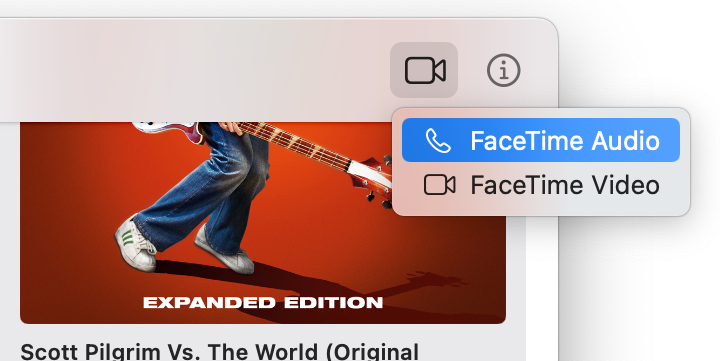
- In the Contacts app, Control-click the Call icon and select any entry with FaceTime. You can also click the phone icon in the FaceTime line in the main contact entry.
- In Messages, click the camera icon in the upper-right corner of any conversation and select FaceTime audio.
- In Message and FaceTime on a contact card, you can click the Call icon and then choose an entry from the FaceTime menu.
- In FaceTime, you can Control-click any entry in the recent calls list and choose FaceTime Audio.
- Also in FaceTime, click New FaceTime in the upper-left corner, pick a person or people for the call, and then click the downward-pointing arrow at the right of the FaceTime link in the lower-right corner of the dialog. Choose FaceTime Audio from the menu that appears.
On any operating system, including watchOS, you can also tell Siri, “Make a FaceTime audio call to person’s name.”
Once a FaceTime audio call is underway, any participant can transform it into a FaceTime video call by clicking the video icon in the FaceTime bar in iOS or iPadOS or the FaceTime audio notification in macOS. Other participants will have their cameras turned off by default but can’t prevent the call conversion.
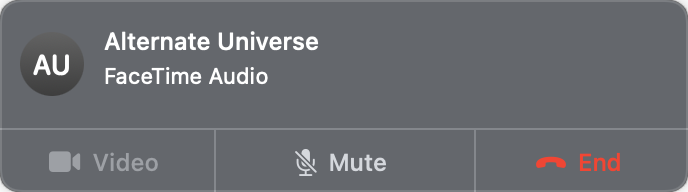
Ask Mac 911
We’ve compiled a list of the questions we get asked most frequently, along with answers and links to columns: read our super FAQ to see if your question is covered. If not, we’re always looking for new problems to solve! Email yours to mac911@macworld.com, including screen captures as appropriate and whether you want your full name used. Not every question will be answered, we don’t reply to email, and we cannot provide direct troubleshooting advice.




