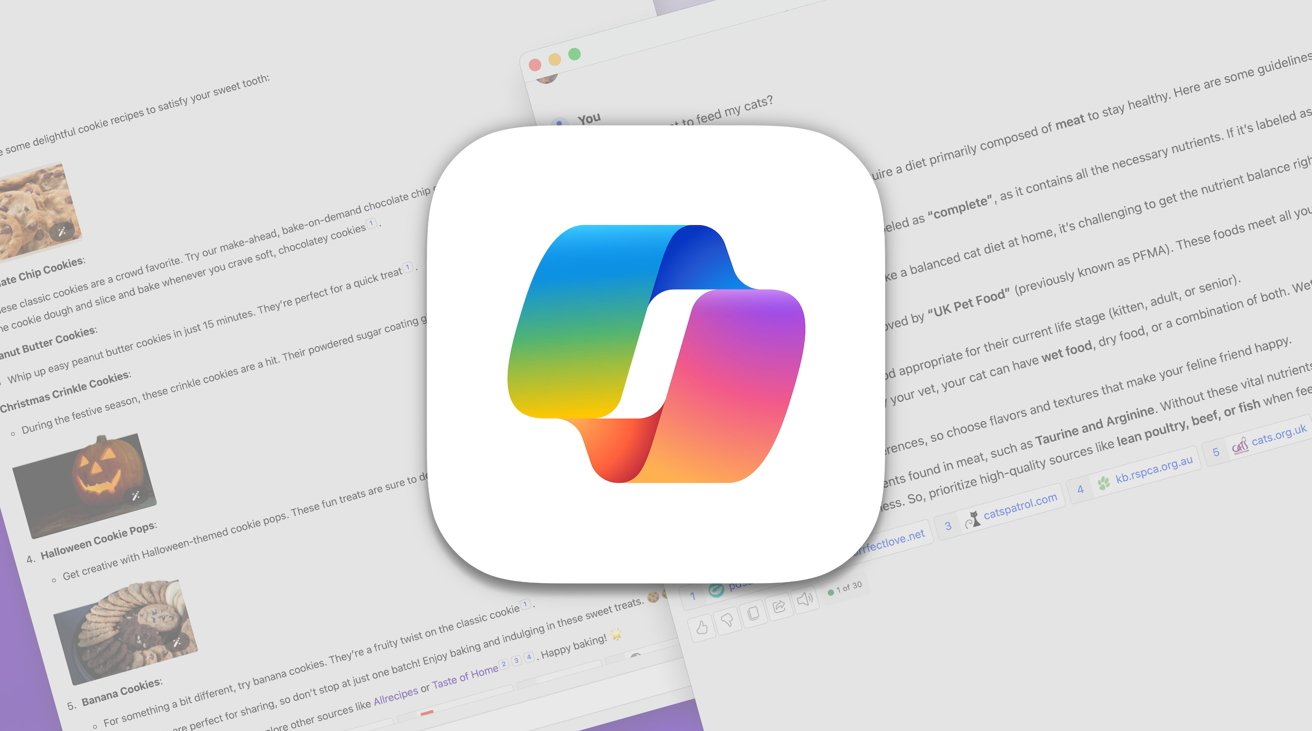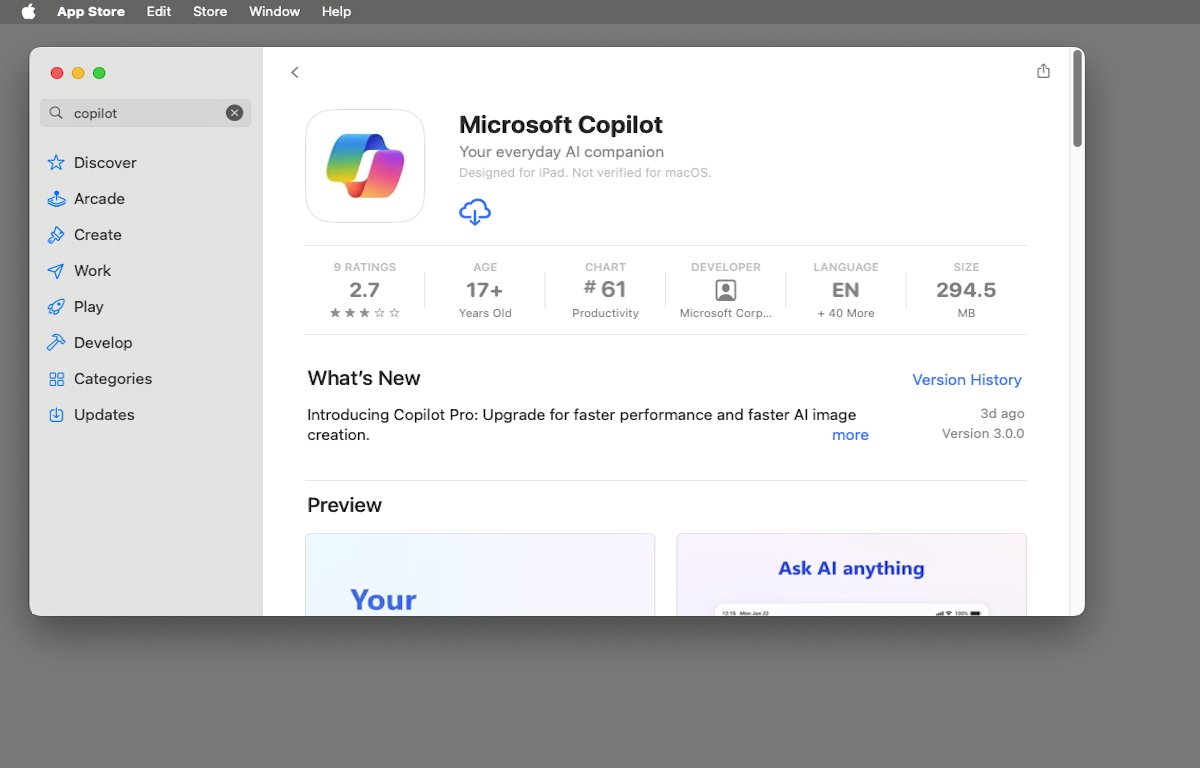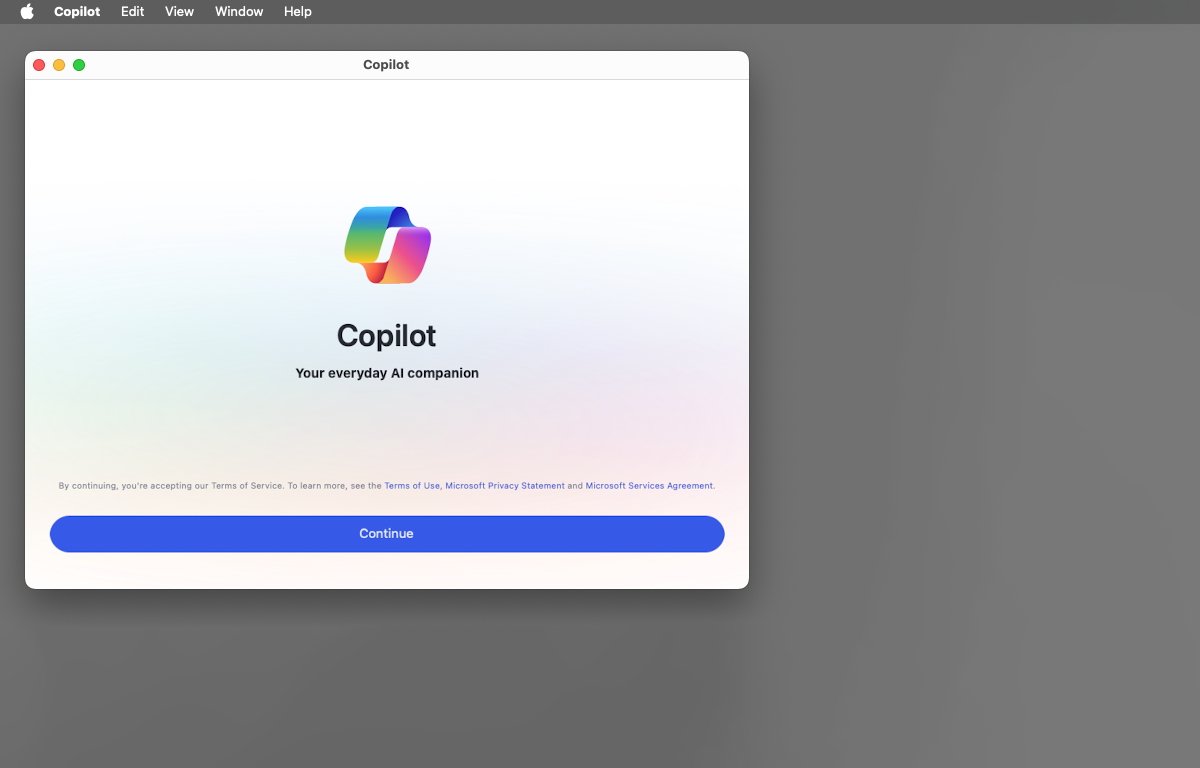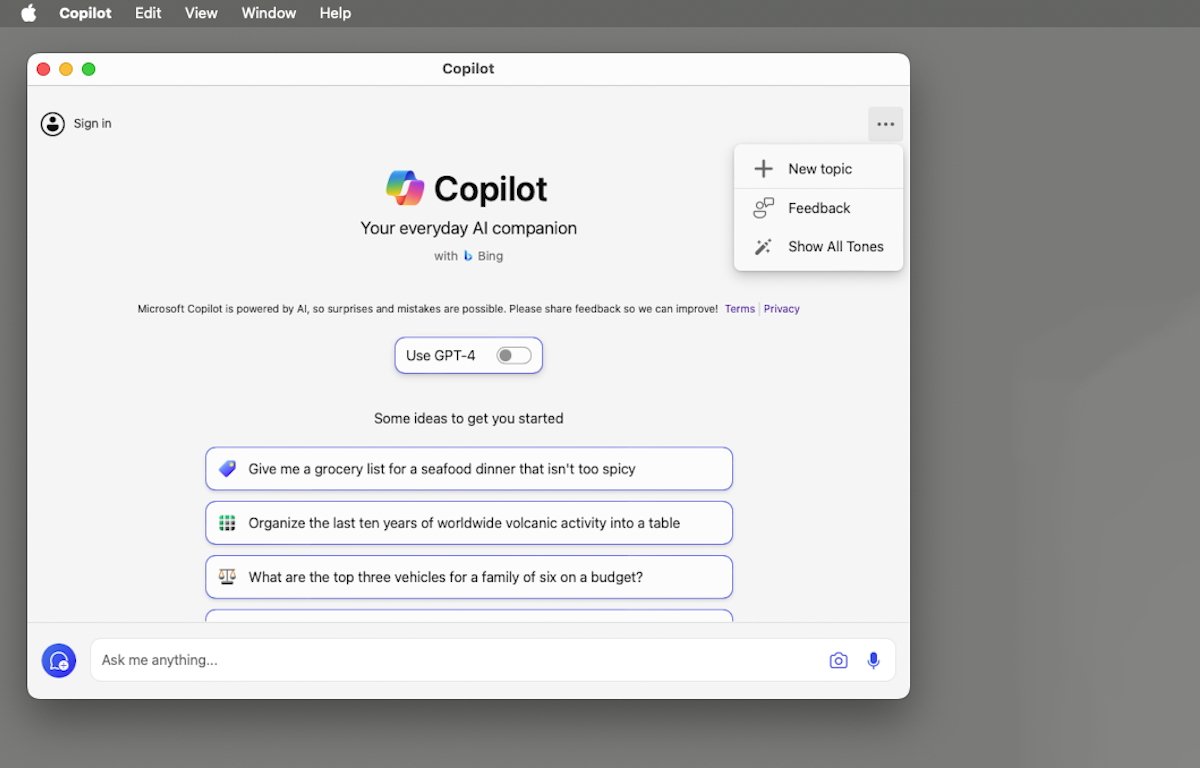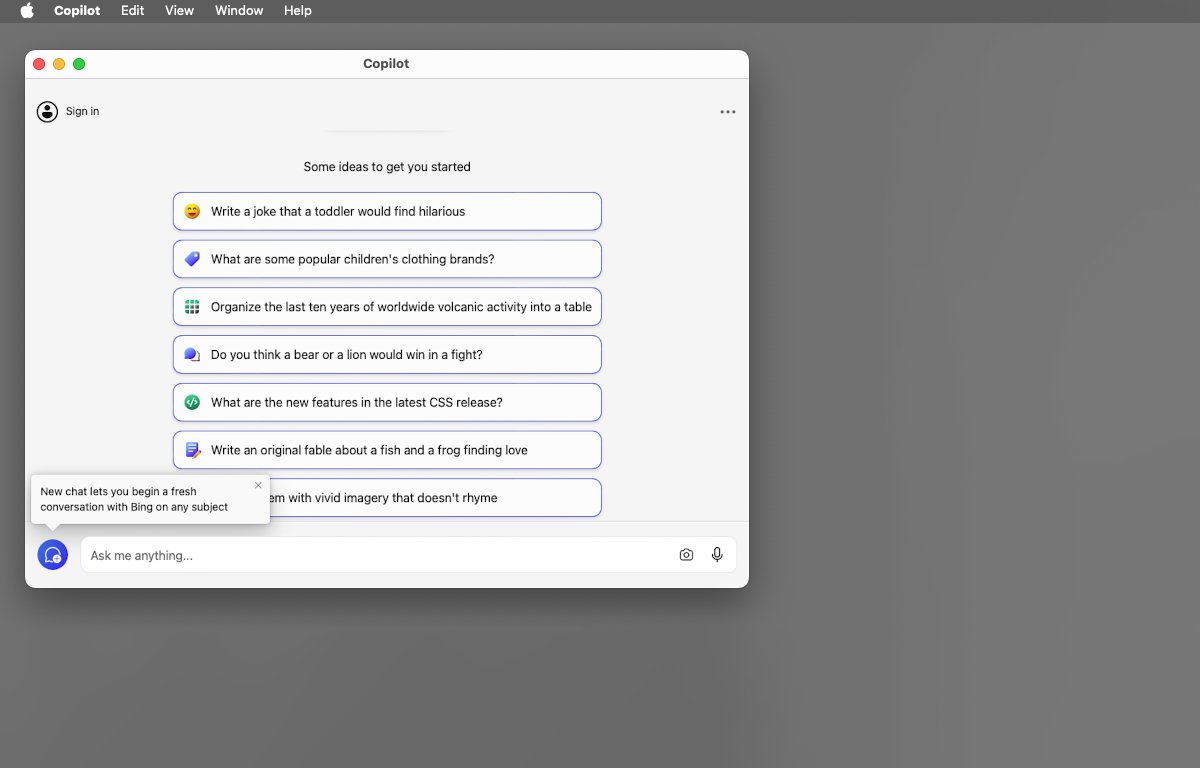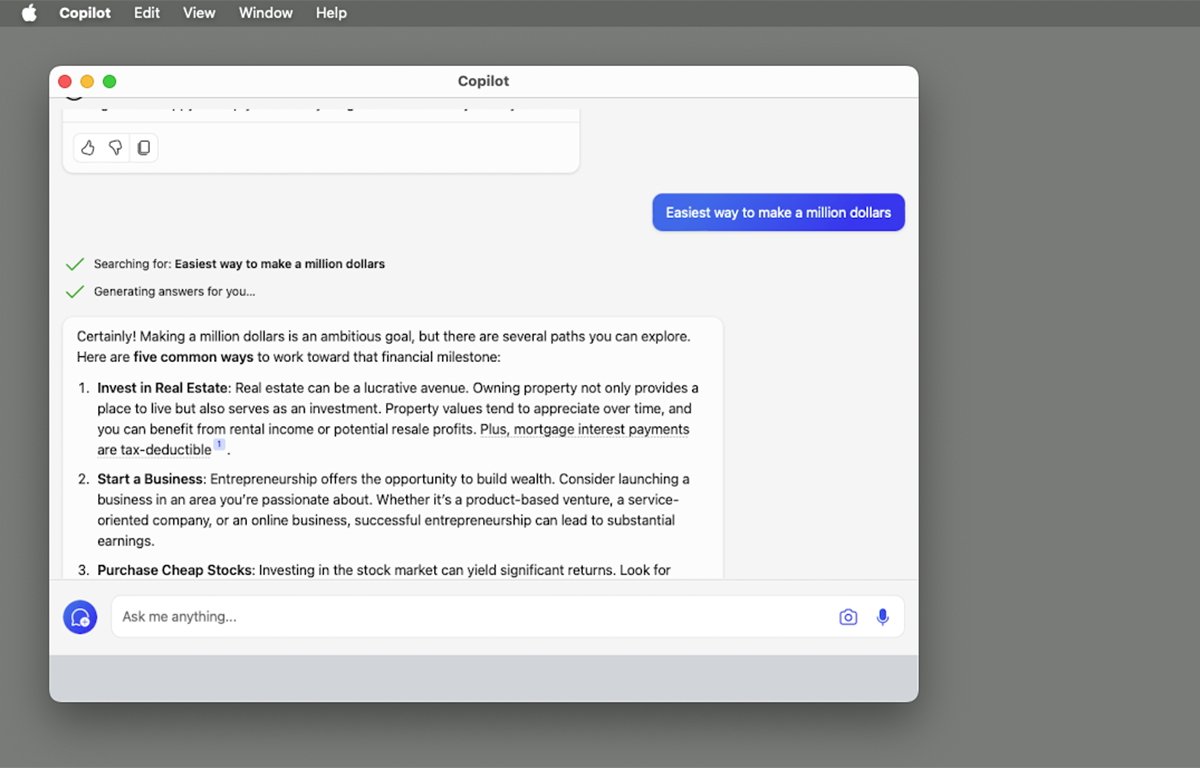AI copilots promise to ease and speed up tasks for users, making work easier in the long run. Here’s how to use Microsoft’s Copilot app on macOS.
AI chatbots give you the ability to converse with a variety of AI systems to get answers to your questions. Some chatbots are specialized, and some are generalized.
Copilot from Microsoft is a general-purpose chatbot that leverages Microsoft’s Bing AI-powered search to provide you with answers to your questions,
Chatbots have expertise because they are trained on large subject-matter sets of data known as Large Language Models or LLMs.
The first commercially available chatbot was Japan’s BeBot – a Tokyo Station navigation assistant which we covered previously.
Microsoft’s Copilot is similar, but it’s more general-purpose.
The idea with chatbots is you enter your question into a chatbot app or on the web at its prompt, press Enter and it responds with an answer it predicts will fit your question.
You can then further interrogate the chatbot for more info. Conversing with a chatbot is almost like speaking with a human.
Additional features
Copilot can do much more than just chat, however, as it also features Generative AI or GenAI for creative work. You can ask it to write computer code, create images or music, organize information for you, look up travel and shopping info, or even tell you jokes.
GenAI saves you time by doing small creative and data tasks for you quickly so you don’t have to.
It also knows how to interoperate with Microsoft 365 apps such as Word, Excel, PowerPoint, and others so you can use AI powers in those apps.
Getting started
To access and read about Copilot on the web, go to copilot.microsoft.com. If you choose to log in with your Microsoft account, Copilot will learn from and store your previous Copilot sessions so that it can work better when you use it later in future sessions.
If you don’t want to use Safari, you can download and use the Mac version of the Microsoft Edge browser and run Copilot from there.
There are also Windows versions of Copilot, and Microsoft has now bundled Copilot into most versions of Windows 10 and 11 and Microsoft’s Edge Browser for Windows.
The web-based version of Copilot is simple and has a chat prompt at the bottom of the page along with several buttons for GenAI tasks and settings. If you give Copilot access to your computer’s microphone, you can also ask it questions using voice control so you don’t have to type your prompts.
You can click the New Chat button in the web-based version of Copilot to clear your current chat conversation and start over.
Installing Copilot on your Mac
There are two ways you can install Copilot on your Mac:
- Download it from the Mac App Store and run it in the Finder.
- Go to copilot.microsoft.com in Safari, click the Share button in the upper-right corner of your Safari window, then select Add to Dock from the share menu.
If you install Copilot from the share menu, it simply adds a web shortcut to the Microsoft Copilot page in the Finder’s Dock on your Mac so that when you click it you’re redirected to the Copilot web page.
If you download Copilot from the Mac App Store, you get a standalone Mac app, which you can add to your Dock by dragging it there or by double-clicking it in the Finder. We’ll get to the standalone Mac version in a moment.
Pricing for Copilot, Pro, and 365
The basic Copilot is free, but you can get a $20 monthly subscription from Microsoft for Copilot Pro which includes:
- Faster performance at peak times with GPT-4 and Turbo
- Copilot in Microsoft 365 apps if you have a 365 subscription
- Faster AI image creation with 100 boosts per day with Copilot Designer
For business subscribers of Microsoft 365 Business Premium and Business Standard, companies can purchase Copilot Pro for use in 365 business apps for $30/seat,. However, based on the combined cost of the Business 365 subscription and the Copilot Pro subscription, it may be cheaper just to go with the basic 365 Personal user subscriptions since they are $69.99 and $99.99 per month each.
Which plan you choose depends on which apps you use and which levels of Copilot you want for each user or worker.
A free AI-powered Reading Coach is available to students on Microsoft’s website.
Copilot Studio
If you want to build your own custom Copilots, Microsoft has released a new tool called Microsoft Copilot Studio. Using Studio you can design and assemble your own Copilots with custom prompts, models, topics, and agents.
By Using Studio you can design Copilots tailored to specific users, guide user conversations, and decide what information the Bing backend will use to determine and provide answers to Copilot interactions.
There is even a GenAI feature in Copilot Studio which leverages AI to help build custom Copilots for you.
The Copilot app for macOS
If you download Copilot from the Apple Mac App Store, you get a standalone app. Double-click it in the Finder to run it:
On the first run click Continue, and you’ll arrive at the main interface which looks a lot like the Copilot web interface.
In the top left corner is a sign-in button, and in the top-right corner is a button with a menu that contains items for creating a new topic and clearing the current conversation.
The main interface also has a toggle switch which allows you to turn GPT-4 on and off.
Once the app is initialized, the main window provides a chat prompt at the bottom with a text field, microphone and image buttons, and several predefined buttons that you can click to insert prompts.
To chat, type or speak your prompt into the text field at the bottom of the window and hit the Return key on your Mac’s keyboard. Copilot will connect to the Microsoft Bing search backend and reply (usually within seconds) with a response.
If you want to halt Copilot’s responses before it finishes, click the Stop responding button in the main window.
If your prompt is a question, usually Copilot will respond with a list summary of answers, or a single answer if your question was something simple like directions to a location, or simple facts.
If you are signed in to your Microsoft account, Copilot provides more detailed answers – and you can ask it follow-up questions to refine the answers it provides.
Chatbots and AI are still very new and we are just beginning to see what they can do. As AI learns, it gets better and faster, and as the worldwide base of knowledge for LLMs grows, chatbots and GenAI will become more and more useful, and more accurate in the future.
AI has the potential to revolutionize the way we work and interact with computers, and it will save us countless hours of time on mundane work like looking things up or obtaining simple information which is already available around the world.