The iOS Magnifier tool has had its light (and magnifying glass and high-contrast mode and other features) hidden under a bushel. The feature was added in Settings > Accessibility in iOS 10, and you could choose to add it to your Control Panel in iOS 11. In iOS 14, however, it was promoted to be a full app, as well as provide distance ranging of people with certain iPhone 12 models.
You can access Magnifier in two ways:
-
In Settings > Control Center, swipe down to find Magnifier and tap the + (plus) next to it to add to your Control Center. You can then drag it for priority in the Included Controls list.
-
In Settings > Accessibility > Magnifier, tap the switch on, and Magnifier is available as an app that appears on Home screens, and can also be used as an Accessibility Shortcut.
Magnifier’s purpose is to let you access camera features without the overhead of taking a picture. It provides a combined optical/digital zoom that goes up 10x. But it also has a host of features make it easier to see what’s in the “viewfinder”:
-
Use brightness, contrast, and color filters to adjust what you see, which can let you pick out details more easily. For example, sometimes bumping the contrast way up can help you read the tiny black-and-black plastic molded writing on the bottom of electronics.
-
Tap the flashlight icon to turn on the phone’s LED illumination; hold the icon to set the level of brightness.
-
Tap the lens button to freeze the frame. Tap the overlapping rectangles to its right to a sequence of freeze frames, and then tap View to review them. (Tap End to exit that mode.)
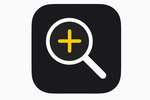 Apple
AppleBut there’s a new feature that appeared in iOS 14.2 for the iPhone 12 Pro and 12 Pro Max, useful if you have any visual impairment—including, say, poor night vision—or want to set up your phone for any reason to alert you if people come in frame. Those two models have a distance-ranging light (LiDAR) that allows them to calculate distance quickly and with precision.
Here’s how to enable it:
-
Tap the gear icon in the lower-left corner of the Magnifier app.
-
Tap the + (plus) icon next to People Detection to the list of Secondary Controls; you can then hold and drag it into the Primary Controls position if you want.
-
Tap People Detection to set features.
-
Tap Done.
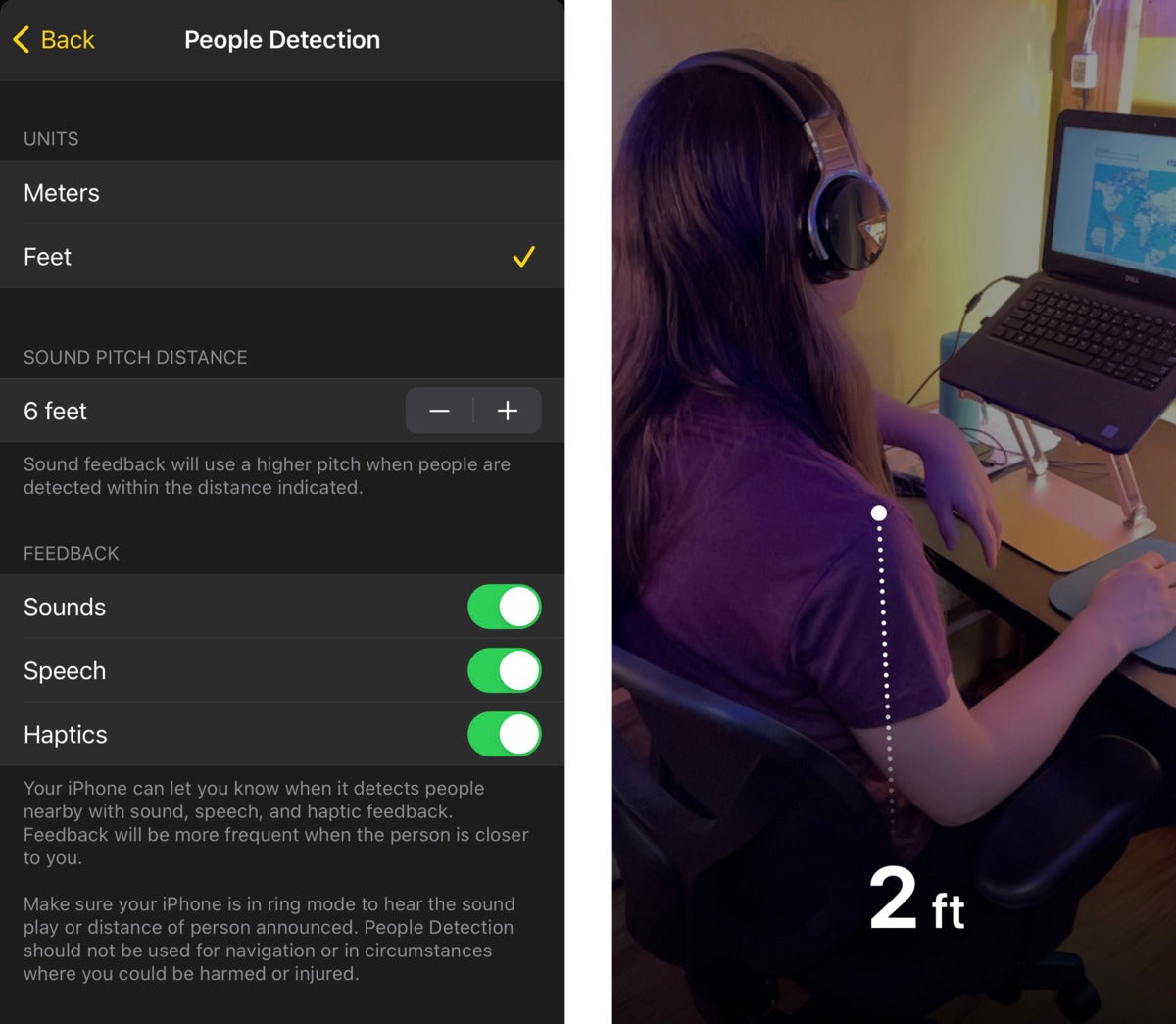 IDG
IDGPeople Detection lets you hear, feel, and get a measurement of people in view of the back-facing cameras.
People Detection is a mode, not a continuously running feature. Tap the two-separated-people icon to turn the mode on. Then, when people enter the view of the camera, iOS recognizes them and uses the People Detection settings to alert you and measure their distance. This can include speaking the distance and using haptic feedback. You can also set the sound pitch so it varies by distance.
Ask Mac 911
We’ve compiled a list of the questions we get asked most frequently along with answers and links to columns: read our super FAQ to see if your question is covered. If not, we’re always looking for new problems to solve! Email yours to mac911@macworld.com including screen captures as appropriate, and whether you want your full name used. Not every question will be answered, we don’t reply to email, and we cannot provide direct troubleshooting advice.




