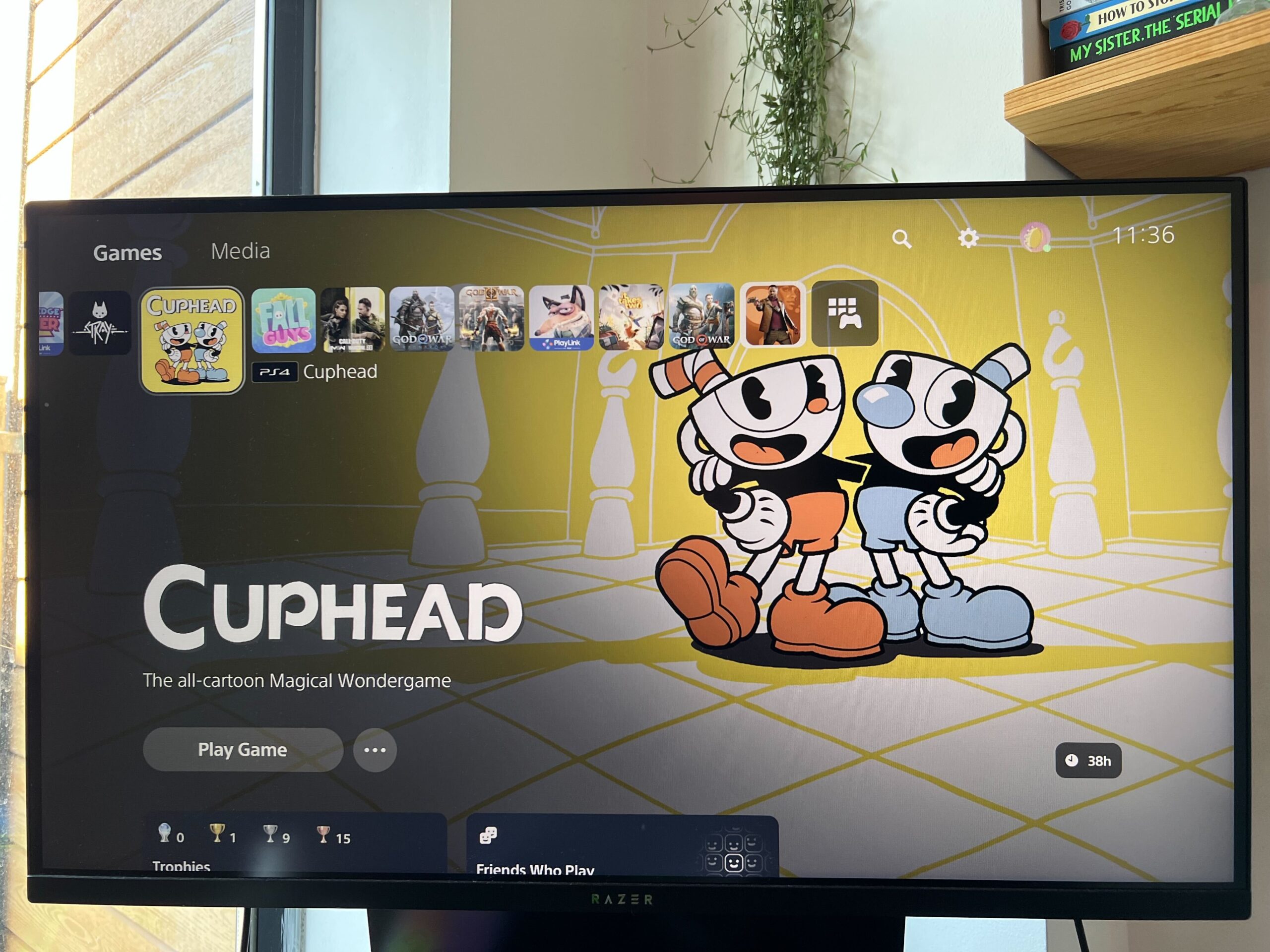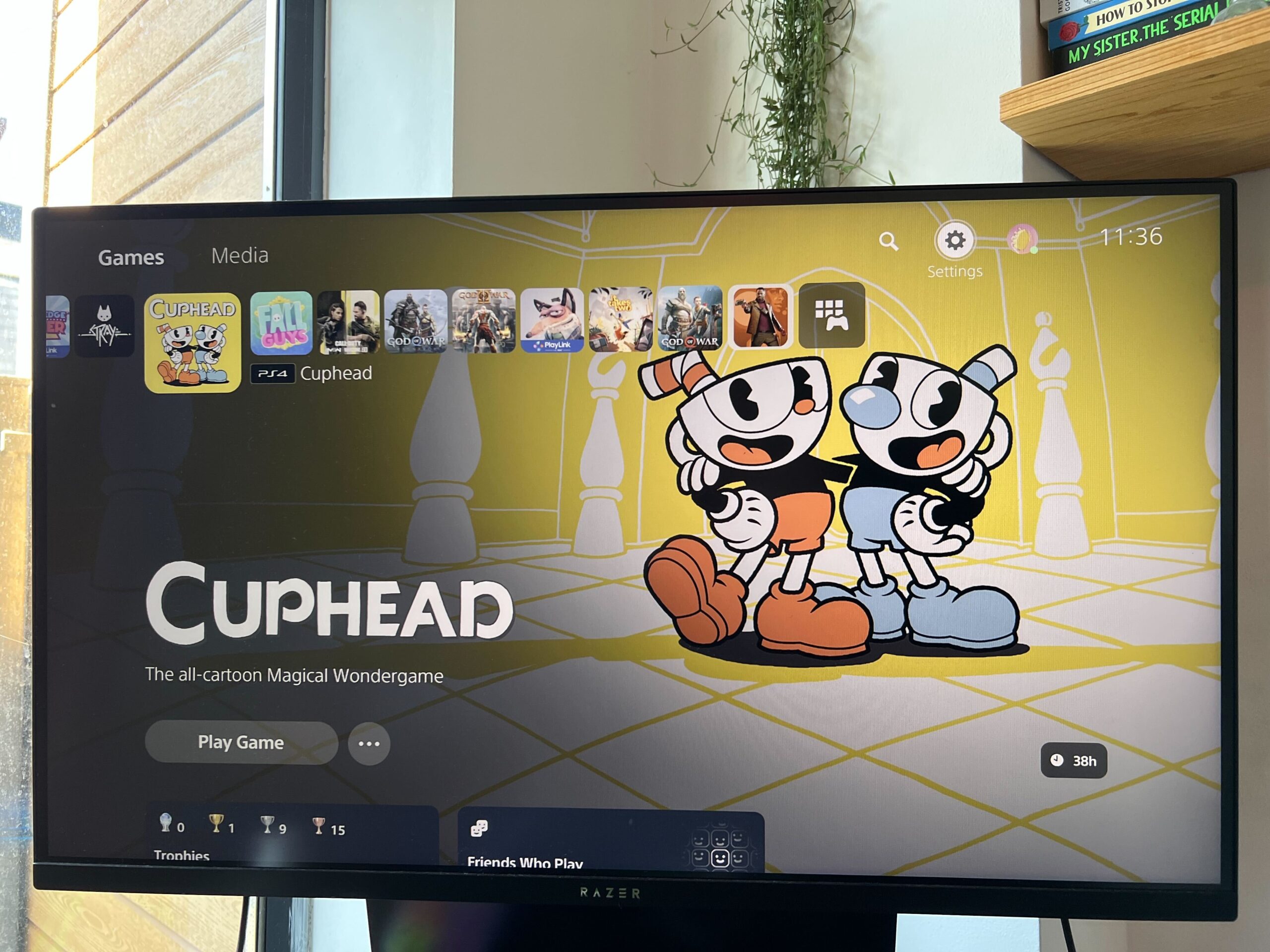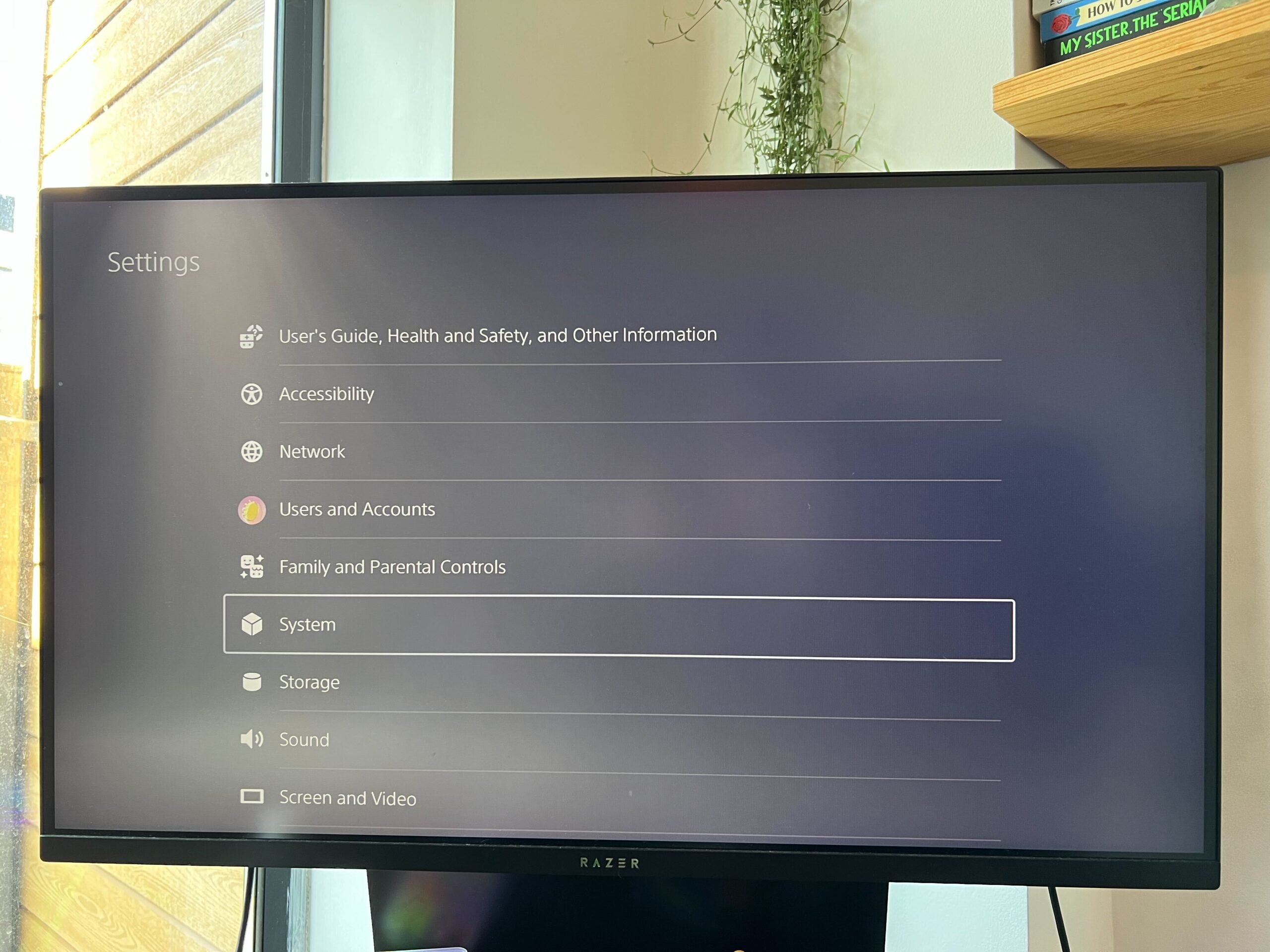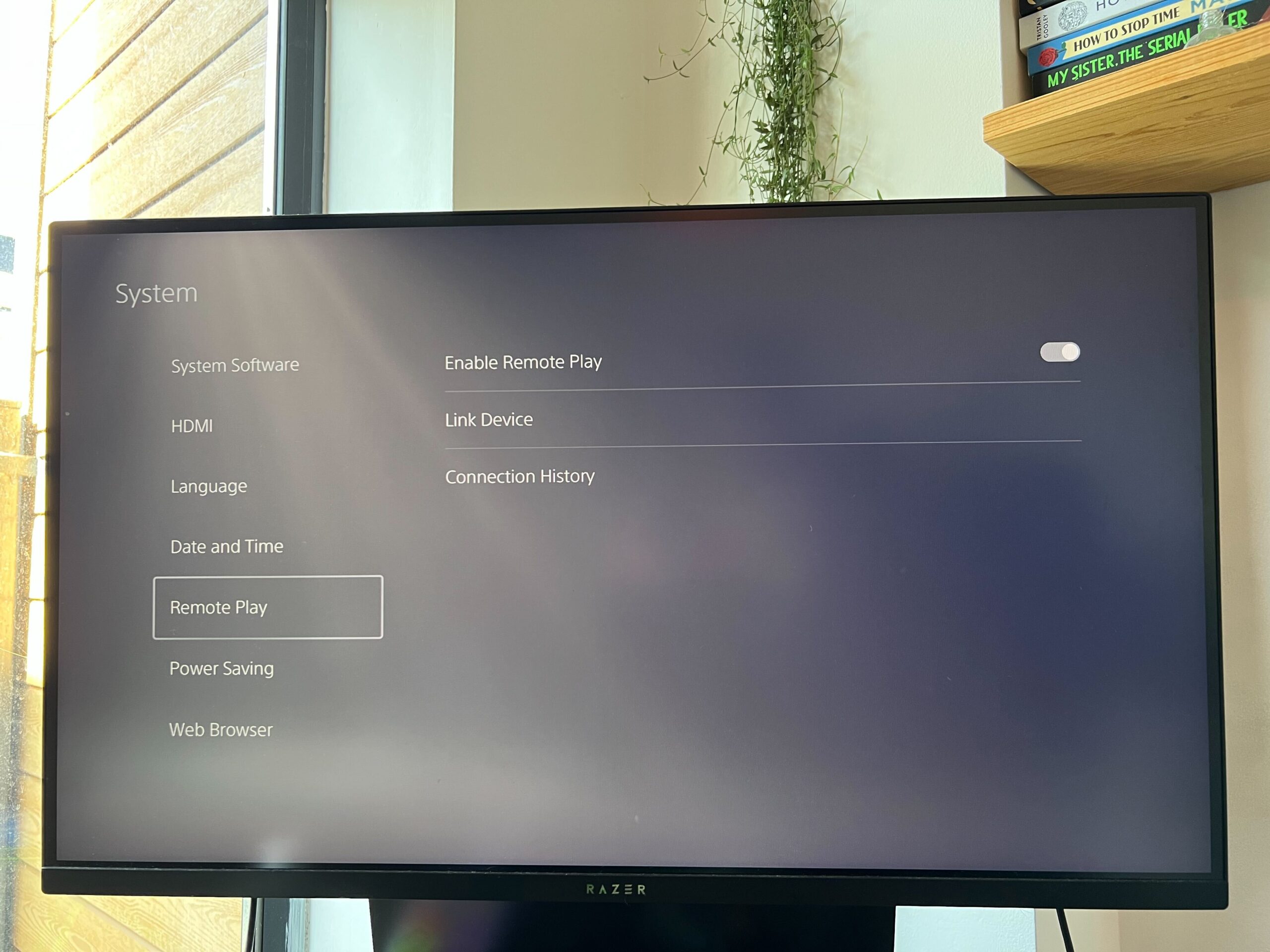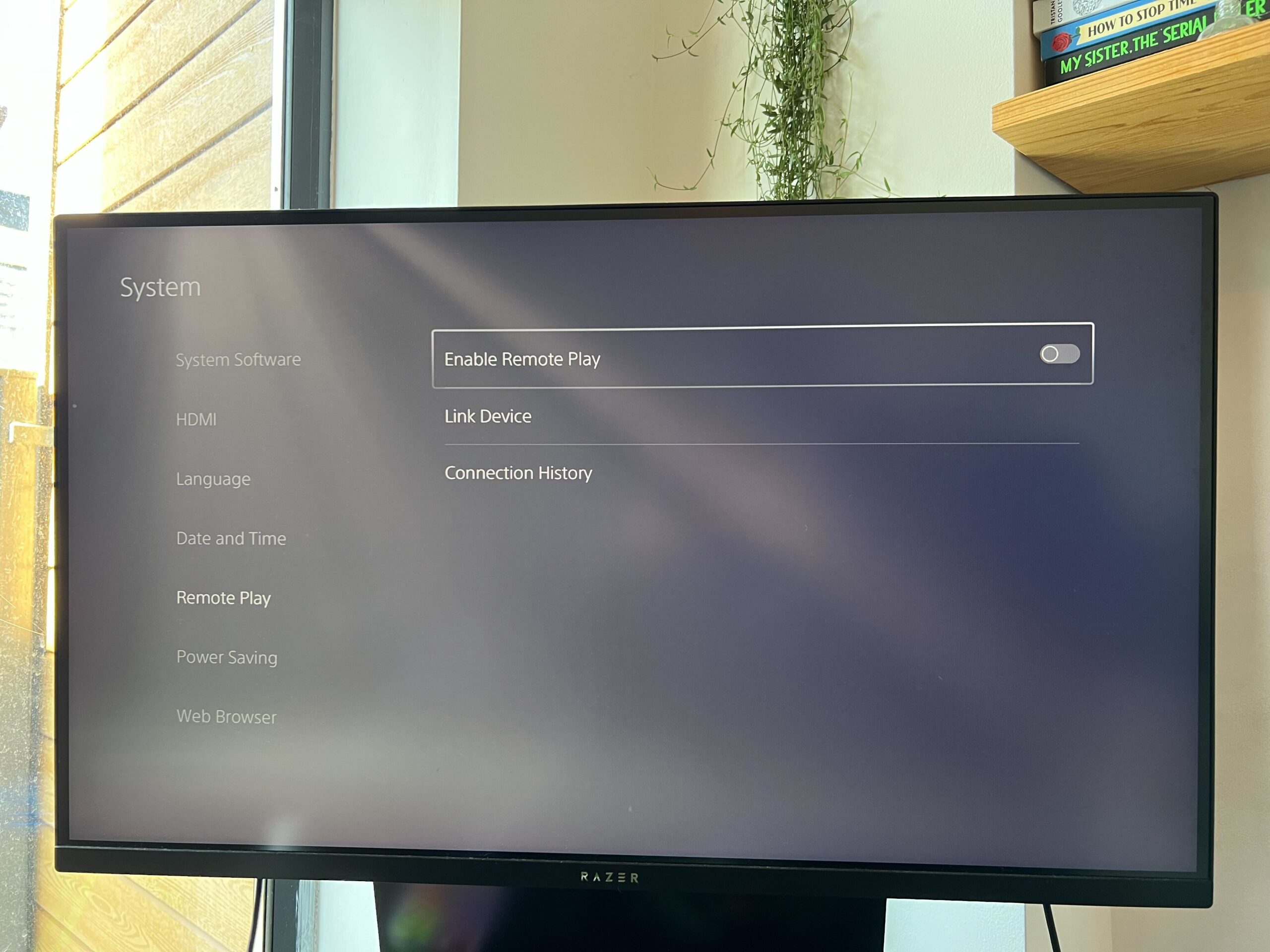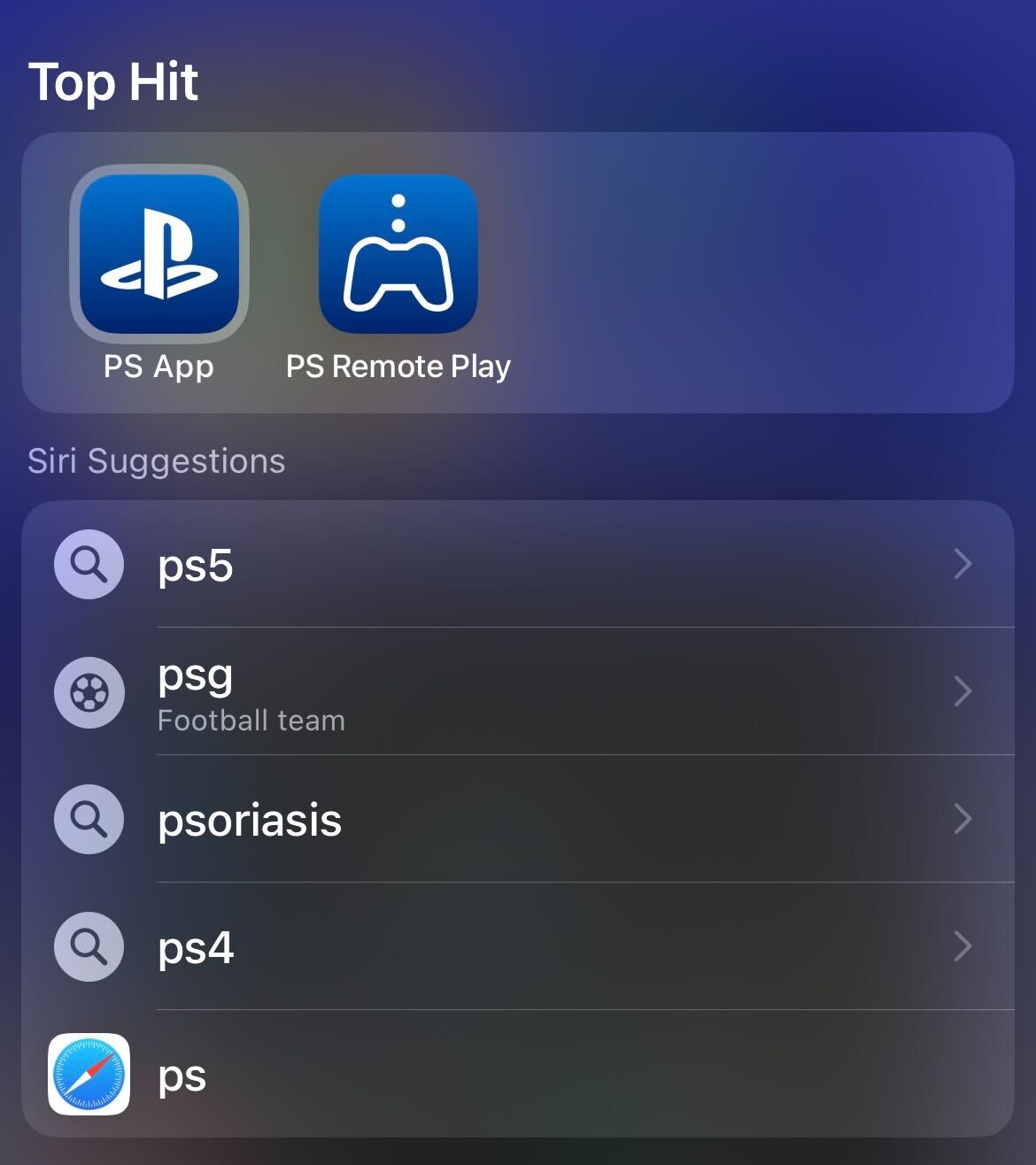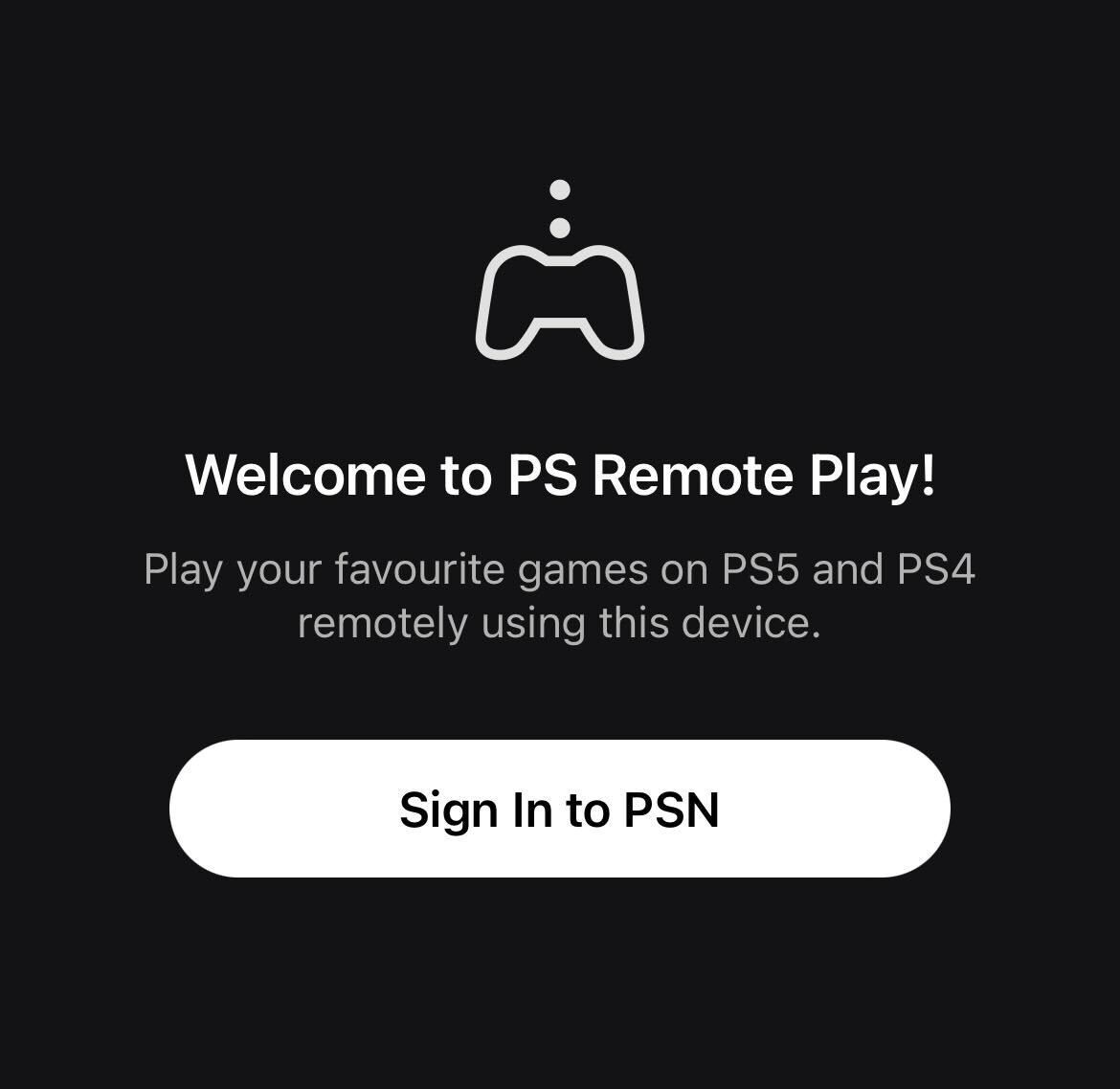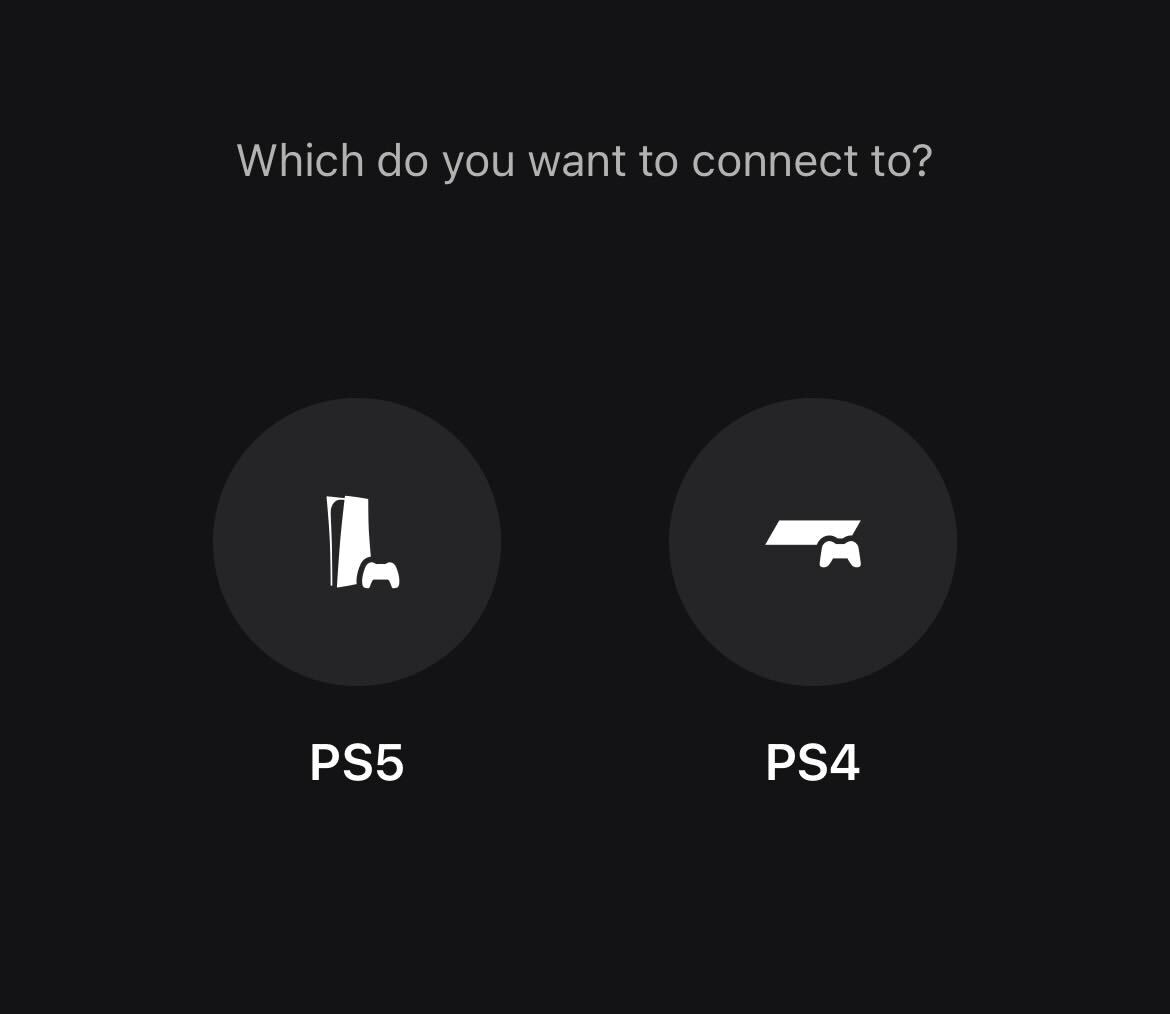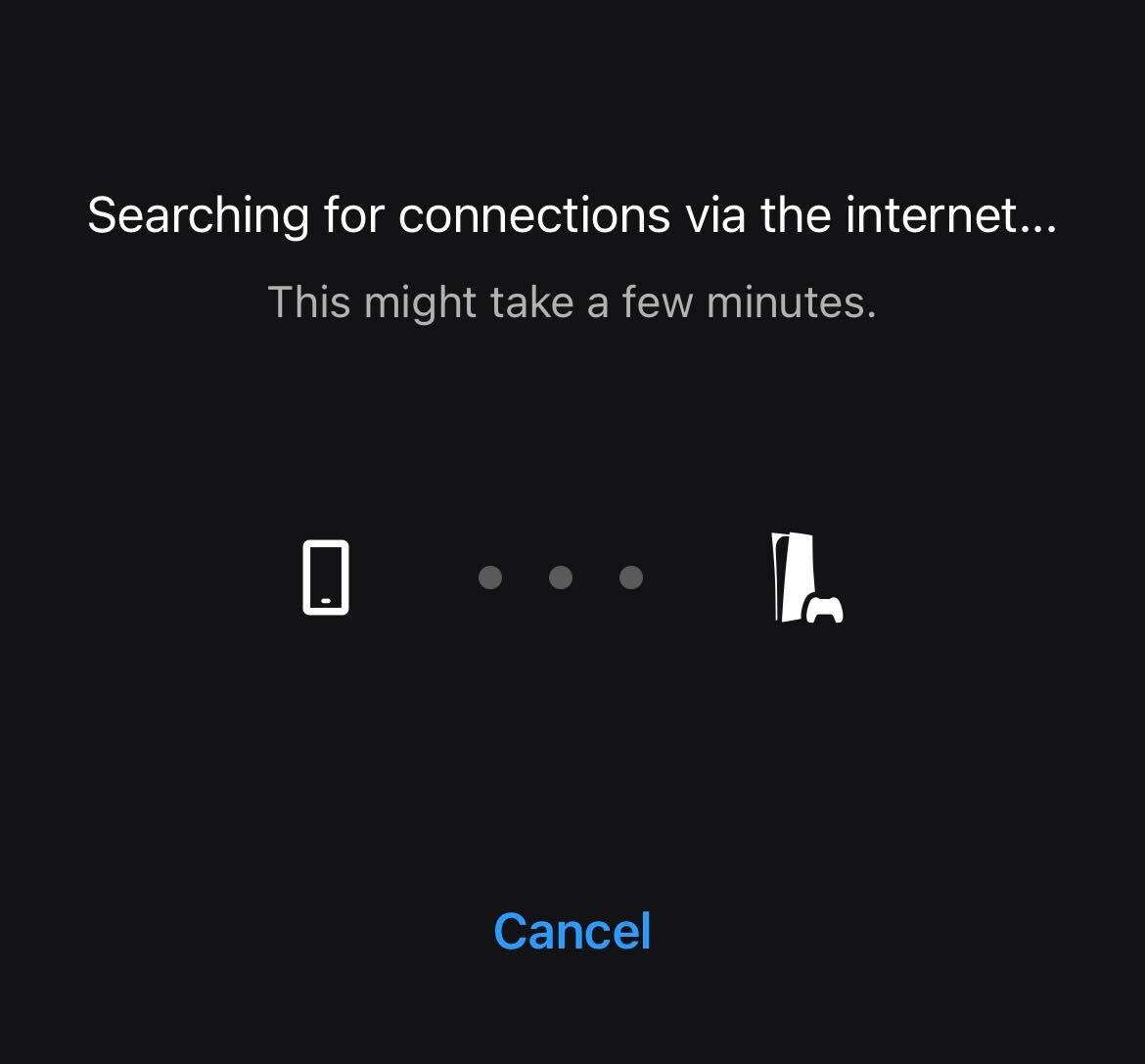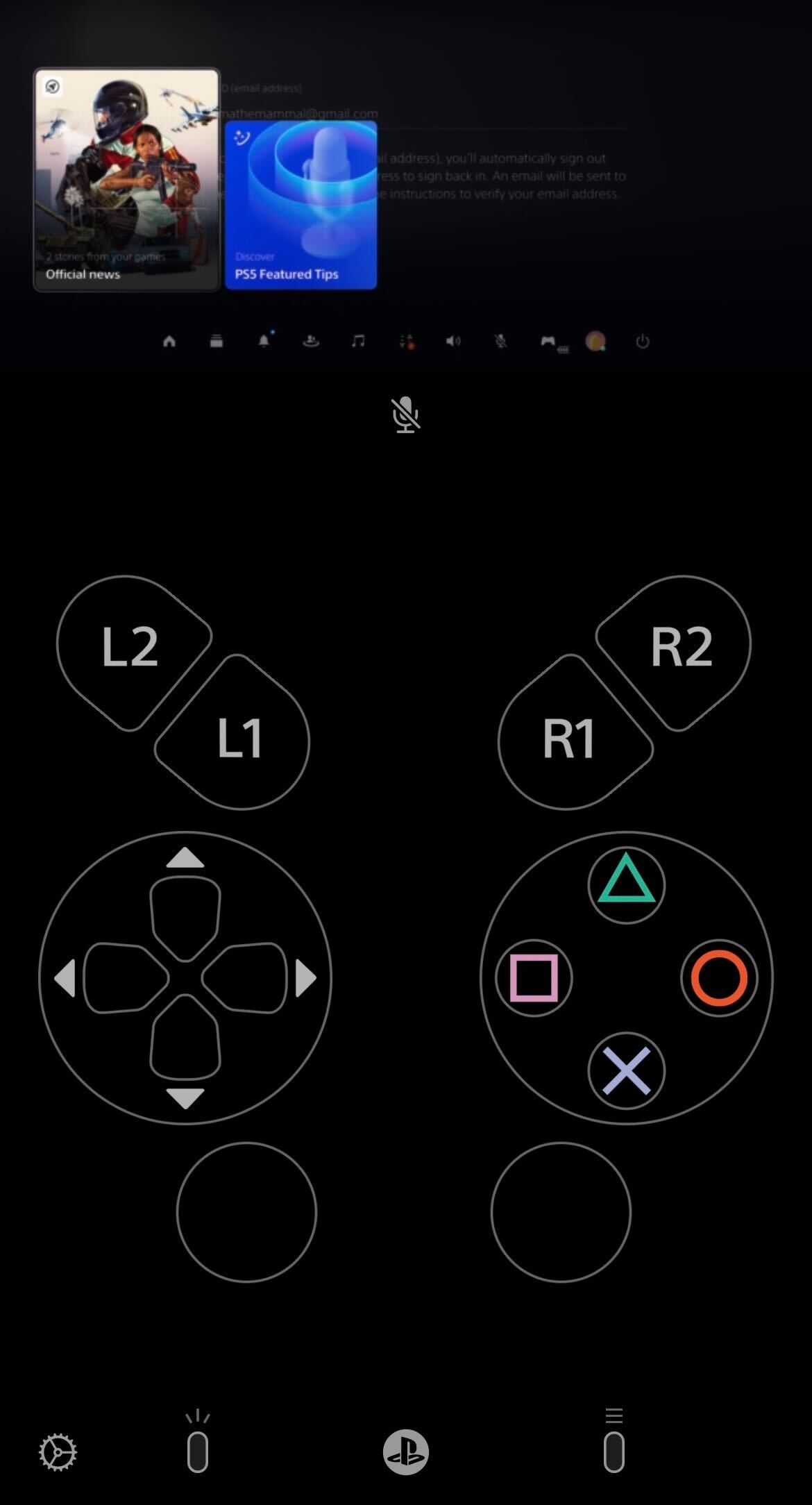With the help of a mobile phone, tablet or laptop, you can play PS5 games remotely – provided you have a strong internet connection.
Sony has been putting a lot more emphasis on Remote Play with the release of its last two consoles. Both the PS4 and PS5 can be connected to a supported mobile device or tablet, allowing you to share your screen and play games from your phone.
If you’re interested in learning more about PS Remote Play and how you can play games on your PS5 from afar, then make sure you keep reading, as we’re going to be running through it in this simple step-by-step guide.
What you’ll need:
- A PS5 console
- A supported mobile device with the PS Remote app downloaded
- A strong internet connection (at least 15Mbps is recommended)
The Short Version
- Turn on your PS5
- Go to Settings
- Go to System
- Click on Remote Play
- Turn on Enable remote Play
- Open the PS Remote app
- Sign in
- Click on PS5
- Wait for the devices to connect
- Use Remote Play
-
Step
1Turn on your PS5
Turn on your PS5 and log into your account.
-
Step
2Go to Settings
Go to the Settings button in the top menu.
-
Step
3Go to System
Scroll down and click on System.
-
Step
4Click on Remote Play
Click on the Remote Play heading.
-
Step
5Turn on Enable Remote Play
Enable the Remote Play setting.
-
Step
6Open the PS Remote app
Pick up your mobile device and open the PS Remote Play app. If you don’t already have it downloaded, it is free to install and is on both the App Store and Google Play Store.
-
Step
7Sign in
Sign into the same PS account.
-
Step
8Click on PS5
Click on the PS5 button. If you are trying to use Remote Play on a PS4, click on the PS4 button.
-
Step
9Wait for the devices to connect
Wait for your mobile device and PS5 console to connect.
-
Step
10Use Remote Play
Once connected, your handset will display what’s on your PS5 screen. From here, you can play games and navigate your PS5 console as normal.
Troubleshooting
Sony recommends that you use the same Wi-Fi network for both the PS5 and your mobile device, but our testing shows that it is possible to connect your PS5 away from home too, just as long as you have a strong internet connection and your PlayStation is on or in Rest Mode.
Yes, PS5 Remote Play is supported on both Apple and Android devices.