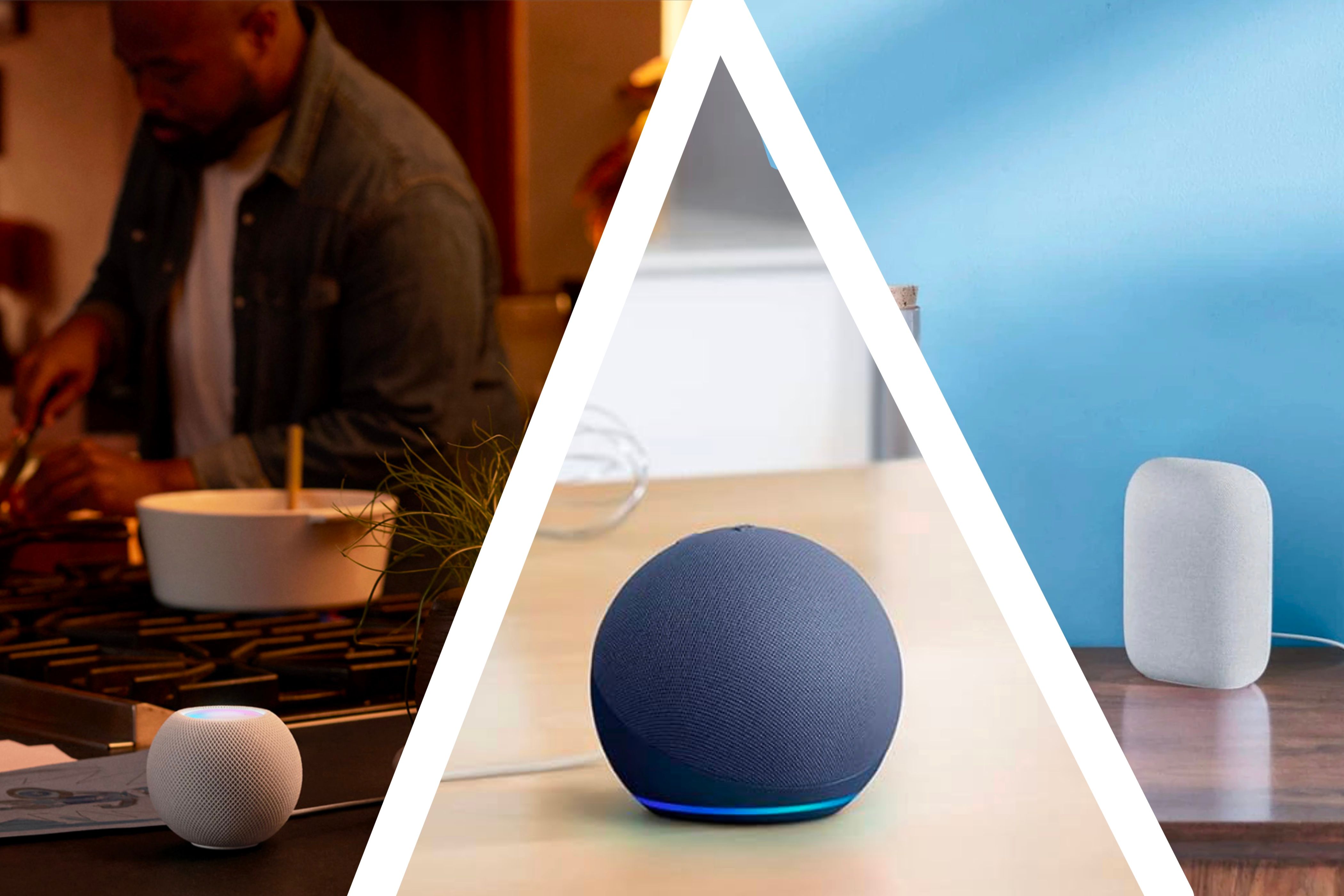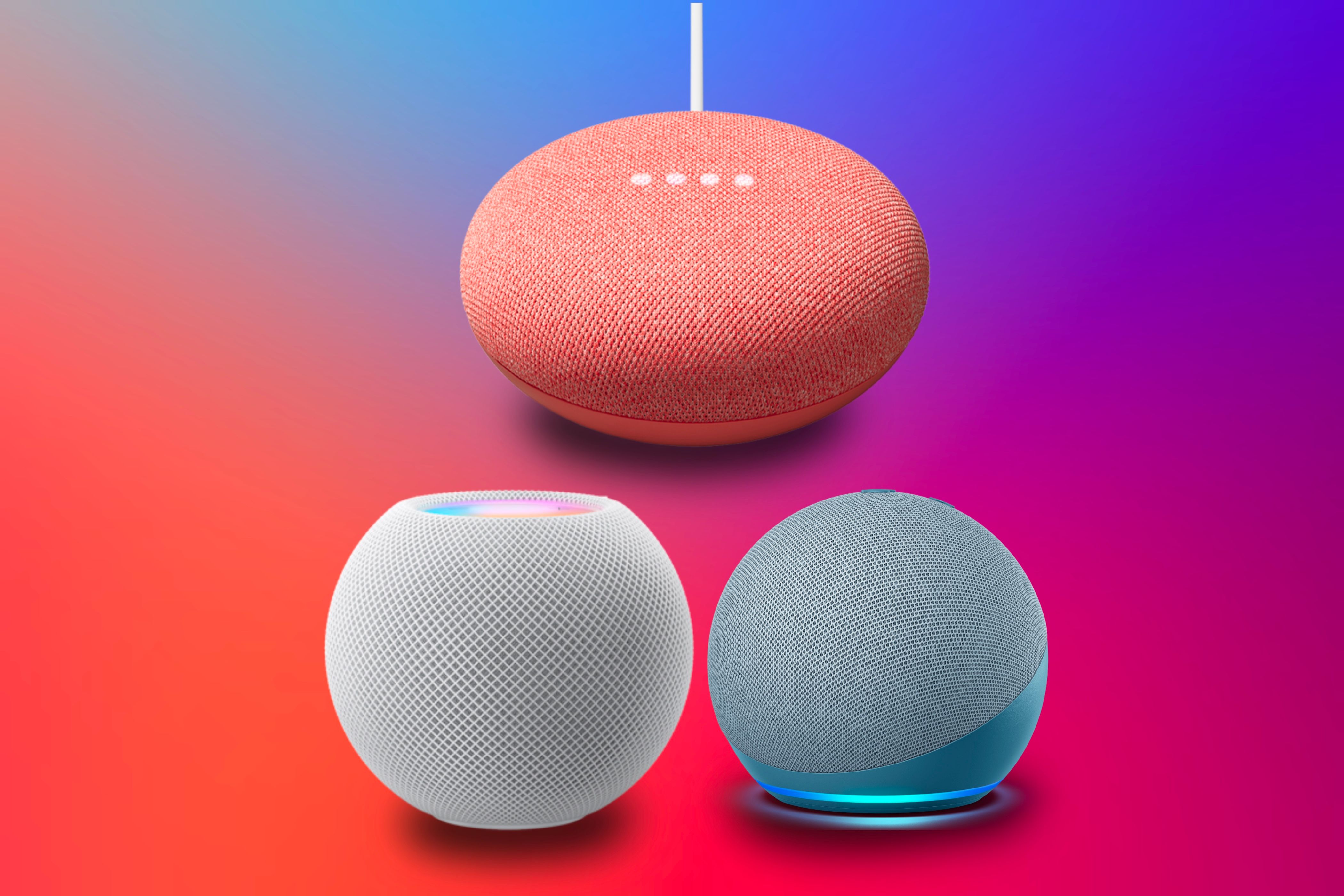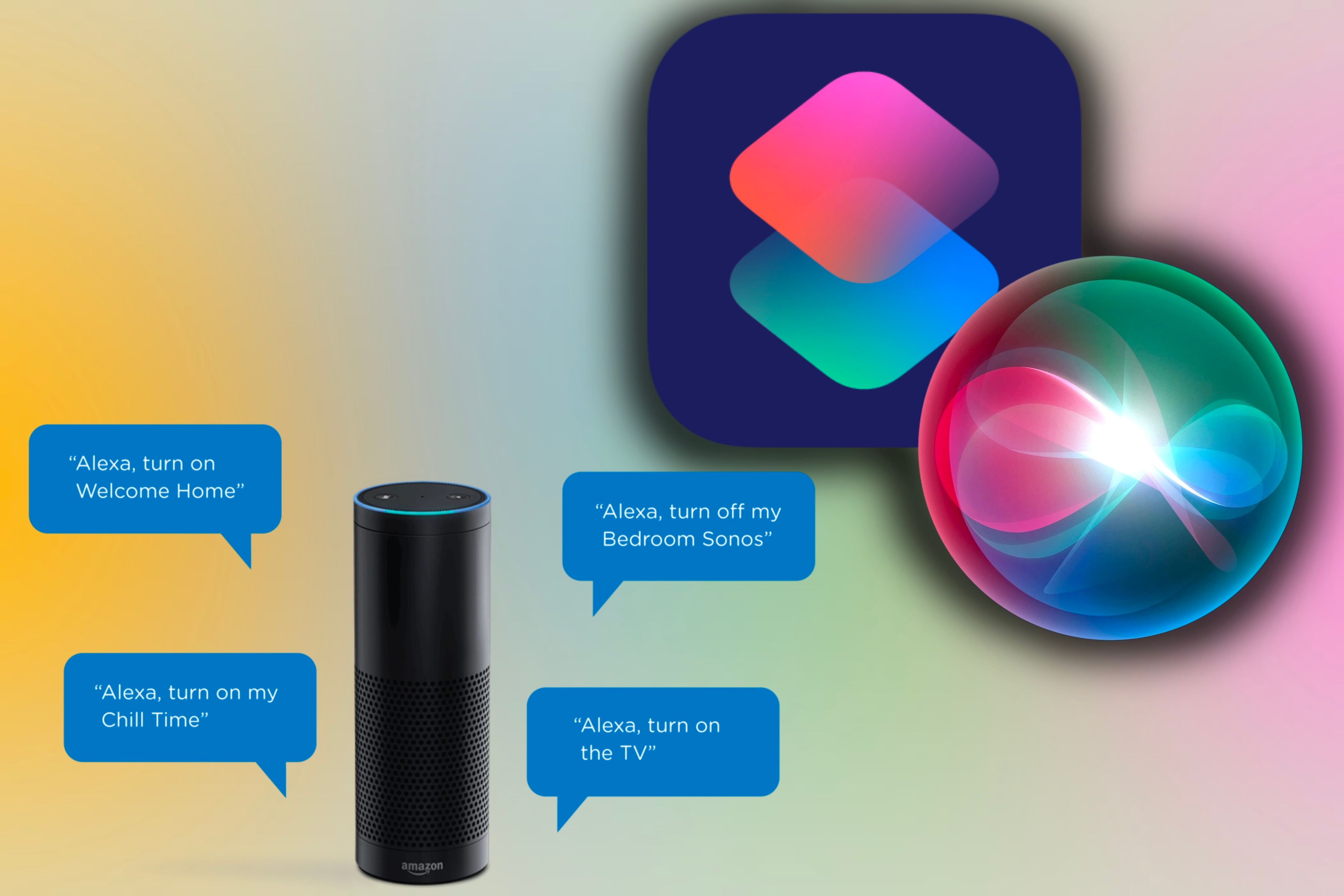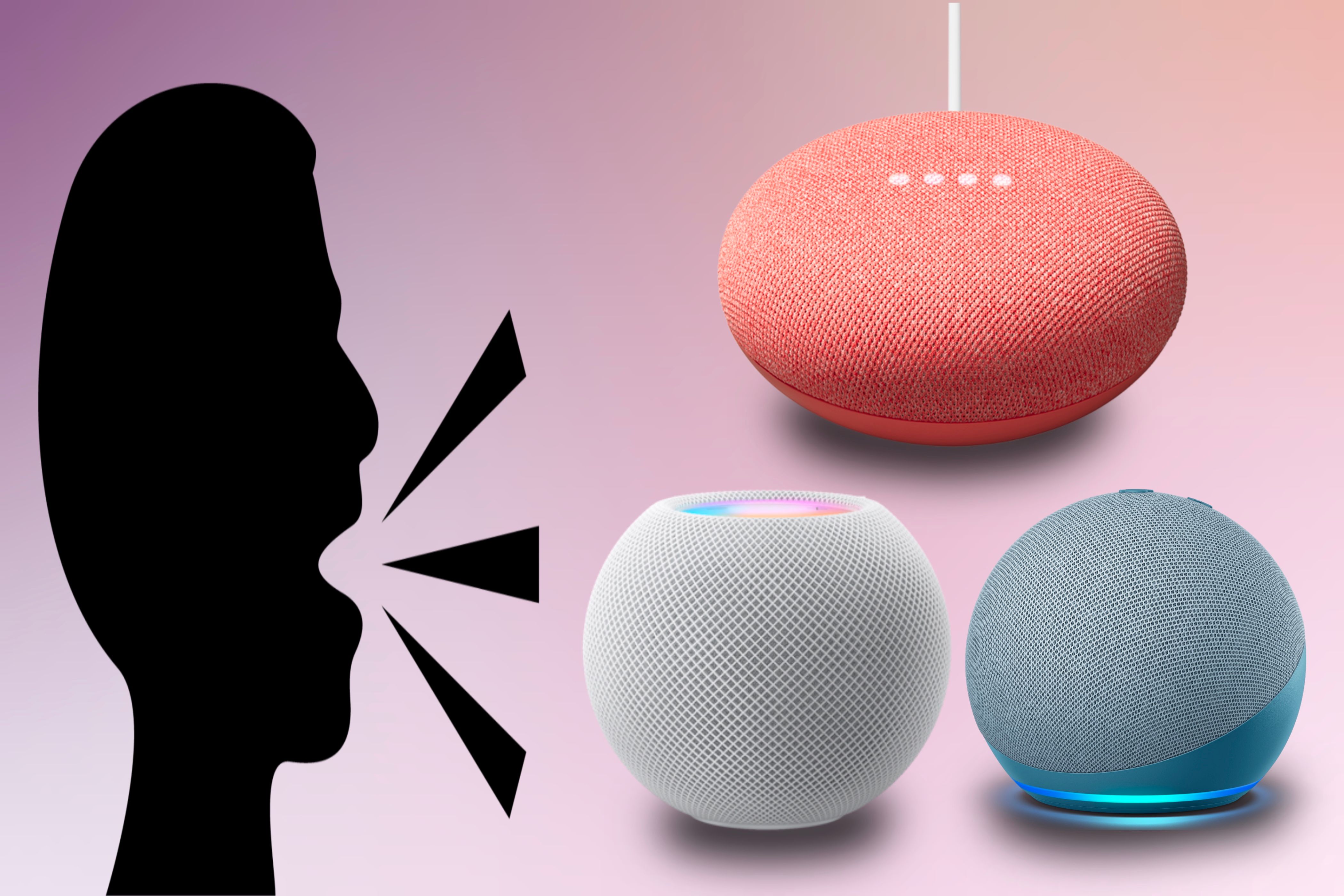Summary
- Choose the best smart home assistant ecosystem based on your existing devices and budget.
- Keep your home theater and smart assistant within the same ecosystem for easier connectivity and usability.
- Utilize custom commands, automations, and routines to control your home theater audio system faster.
With today’s technology, controlling the sound system of your home theater is easy. However, you can make it simpler and more efficient with the help of a smart home assistant.
Picking the Right Smart Home Assistant for You
The first step is to choose one that is compatible with your setup. This should be done before you start controlling your home theater’s sound system.
Amazon Alexa, Google Home, and Apple HomeKit are the most popular smart home ecosystems. Each has a quirky, smart assistant to help you control your smart home and home theater’s sound system.
Each ecosystem has a dedicated smart speaker that houses their respective assistants. For instance, Amazon Alexa is built into Echo speakers, Google Assistant is found in Google Nest speakers, and Siri is integrated into HomePods through Apple HomeKit.
Usually, the best starting point and deciding factor is choosing the ecosystem you already know. For example, iPhone users opt for HomePods, while Pixel users prefer Google Nests.
However, it is also crucial to consider the compatibility of your current devices. For instance, some televisions come with Amazon Alexa built-in, which might influence your decision to opt for an Amazon-based smart theater ecosystem.
Keeping It Within the Ecosystem
If you already have a streaming box connected to your home theater, it’s wise to stay within its ecosystem since speakers can more easily connect when running on compatible software.
An Apple TV paired with a HomePod lets you control the volume of media playing using Siri. Since Siri is already aware of the Apple TV it’s connected to in the Settings menu, you can simply say, “Turn up the volume,” and it will automatically select the appropriate device.
The same can be said for the other smart home assistants. Alexa can control the volume on a Fire TV, and Google Assistant can control the volume on a Google Chromecast.
You must ensure that your streaming device and speaker are part of the same home account and paired to perform these abilities. You can do this within their respective apps.
Knowing Your Home Theater’s Compatibility
Google and Amazon are the two ecosystems that offer the highest compatibility with third-party devices. However, HomeKit, with the assistance of AirPlay 2, also provides considerable device compatibility.
If you have not purchased your sound system yet, you should know your price range and what best fits your environment. Since Amazon and Google have the most compatibility, they usually have lower-priced devices, while Apple will have more premium options.
Once you’ve found or purchased the sound system you want, check its compatibility. Sound speakers sometimes have built-in smart assistants, or their manufacturers have apps that can be bridged to ecosystems.
For instance, Amazon enables the addition of Alexa skills to its ecosystem, which facilitates device control via a bridge to their app. Another example is Apple’s Siri Shortcuts, where a bridge is created between the smart assistant and the app to control the device’s functions.
If you own an entry-level speaker without advanced capabilities and don’t want to buy a whole new one, you can always purchase adapters to add those capabilities. Fortunately, they are widely available.
For example, Belkin offers an AirPlay 2 receiver to plug into your speaker via the auxiliary port. Once you do, you add the receiver to the Home app, which can then be used as an AirPlay speaker and controlled via Siri.
Additionally, you might want to consider this option if you have many speakers. This would allow you to connect them within the ecosystem’s app to enable synchronized audio output of your media.
This can help create a more immersive experience in your home theater while allowing you to control each speaker individually. For example, if you want only the front speakers to play, you could mute the ones behind you with just your voice with the help of the smart assistant.
Know What to Say to Your Smart Assistant
Just because they have “smart” in the title doesn’t mean that’s always how they act. Knowing what to say to your smart assistant to have them perform the action you want is key to successful usage.
The commands of “turn up the volume on the TV” or “turn down the volume on the TV” should work as intended, as long as the smart assistant knows what TV you’re talking about and if it’s connected to it. This works best when the TV and the smart assistant are compatible within the same ecosystem.
However, your commands could need to be phrased differently if you’re using Siri Shortcuts with a device that doesn’t support HomeKit. If you say, “Turn up the television volume in the kitchen” as a trigger for a Shortcut, Siri may respond with, “There’s no device with that name in your Home app.” You’ll need to get creative on what specific command triggers the same action.
Furthermore, see if the app has a specific command to trigger an action. You can find this when adding a Skill to Alexa, where the app suggests specific commands to say to invoke an action.
But if you’re going to set a specific command to perform a particular action, like setting the television volume to an exact percentage, make sure it’s as simple as possible. Creating one that is not too tricky to say will ensure your smart assistant understands it correctly and runs the correct action you want.
Adding Automations and Routines
Incorporating an automation or routine into your home theater setup could also help you control your sound system. This allows the smart assistant to perform multiple tasks with the action of one command.
For instance, you could attach an NFC tag to your gaming console to customize the sound system. This could include setting the sound system to a specific volume, opening a favorite game, and changing the input of the audio output when tapping your phone on the NFC tag.
The same could be great for when you’re having a movie night. When you’re ready to start the movie, tapping your phone to the tag can set the volume, change the audio output, and open your favorite streaming service.
Setting up a routine or automation in your home theater setup is simple and only takes a few steps. Once you understand the control you can have over your sound system, the possibilities are opened to make transitioning between different setups less of a hassle.
Incorporating a smart assistant into your home theater setup can help make its sound system more personalized to you and your experiences. By selecting the appropriate ecosystem, ensuring compatibility, and exploring automations and routines, you can elevate your entertainment experience to a new level of convenience you didn’t know was possible when you manually controlled it.