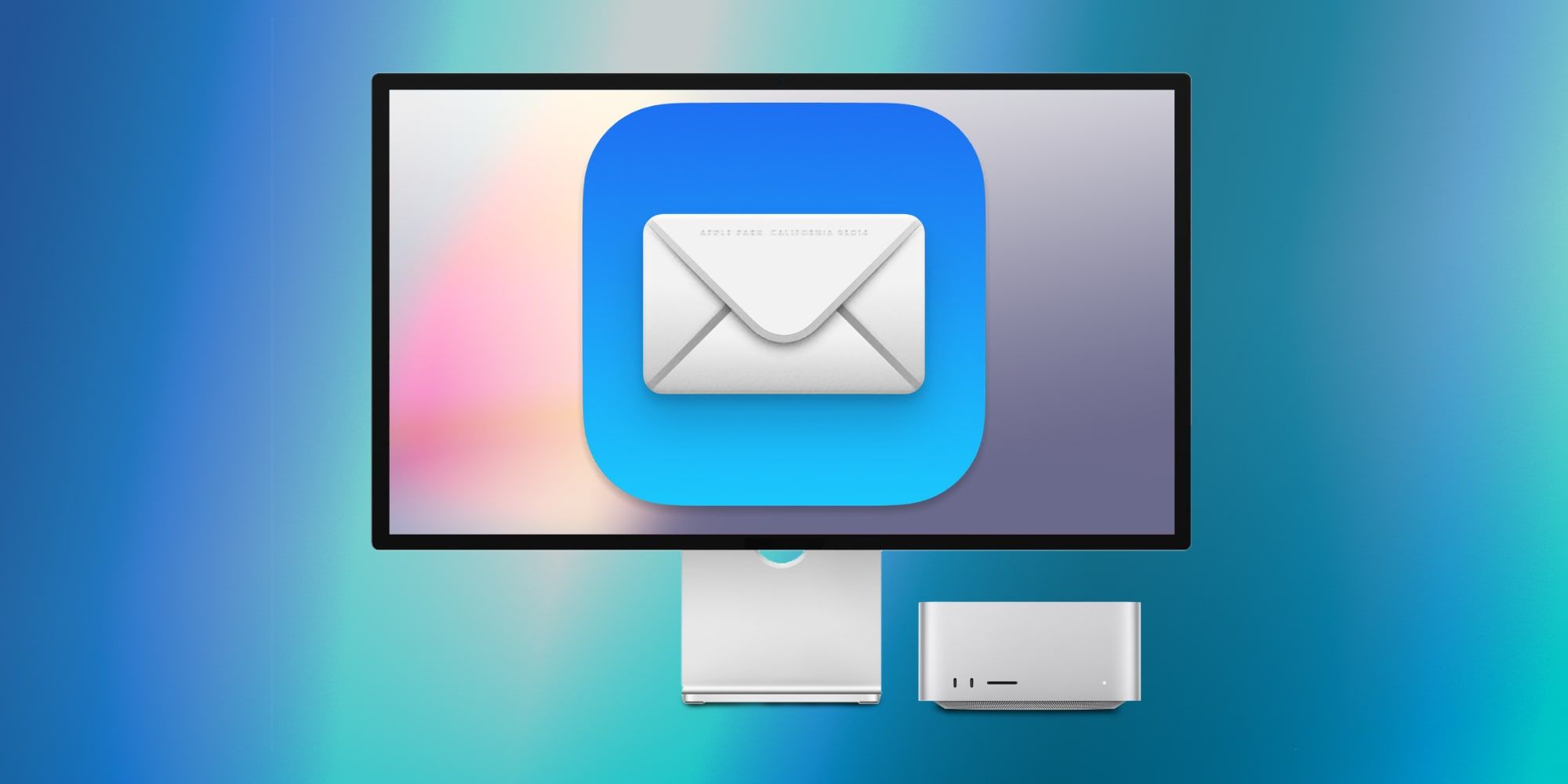Apple’s suite of productivity applications often pale in comparison to competing options from Google and Microsoft, but its word-processor Pages now includes an efficient new feature that can fill templates with just a few clicks. The company’s trio of productivity apps — Pages, Numbers, and Keynote — may be the pre-installed default applications for Mac users, but professional users will likely look elsewhere. Most companies use either Microsoft Office or Google Workspace for document creation, editing, and sharing. That’s in part because iWork applications work best with Apple computers, and run into compatibility issues when shared with PC users. These documents can be shared with people running other computers, but can be viewed with missing fonts, errors, and might not open properly.
The upcoming release of macOS Ventura later this fall is set to bring a slew of upgrades to Apple’s productivity apps — from iWork applications to the long-forgotten Mail app. It was previewed at the Worldwide Developers Conference in June 2022, but some new features are already making their way to Mac users. In the weeks following the WWDC keynote event, Apple shipped out a new update to Pages, Numbers, and Keynote — including Pages 12.1. The release of this software update to Apple’s word processor marks the return of a feature killed off in 2013 that makes it easy to autofill a template with unique information.
The release of Pages 12.1 brings back Mail Merge to the word processor, a feature that was removed nearly a decade earlier following the rollout of Pages 5.0. It’s a feature that can be essential to users that need it, and similarly inconsequential to users that do not. However, there are a few circumstances when knowing how to Mail Merge in a Pages document can save users a lot of time. Mail Merge works best with any document that will be personalized and ‘mailed out,’ hence the tool’s name. These documents do not have to be actually mailed out, though — any personalized document will work with Mail Merge. Documents that are a good fit for Mail Merge include letters, certificates, and invitations that are individually personalized to a large group of recipients.
How To Use Mail Merge For Quick Personalizations
Mail Merge is a feature that can automatically enter individual information into a template with just a few clicks. For example, if a user needs to create 500 personalized certificates using Pages, Mail Merge can automatically insert this data without manual entry. The feature can also extract data from pre-existing groups, which takes away the painstaking process of typing out each individual entry. Mail Merge takes data that is already located in the Contacts app or in a Numbers spreadsheet, making the personalization process for each document simple. If the need arises to create a new group of data, Mail Merge supports group creation through a Contacts group or a new Numbers sheet.
Document templates — like a default certificate, letter, or invitation — might already include a Mail Merge field. But if the document needs a Mail Merge field added, simply move the cursor to the desired insertion point or highlight the text that will be personalized. Then, click the ‘Documents’ tab in the sidebar and click ‘Mail Merge.’ Select ‘Add Merge Field’ and choose from a Contacts or Numbers data field. After a Merge Field is added, printing or exporting the document will create multiple versions with personalized content — including names, phone numbers, and addresses. Mail Merge is a feature most might not use often, but when it is needed, it can save hours spent on manually entering information in Pages.
Source: Apple Support