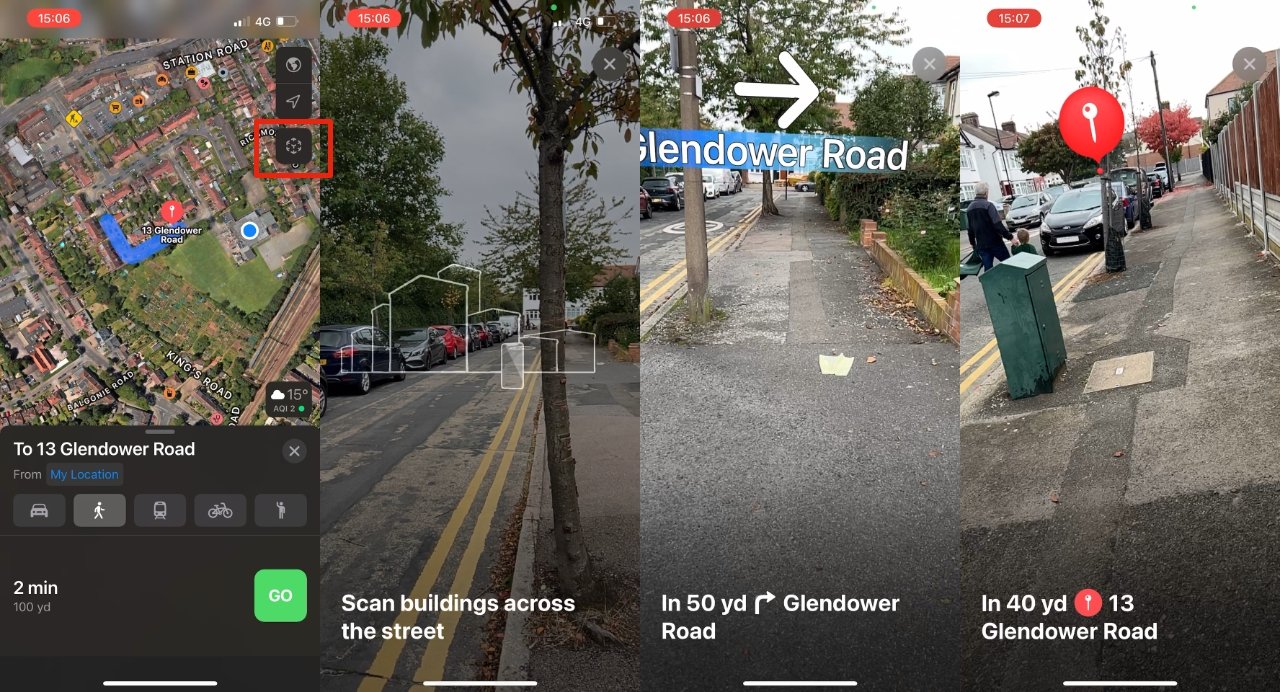AppleInsider is supported by its audience and may earn commission as an Amazon Associate and affiliate partner on qualifying purchases. These affiliate partnerships do not influence our editorial content.
If you live in one of the four cities that support it so far, you can transform Apple Maps walking directions with Apple AR.
Long-rumored, and now here with iOS 15, you can get walking directions with superb Apple AR. At present, you just have to be in one of only four cities worldwide for it to work.
If you are in London, Los Angeles, New York City, or San Francisco, though, what you get is remarkable. Even in the outskirts of those cities, buildings have been mapped so that when you point your iPhone camera at them, it knows exactly where you are.
That is helped by the iPhone’s location feature, but still, wave your camera toward a nondescript house on a side street, and Apple AR can tell where to place directions.
Wherever you look, the will be an on-screen arrow telling you to look this way, or that. Then as you turn to face where you’re going, it looks as if someone has erected an enormous street sign, and arrow for you.
How to set up Apple AR walking directions
- As long as you are in one of the four cities, ask Apple Maps for regular walking directions
- When you’ve picked your route from those offered, hold the phone up in front of you
- Tap the AR cube-like button
- Follow the prompts to scan the buildings around you
In moments, you’re done. The camera’s live view will show AR annotations of your directions.
It will also warn you if you try to use this too much, if you keep holding the screen up as you walk. “Be safe,” it says. “Stand still to view directions.”
How to turn off AR directions
The gigantic street signs disappear by themselves as you walk by the street, or “walk through” the signs.
At any point, you can also tap on a large X icon at top right of the screen, and revert to a regular map view.