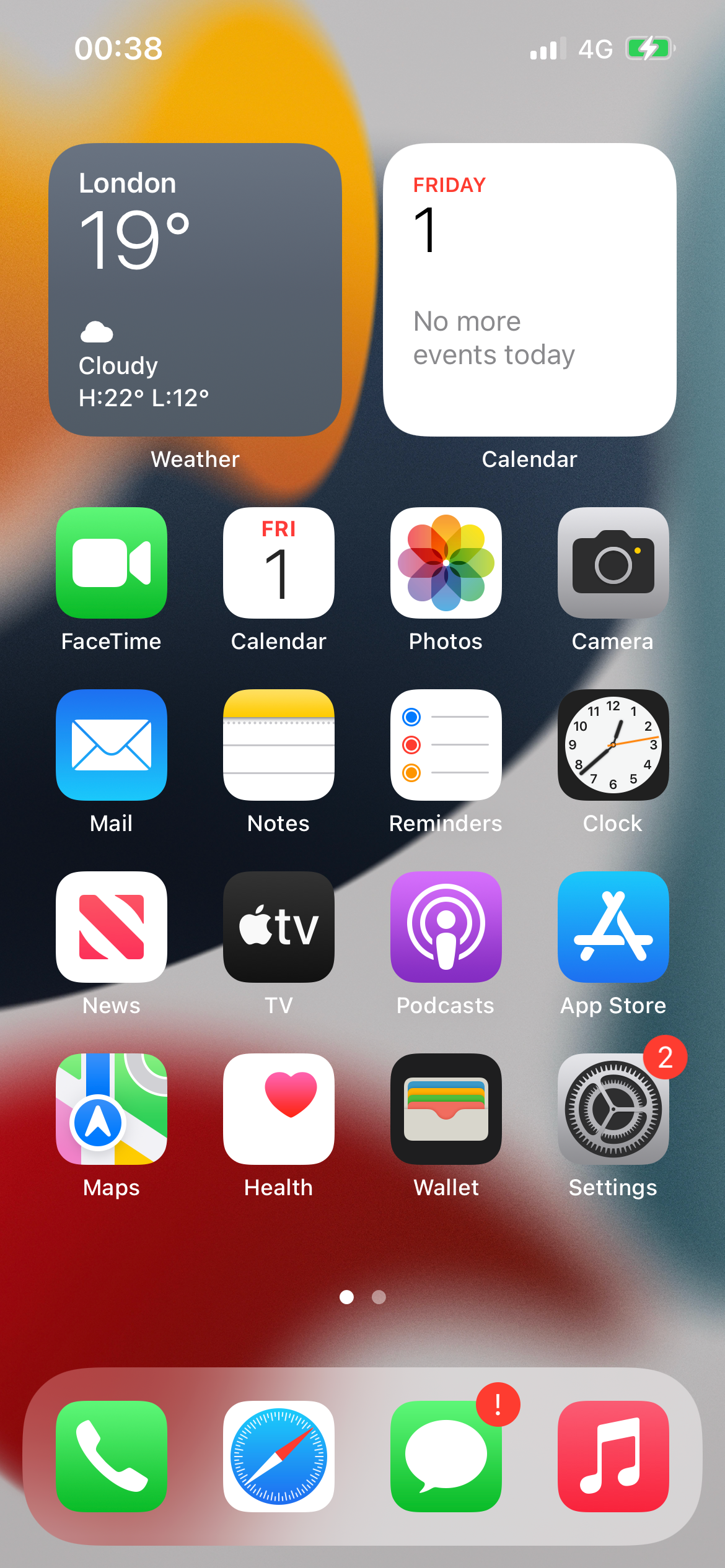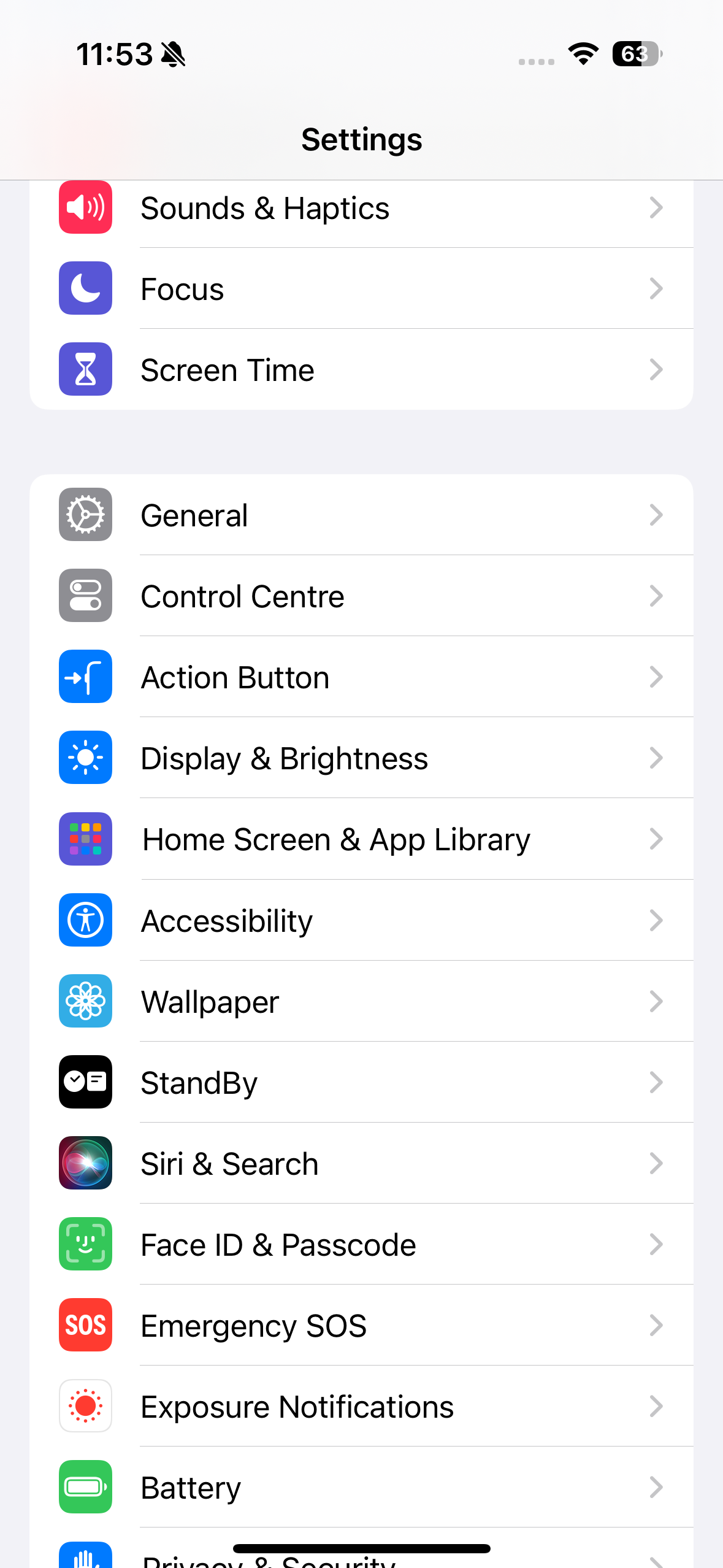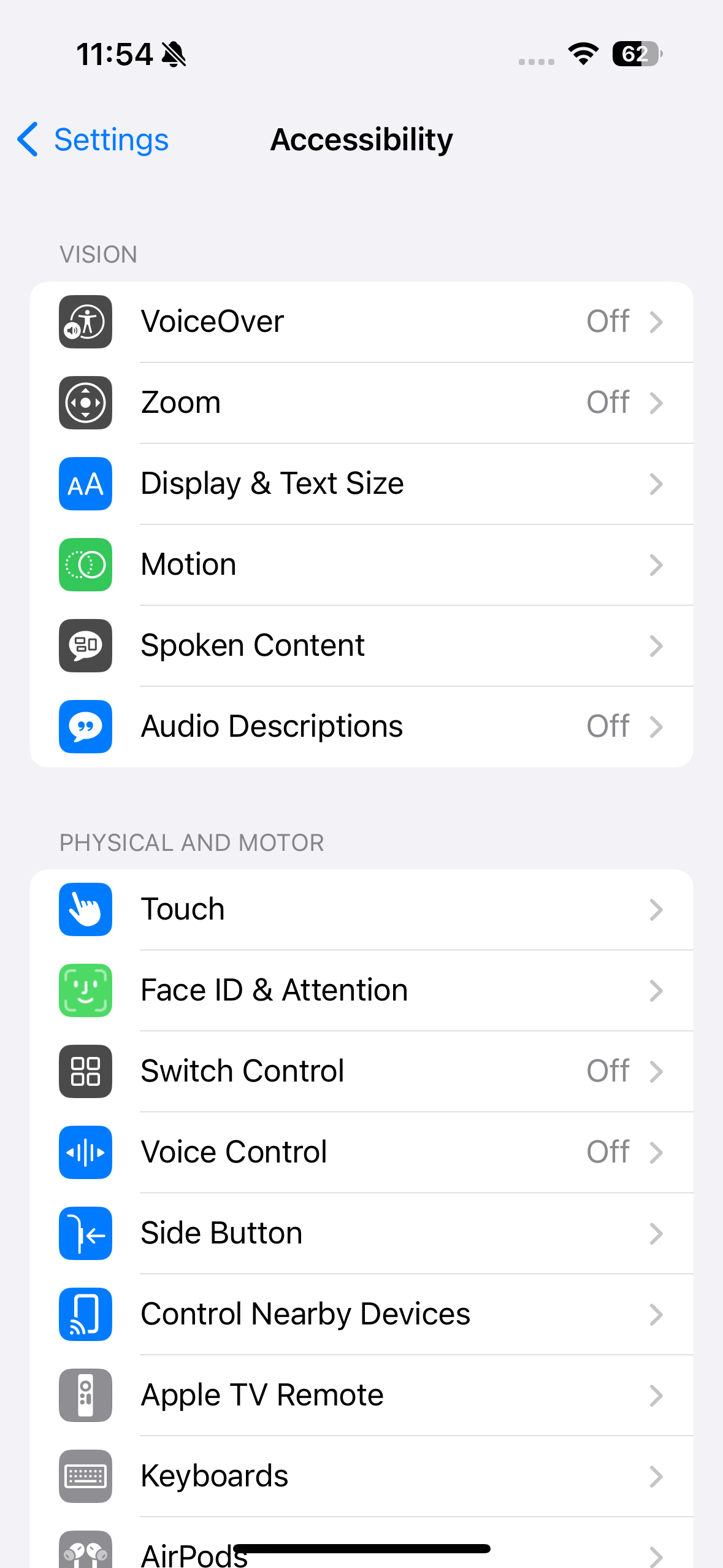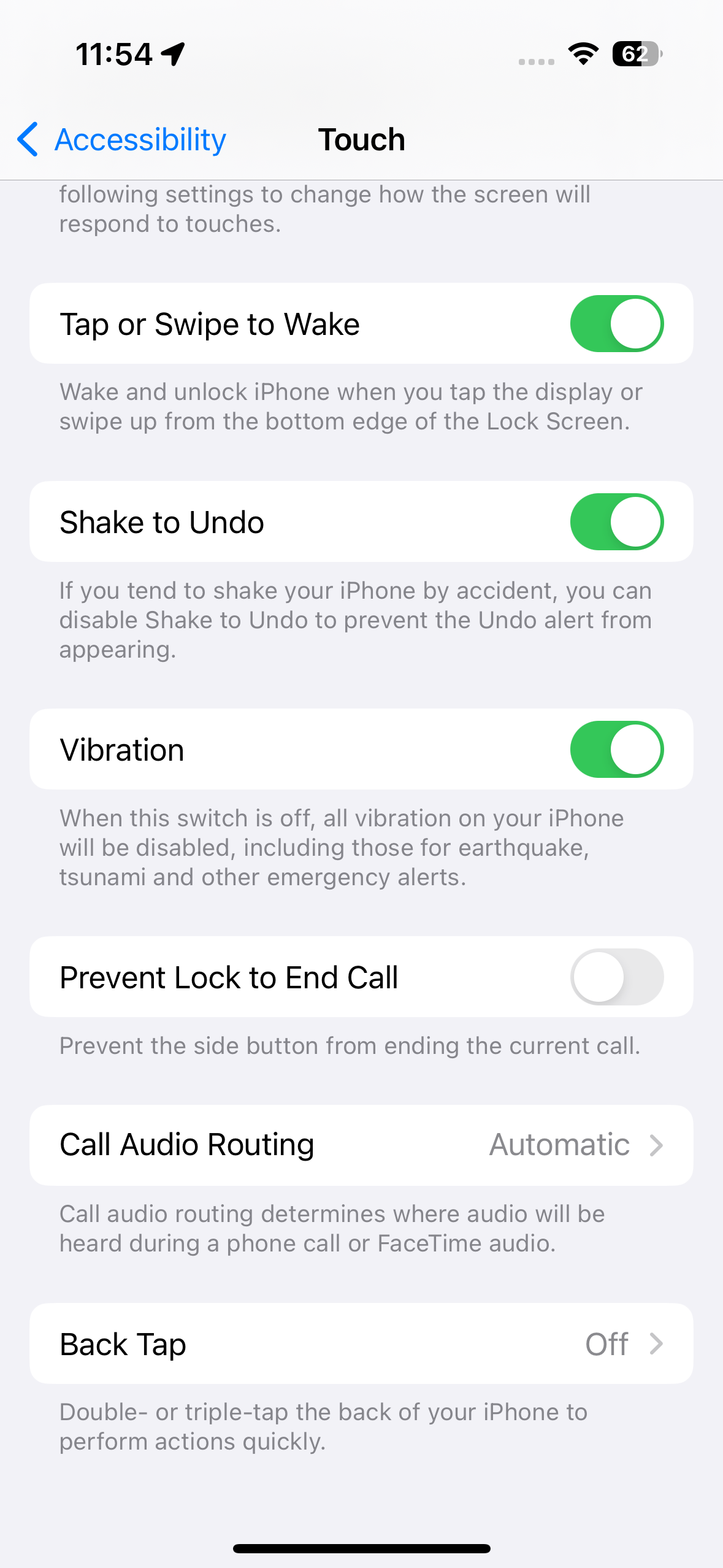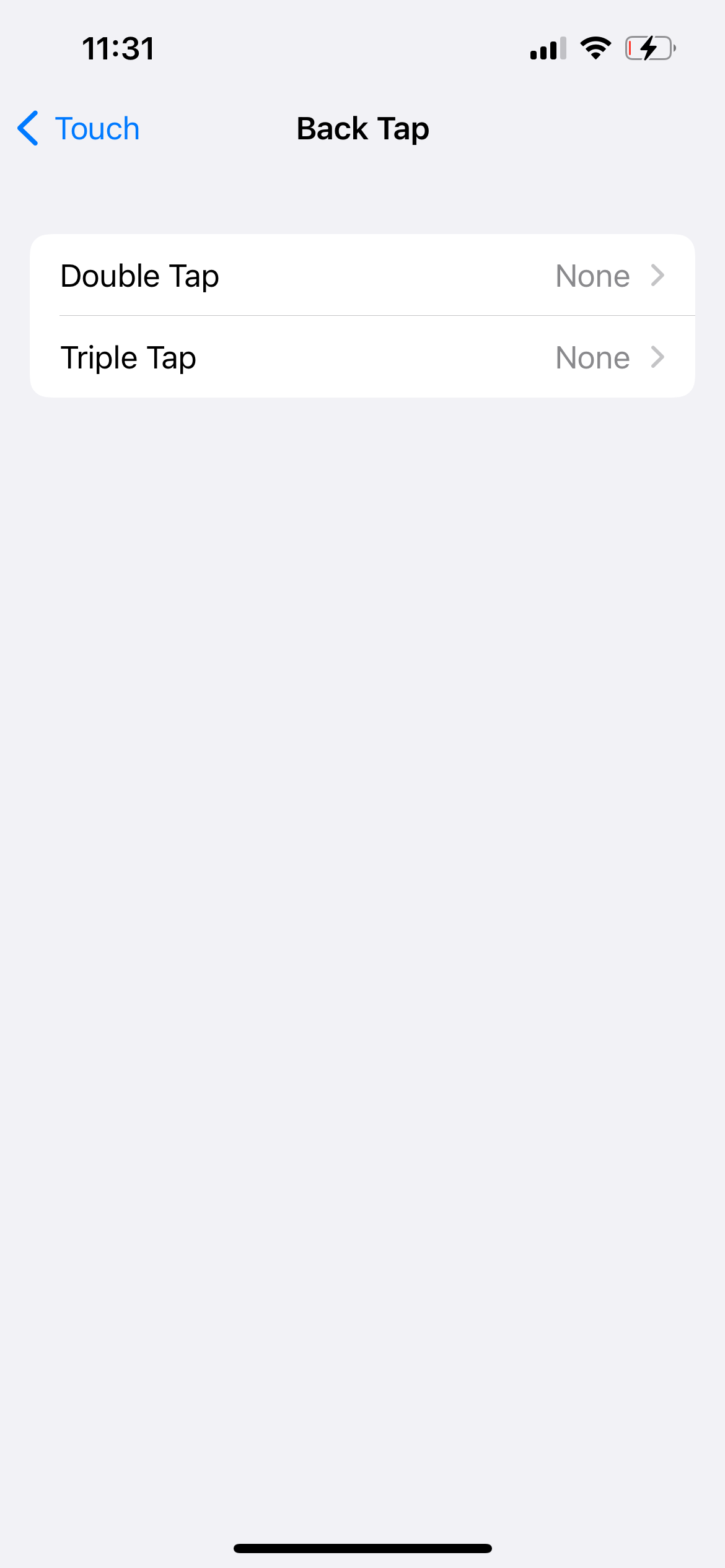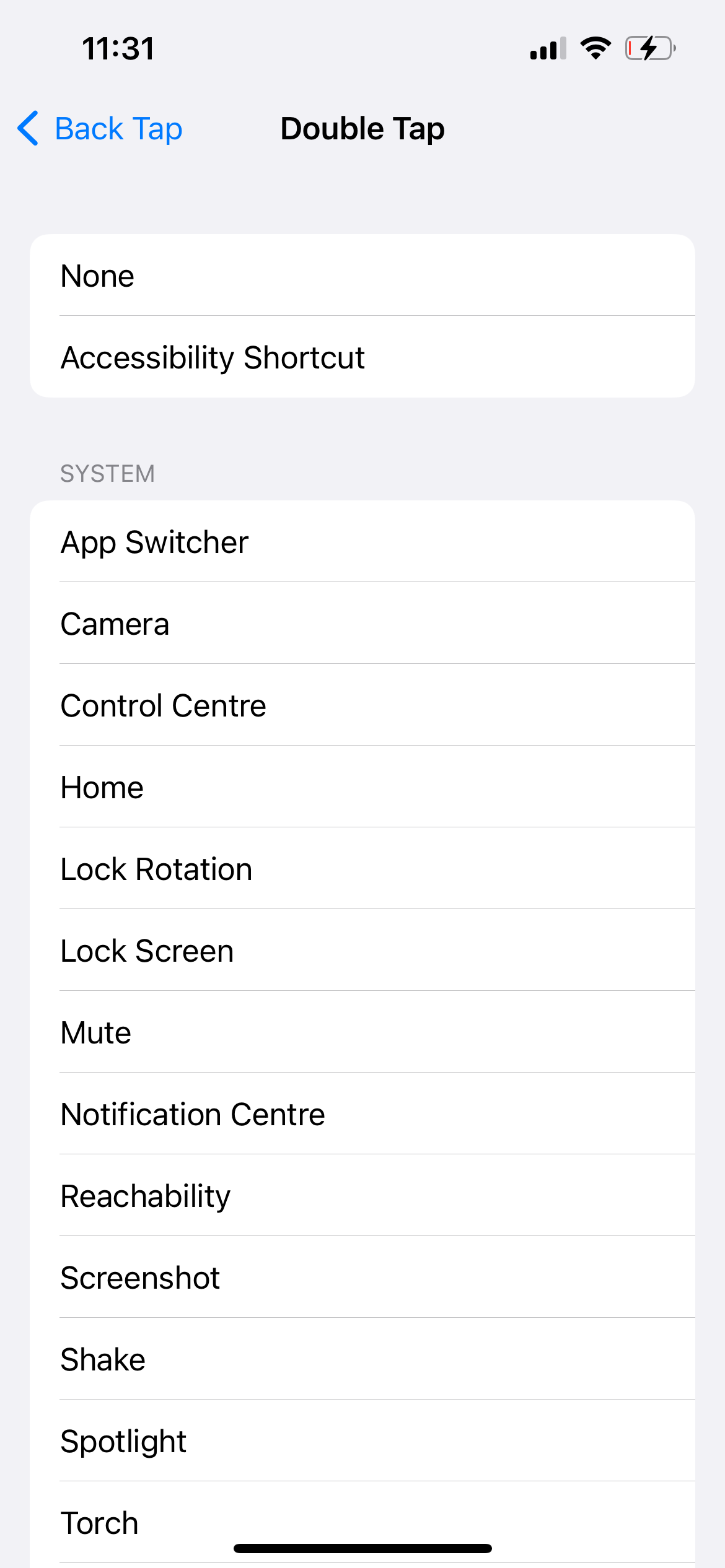If you’re looking to make use of the iPhone’s little-known but very handy Back Tap button, here’s a guide on how to set it up.
You might think that all the buttons on your iPhone are obvious, from the side button to the volume keys, to the ring/silent toggle (or Action Button on the iPhone 15 Pro series). However, there’s an extra one hiding in plain sight that’s rarely mentioned – and it’s none other than the back panel itself, adorned with that alluring Apple symbol.
The functionality allows you to activate various actions simply by double- or triple-tapping the rear of the phone, making it easy to access apps like Camera or toggle the torch on.
Here’s how you can put it into action and reprogram it for your own uses.
What you need
- An iPhone 8 or newer
- iOS 14 or later
The Short Version
- Open the Settings app
- Tap on Accessibility
- Tap Touch
- Scroll down and tap Back Tap
- Tap Double Tap or Triple Tap
- Select the action you want to perform with the secret button
- Double- or triple-tap the back of your iPhone
-
Step
1Open the Settings app
To start, open up your iPhone’s Settings app. This is the app with an icon that resembles a mechanical cog.
-
Step
2Tap on Accessibility
The next stage is to tap on the Accessibility menu, which has a person in a circle as its icon.
-
Step
3Tap Touch
From the list of options within the Accessibility menu, tap the Touch function. This one’s icon is a hand with one finger extended, and is found within the Physical and Motor section.
-
Step
4From within the Touch menu, scroll down to the bottom of the screen and tap on Back Tap.
-
Step
5Select Double Tap or Triple Tap
Now tap either Double Tap or Triple Tap from the menu. You can map these to different functions, so double-tapping on the back can trigger one function, while triple-tapping will activate another.
-
Step
6Choose the action you want to perform with the secret button
From within either the Double Tap or Triple Tap menu, select what you’d like this to trigger from the extensive list of options. For example, you may want a double tap of the rear to bring up the camera app if you want to take a quick snap, or triple tap the rear to toggle the torch on.
-
Step
7Double- or triple-tap on the rear of your iPhone
Once you’ve selected a function to map to the secret button, activate it by double- or triple-tapping the rear of your iPhone. It’s worth noting that, if activating it while locked, you may have to put your passcode in to access some apps and functionality.
FAQs
Simply follow this guide, but at the last stage, select “None” for Double Tap and/or Triple Tap.
This is a neat feature, so it’s a bit of a puzzle why Apple has chosen not to draw much attention to it – but it’s simply not all that well known among the wider public, and that’s what makes it seem relatively “secret” at least by comparison to the other buttons you’re likely to use every day.