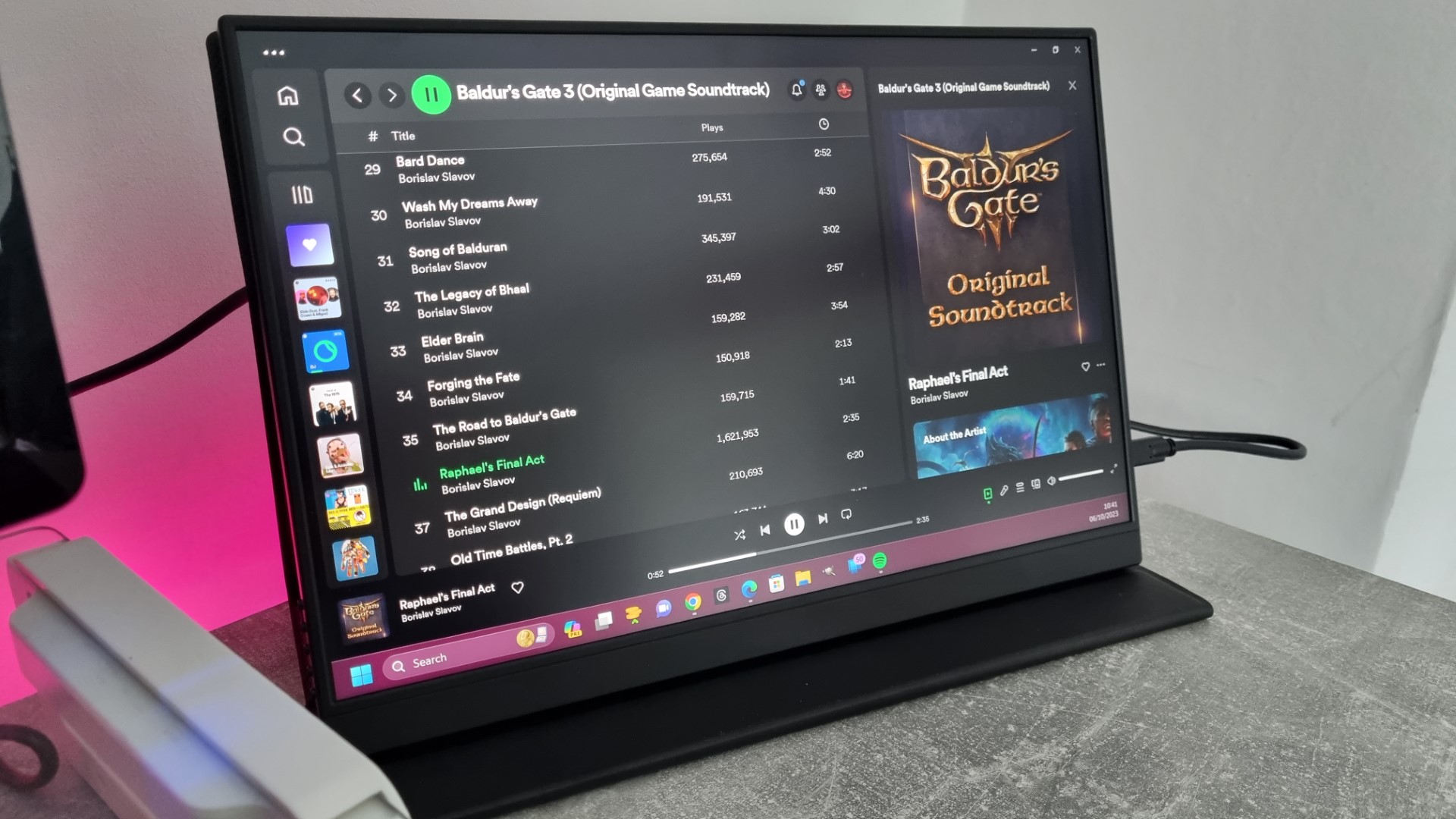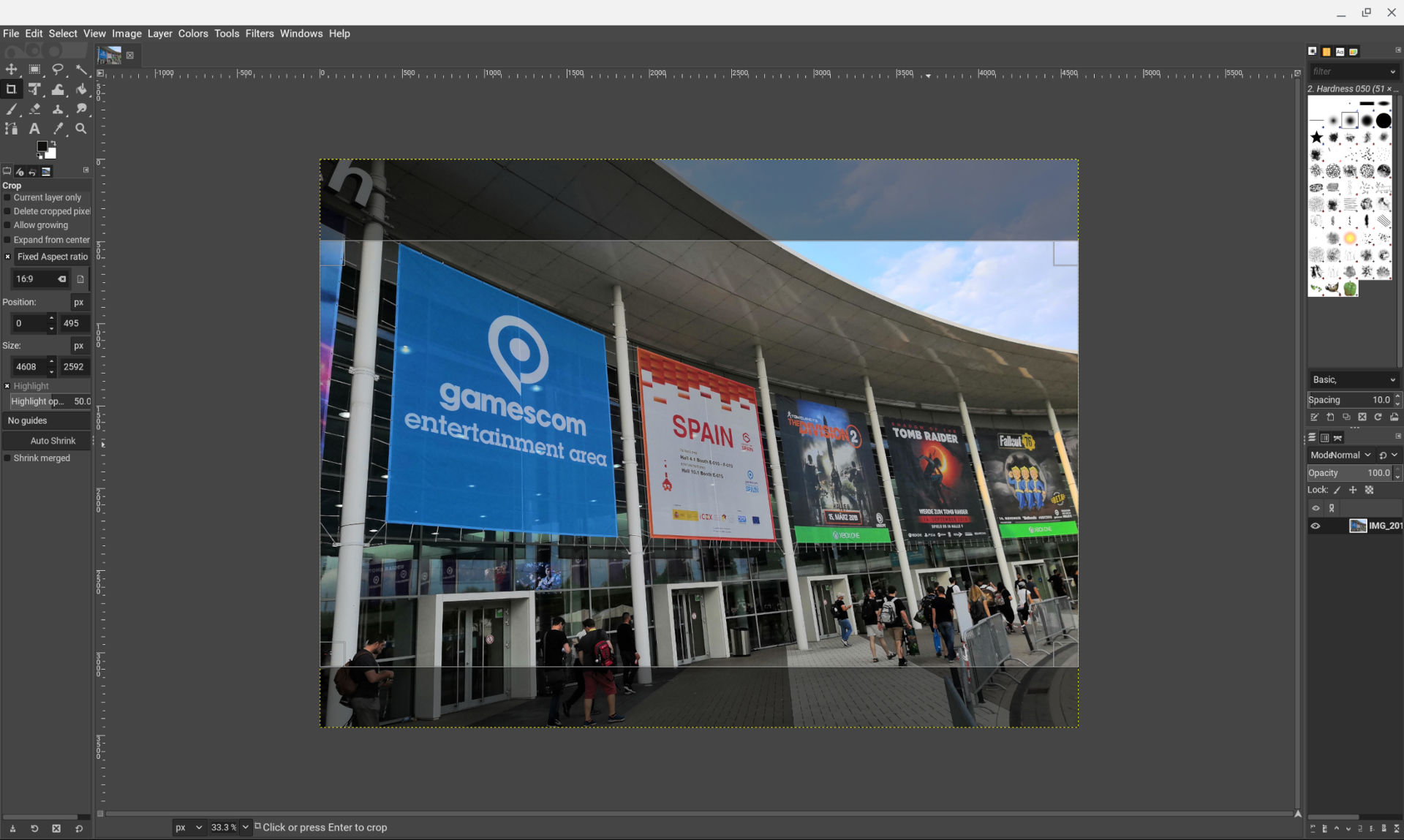I’ll start by saying I didn’t go to college or university. But in many regards, I shared some of the same requirements for my technology going into a job where I spent a lot of time working from small hotel rooms and some interesting remote settings where I didn’t have the luxury of a spacious desk with a massive setup of monitors and a powerful desktop rig.
Back then, I had to carry around a large, heavy laptop, but how times have changed. While I’m far too old to be going back to school myself, there’s something on my desk that I’m convinced I’d be taking as my main PC: my Steam Deck.
It doesn’t run Windows 11 out of the box, and honestly, I wouldn’t bother installing it anyway. But it’s still a full-fledged PC, and even based on Linux, it would be able to get the job done pretty well. There will always be exceptions, for example, if you just have to use Adobe Premiere Pro, but I think it’s a bit of a dark horse overall.
Here’s how I would kit out the Steam Deck to make it kick ass and take names as a PC for the new school term.
Docks with a keyboard, mouse, and external display make the Steam Deck a tiny desktop PC
The Steam Deck’s primary function is gaming, but beneath the handheld-friendly SteamOS 3 UI, there beats the heart of a capable PC. Like any laptop, desktop, or mini PC, you can accessorize it however you please.
It’s not difficult, either. The first essential piece of the puzzle is a good dock. The Steam Deck has only a solitary USB-C output connector, which handles not only charging, but USB accessories and display output. It does it all. So you need a dock.
For me, that’s the JSAUX Steam Deck Dock. It’s more affordable than Valve’s official offering without compromising on connectivity. Not only will your Steam Deck sit nice and snug, you’ll be able to add an HDMI 2.0 video output, a trio of USB-A 3.0 connectors, Gigabit Ethernet, and you’ll still be able to charge it at the same time.
Best of all, the JSAUX Steam Deck Dock can be had for less than $40. It’s an absolute steal and truly a must-have accessory. If three USB ports is too many, you can get an even cheaper version with only two for under $30.
Once you have your dock, you need a keyboard and mouse. The choices here are limitless, but for productivity, the new Dell silent mouse and keyboard combo is a great choice. For $50, you get a fantastic mouse and keyboard, and they’re wireless, either by way of Bluetooth or the included dongle.
As such, your desk will be less cluttered, and you can easily toss them in your bag and take them with you anywhere. And being silent, you can post up in the library without irritating anyone within earshot.
The other essential is an external display. The Steam Deck display is great, but I wouldn’t want to do any work on it for long periods simply because it’s too small. Again, with a dock providing an HDMI output, you have lots of choices, but I’d be going for something space-saving and, importantly, portable.
The Hongo 2K 16-inch portable monitor is something we have reviewed highly, and it fits the use case perfectly. It adds 16 inches of screen space to work in, the same as the laptop I use daily right now, so it’s plenty. It also has a 2560 x 1600 resolution, so words will look nice and sharp. And with a 120Hz refresh rate, you’ll be able to rip out some top-tier Vampire Survivors on it, too.
Being portable means it’s never chained to your dorm room, either. With a Steam Deck, it builds a desktop you can take with you.
Lots of great software, and most of it is free
Yes, you could install Windows 11 on the Steam Deck if you want to. For school work it’ll be just fine, but if you’re also planning to ever use your Steam Deck as a handheld (and why wouldn’t you), it’s just not a great idea. The Steam Deck also isn’t built for Windows, and even though Valve issues official drivers to make the process work as well as possible, SteamOS 3 is ultimately a better experience most of the time.
The Steam Deck does have a desktop mode, though, and while Linux may take a little time to adjust if you’ve never used it before, it’s nowhere near as terrible and scary as some would have you believe. And no, you don’t have to spend your life in the terminal.
Unless you absolutely need to use proprietary software, such as the Adobe suite, there are plenty of choices to get you by. GIMP, for example, is an open-source alternative to Photoshop, with Lightroom alternatives catered for by apps such as RawTherapee and Darktable. LibreOffice is a superb alternative to Microsoft Office, and if you need a video editor, there’s always Kdenlive, produced by the same team that builds the KDE desktop environment used on the Steam Deck.
All the major browsers have Linux versions, including Microsoft Edge, and whatever you need there will more than likely be a great option. Audio editor Audacity has a Linux version, and the ever-popular VLC is also there. You can use Discord and password managers such as Enpass, and if you’re a coder, Linux is particularly strong. Microsoft’s own VS Code is available on Linux, as are a number of alternatives.
The Steam Deck has a “software store” in the desktop mode, filled with one-click installations for a heap of apps. You might have to do a little trial and error to find what works for you, but as a long-term Linux user, I can confidently tell you that it isn’t a barrier for most people.
And if you can’t find the app you need, see if there’s a web app. On my Linux machines, I use web apps a lot, even when there are desktop versions available. I use Telegram, Discord, Spotify, and Netflix as PWAs.
🎒The best Back to School deals📝
Additional hardware to take your setup up a notch or two
Everything above covers the basics of how to turn the Steam Deck into a desktop PC ready to head back to school. But because it’s a PC, the fun doesn’t have to stop there.
For instance, if you want some speakers, I’d recommend the Razer Leviathan V2 X at $90. It’s a USB soundbar that doesn’t cost a lot, sounds great, and doesn’t need external power. I’ve been using one for a while, and it’s perfect for smaller spaces like my own office.
What about storage? We’ve got a full guide on how to upgrade the SSD inside your Steam Deck, but that’s not for everyone. No need to worry, though; an external SSD will be just fine, and I’d always recommend anyone pick up a Samsung T7, where 1TB goes for $100. I’ve been using one of these tiny external drives for years, and it’s the very definition of portable. About the size of a credit card (though a bit thicker, of course), it’s fast and has been ultra-reliable.
And if you want to game while your Steam Deck is all docked up, you can’t go wrong with an Xbox controller. The official Xbox Series X|S wireless controller is your best bet for wire-free action without spending a lot, whereas if you’re ok with the cable, definitely add a $45 GameSir G7 SE into the mix. Its hall effect sticks will last the course, it’s comfortable, and it’s cheaper than Microsoft’s own controller.
While I’ve focused on the Steam Deck here because it’s my own handheld of choice, you can easily take any gaming handheld off to school with you. The likes of the ROG Ally X and Lenovo Legion Go run Windows 11 like you’re used to, and can be accessorized in a similar way. We’ve got a full guide on taking a Windows-powered handheld off to school right here.
But if you already own a Steam Deck, you could save yourself some money and some space by utilizing it as your main PC. It does so much more than you might have thought it did, making it a great choice for work and play.