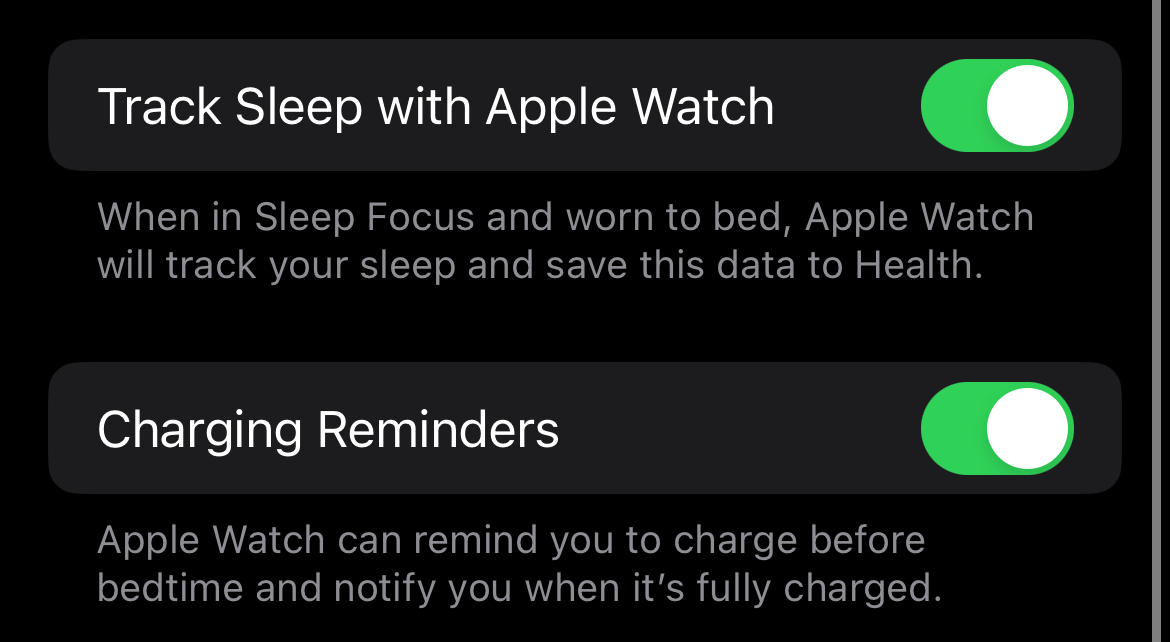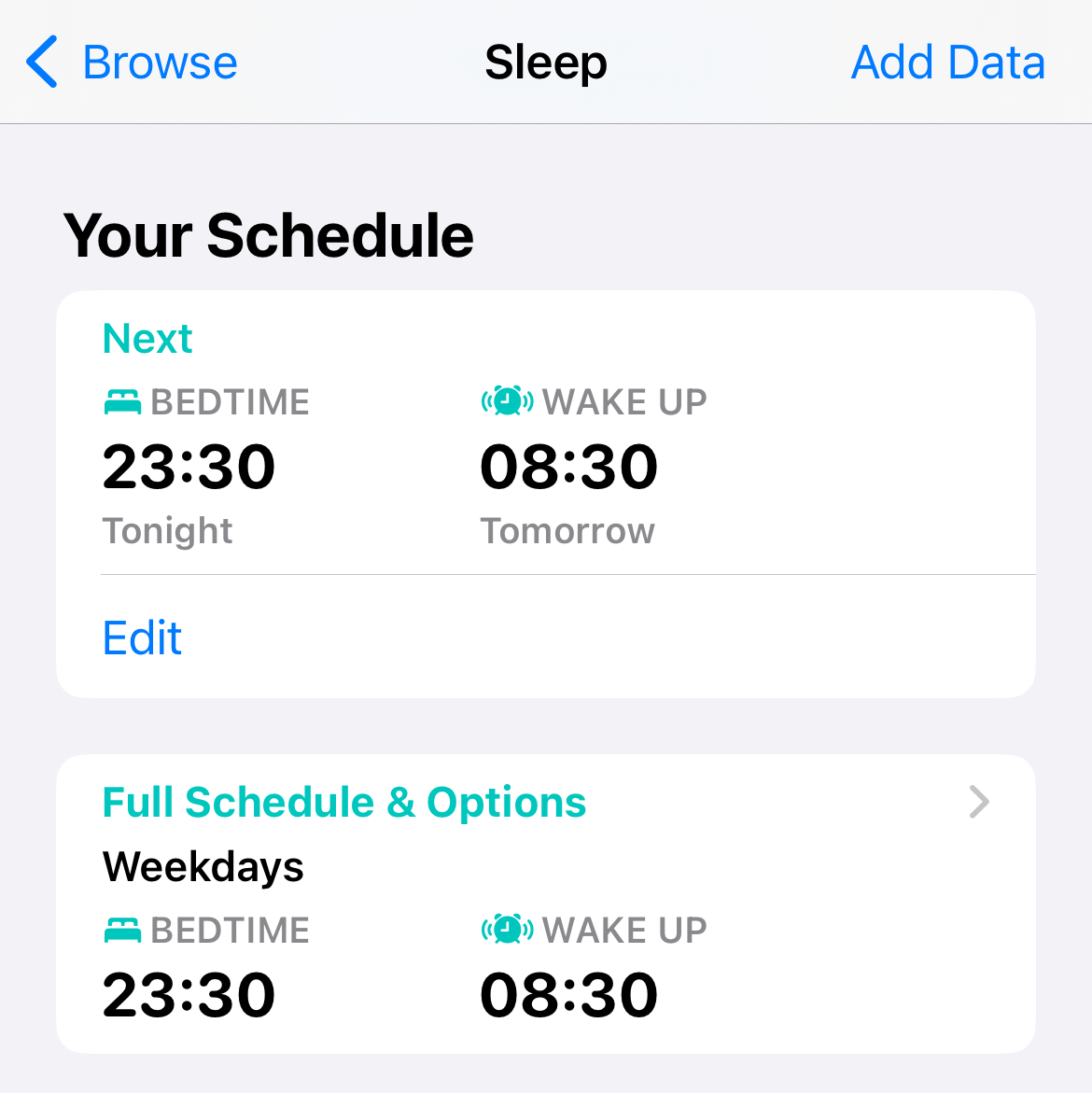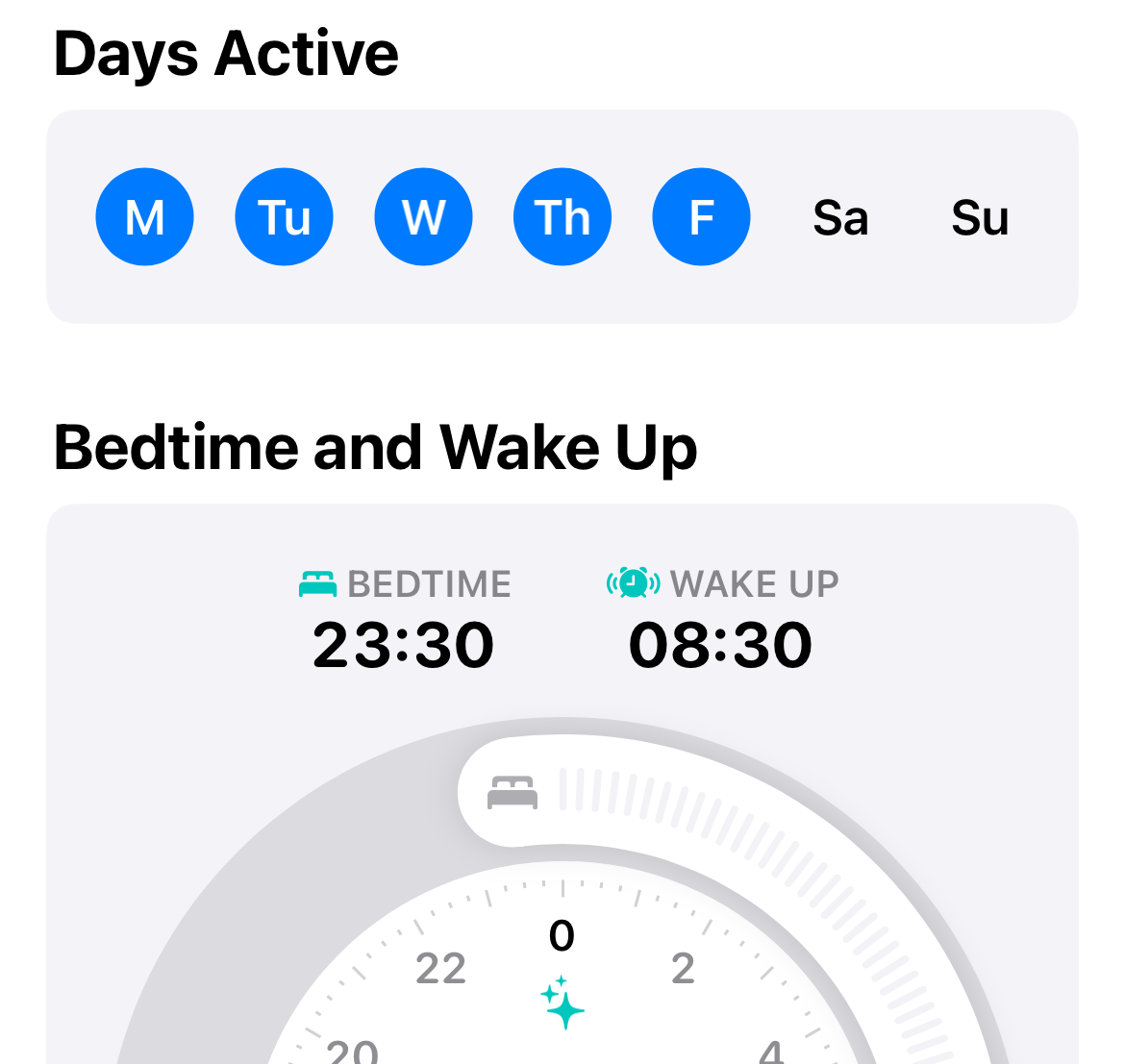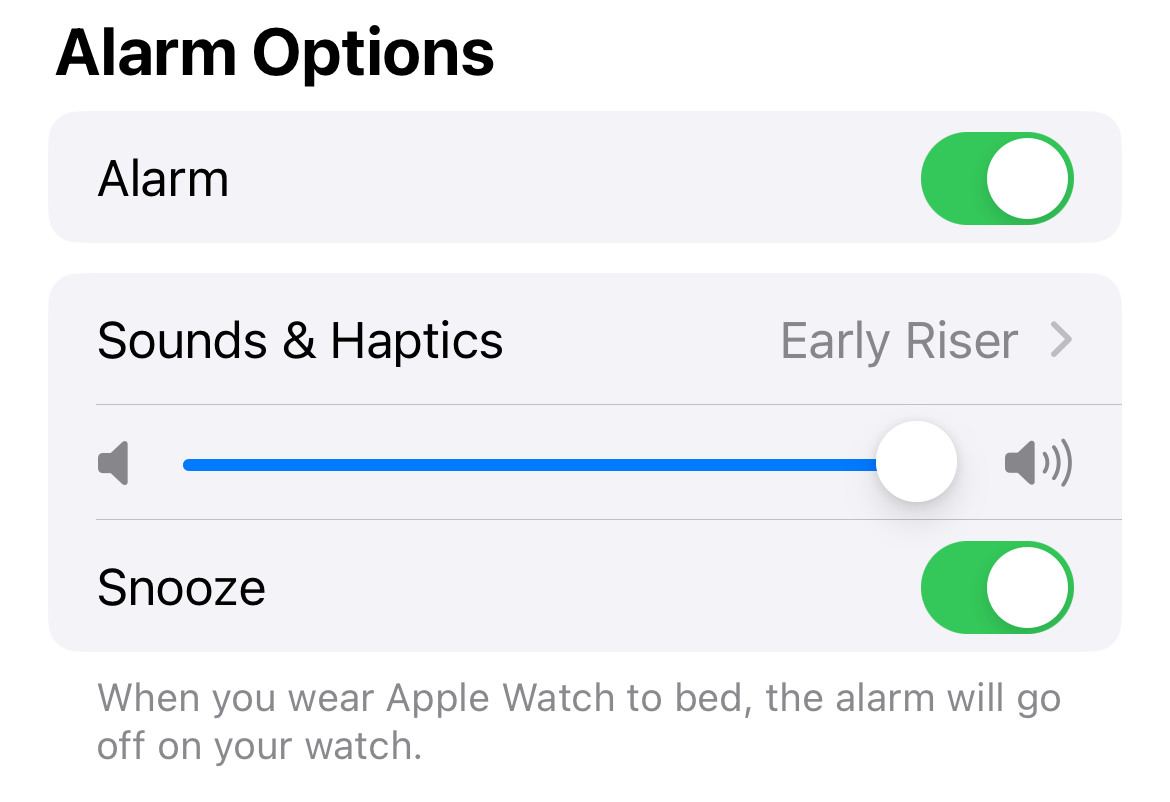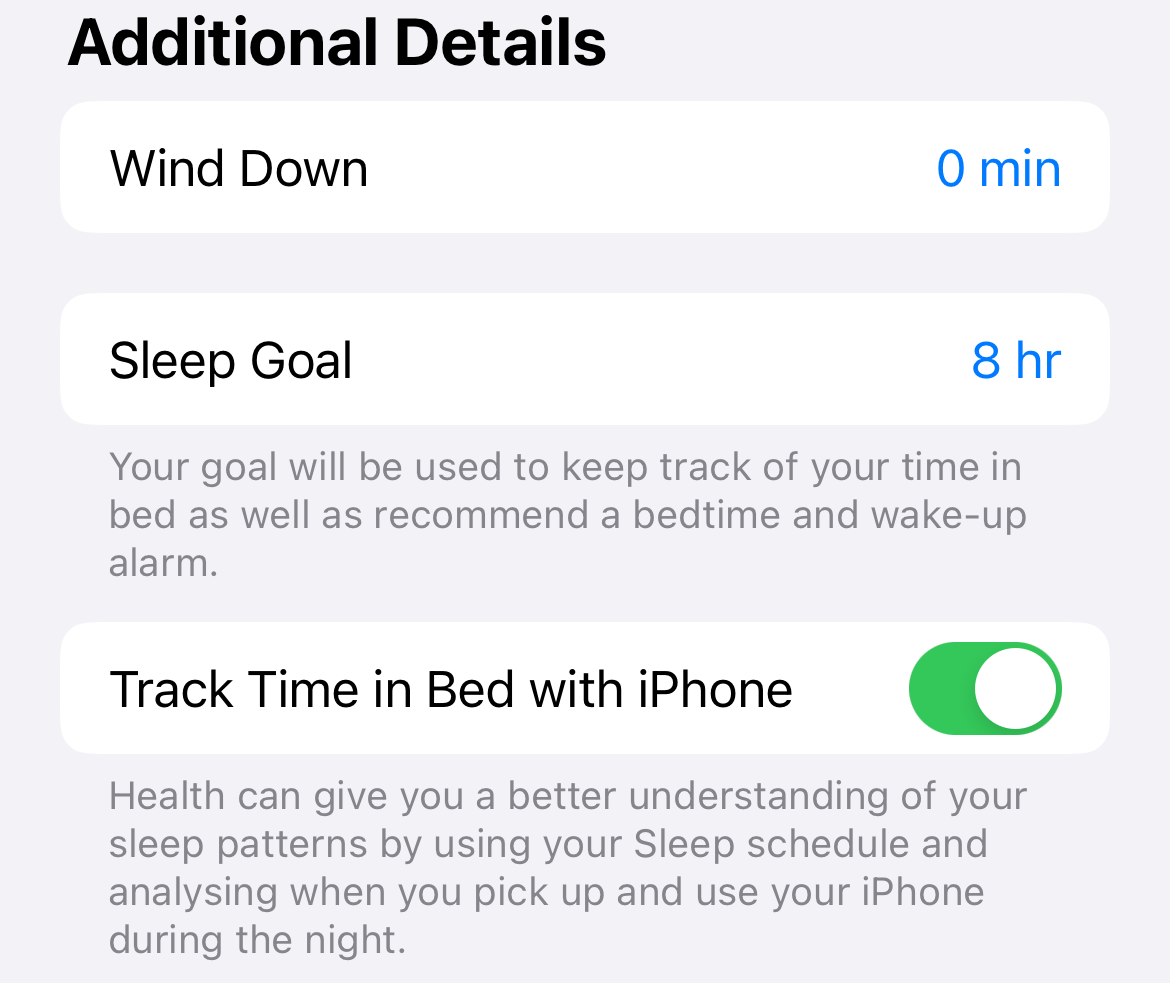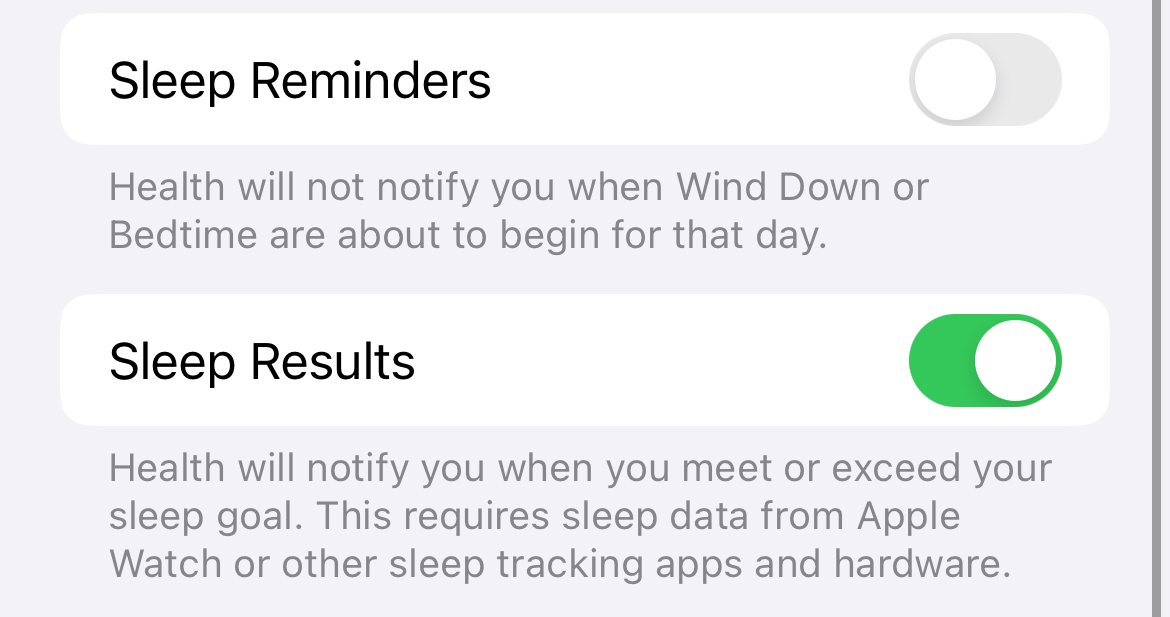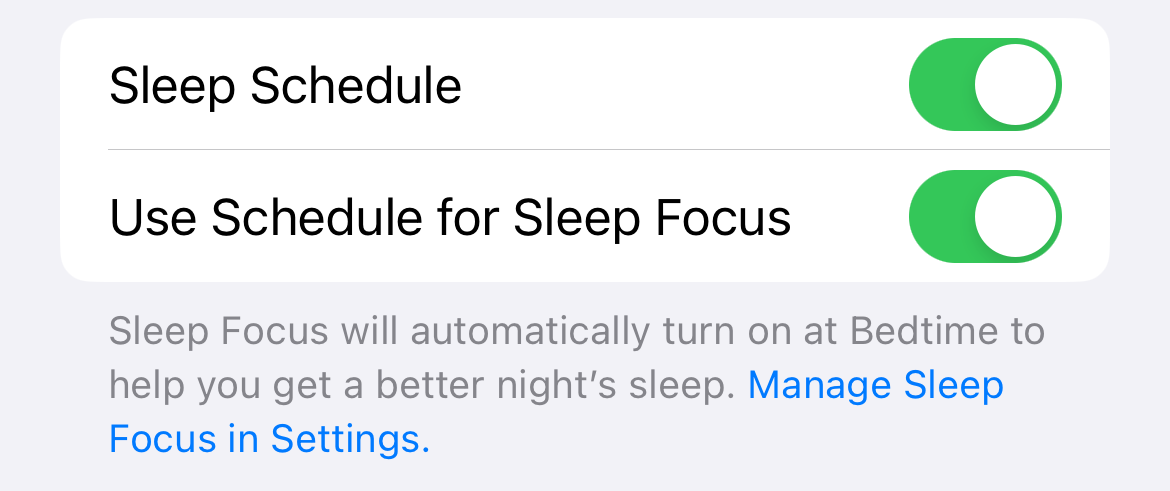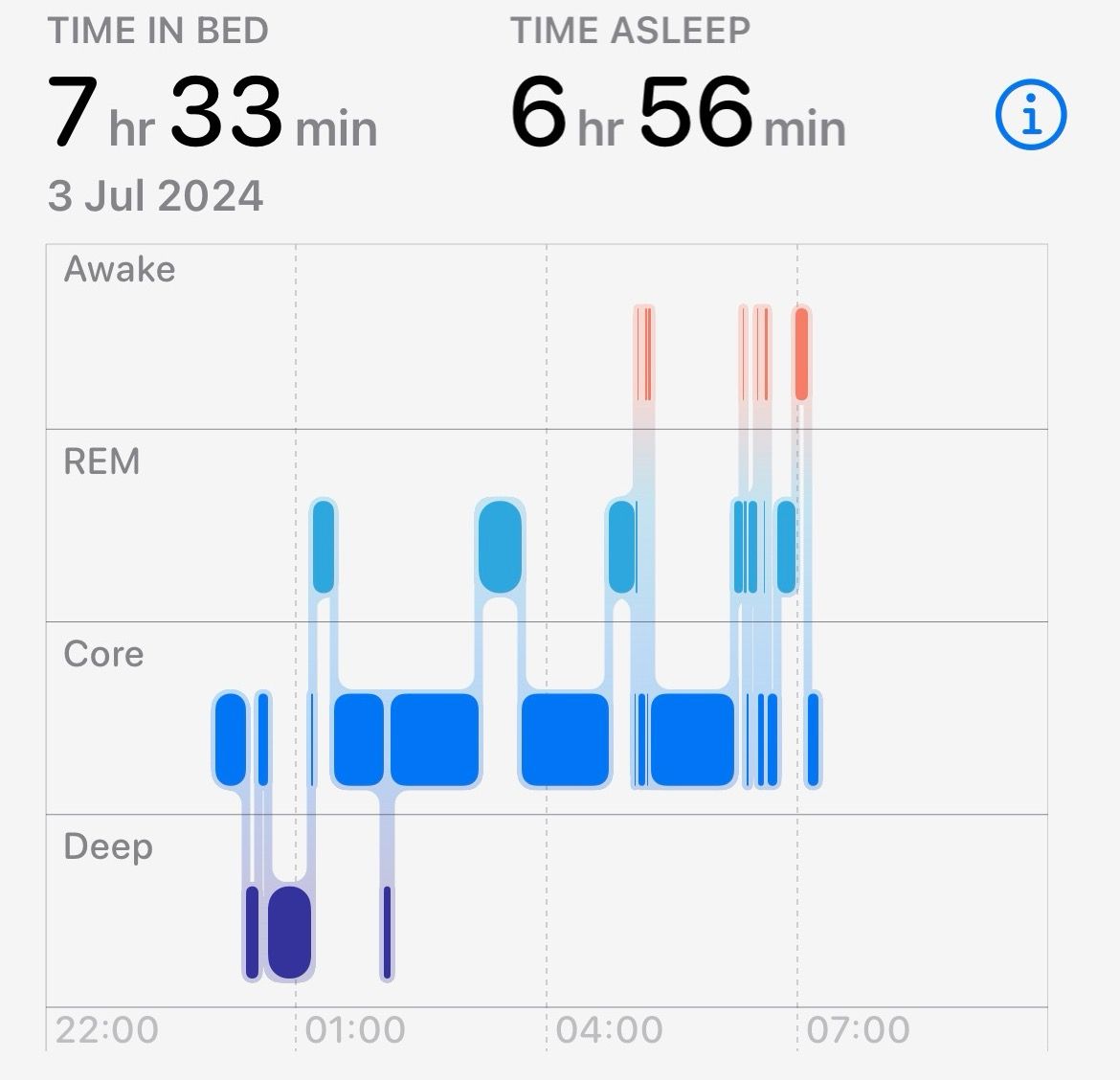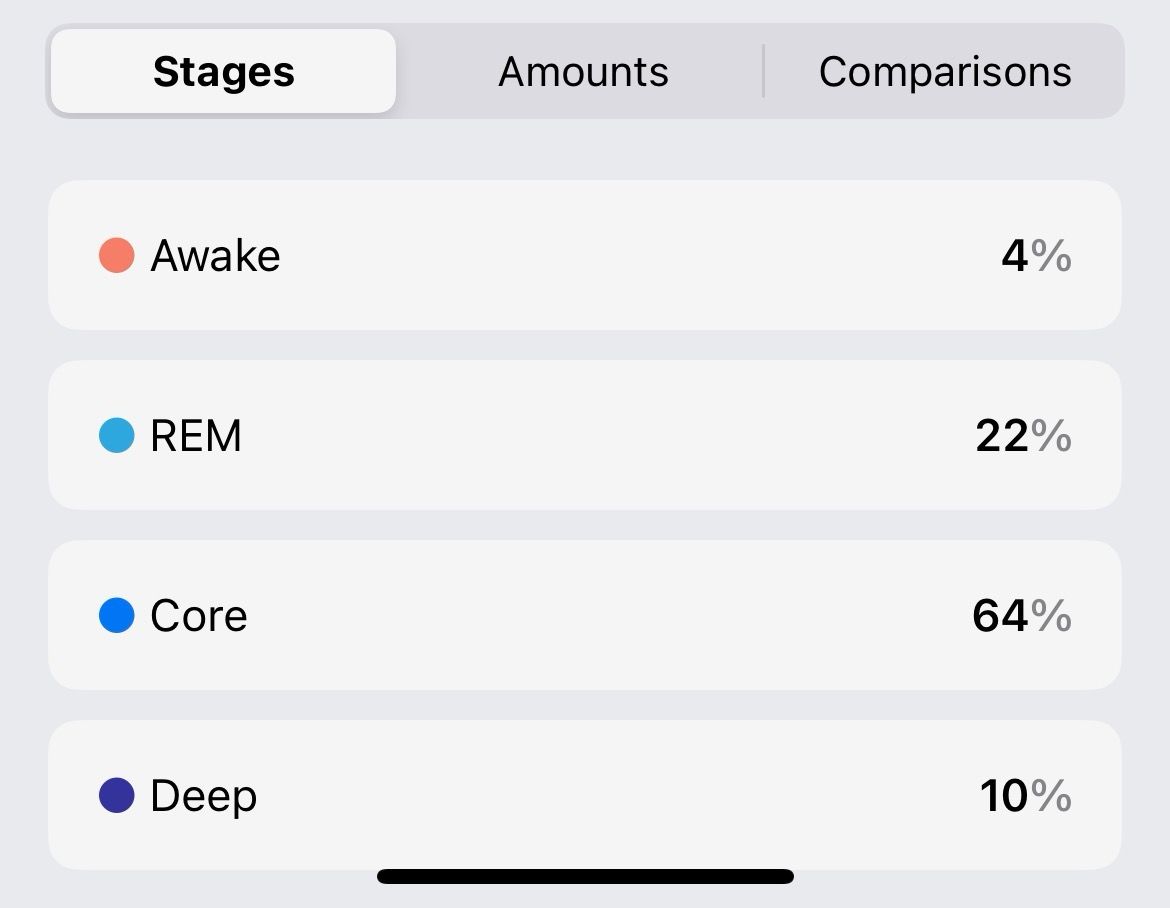Key Takeaways
- The Apple Watch can track sleep stages and features built-in scheduling and a sleep focus mode to hide distractions at bedtime.
- Sleep tracking data is available in the Health app, providing insights into overall sleep quality.
- Third-party sleep tracking apps like AutoSleep and Sleep Cycle offer additional features and insights.
Your Apple Watch can track your sleep, as long as you’re comfortable wearing it to bed. Not only do you get data about your sleep, you can also set a sleep schedule and get timely wake-up notices right on your wrist.
Set Up Sleep Tracking on Your Apple Watch
Sleep tracking is available for any Apple Watch compatible with watchOS 9, including the Series 4 or later, Apple Watch SE (2nd Generation), and all models of Apple Watch Ultra. You can set up the feature on your iPhone or your Watch, and it works in largely the same way.
On an iPhone head to Watch > Sleep, or on your Apple Watch press the Digital Crown and navigate to the “Sleep” app. Hit the “Use This Watch for Sleep” button and a few more options will appear.
By default, “Track Sleep with Apple Watch” and “Charging Reminders” will be enabled to save data to Health and provide timely reminders to put your Watch on the charger.
In the Apple Watch Sleep app, you’ll see a few more options including “Turn On at Bedtime” to enable the Sleep Focus mode, and options to simplify the screen at night with the “Sleep Screen” and “Show Time” toggles.
Using Sleep Schedule and Alarms
Your Apple Watch will track your sleep quality, but the feature is a lot more useful when used with the built-in scheduling tools. To enable these, head to the Health app on your iPhone, tap the “Browse” tab then tap “Sleep.”
Scroll down to “Your Schedule” and hit “Full Schedule & Options” to set up a schedule.
Now tap on “Edit” under “Full Schedule” to set up your schedule. Select which days of the week you want to schedule, then drag the slider to choose what time you want to get to sleep and what time you want to wake up. The slider will let you know if you’re hitting your sleep goals.
Underneath the clock slider, you can enable the “Alarm” setting including which sound you’ll hear, the volume, and whether or not you get the option to “Snooze” the alarm. This alarm will sound (and vibrate) on your Watch (rather than your iPhone) as long as you’re wearing it.
If you want a different schedule for different days of the week, hit “Add Schedule” and create a separate schedule. This allows you to set a different schedule for work days, weekends, or days off.
If you don’t schedule a day, your alarm won’t go off. This is great for those days when you want to stay in bed and catch up on your sleep.
Under “Additional Details” you can set a Wind Down time, which will help limit distractions around bedtime, as well as your Sleep Goal in hours. You can also enable Sleep Reminders which will tell you when to go to bed, a handy feature if you’re prone to staying up too late and feeling tired the next day.
There’s also a “Sleep Results” toggle which delivers occasional notifications about how you’re doing. Think of it like a sleep coach. If any of these features seem overbearing, we recommend turning them off since sleep tracking will work just fine without them.
Set Up Sleep Focus on iPhone
Focus modes let you block out distractions when working, exercising, playing games, or even when you’re sleeping. With sleep tracking enabled on your Apple Watch, you’ll get access to a new Focus mode called “Sleep.”
You can set up the Sleep Focus manually under Settings > Focus > Sleep, or you can head to the Health app and navigate to Browse > Sleep > Full Schedule and Options then enable “Use Schedule for Sleep Focus.” If you choose the latter option, your schedule will be mirrored as a Focus mode.
If it sounds a bit complicated, it shouldn’t. If you don’t want your iPhone to limit your interactions around bedtime, turn off the Sleep Focus. If you want your wind down time and distractions to match the schedule you set up, enable the mirroring option.
Browse Your Sleep Data in Health
Once you’ve worn your Watch to bed, you’ll start to see Sleep data appear in the Health app. Based on data gathered from the various sensors in your watch including the gyroscope (movement), heart rate monitor, and wrist temperature, your iPhone will give you some idea of the different stages of sleep.
You’ll see when you wake up, when you enter REM (rapid eye movement) sleep, as well as core and deep sleep times. Your Apple Watch will also continue taking its usual readings, like blood oxygen and heart rate.
Head to Health > Browse > Sleep to see this data at any time.
Tap the “Add to Favorites” button at the bottom of this section to add it to the “Summary” tab in the Health app.
Why Bother with Sleep Tracking?
The biggest reason to use sleep tracking on your Apple Watch isn’t the raw data you collect, it’s the additional scheduling and Focus features. Sleep is important for mental and physical wellbeing, so if you’re struggling to establish a routine then your Apple Watch can help.
If you set up a schedule and stick to it, you don’t need to worry about manually setting an alarm. Your Apple Watch will wake you up each morning, as long as it has enough charge to make it through the night. Charging reminders should help make sure that’s not a problem.
Additional features like Sleep Focus and Wind Down can help you switch off at the end of the day. Since Focus syncs between devices, setting up a Sleep Focus can help curb distractions on your Mac, iPhone, and iPad too.
Lastly, data nerds might find the information gathered while sleeping interesting. You can see when you woke up during the night, how long for, and whether you’re getting enough REM sleep. Just keep in mind that the Apple Watch isn’t as accurate as purpose-built hardware so shouldn’t be relied upon as a medical sleep tracking device.
Drawbacks to Tracking Sleep with Apple Watch
Discomfort is one good reason not to bother tracking sleep on your Apple Watch. For many, wearing a watch to bed just isn’t that comfortable. This is a valid reason to give the feature a miss, but if you’re persistent you will eventually get used to it (just as you get used to wearing a Watch all day).
It’s also worth considering that the data you gather isn’t particularly useful. Most of us recognize when we’ve had a bad night’s sleep, and the reasons aren’t going to be mitigated by a device on our wrists. Sure, you can go to bed earlier but if you’re finding it hard to sleep or being kept up by your noisy neighbors then no amount of sleep tracking will help.
If you’re in the habit of charging your Apple Watch at night so that it’s ready to go when you wake up in the morning, wearing your Watch to bed is going to disrupt your charging routine. Charging before bed the night before might not leave you with enough charge to make it through the whole next day, especially if you track workouts and use your Watch for navigation or phone calls.
Leaving your Watch on the charger all night isn’t even that bad for its battery since Apple introduced Optimized Charging, a feature that only charges to 100% shortly before you take it off the charger.
And remember: if you want to track your sleep for medical reasons, the Apple Watch simply isn’t good enough. You’ll need to take part in a sleep study to get meaningful results.
Track Your Sleep with Other Apps
Before Apple introduced native sleep tracking to the Apple Watch, third-party apps took up the slack. Many of these apps are still going strong, with the two standout options being AutoSleep ($5.99) and Sleep Cycle (free with in-app purchases).
These apps claim to offer additional features like greater insights into sleep patterns, more intuitive alarms, sleep-talking recorders, and more. Though native sleep tracking should be enough for most Apple Watch wearers, these apps may be worth a shot if you’re looking for more.
The Apple Watch isn’t the be-all and end-all of sleep tracking. There are a range of sleep tracking devices on the market, with devices like the Oura Ring offering a week’s worth of battery life.