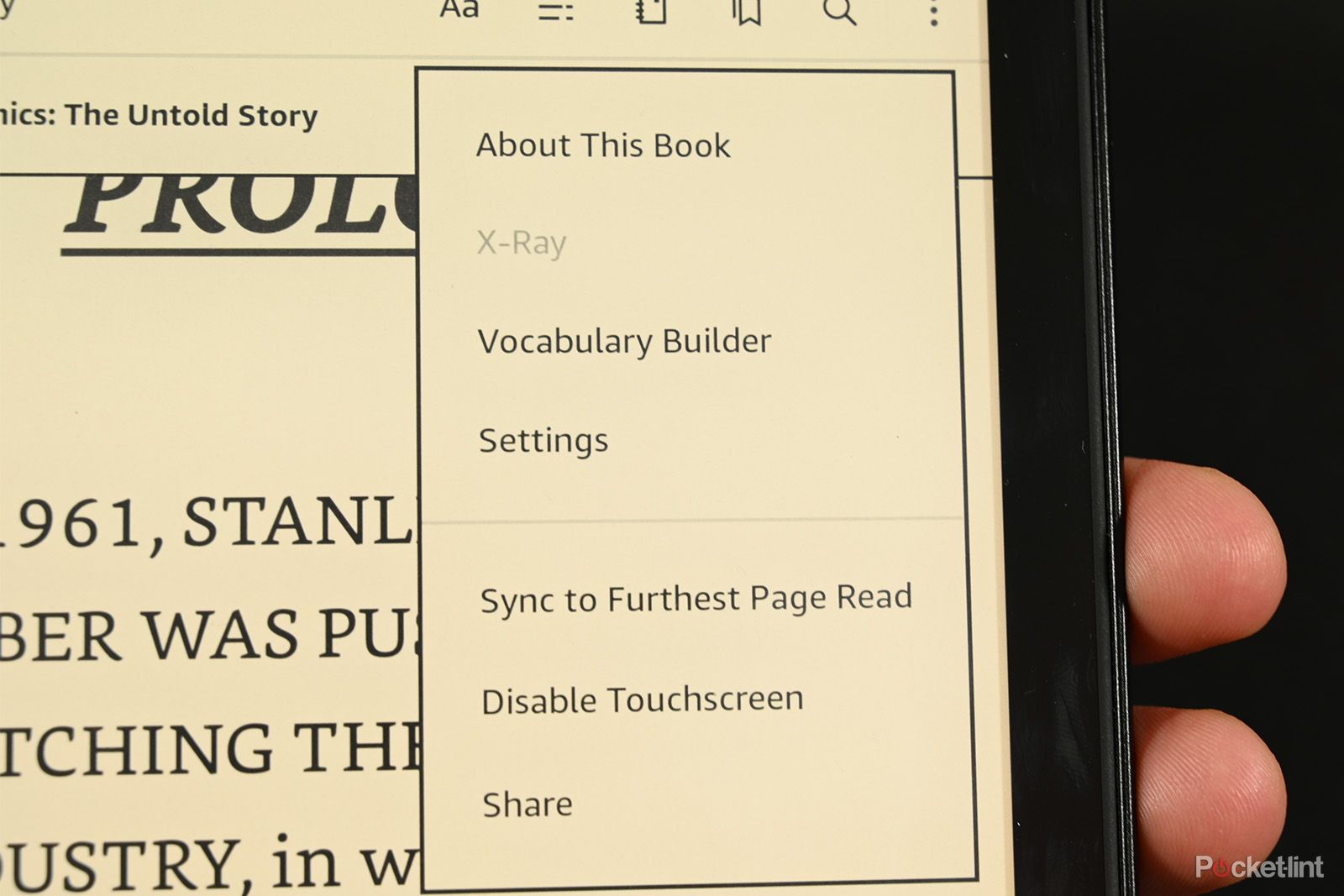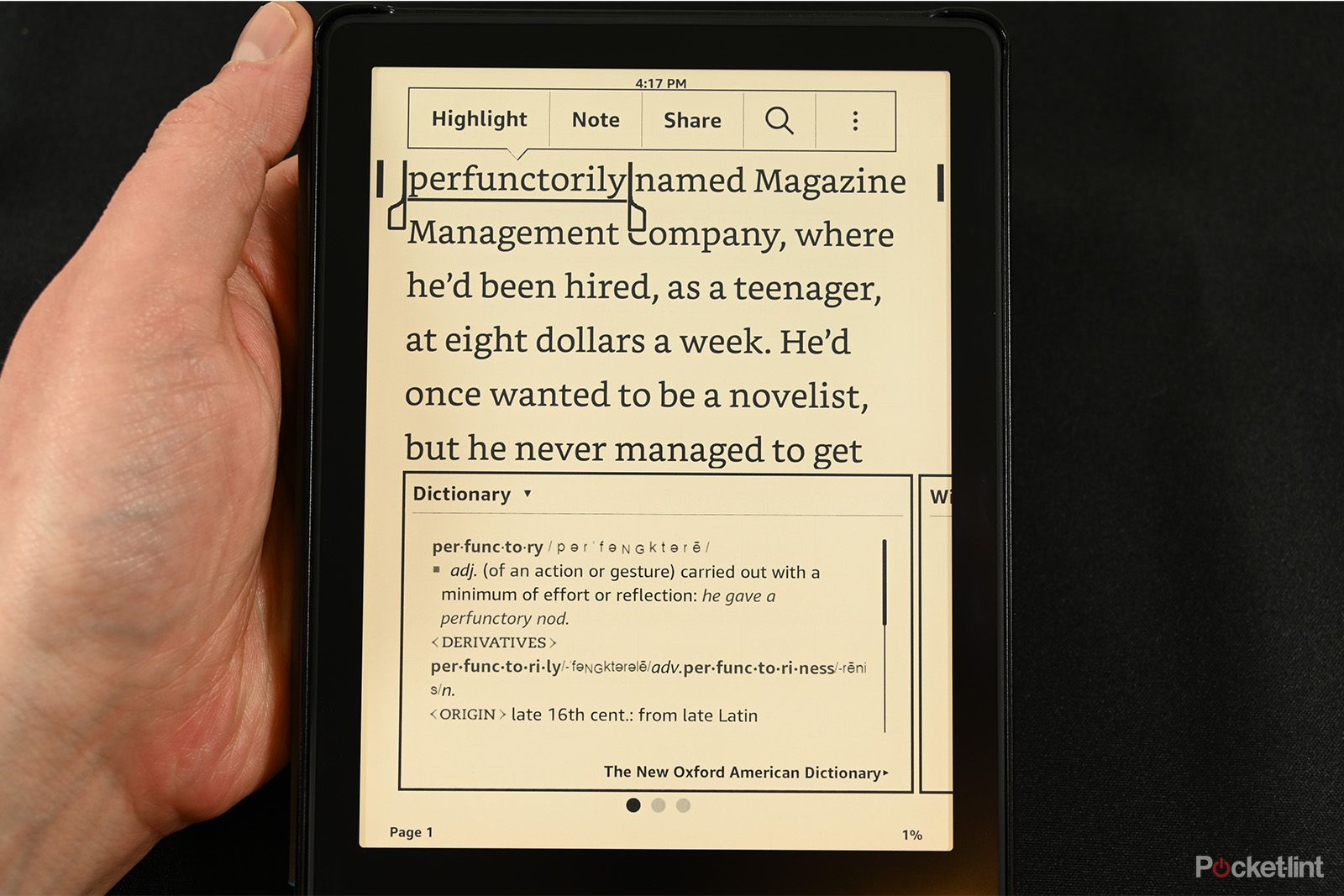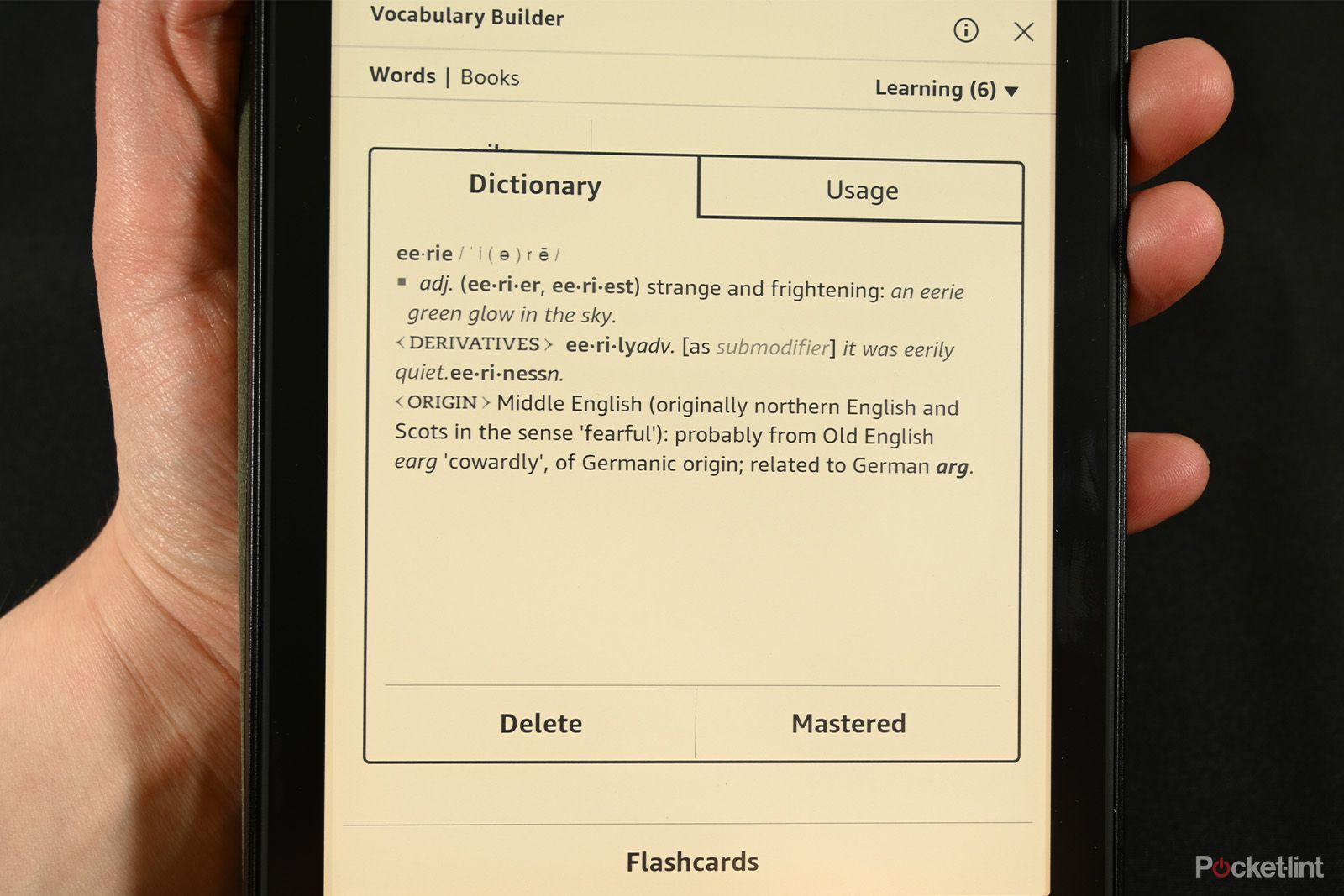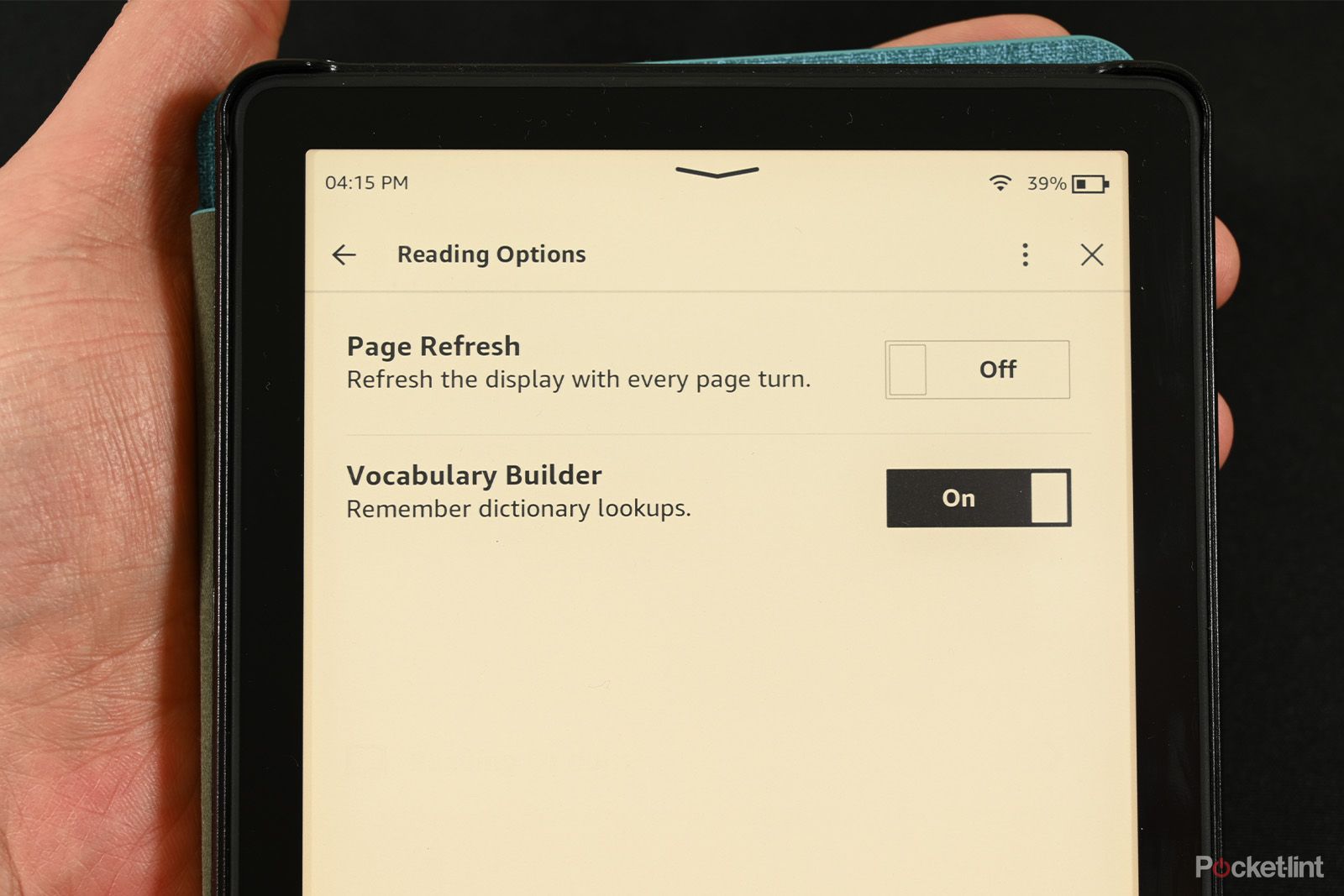Key Takeaways
- The Kindle’s Vocabulary Builder is a free, built-in feature that allows you to save new words while reading and improve your vocabulary.
- Accessing the Vocabulary Builder is easy, just open any book, click the 3-dot menu, and select Vocabulary Builder.
- You can use flashcards to cycle through the words in your Vocabulary Builder and learn them more quickly. You can also easily disable the feature if you’re not interested.
Kindles are among the best ebook readers you can buy. They pack a ton of features, can hold a ton of books, and they even have educational value. For example, the Kindle’s Vocabulary Builder is a lesser known built-in function that allows you save a list of words that you want to learn more about. It works side-by-side with the integrated dictionary and is great for folks looking to improve their vocabulary.

Should I get a Kindle for reading books and can I stop the display flashing on page turns?
Debating buying a Kindle eReader? I’ll explain if it could replace paper books or an iPad – and how to manage the display settings.
As a feature, it’s pretty easy to access. It’s available on most modern Kindles and has been around since at least 2019 with the release of the Kindle Kids. We’ll tell you more about the Vocabulary Builder, what it does, how it works, and how to use it on your Kindle.
How to access Vocabulary Builder
Joe Hindy / Pocket-lint
The feature is built-in and on by default, so you can get started with it immediately. To access Vocabulary Builder, perform the following steps:
- Open any book
- Click the 3-dot menu
- Select Vocabulary Builder
- Engage with your saved words
The Vocabulary Builder feature is the same for all books, so you can save a word while in one book and access it while in a different book.
How to add a word to the Vocabulary Builder
Joe Hindy / Pocket-lint
Any time you highlight a word while you’re reading, the feature will automatically add that word to your Vocabulary Builder list. To highlight a word, simply long-press on it. Once the dictionary and other functions pop up, the word has been added to your Vocabulary Builder.
How to remove a word from the Vocabulary Builder
Joe Hindy / Pocket-lint
Once you have accumulated some words, head to the Vocabulary Builder function using the steps described above. Once there, click on the word you want to remove. Once the dictionary box pops up, hit either the Delete or Mastered buttons and the word will disappear from your list.
How to use Vocabulary Builder flashcards
Joe Hindy / Pocket-lint
Flashcards are a built-in way for you to cycle through all the words in your Builder, so you can learn them more quickly. This is most effective with a larger library of words, but you can use it even if you only have one.
- Open a book, hit the 3-dot menu button, and select Vocabulary Builder.
- At the bottom of the screen, select the Flashcards option.
- Once the flashcards are open, cycle through them using the arrows on the left and right sides.
- Each flashcard lets you cycle between the usage in the context of the book you were reading when you saved it and the dictionary definition. Cycle between these using the See Definition and See usage buttons at the top of the flashcard.
- Once you have mastered a word, click the Mark as Mastered button to remove the word from your list.
How to turn off Vocabulary Builder
Sick of using Vocabulary Builder? No problem. You can easily disable it.
- Return to your Kindle’s home screen.
- Hit the 3-dot menu button and select Settings.
- Select Reading Options.
- Toggle the Vocabulary Builder option off.
- You can also turn the feature back on this way if it’s already off.
Joe Hindy / Pocket-lint
Why can’t I find Vocabulary Builder on my Kindle?
There are two potential reasons why you might not be able to find it. Your Kindle might be too old and doesn’t have this feature, or you’re looking in the wrong spot. Be sure to open the 3-dot menu after opening a book. The feature doesn’t appear on any of the other menus.
Does the Kindle app or web reader have Vocabulary Builder?
No, they do not. You can access flashcards from the app, but this feature is only available for Kindle e-readers. Unfortunately, Amazon hasn’t done well with including the function outside of e-readers, but we hope Amazon fixes that eventually.
Can I export my Vocabulary Builder library to a new device?
It is not possible to directly export your library. However, it can be done with the help of third-party apps such as Kindle Mate. Your Vocabulary Builder will automatically sync with a new Kindle e-reader on its own and does not require export.
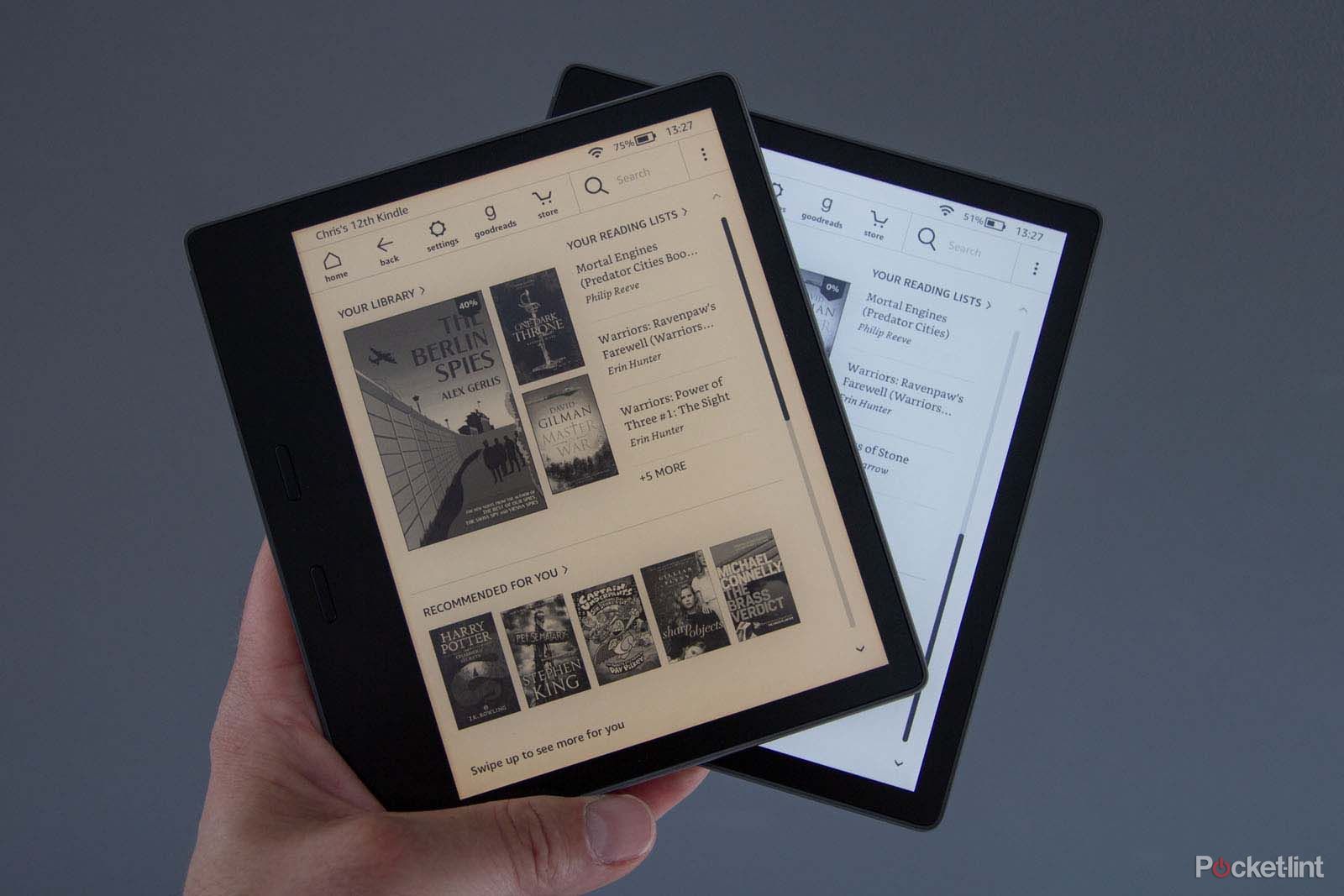
What is Amazon Kindle Unlimited, how much is it, and how does it work?
Here is everything you need to know about Amazon’s Kindle Unlimited service, including the price and what kind of books are available.
Which Kindles support Vocabulary Builder?
Kindle released Vocabulary Builder ages ago, so all modern Kindle e-readers should support the function. The feature first appeared on firmware version 5.4.4 on the first generation Kindle Paperwhite almost a decade ago. Of course, any Kindle which was released from then on should also have the feature.
To check your firmware, to your Kindle’s Settings menu > Device Options > Device Info. If your firmware is equal to higher than 5.4.4, you should have the Vocabulary Builder feature in some form or another on your device. However, Amazon has updated the feature multiple times over the years, so your version may not be the most modern version if you’re rocking an older Kindle that doesn’t get the latest firmware updates anymore.
Any Kindles on firmware versions earlier than 5.4.4 do not have the feature.
Why should you use Kindle Vocabulary Builder?
The Kindle’s Vocabulary Builder is a free, built-in feature, making it an excellent tool for enhancing your vocabulary at no extra cost. It allows you to save new words you find while reading and integrates smoothly with the Kindle’s dictionary, offering a convenient way to enrich your language skills without having to subscribe to another language learning app.