As with Facebook’s feed and Instagram’s feeds, Twitter also lets you switch between its own algorithm-run timeline and a timeline that is sorted from most recent to oldest tweets. And so, if you’re not particularly interested in Twitter’s recommended tweets in its Home timeline, you still have the option to view a chronologically sorted timeline instead.
In this guide, we’ll show you how to view tweets in your timeline chronologically either on the desktop website or on the mobile app. You can’t go wrong with either method: They’re both incredibly simple.
How to view the most recent tweets first: on desktop web browser
If you normally scroll through Twitter via a desktop web browser, this is the method for you. Here’s how to view the most recent tweets first on Twitter’s desktop website:
Step 1: Go to Twitter.com and log into your account if you haven’t already.
Step 2: Once logged in, you’ll see your Home timeline. To switch your timeline view to show the most recent tweets first, select the Three star sparkle icon. It’s located in the top right corner of your main timeline.
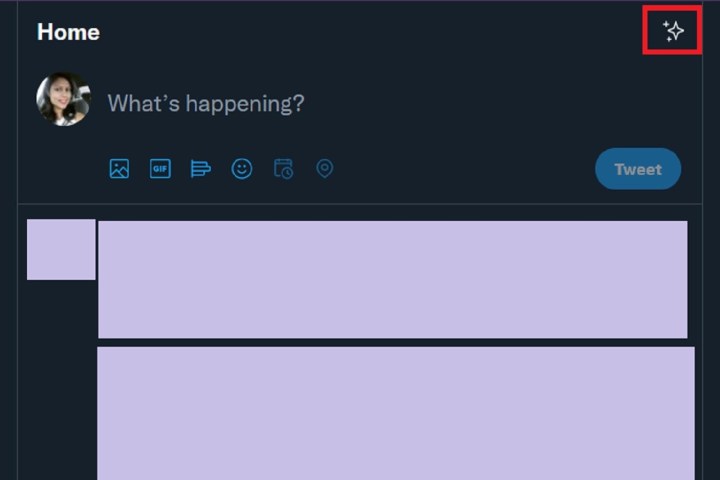
screenshot
Step 3: From the menu that appears, select the See latest Tweets instead option. This option is also marked with a Double arrows icon.
That’s it. You’re now viewing your Twitter timeline chronologically with the most recent tweets posted at the top.

screenshot
How to view the most recent tweets first: On the mobile app
You can also sort your timeline chronologically via the Twitter mobile app. Here’s how to do it:
Step 1: Open the Twitter app on your mobile device.
Step 2: On the main timeline screen, select the Three star sparkle icon at the top of your screen.
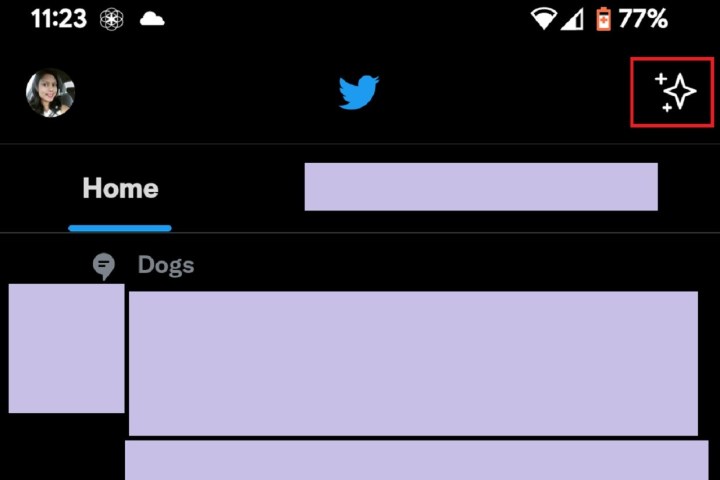
screenshot
Step 3: From the menu that appears, choose the Switch to latest Tweets option. This menu option is also marked with a Double arrows icon.
And that’s pretty much it. Your timeline should immediately be sorted now to show you the most recent tweets first.
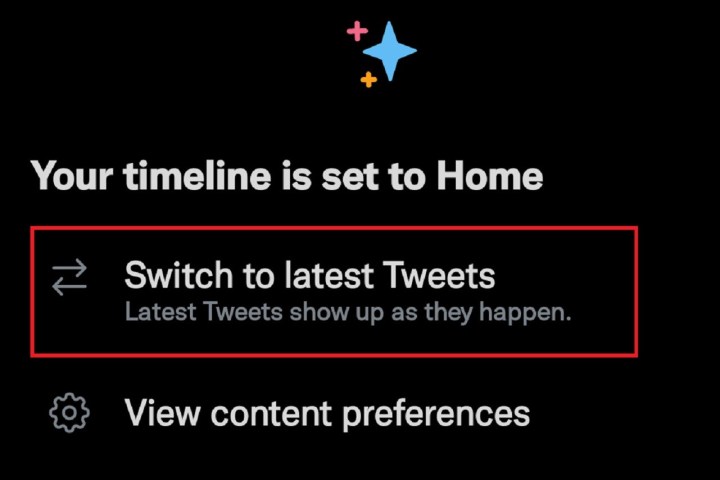
screenshot
Editors’ Recommendations




