
HP Chromebase All-in-One 22
MSRP $840.00
“The HP Chromebase 22 All-In-One makes a surprisingly strong case for a ChromeOS desktop.”
Pros
- Unique, sleek design
- Great-sounding speakers
- Highlights versatility of ChromeOS
- High-resolution webcam with privacy slider
- Solid performance
Cons
- The screen doesn’t feel sharp
- Ports are inconvenient
- The included keyboard, mouse are cheap-feeling
When you hear ChromeOS, an all-in-one PC is probably not what you think of.
This type of desktop form factor is usually reserved for iMacs and Windows systems, but HP’s new Chromebase All-in-One-22 wants to make a case for something different.
Sporting a unique stand with plenty of flexibility and an $840 price tag, the HP Chromebase All-in-One is certainly a unique proposition — even if it’s not for everyone.
Design
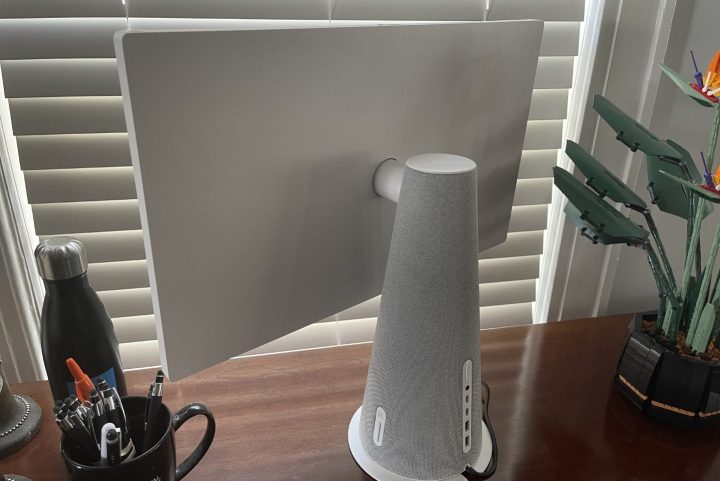
In setting up the HP Chromebase All-in-One 22 for the first time, I was instantly impressed with the design. It is definitely one of the most unique all-in-ones on the market, though it takes small inspiration from some of HP’s other products.
The biggest thing about the Chromebase’s design that you’re going to notice is the cylindrical shape of the base and the way the screen floats out from it. Cool as it is just to look at, there’s a practical purpose to the design too.
That base houses a speaker system, as well as ports on the back. The entire casing of this base is also enclosed in acoustic fabric. It’s similar to the fabric speakers on the HP Envy 32 — but in a lighter color.
Other than that, the hinge mechanism that lets you turn this Chromebase between the vertical and horizontal position also stands out. It is tucked behind the back of the screen and rotates the display with a subtle soft roll when pushed with your finger or hand. I did notice that the screen is made of plastic, however, so there was a little bit of flex when holding it down to turn things around.
Still, the movement is smooth as butter, and I never thought I’d break this computer. That’s quite important, as HP envisions this as a family computer, for use by multiple people. I do wish that it wasn’t white, though, as it could easily get dirty.
I also was quite surprised with how quickly ChromeOS adapted to the change in screen orientation. It’s fast, almost like turning an iPad around. There’s no lag whatsoever, and ChromeOS knows exactly when this computer is being flipped.
Ports

The HP Chromebase All-in-One 22 comes with a nice set of ports, but they’re located in the wrong place.
The mix includes a headphone and microphone combo, two SuperSpeed USB-C ports, and two SuperSpeed USB Type-A ports. In 2022, Type A is appreciated for things like flash drives or hard drives, as even the new iMacs have ditched this for Thunderbolt 4.
Anyway, there are no physical ports on the monitor portion of the all-in-one. Plugging in a Logitech Bolt dongle for my keyboard and mouse was a bit of a hassle. I needed to stretch my hands to the back of the device or even turn it around to see where the ports are.

Windows all-in-ones are much better with this. The HP Envy 32 AIO is an example as the ports are at the back of the monitor, right where your fingers can reach. The iMacs are like this, too, with the Thunderbolt 4 ports being tucked right near the power button. Another Windows all-in-one like the Dell Inspiron 27 7790 outmatches this Chromebase, too, as it has a wider range of ports, including an Ethernet jack.
Oh, and there’s no output option and no way for you to use the HP Chromebase All-in-One 22 as a monitor. With ChromeOS being versatile across various device types, it would have been cool to see the option to plug in a tablet or laptop into the back. Again, you can do this with the HP Envy 32 AIO.
Performance
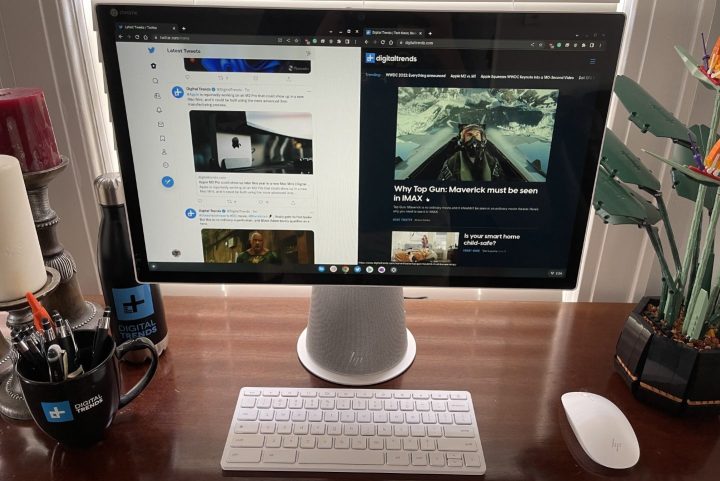
I am reviewing a high-end model of the HP Chromebase All-in-One 22. It comes configured with a 10th-generation Intel Core i3-10110U CPU, 16GB of RAM, and 256GB of storage. This is as powerful as ChromeOS devices get.
A low-end model with an Intel Pentium 6405U processor, 8GB of RAM, and 128GB of storage is also available for $630 as the starting configuration. All models support touch.
You definitely won’t need a lot of power in ChromeOS, which runs on the Chromebase. The operating system is more optimized for web browsing and Android apps, which all performed well in my use.

Our testing suite of software for ChromeOS devices is more limited than with Windows or Mac PCs. We do, however, use the Android version of Geekbench and the Speedometer 2.0 test. I also tested several Android games for reference, and it was actually quite pleasing to see ChromeOS perform well on the big screen.
Looking at the results, Google and HP might have just successfully ported over ChromeOS to the big screen with this all-in-one. In Geekbench, the Chromebase scored a 768 Single-Core score, and a 2081 Multi-Core score. Then, in Speedometer 2.0, which looks at the performance of a system for web browsing, the Chromebase netted 107 out of a possible high of 140. That score is around what we’ve seen with most Windows laptops and Chromebooks.
These Geekbench scores are also in line with other Intel-based Chromebooks, even if the 10th-generation CPU inside the Chromebase is quite old. As an example, the HP Chromebook x360 14c netted 898 in the single-core test and 2,866 in the multi-core test. It’s still well off the M1 iMac, however, which hits 1,745 in single-core and 7,700 in multi-core.
As for Windows systems, it can’t come close to the HP Envy 32 all-in-one, which has RTX graphics and destroys rivals with a single-core score of 5,808, and a multi-core score of 29,124.
Don’t let those scores fool you though. For my daily workflow and web browsing, the Chromebase tackled 10-plus tabs in Google Chrome without issue. The same applies to Android games like Asphalt 9 and Subway Surfers, which ran pleasantly without any freezing or stuttering.
This is a system that can chug along nicely, at least with the high-end model. You won’t be editing videos or playing AAA titles as you might on a Windows all-in-one, but that’s never been what ChromeOS devices have been for. You’ll be able to enjoy ChromeOS on the big screen and speed through your web-based or Android app-based workflows. This is the benefit of the all-in-one form factor, with no worrying about cables, as you would if you need to connect your Chromebook to a monitor.
Display

My colorimeter software doesn’t work on ChromeOS, so testing the display is a subjective task. The FHD 1920 x 1080 resolution panel looks great for multimedia content and Teams or Zoom calls, but struggled a bit beyond that.
When I watched a sample video showcasing vibrant forests and natural environments, the colors popped right out of this display, with a lizard in the foreground looking very bright and vibrant. The contrast also seemed to be decent, with the white background letters of closed captions sticking out against their black background, without appearing gray.
Even brightness seemed decent enough so the movies I was watching didn’t seem too dull when sitting and watching the display from afar in my living room. Only the glossy screen held things back in terms of impressiveness, as I could see my reflection when looking at the display from certain angles.
Web browsing, though, isn’t the best, as the text on the screen doesn’t appear as sharp when you look at it up close. That’s not too surprising given the 1080p resolution on a display this size. I held up my Surface Pro 8 and an Asus Vivobook right next to the display for comparison, and I instantly noticed how much duller the Chromebase’s panel is with certain types of text.
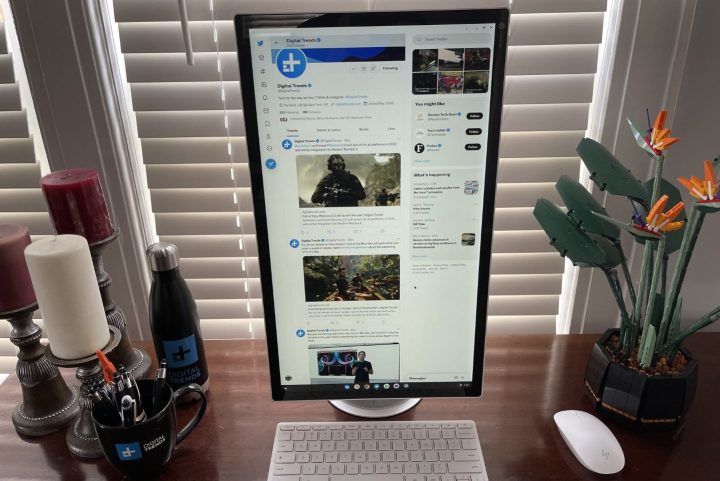
But all is not lost, as the ability to spin the display around adds to the way you can use the Chromebase. I used it in the vertical position a lot for scrolling through social media or even playing games like Subway Surfers. ChromeOS is pretty good at adapting to the change, too, with websites like the New York Times automatically switching to vertical mode, and full-screen Android apps like the Google Play Store also recognizing the change in orientation.
This is something you can’t do on a Windows all-in-one without tweaking many different settings.
Speakers and webcam

At the top of the HP Chromebase is a nifty 5-megapixel webcam. Per my image test, it comes in at the resolution of 2560 x 1994, which is quite detailed. Even when compared to the 720p webcams you’ll see on most Chromebooks and Windows laptops, the quality is great.
The webcam is also wide-angle, so it captures more of the room behind you. I called my friend on Teams using the webcam, and she said I looked clear, even pointing out some scratches she noticed on my hand.
I switched the display around to vertical mode to better focus on my body, and she then said my skin color looked natural, and the room was evenly lit behind me. This is great, as HP envisions this device being used by families for calling, where the best quality and resolution are necessary.
Note that the webcam has a cool privacy shutter, too. If you slide it once, you get to turn off your video but keep the microphone on. Slide it again, and then you mute the microphone and have the webcam off. It’s very reminiscent of what Lenovo did on the 840ThinkPad with the ThinkShutter. Since this might be used as a family computer, I love seeing HP put privacy first.
As for the 5-watt stereo speakers, they really can put on a show, as they are tuned by B&O. I watched episodes of The Simpsons on the HP Chromebase, and with the volume just at around 40%, the audio was super loud and clear, almost better than my dedicated speakers.

There’s still no dedicated woofer, so you can’t expect much in the bass department. But my favorite songs, like Alicia Key’s Empire State of Mind, still rocked out in the instrumental parts. The audio setup reminds me a lot of the HP Envy 32 All-in-One, which has a giant speaker bar up front.
Included accessories

HP includes a matching Bluetooth keyboard and mouse in the box with the Chromebase. Both are not exactly the best quality. While it is great to have them at no extra cost, typing on the keyboard is terrible. Made of plastic, there’s way too much bouncing and bending as I made my way between keystrokes.
The mouse, meanwhile, is uncomfortable and is hard to click and scroll. I very much preferred using my own accessories with this all-in-one.
Our take
The HP Chromebase All-in-One 22 is a great device. It ports ChromeOS over to a larger screen on your desktop and gives you a fun way to play Android games, scroll through social media, or enjoy your video calls and music.
Are there any alternatives?
In the ChromeOS space, there aren’t currently any all-in-one alternatives for this sub $900 price.
You can pick up the Dell Inspiron 27 7790 for around the same price, or something cheaper like an HP 22 All-in-one PC. Even the M1 iMac only costs a few hundred dollars more.
While the HP Chromebase certainly has some unique features, the M1 iMac will likely provide a more well-rounded experience for the average person.
How long will it last?
ChromeOS is typically designed to outlast the life span of a device and the HP Chromebase is built strong, so it should go beyond three years.
Should you buy it?
Yes, even though the amount of people who would consider buying something like the HP Chromebase is admittedly low. A Chromebook connected to a monitor you already have is a cheaper and more versatile PC, as is an iMac.
But as a family computer that will have relatively few problems you can’t troubleshoot, the simple approach of the HP Chromebase 22 is surprisingly thoughtful.
Editors’ Recommendations




