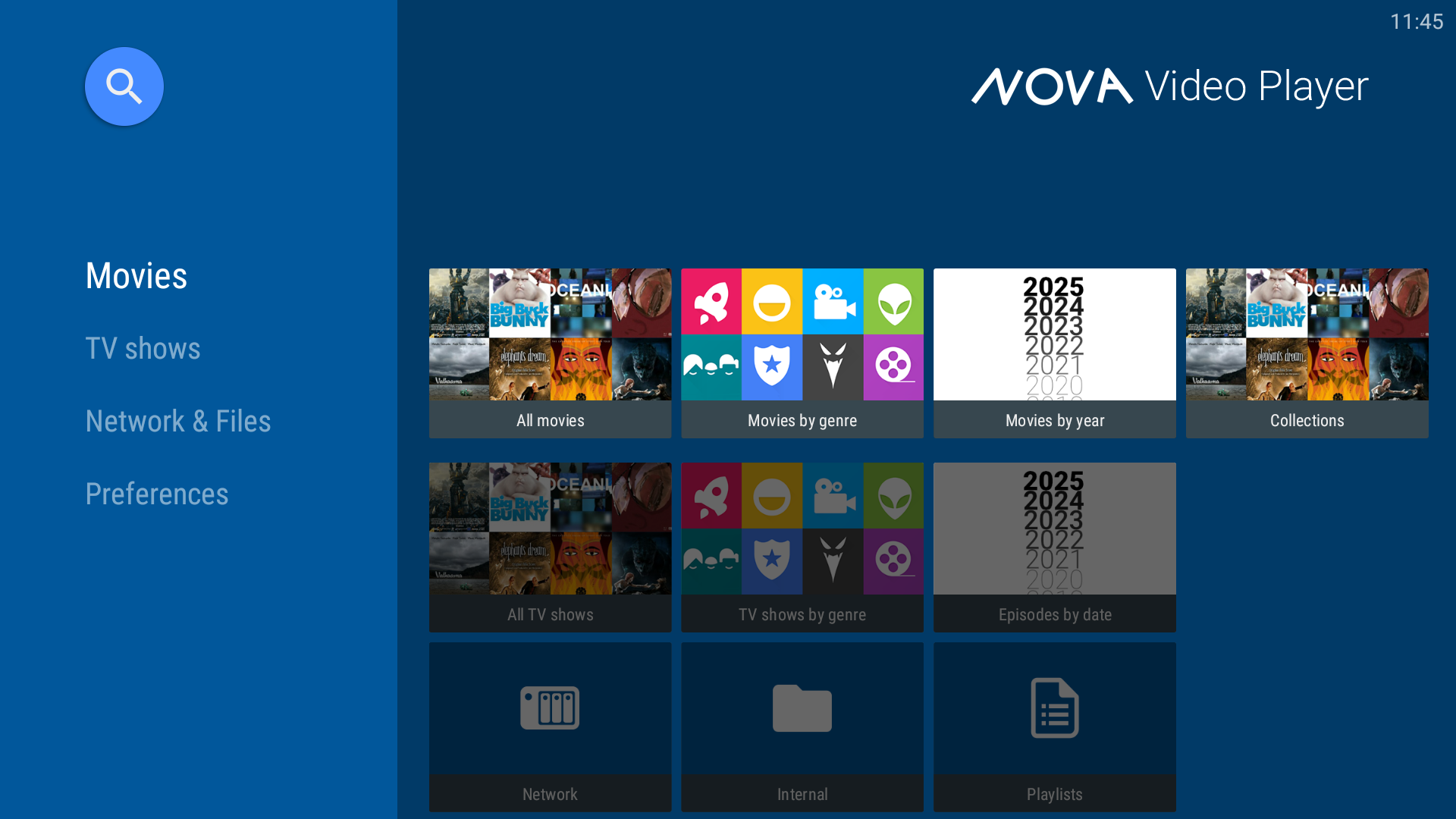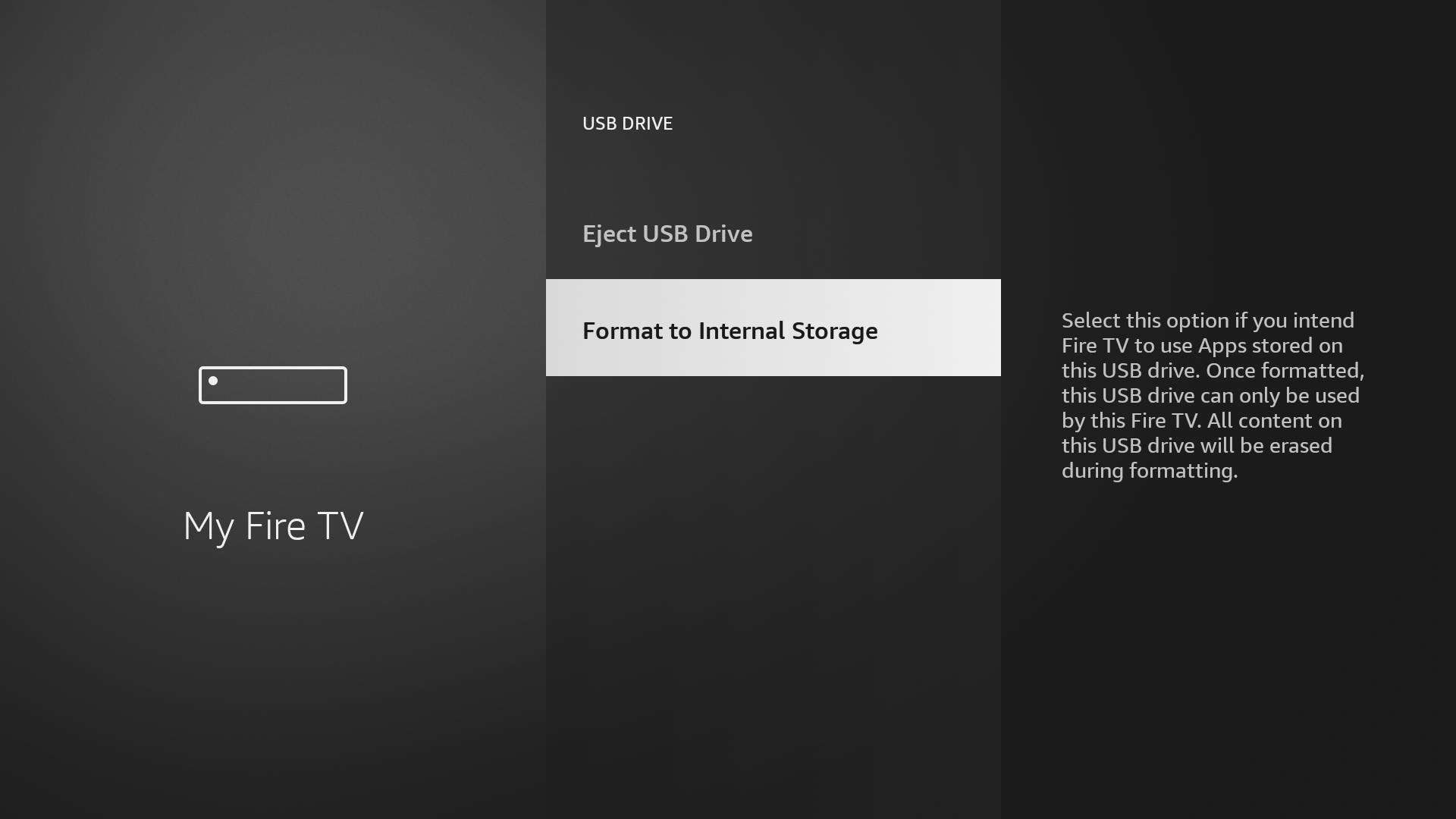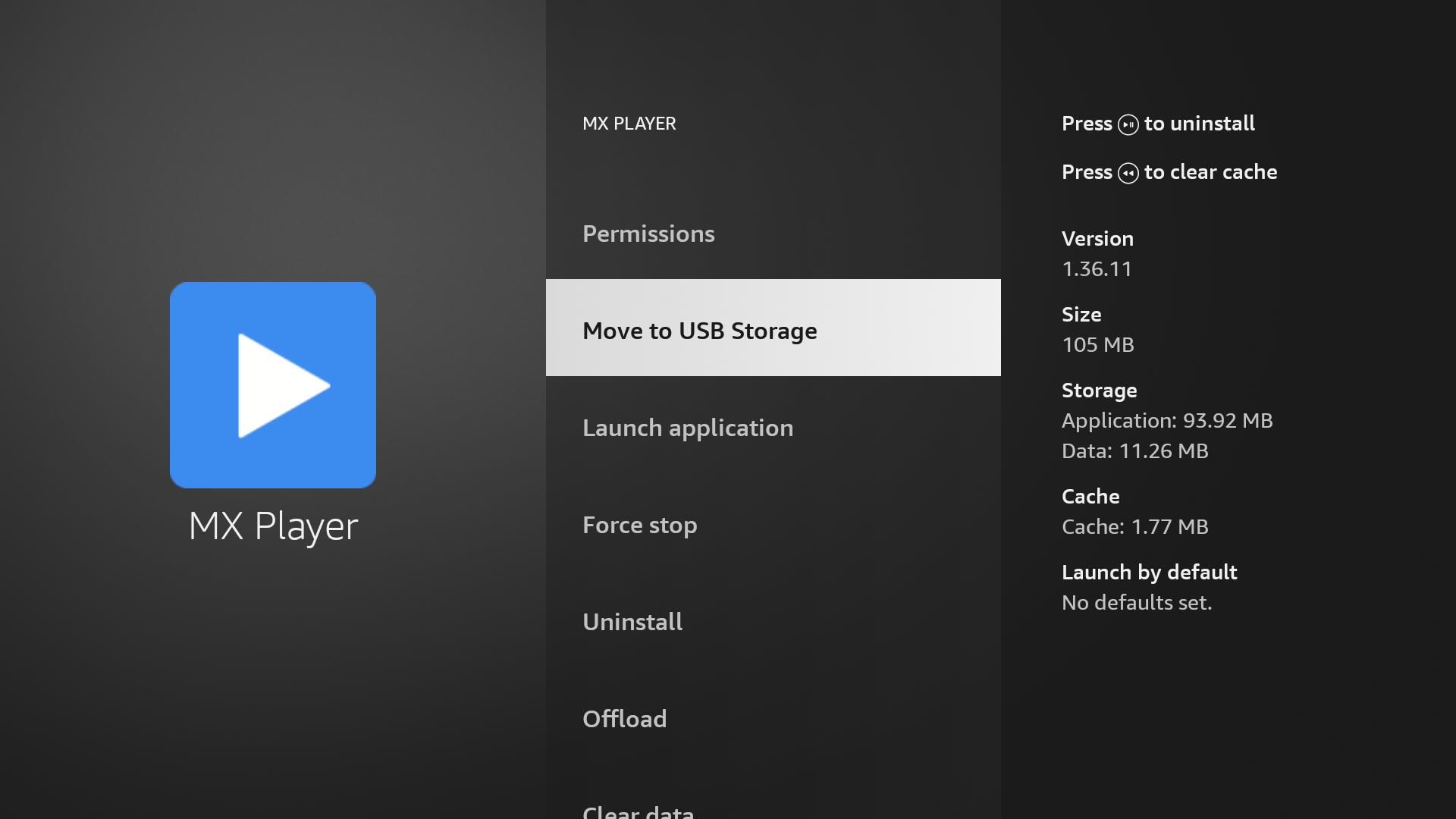Summary
- Adding external storage to a Fire Stick makes it significantly more useful for playing media files, photos, and music.
- Setting up external storage requires an OTG cable and a USB drive formatted to FAT32, with apps like NOVA Media Player or VLC for playback.
- A Fire Stick can use external storage for either media or apps, but not both, and not all apps support being moved to external storage.
Got a Fire Stick that you don’t use very much? That was me until I connected a USB flash drive to it, and now I use it pretty much every day for media content, photos, music, and more. And it was easy to set up, too.
How and Why I Use External Storage With My Fire Stick
I’ve owned a couple of Amazon Fire Sticks over the years. Although I like them, and they’ve got some useful extra features, they always end up hanging behind my TV, collecting dust rather than being fully used. Prime Video isn’t my favorite streaming service and I often let my Amazon and other subscriptions expire, leaving me with just free apps to watch.
Looking for a way to make more use of my basic HD model, I considered setting up Plex on my Fire Stick. However, that was a little more hands-on than I wanted, so I settled instead for adding external storage. It made the device more useful than ever. I use mine for media files and content, but you can set it up for apps and games, too.

Amazon Fire TV Stick 4K Max
$40 $60 Save
$20
The Fire TV Stick 4K Max brings you all of the quality improvements of the 4K but with the addition of upgraded hardware and faster and more reliable Wi-Fi 6 connectivity.
Set Up an External Drive on a Fire Stick
To set up external storage on your Fire Stick, you need an OTG cable with a micro-USB plug and micro-USB and USB-A ports. I picked up a cheap one at random from Amazon—the Rii Micro USB Host OTG Adapter Cable, to be precise—and it works absolutely fine.
You also need some storage. A USB flash drive is better because it’s much smaller, but you can use an external SSD or an SD card with adapter if you want.

Related
The Best USB Flash Drives of 2024
Looking for a solid flash drive to add to your everyday carry? We’ve got a roundup of some of the best on the market.
If you plan to use your extra storage for media content, as I do, you have to format the drive with the FAT32 file system. You can do this natively in Disk Utility in macOS, but you need extra steps to format a drive larger than 32GB in Windows.
You can format your drive on the Fire Stick. Go to Settings > My Fire TV > USB Drive and select “Format to External Storage.”
FAT32 comes with one major limitation. It doesn’t support files larger than 4GB. If you’re using very large video files, you might need to look at something like Plex as an alternative. A 2TB drive is the limit for this file system.
Finally, you need some apps to play your content. The Fire Stick app store has famous names like VLC, but comfortably the best video app I’ve found is NOVA Video Player. It plays almost all files (apart from those in the AV1 format, which my aging Fire Stick can’t handle), automatically downloads metadata for your content, and has a few advanced technical features like making it trivial to fix audio sync issues.
VLC is still worth installing for things like photos and music, plus File Explorer for handling the files. Don’t forget, you can sideload apps to a Fire Stick if you can’t find what you want in the store.
To get started, format your drive, copy your content, and then connect the OTG cable. Plug the micro-USB jack into the Fire Stick, your flash drive into the USB-A port, and the power cable into the micro-USB port.
Turn on the Fire Stick, and the external storage should be detected automatically. Now just open one of your apps to view your content.
Running Fire Stick Apps Off External Storage
Instead of using your external storage for media, you can use it to expand the internal storage and run apps off it. But there are two things you need to know.
- You can only use an external drive for media or apps, not both.
- Many apps can’t be run off external storage. It relies on the developer to enable the feature.
If you want to go this way, connect the drive and go to Settings > My Fire TV > USB Drive. Select “Format to Internal Storage.” Formatting starts without warning and will wipe the drive. It also means the drive won’t be readable on your computer, so you’ll need to reformat it when you stop using it on your Fire Stick.
Now you can begin the hit-and-miss process of finding apps to move to your external storage. Go to Settings > Applications > Manage Installed Applications. Select each app, and if you see it, click “Move to USB Storage.” If you don’t see this option, the app doesn’t support being moved and there are no workarounds.
A Flash Drive Gave My Fire Stick a New Lease of Life
Connecting a flash drive to my Fire Stick was a game-changer for the device. It makes it so much more powerful and flexible to be able to add my own content, rather than being restricted to the supported streaming services.
It is admittedly a tad inconvenient to have to keep unplugging the drive to copy new files onto it, but I’m willing to accept that compromise in return for its ease of setup and use. Plex, and the popular Plex alternative Jellyfin, are obviously more powerful for the truly committed media consumer. But if you don’t need to access your content everywhere, NOVA Video Player offers a pretty polished experience.
You can add storage to all Fire Sticks; it’s a simple way to breathe new life into a device that is being otherwise neglected.