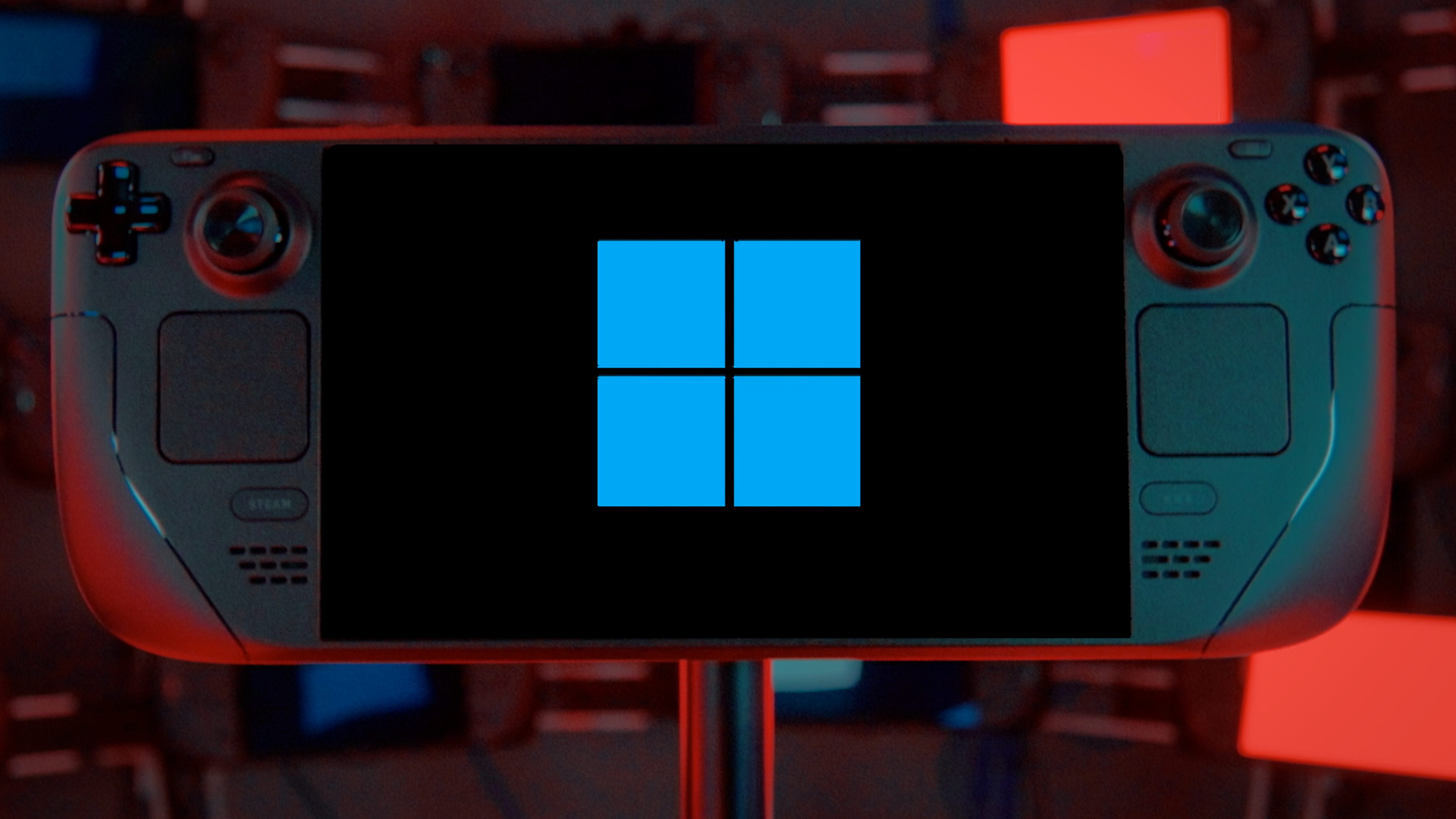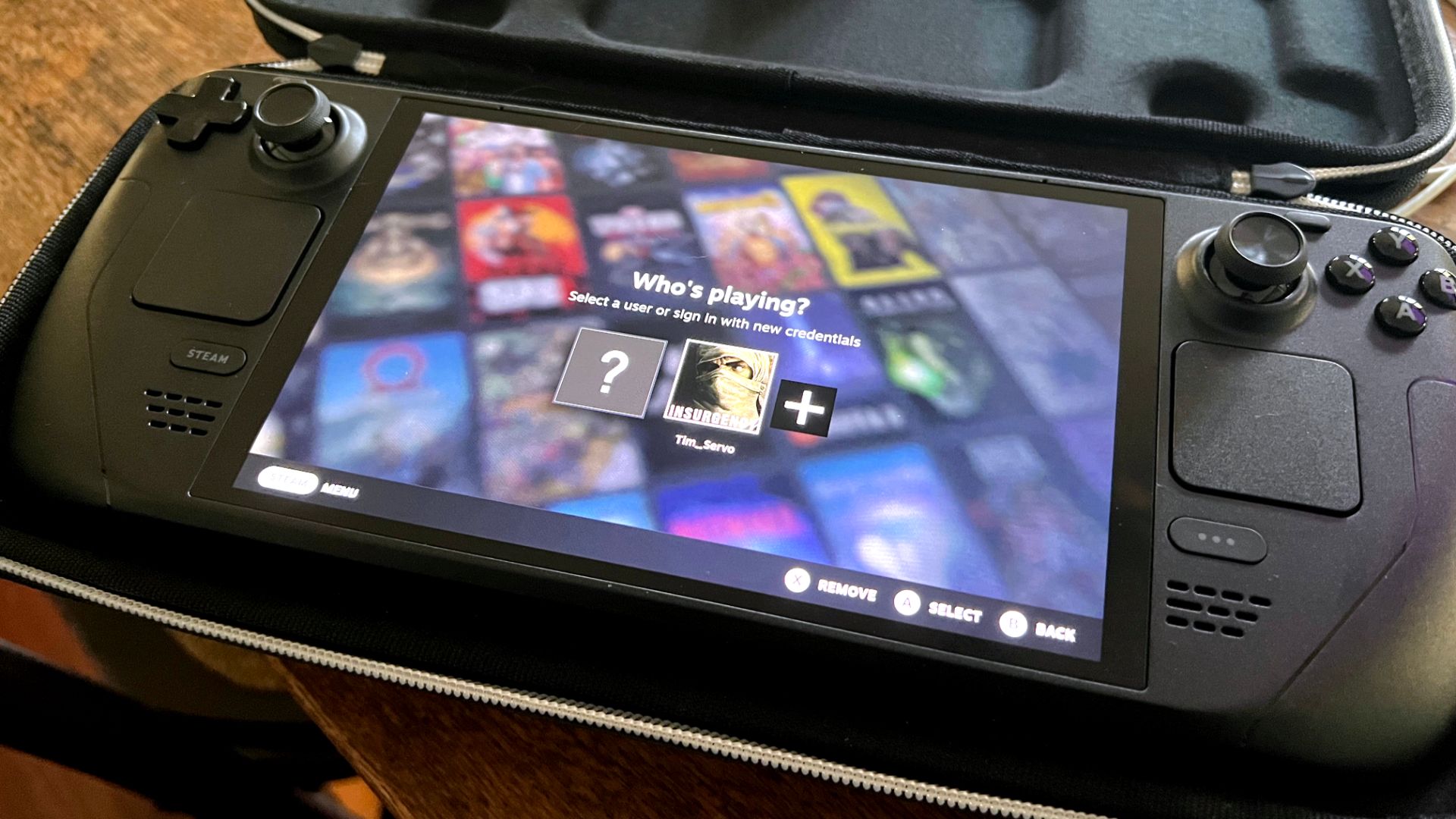Summary
- The Steam Deck is optimized for SteamOS, not Windows, and Valve offers limited software support for Deck owners who want to try out Windows.
- Running Windows on Steam Deck requires third-party apps to control fans, TDP, and many other features.
- I’d probably put up with Windows as part of a dual-boot setup alongside SteamOS if Steam Deck were my only gaming machine.
Back when I got my Steam Deck, I tried installing Windows on it just for fun, but the experience was anything but positive. Almost two years later, I still believe that Steam Deck and Windows are anything but a good match.
The Steam Deck Isn’t Made for Windows
Valve has built the Steam Deck from the ground up for SteamOS. The handheld and SteamOS are optimized for one another. While the Steam Deck is a regular PC that can run any operating system a regular PC can, the Windows software support from Valve is virtually nonexistent, which is completely understandable. Why would Valve support an operating system its device isn’t meant to run in the first place?
If you want to install Windows, you can, and Valve offers a collection of drivers that you’ll need for the essential stuff to work—CPU and GPU, Bluetooth, Wi-Fi, card reader, and audio—but other than that, you’ll have to improvise.
Want control over fan speed, TPD, or any other feature you cannot control directly in Windows? Get a third-party app. My personal choice is Handheld Companion, which I’ve used both on my Steam Deck and ASUS ROG Ally.
I’ve got to say the app’s pretty good, considering it’s a community-based project. It’s got a slightly clunky UI that can’t match Game Mode on SteamOS, but in general, it’s a more than decent enough tool for all Deck owners who want to try out Windows.
While that’s sorted, there’s one massive issue that’s part of the Windows-on-Steam-Deck experience that will never be solved. You cannot update the Steam Deck’s GPU drivers on Windows, and you never will.
If a game that works fine on SteamOS runs poorly on Windows, you’ll never see an improvement unless the developers release a patch to fix it. This is highly unlikely given how few Steam Deck owners use Windows as their daily driver.
Have visual artifacts and bugs when playing a game that looks and plays flawlessly on SteamOS? Well, you’ll have to put up with said issues because you won’t get new GPU drivers. Encounter a game that has bugs stemming from GPU driver-related issues on the Steam Deck? There’s a good chance Valve will sort it out, but only on SteamOS.
You shouldn’t expect any other Steam Deck Windows driver update, for that matter, which is fine because I’d rather see Valve investing resources in SteamOS than wasting their time creating new drivers for an operating system their device isn’t built for. Its possible Valve will do something in the future, but you’re better off assuming they won’t and being pleasantly surprised if anything eventuates.
This clunky, unfinished, flaky experience was the main reason I switched back to SteamOS just a few days after documenting how to install Windows on a Steam Deck. The experience felt off, especially compared to the fantastic user experience you’re getting with SteamOS’s Game Mode, hands-down the best user interface for handheld PCs I’ve seen.
Windows on a microSD Card Is Painfully Slow
My initial test run of Windows saw me install the operating system on a (fairly snappy) microSD card. And let me tell you, Windows 11 running off a microSD card is frustratingly slow. You have to wait ages for any operation to complete. You even have to wait an eternity for the simple stuff, like opening settings or launching apps. As you can guess, this destroys the user experience.
So I decided to back up SteamOS and install Windows on the internal SSD instead. The performance was much better, but the flaky Windows experience still led me to return to SteamOS after just a few days.
Now, I could’ve dual-booted Windows and SteamOS off the same drive, but I’d rather not do that just to be able to play Game Pass games. In the end, I installed Moonlight and started streaming games to my Deck from my PC, which is now the main way I play demanding games on my PC handhelds.
Later that year, I bought an ASUS ROG Ally, now my main PC handheld. As for my Steam Deck, I turned it into the ultimate emulation machine. At the moment, I’ve got a bunch of emulators and ROMs installed on it, and I’ve got to say, Valve’s handheld is fantastic for emulation. It runs most systems I’m interested in emulating, and I can stream more demanding games—Switch titles, for instance—from my PC.
One Scenario in Which I’d Put Up With Windows
Now, if Steam Deck were my sole gaming machine and I couldn’t buy a Windows PC handheld, there’s one scenario where I’d put up with the janky Windows-on-Deck experience.
You’ve guessed it: PC Game Pass. The only way I can enjoy Game Pass games on a handheld is by running them locally. I’ve got no interest in cloud streaming, especially Xbox Cloud Streaming, which is the worst of the bunch with regard to image quality and latency.
If my Deck were the only way to play video games, I’d probably go the dual-boot route and put up with all the issues that initially turned me away in the first place. That was I could play the bulk of the games I want to play on SteamOS, while enjoying PC Game Pass and an odd multiplayer title on Windows.
And at this point, you have to question the sense in picking a Steam Deck over a dedicated Windows handheld like the ROG Ally X instead. If Windows games are your main draw, pick a Windows handheld and have fun.
The Steam Deck is a fantastic handheld gaming machine paired with an equally fantastic operating system. SteamOS is custom-tailored for the Steam Deck, and the two make for a perfect combo. Windows, on the other hand, comes with a plethora of downsides.
While I can put up with those on my ROG Ally, they turned out to be a dealbreaker on my Steam Deck because SteamOS is, without question, the superior handheld gaming PC platform of the two.