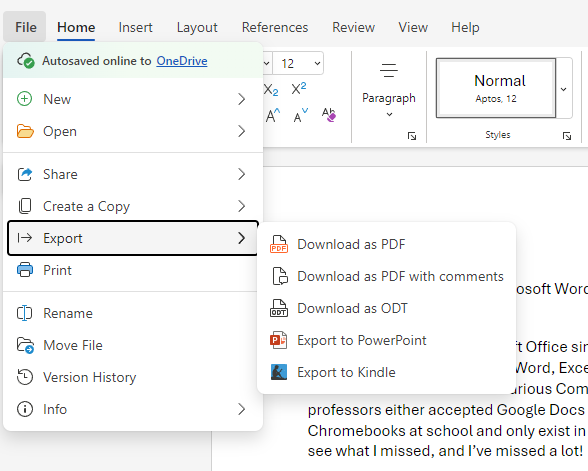Google Docs has been my go-to writing solution for what feels like forever. I decided to try Microsoft Word again after nearly a decade to see what I’ve missed, and I have missed a lot. Here are some of the most significant differences.
Word Has Major Features That Google Docs Lacks
The formatting options in Word are incredible. I have been through a lot of word editors this year, and what really knocked my socks off was trying to find simple markdown options in Word. I searched for H2 through a list of literally hundreds of “styles.”
This is a big deal. Formatting is more significant than just making documents look pretty. Formatting determines how well a person can absorb the information in the document. Of course, extensive formatting options can be used to make diplomas, awards, or certificates, and office managers can use them to make forms for use by the public.
Have you ever had to fill out a terribly formatted form? I’m referring to those forms where the font is too small to be read, the line for your email or name isn’t long enough, or the box FOR OFFICE USE ONLY is awkwardly placed. Poor formatting can make even the simplest form difficult to use. It doesn’t have to be that way!
Word’s compatibility with other Microsoft Office apps is another important feature. Word’s compatibility with Excel is what you’d expect from a sister Office app and more. You can keep your formatting when transferring text, and you can embed Excel charts into Word documents that will update real time. When a change is made in the corresponding Excel workbook, the change will reflect in the embedded chart in Word as well. If you use PowerPoint or enjoy using OneNote for research, it makes sense to also use Word for word processing.
Where Google has the Advantage
When working with a big team of people, simpler is arguably better. I’ve been on teleconference calls of 100+ people where a manager will post an open Google Doc of meeting notes in the chat and say things like, “Jim, go ahead and add that idea to the notes,” “Pam, start a list of action items that need to get started after the meeting.” Google allows for up to 100 people to actively edit at the same time. A quick attendance can be taken in Google Sheets in minutes.
I spent some time trying to determine how many people can actively edit a Word document at once. While the specific number is unclear, (Copilot says 99, but Microsoft Support didn’t give a specific number) there were quite a few caveats. To edit, you have to be added as a co-author to the document, and co-authors can only edit simultaneously if the document is on Microsoft Sharepoint or OneDrive. The takeaway is that Word wasn’t really designed for simultaneous editing, but a handful of people could easily work on the same document.
I love all the available options and the endless potential for customization. Who doesn’t love a perfectly formatted document? However, the menus are out of control. I thought that Adobe Photoshop had the most menus of any program I’d ever seen aside from specialized engineering or graphic design applications, but Microsoft Word is making a serious run for app with the most menus.
Word has several menu options across the top of the page, and the first is the “File” option on the left. On the web app, if I click on “File,” a drop-down menu appears with at least ten options, many of which expand when you hover over them.
In the Microsoft Word app, the “File” tab takes you to a dashboard with even more menu options.
The rest of the document menu options across the top of both versions are used to change the enormous toolbar (this is called a “ribbon” in-app) display that runs across the top. In both versions, the “Home” toolbar has 10 sections and most of them can expand into more, also expandable, menus. It is menu overload!
Microsoft Word Web App vs. Stand-Alone App
Microsoft Office apps (also called Microsoft 365 apps) are available on PC, iOS, and Android, but not Chrome OS. My main workstation is a Windows PC, but I do work on my Chromebook almost daily. My kids also have Chromebooks from school. This gave me considerable time to evaluate the Word web app. Considering that I came from Google Docs, the web app is still an upgrade. Perhaps if I was used to the stand-alone app, I would have less tolerance for the web version. However, while I did notice a difference, 99% of the time I could still get my work done just as well.
Twice, I was trying to locate something in the menus I hadn’t used before, and the online instructions were all referencing the regular app. Both times, I gave up and figured it out later on my PC without issue. Once I knew how to complete the task, I could also perform it on the web app even though the menus were slightly different. For me, the condensed menus on the web version interfered with me learning new things on the app, but I think it would be no problem for an experienced user.
I Don’t Think I’ll Go Back to Google Docs
How can I go back now that I’ve seen this! I admit I still used Google Docs once this week. I’d created a reference file for a club and wanted to share it with other members. Not knowing everyone’s tech capabilities, it seemed best to share it as a Google Doc link. However, for my own personal use, I can’t imagine giving up all these options now that I know they exist, even if I have to navigate a menu labyrinth to use them.