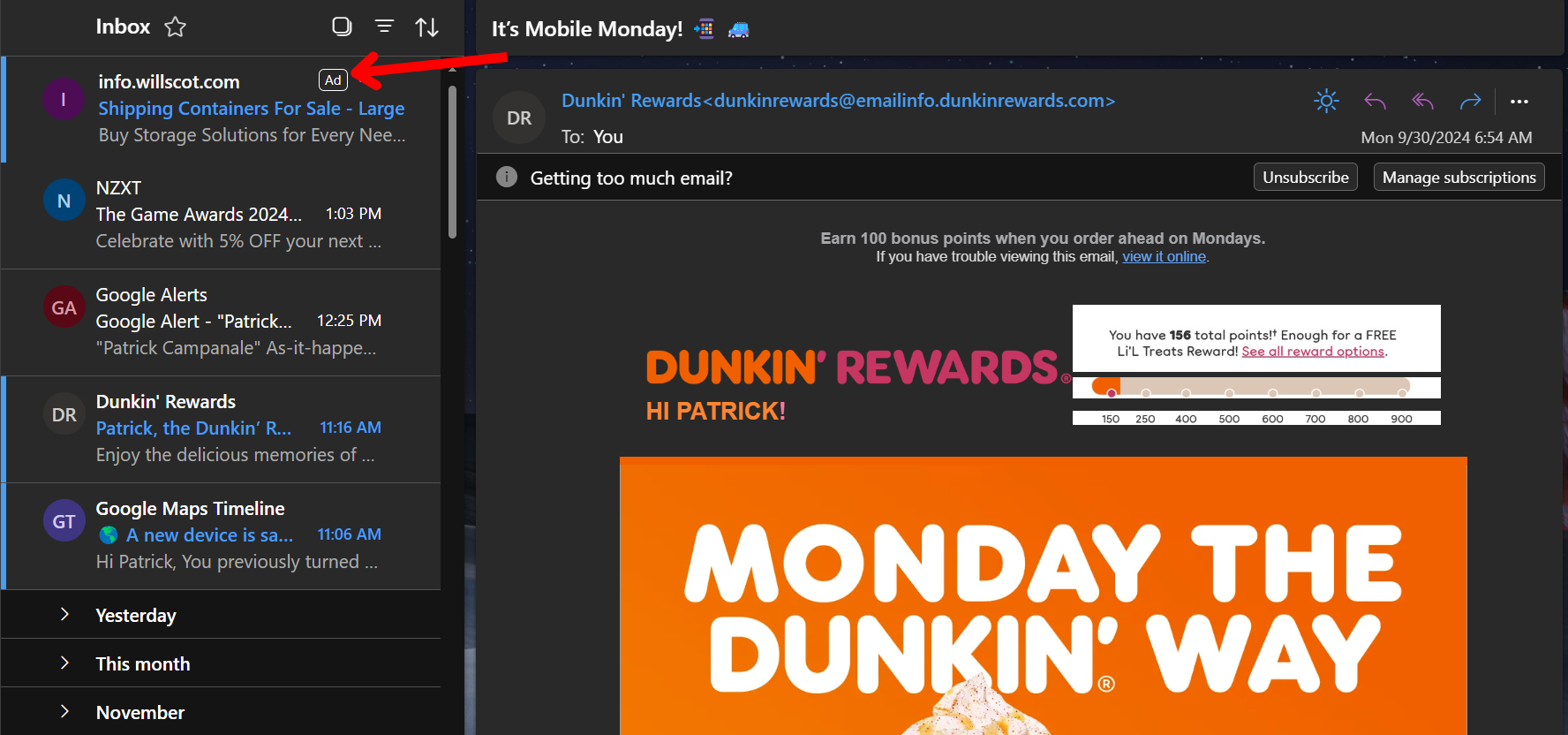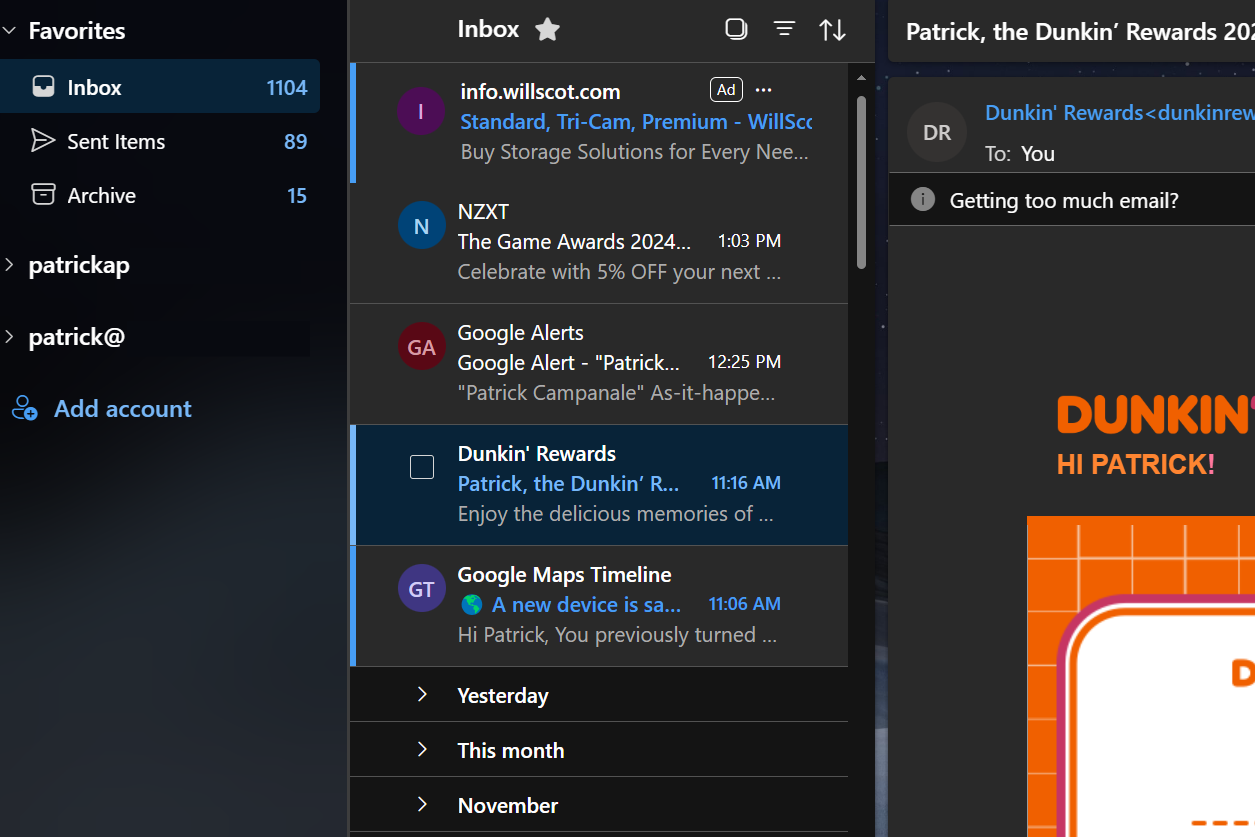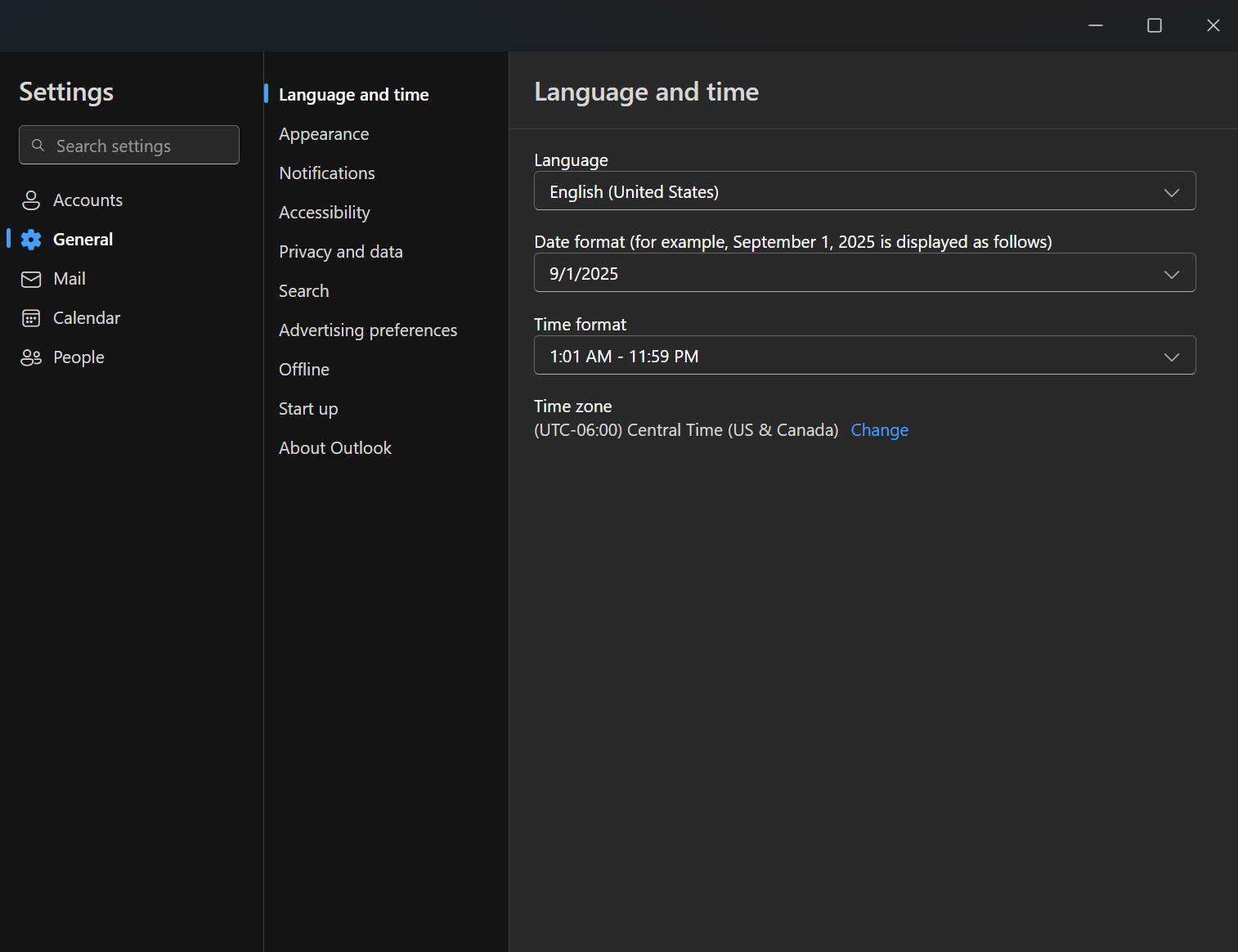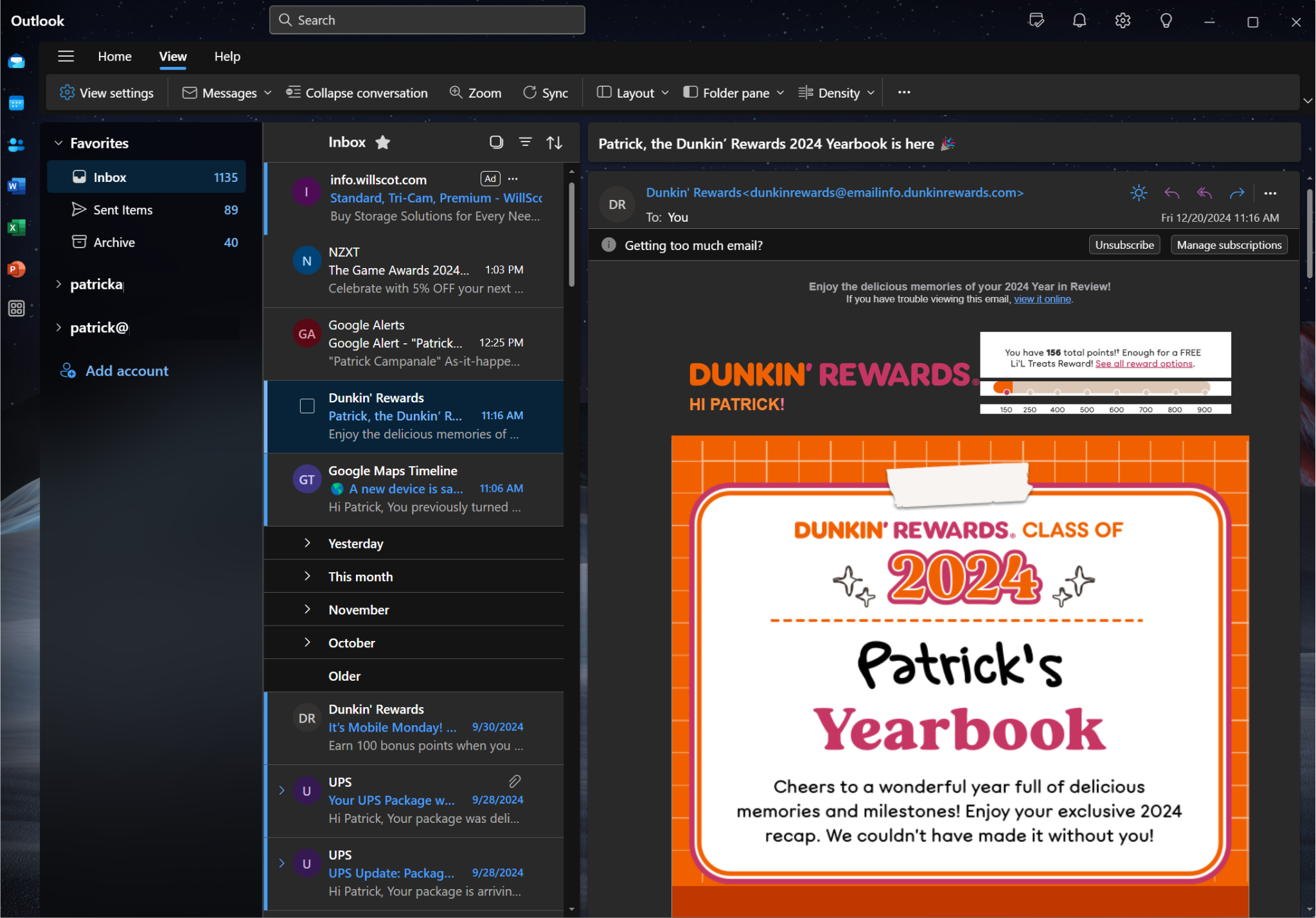Summary
- New Outlook serves ads in the email client, which are impossible to remove without paying.
- Lack of a unified inbox makes it challenging to manage multiple email accounts in New Outlook.
- The interface of New Outlook is clunky and reminiscent of Windows 8, leading to an overall unpleasant user experience.
New Outlook launched earlier this year, and many have wondered if it’s worth switching to as a daily email client. I tried it out so you wouldn’t have to endure the pain.
New Outlook Is Still an Email Client
Not that it’s anything to write home about, but New Outlook is still an email client. It sends and receives emails.
While that sounds basic, I wanted to get the basics (and really only super positive part of this) out of the way at the start.
New Outlook is still great at both sending and receiving emails. If that’s all you’re looking to do, then New Outlook does the job well. It can handle multiple email accounts at one time, allows you to customize the signature per account, and has a familiar Windows-style interface.
Now that we’ve looked at the bright side, let’s dig into why I’m not a fan of New Outlook.
Why Are There Ads in My Email Client?
Now let’s start on the reasons not to use New Outlook. For some reason, Microsoft decided it was a good idea to insert ads into your email client—ads that are impossible to remove without paying an additional fee. This fee is $1.99 per month, or $19.99 per year for Microsoft 365 Basic. The Microsoft 365 Basic subscription does net you more than an ad-free Outlook client, however. But, that’s beside the point.
The ads are very sneakily designed too. The first time I saw it, I didn’t even realize it was an ad. I thought it was an email from a sender I didn’t recognize, so I was ready to send it to spam.
When not writing tech articles, I run a small business that focuses on laser engraving and cutting. The ads that New Outlook has been serving me are all around laser engravers and cutters, so each time I see one, I think it’s a new manufacturer reaching out to talk about partnering. I click, and then realize it’s an ad when I’m redirected to my browser.
There’s a small [Ad] icon on the top right of the ad, but it’s the same color as all the other text in the field and blends in well. I will give that to Microsoft. The ads blend in. But it also feels very sneaky, and entirely unnecessary.
New Outlook Still Doesn’t Have a Proper Unified Inbox
It’s 2024, and New Outlook didn’t bring a unified inbox to Microsoft’s ages-old email client. Why Outlook of any flavor lacks a proper unified inbox is beyond me. I personally monitor seven email accounts, and it used to be eight. If I had to click on each individual mailbox to see my email, I’d never get anything done.
I live and die by the unified inbox, and it’s an absolute must for me in any email client. And New Outlook still doesn’t have it.
A quick Google search will show many people talking about the lack of it in New Outlook, and you’d think that Microsoft would get the picture at some point. But, they still haven’t, and that makes managing multiple emails within New Outlook an extreme pain.
This is exacerbated by the fact that you can only favorite one inbox at a time. Yes, you can only have one inbox in your favorites at a time. So, to check multiple inboxes, you have to expand each email account individually and choose the inbox for that account one at a time.
Want to Access Settings? Good Luck Finding It
I set up New Outlook initially with all of my email accounts, as I was giving it a fair shot at replacing my preferred client, Spark Mail.
When I decided that New Outlook wasn’t for me, I simply removed all my email accounts from it. Then, when I started back on this article, I added one account back so I could get some screenshots for the post.
Would you believe that even after I used the app for a while at first, and then I went back to it, it was almost impossible for me to find the settings for the app? Because it was. You’d think settings would be simple to access, but the only reliable way I can find to access settings is to go to View > View Settings, and then you’re able to poke around the settings for the rest of the app.
I’d sure hope there’s another way to get to settings in New Outlook, but I sure can’t find it.
If you scroll to the bottom of your folder view on the left-hand side of the app, there is an Add Account button, which bypasses settings and dives right into the add account popup, so that’s nice. But overall app settings? Good luck finding them.
The Overall Experience and Interface Reminds Me of Windows 8, and Not in a Good Way
With everything else New Outlook doesn’t have going for it, the user interface is probably one of the key downsides. It’s reminiscent of Windows 8, and not in a good way.
While Windows 11 has introduced a lot more bubbly UI elements, and mostly got rid of a lot of the harsh rectangles, New Outlook fully embraces the boxy style. There are very few rounded corners here, and it just feels like 2012 all over again.
And, to add insult to injury, the interface is just clunky and not user-friendly. Accessing settings isn’t the only hard thing to do in New Outlook. Doing anything is just clunky. Customizing your email signature, actually using the settings (once you get there), and just interacting with the client in general isn’t fluid like one would expect it to be.
Also, do you like to rename your email accounts so that way you can more easily tell them apart? A lot of my email addresses are patrick@website.com, or patrickcampanale@website.com, and, in New Outlook, I would likely only see “patrick@…” because it truncates the email and doesn’t let you rename the account. This was one of the most frustrating things for me with the client.
Windows 8 was very much the same way at launch and not very user-friendly. Over the years, and with many updates, Microsoft has finally fixed that. But, it feels like New Outlook is stuck in 2012.
In the End, Just Skip New Outlook and Find a Better Client
With Microsoft having killed the original Windows Mail and Calendar apps earlier this year, New Outlook might be all you’ve tried (or thought about using), but there are many better apps out there.
Personally, I use Spark Mail. But there’s also Canary, Thunderbird, and, of course, the web client for your email.
After trying out New Outlook, I’ll be sticking with Spark for the foreseeable future.
Once you land on which email app you plan to use, be sure to set it as the default mail client in your Windows settings. This will make all email links you click on open your preferred client, and not whatever Microsoft has as the default for Windows.