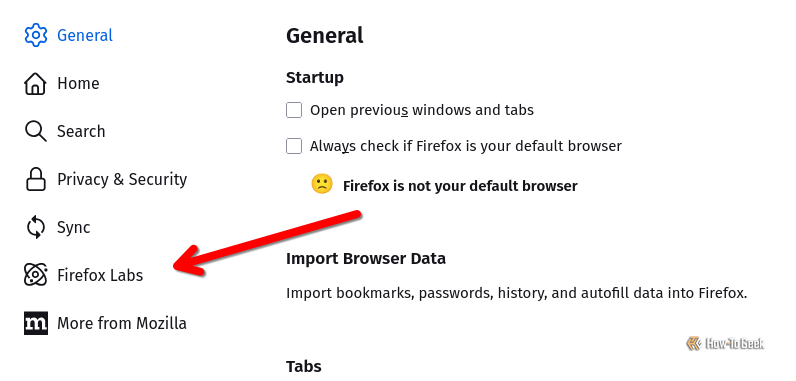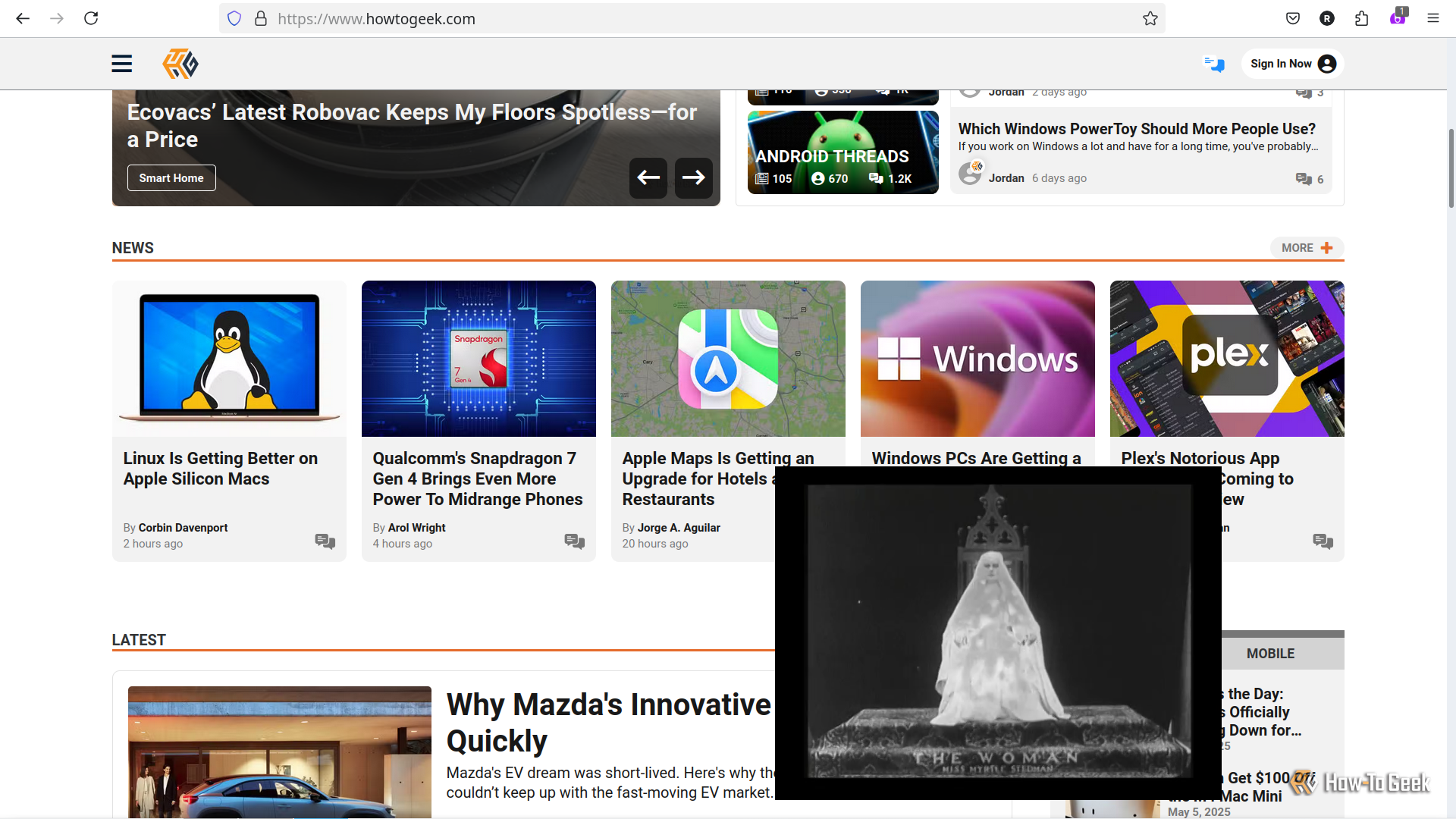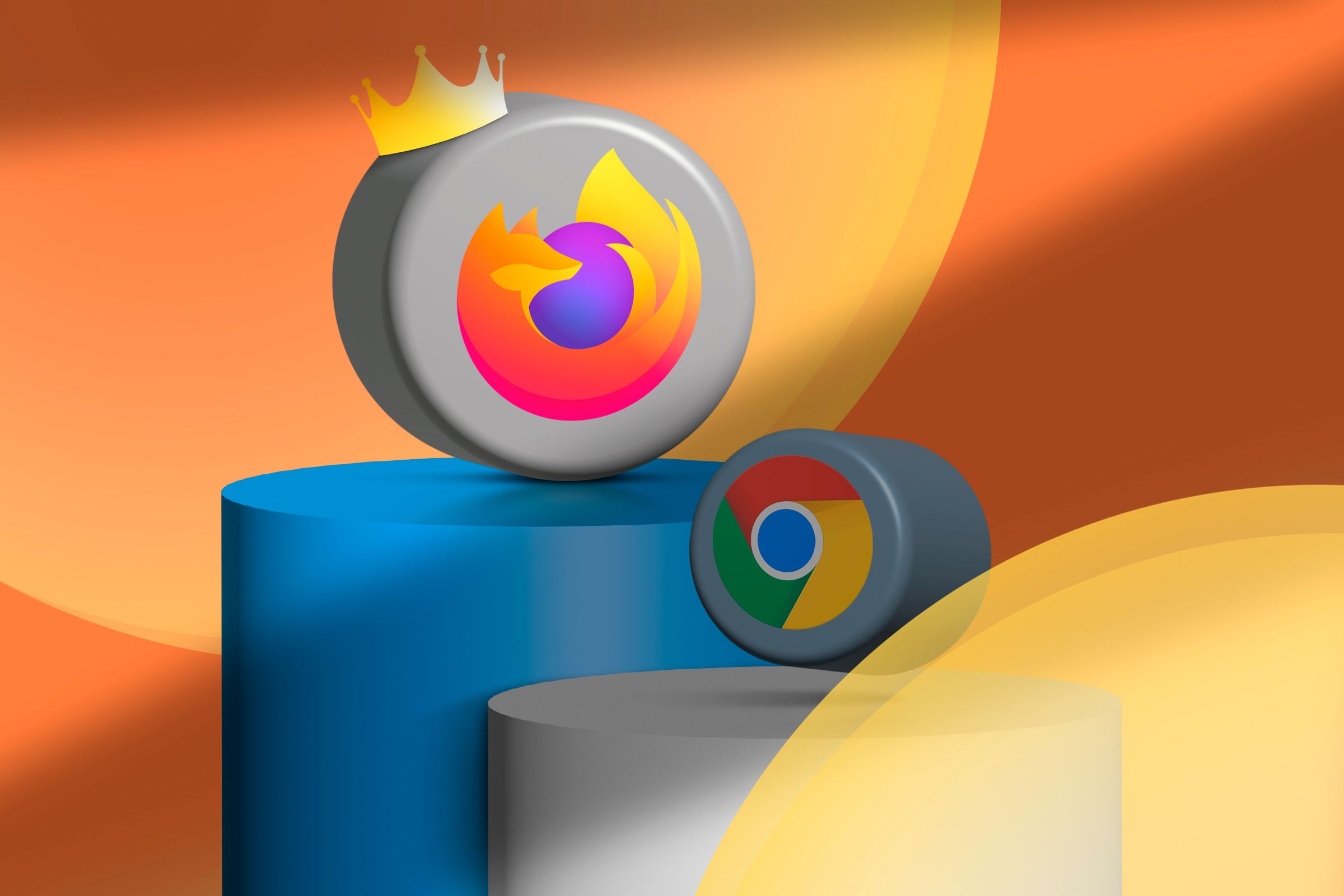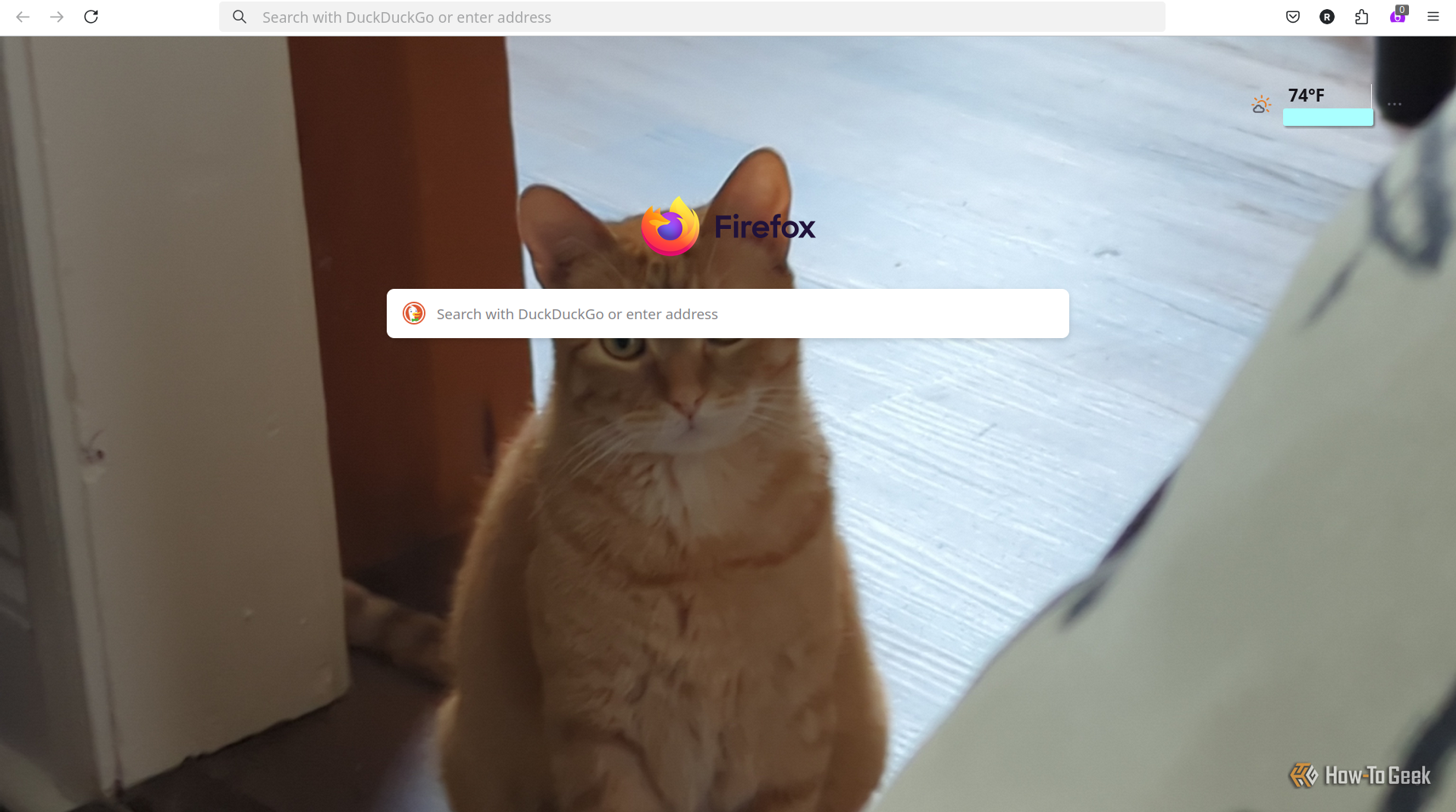This past week, Mozilla announced a selection of experimental features it grouped and made easy to enable called Firefox Labs. I gave them a try, and here’s what I found out.
What Is Firefox Labs?
Firefox Labs is just a small set of experimental features you can toggle on and off in the desktop version of Firefox. In Mozilla’s blog post about Labs, Mozilla calls it, “our space for sharing experimental features with our community before they’re fully baked.” The features are in active development, so you can’t be sure they’ll work perfectly, or that they’ll stay the way they are currently.
You can access them by going to Settings and clicking the “Firefox Labs” button in the left-hand navigation menu.
At debut, the features included in Firefox Labs include:
- Picture-in-Picture: auto-open on tab switch
- Address Bar: show results during IME composition
- Link previews
- Choose a custom wallpaper or color for New Tab
You simply check the box for the features you want to enable, and that’s it. Much simpler than digging up hidden experimental feature flags.
Auto Picture-in-Picture Is Better Than Chrome’s
The most eye-catching feature Firefox Labs is the auto-opening picture-in-picture mode. You could already watch videos with picture-in-picture mode on Firefox, but this feature makes your video switch to picture-in-picture automatically when you switch to another tab. As we reported here at How-To Geek, Mozilla has been testing the feature since August 2024.
The feature makes sense for me because I rarely switch to a new tab while letting a video keep playing if I don’t intend to keep watching it. Being able to switch away to another tab and keep watching without any manual mode changes makes the browsing experience a lot smoother.
I can see this being a little annoying though if you only care about the audio, like music or a podcast. The video will follow you even if you don’t care to watch it. Still, it isn’t necessarily unhelpful to have a music or podcast mini player in your browser. That said, I think it’d be an improvement if Firefox had a button for sending the video back to the original tab without stopping the playback.
Chrome actually does have this feature already, but it only works for video conferencing websites. It won’t work if the video tab isn’t using your camera or microphone, meaning its works with Google Meet but not YouTube.
In contrast, Firefox automatically switched to picture-in-picture for all the videos I was watching, including on YouTube, Vimeo, and even my personal Jellyfin web player. When using the Instagram website to watch reels, it did technically pop up when I switched to a new tab, but Instagram paused the video and wouldn’t let me resume until I went back to the Instagram tab. Thanks, Meta.
Firefox’s implementation of picture-in-picture video is overall better than Chrome’s. Not only is Chrome unable to automatically activate it unless it’s a video conference, but Chrome also doesn’t give you volume, timeline, and subtitle controls in the pop-out player. Chrome gives you pause, exit, and back-to-tab buttons, but that’s it.
Some Linux Nerd Stuff About Picture-in-Picture
If you’re using Firefox on a Linux desktop like me, then this might interest you: I noticed when using X11, picture-in-picture videos stayed pinned in front of all windows, not just Firefox. I could switch windows to my notes app and keep watching. On a desktop running Wayland as the graphics platform, the picture-in-picture video would minimize, and I’d have to maximize and pin it manually if I wanted that experience.
I preferred the X11 experience, as I switch between windows a lot, and would prefer if the video follows me most of the time.
Interestingly, Chrome’s player pins to the top automatically in Wayland. Understanding why this happens is beyond my knowledge level, but it seems Firefox and Chrome’s players are interacting with Wayland in different ways.
Other New Features in Firefox Labs
I also played with the other features in the lab, including the Link Preview feature. Hovering over a link and pressing Shift+Alt generates a a little preview dialog. The preview usually involves an image, headline, and subheading text, plus an estimated read time and a machine-generated summary of main points. I found it a bit clunky, as the reading times were often way off and sometimes the dialog would fill with more information than it could display.
On top of that, the summary would sometimes take as long to generate as it would have taken me to click the link and get a mental summary myself. I also noticed inaccurate claims in the summaries, like all generative text applications like to create. I won’t be keeping that feature.
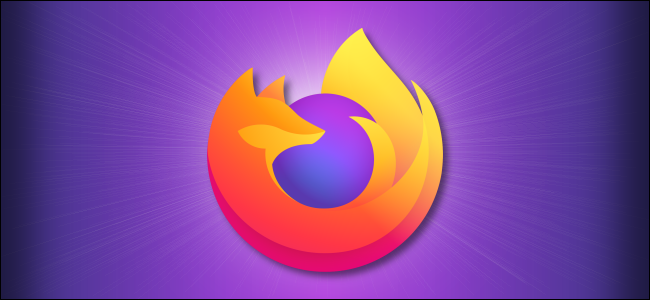
Related
If Firefox is your preferred web browser, you want to make sure it’s always up-to-date. Here’s how to see which version your computer is running, and how to update it, if necessary.
The new tab wallpaper and color feature you can access by clicking the gear icon at the lower-right corner of the screen. You’ll have the option to upload and image or choose a custom color. The image upload works, though you don’t have any options to tweak the image after uploading. You’ll have to crop it how you want using an external photo editor. Chrome already has this customization feature and works much the same way. Chrome also changes its accent colors based on the image, so Google is still one-upping Mozilla in that regard.
Since I only have US layout keyboards and don’t typically need to enter complex symbols, I couldn’t try the IME composition feature for the address bar. I’m sure it’s worth trying out, though, if you can make use of it.
There’s More to Firefox Than Meets the Eye
Firefox has a lot of other features that aren’t experimental you may not have tried yet. For example, it has a built-in and easy-to-access eyedropper tool for picking colors out of websites, while Chrome buries that deep in its developer tools. There are a lot more you can find in our list of Firefox features you should be using.