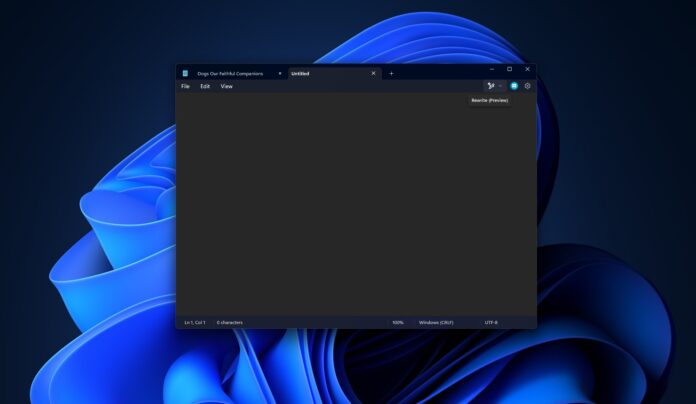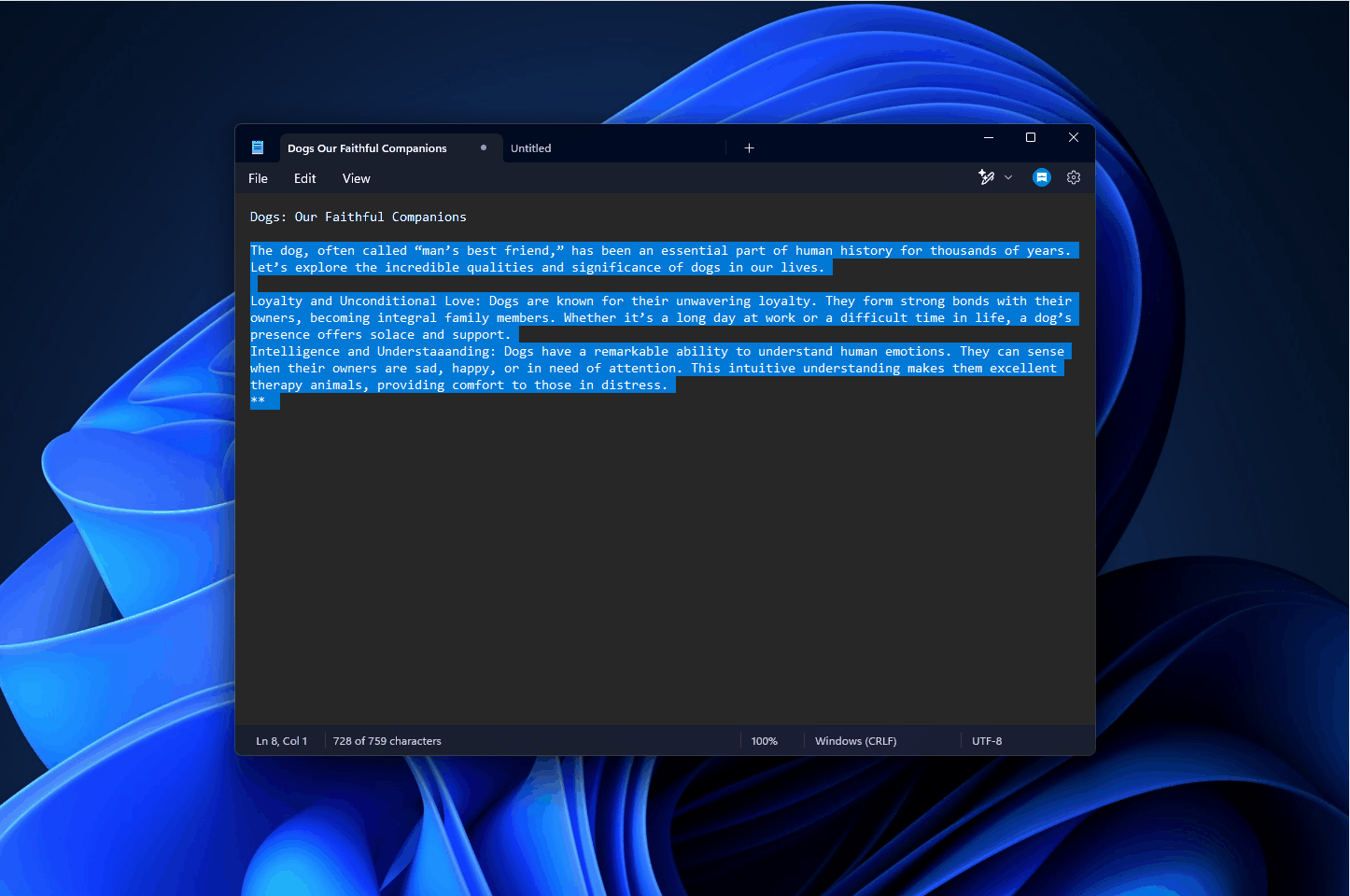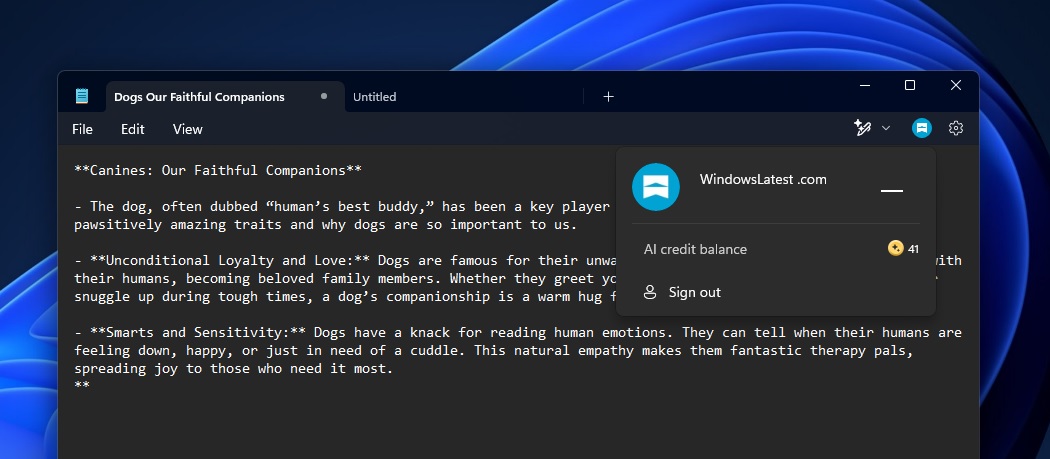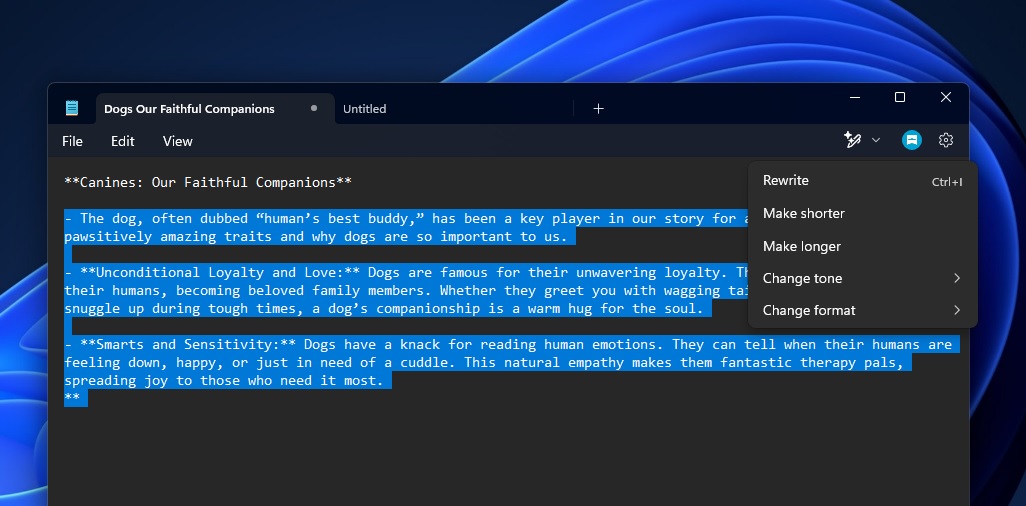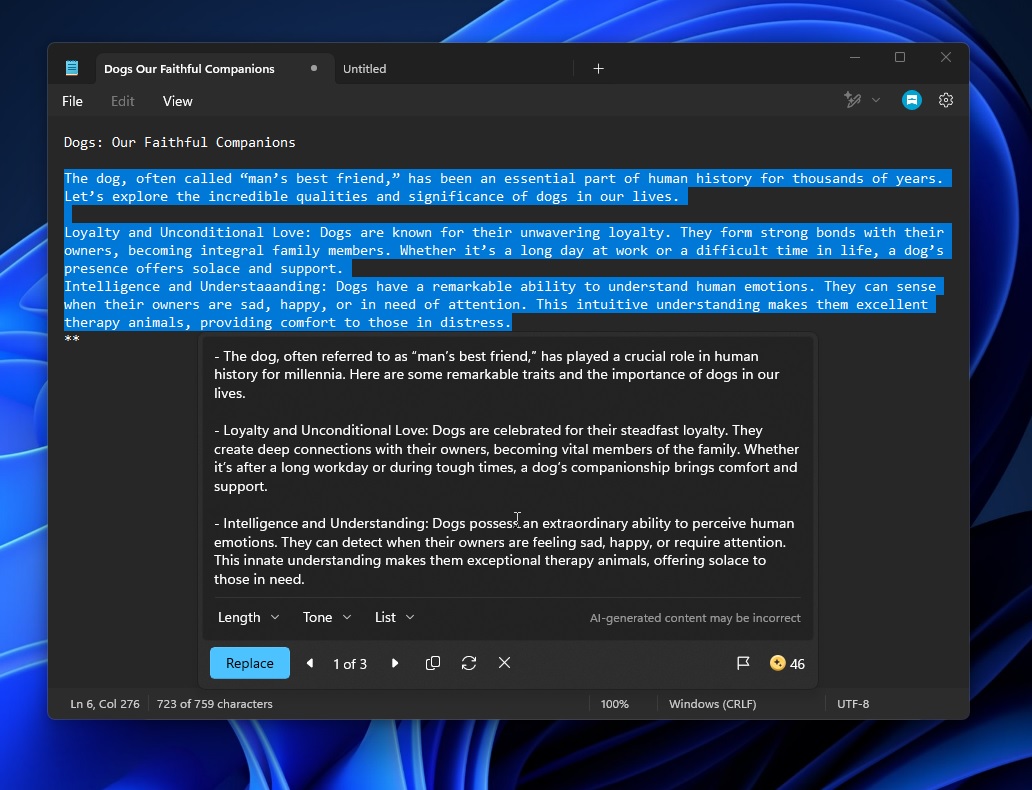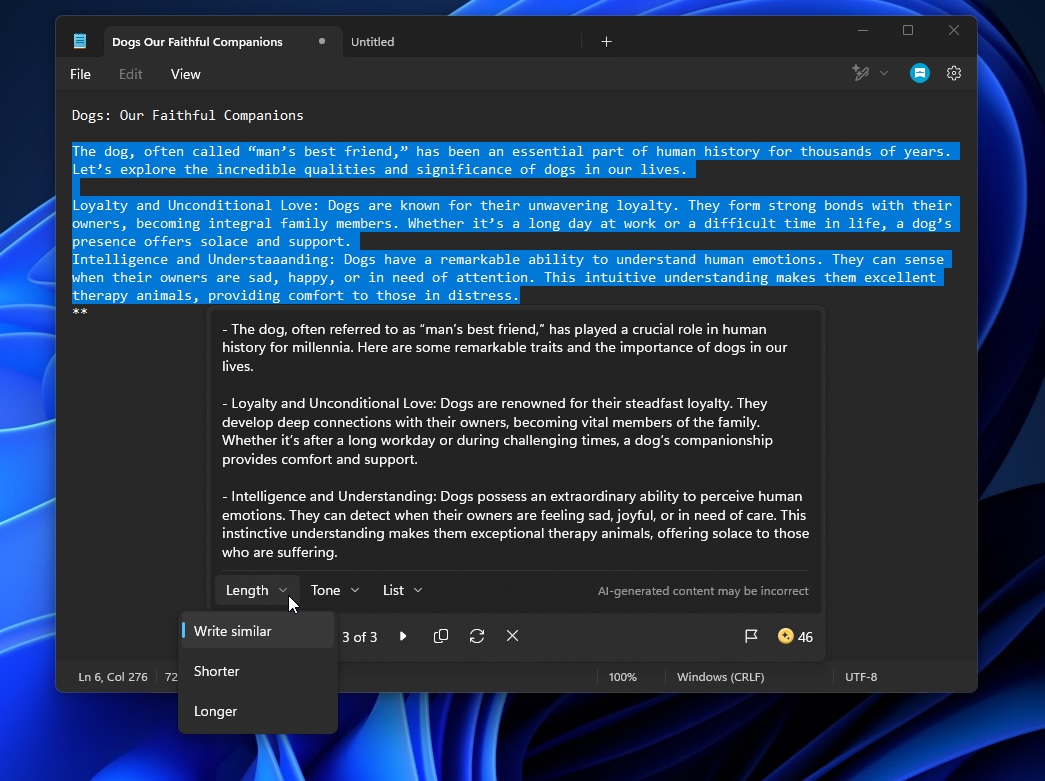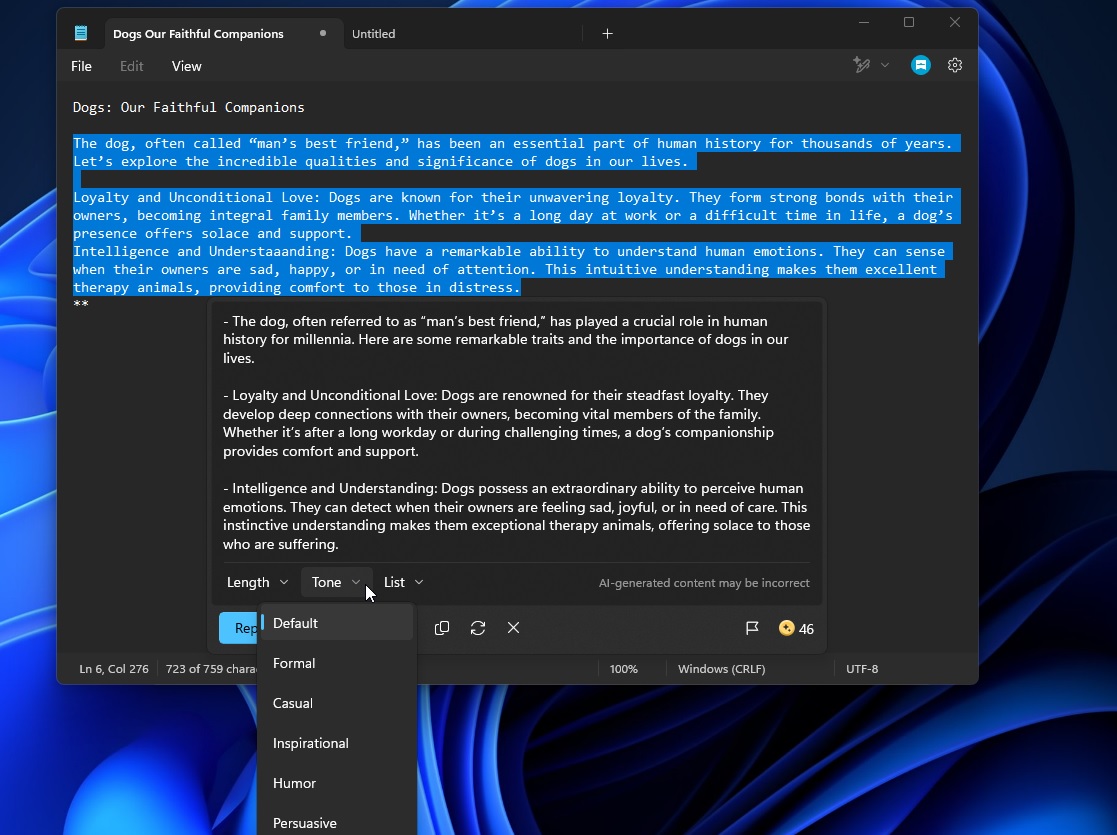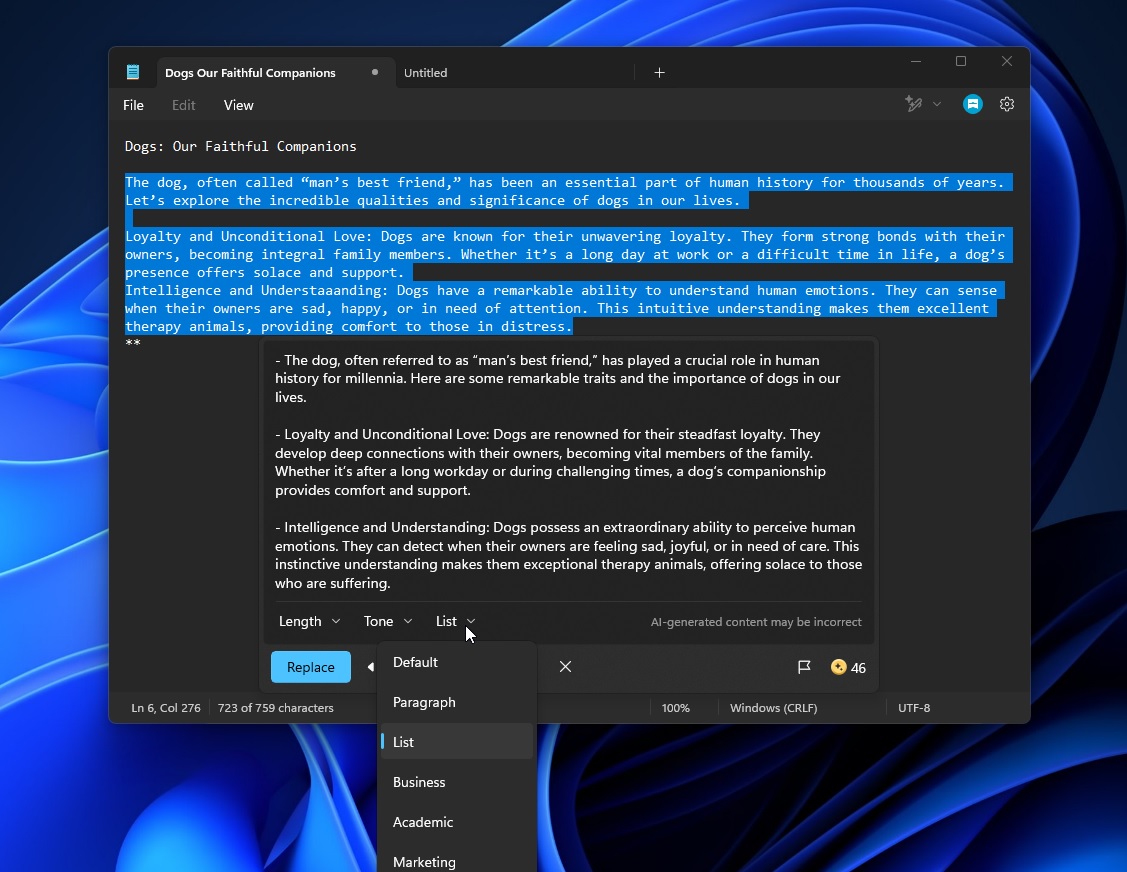It’s finally happening. Back in February, Windows Latest reported that Microsoft is planning to add Copilot AI to Notepad, a feature that will allow you to create content using generative AI on Windows 11. With today’s preview update, AI in Notepad is now rolling out to testers, but remember, it may not show for everyone just yet.
The feature is called “Rewrite in Notepad,” and it basically allows you to rewrite your existing content. At the moment, it cannot create content from scratch. The “Rewrite” feature is designed to refine or improve existing content, and Microsoft officials said that it is powered by “a powerful AI model named GPT.”
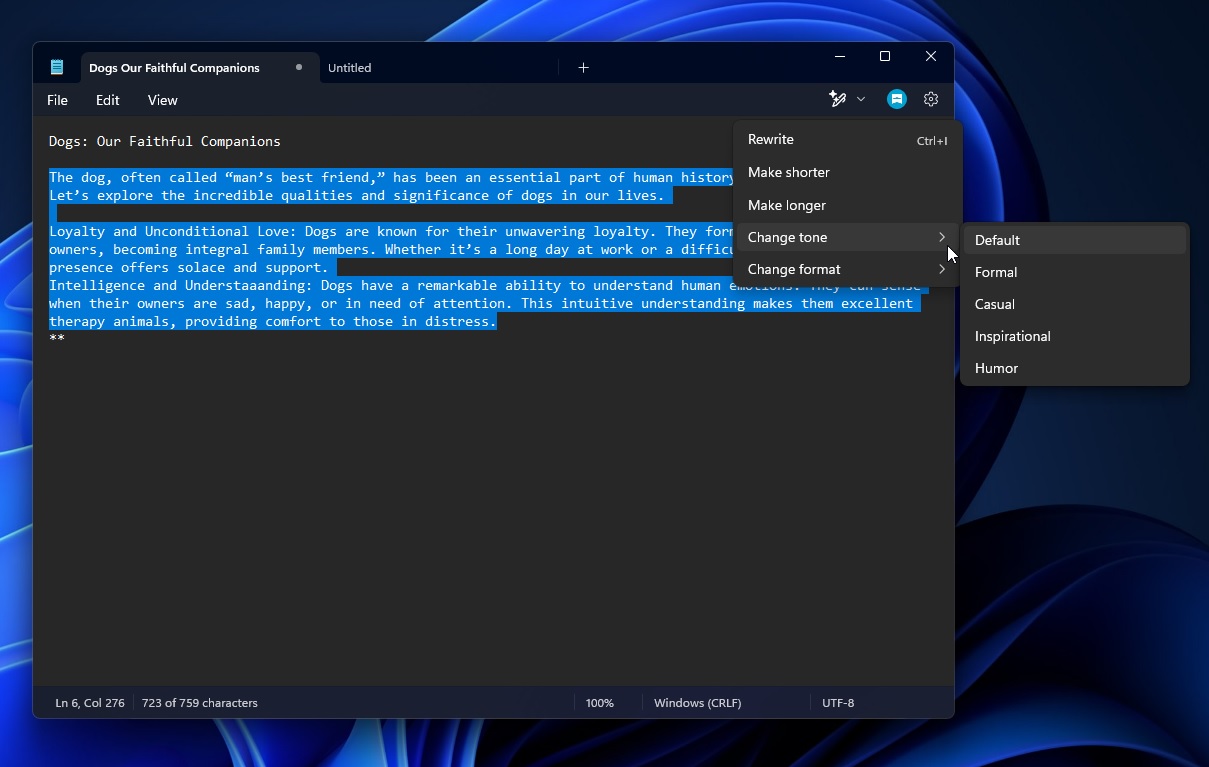
It’s unclear if the “GPT” model is referring to ChatGPT or something else, but it’s fair to assume it’s ChatGPT. With Rewrite in Notepad, you can reword sentences and change tone, making them sound more formal, casual, inspirational, or humorous. You can also change the format of their text.
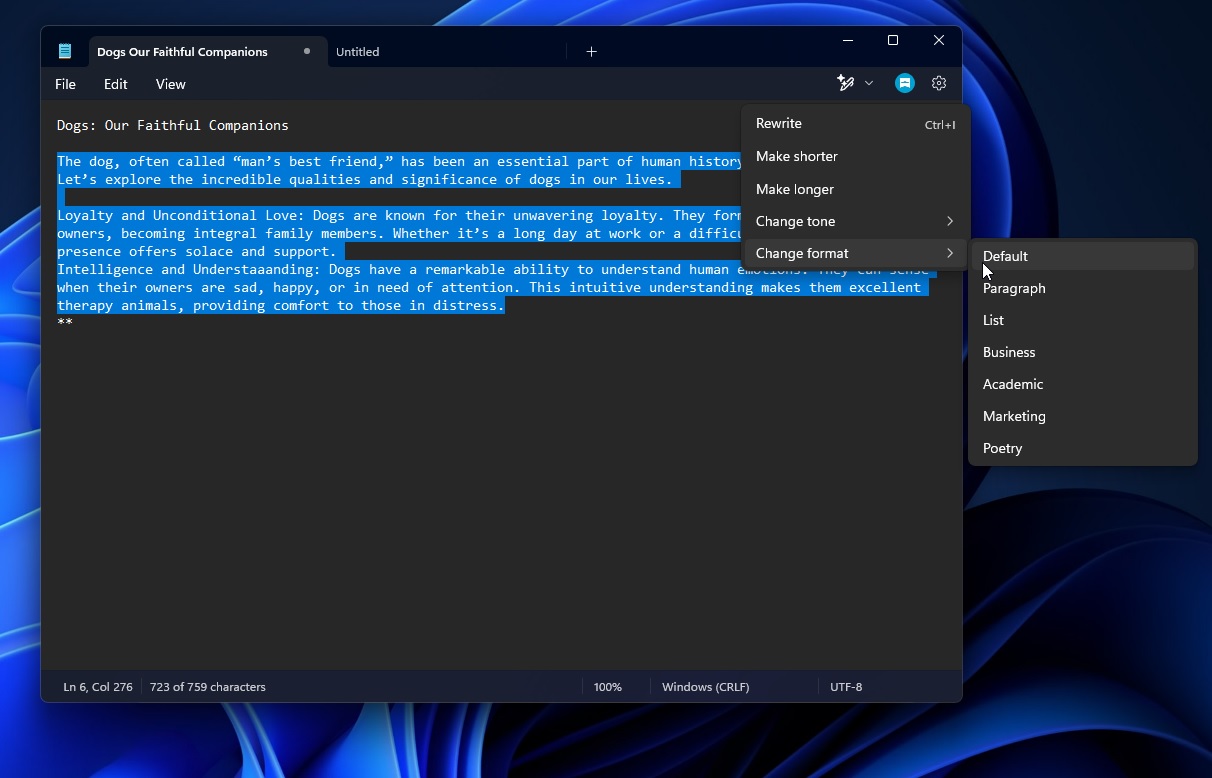
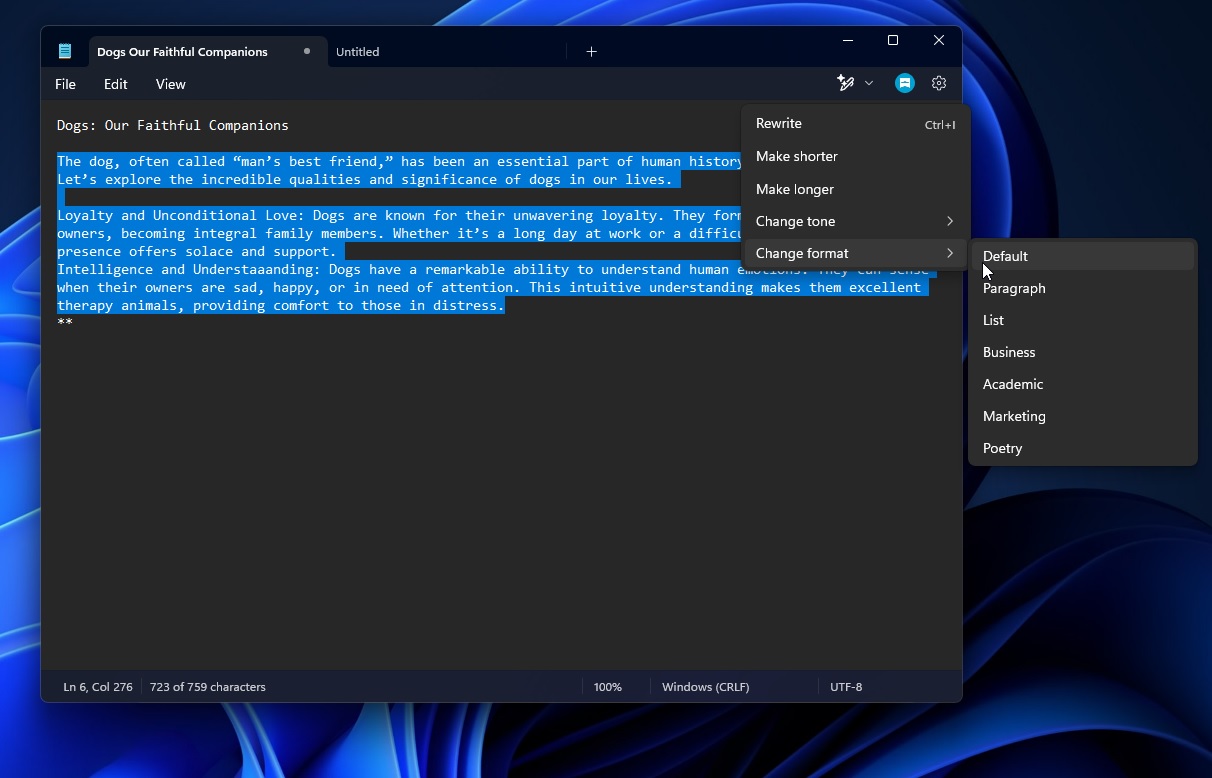
You can keep it as default or convert it into different styles like a paragraph, list, business format, academic style, marketing pitch, or even poetry.
At Windows Latest, we test everything before we discuss it in articles, so I also tried Notepad’s AI rewrite. It’s quite handy, and its performance is impressive. It gets the job done.
Let’s take a closer look at how the AI works inside Notepad and what happens behind the scenes.
Hands on with AI rewrite in Notepad on Windows 11
First and foremost, AI rewrite in Notepad is exclusive to testers in the Canary and Dev Channel of the Windows Insider Program. It’s available only in the United States, United Kingdom, Italy, France, Germany and Canada.
You also need to sign into your Microsoft account to use AI in Notepad. The feature requires authentication, and it sends your content to Azure.
“Microsoft’s online service does not store the text or generated content after processing, ensuring that your data remains private and secure,” Microsoft officials clarified.
Microsoft limits the usage and performance based on the “Credits” system. If you run out of credits, you’ll need to subscribe to Copilot Pro or wait for a month.
“AI credits reset on the first day of each month,” a Microsoft spokesperson told Windows Latest. Copilot Pro removes the credit usage limit.
If you don’t see the updated Notepad experience, you can check for updates, but Microsoft told us the feature isn’t widely available yet.
How to use ChatGPT “Rewrite” in Notepad for Windows 11
To get started, you’ll need to write something yourself and then select the text where you want AI rewrite to work. For example, in my case, I had written a short essay on Dogs, and I selected everything except the first line. Then, I clicked the Rewrite button in the toolbar to access it.
You’ll see the following options as you as you click on the Rewrite button:
- Rewrite
- Make shorter
- Make longer
- Change tone
- Change format
Under “Change Tone,” the available options are:
- Default
- Formal
- Casual
- Inspirational
- Humor
Under “Change Format,” the available options are:
- Default
- Paragraph
- List
- Business
- Academic
- Marketing
- Poetry
These options are self-explanatory, but you can find them again in the next AI pop-up if you’re unsure.
In our tests, Windows Latest observed that Notepad AI generates three versions of the content. The three variants are slightly different from each other, and the system prompt is apparently all about switching between words. They do not change the content significantly, but the third version has more changes compared to the second.
You can use the arrow keys to go through the three variants. You can finalize one of the variants, but you again have the choice to change everything.
For example, there’s a “Length” button with a dropdown menu. When clicked, it gives you options to make the text similar in length, shorter, or longer. Next, there is a “Tone” button with a dropdown, where you can adjust the tone of the text.
There’s also a “Format” button (labeled as “List” in the below screenshot).
Under the rewritten text, there’s a Replace button, which will replace your original text with this new version if you are happy with it.
There’s a star icon with a number (showing 46). This shows your AI credit points. When you run out of credits, AI will take longer than usual to generate content.
Is more Copilot stuff coming to Notepad in Windows 11?
Microsoft also quietly tested the AI integration in Notepad in a blog post published last month, but nobody noticed it.
In it, the company stated that Microsoft 365 subscribers will get AI credits to use Copilot inside Office apps and elsewhere, including “apps like Paint, Photos, and Notepad on Windows.”
Only time will tell what’s next for Copilot inside Notepad, but it’s clear the company is betting big on AI in Windows 11. It’s hopeful that it can convince more people to subscribe to Copilot Pro to remove the AI credit balance limit.
What do you think? Would you pay for Copilot Pro to limit AI limitations in Notepad and other Windows apps?