YouTube Music has been hosting podcasts for some time, but I’ve only recently started building my podcast library. Is YouTube Music a good platform to manage your podcast collection? Here’s all you need to know.
How to Access Podcasts on YouTube Music
Accessing podcasts through the YouTube Music app is easy. You can search for podcasts directly through the “Explore” tab or navigate to your library and click on the “Podcast” filter to see any podcast episodes or shows you have saved or liked. You can browse and add a podcast from your library by clicking on “Add Podcast.”
You can view podcasts from the Home tab by clicking the “Podcasts” filter.
To view podcasts you liked on the YouTube app in your YouTube Music library, make sure the two accounts are linked. You can check this by going to YouTube Music > Home > Profile > Settings > Playback & Restrictions > Show Your Liked Music from YouTube and switch it on.
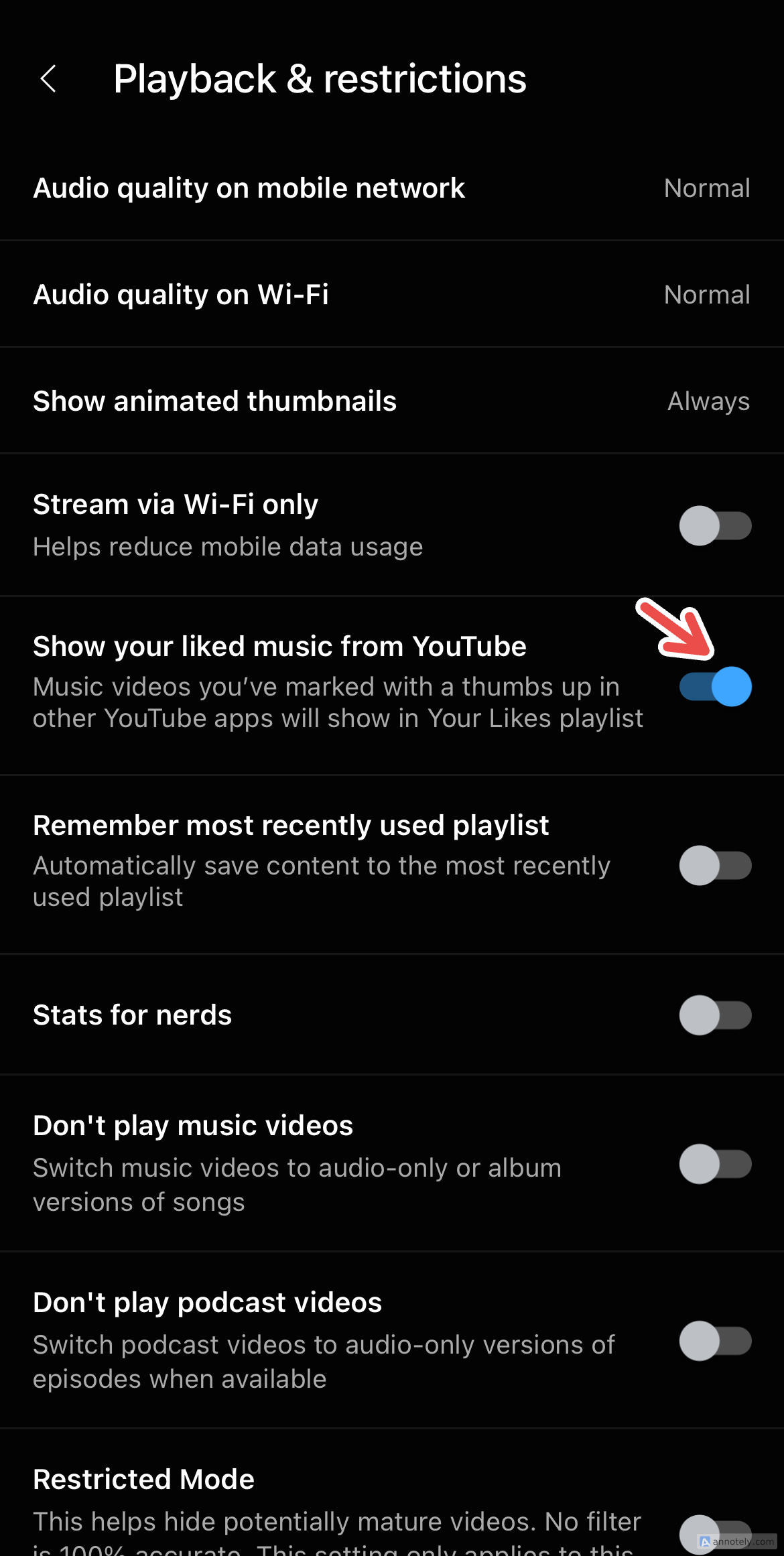
The Selection
YouTube determines YouTube Music’s podcast collection. Only videos and playlists marked as podcasts on YouTube are available for you to discover on YouTube Music. This can restrict the variety of what you listen to. Since YouTube Music’s podcast catalog is reliant on YouTube, you would have an easier time finding podcasts directly from the latter.
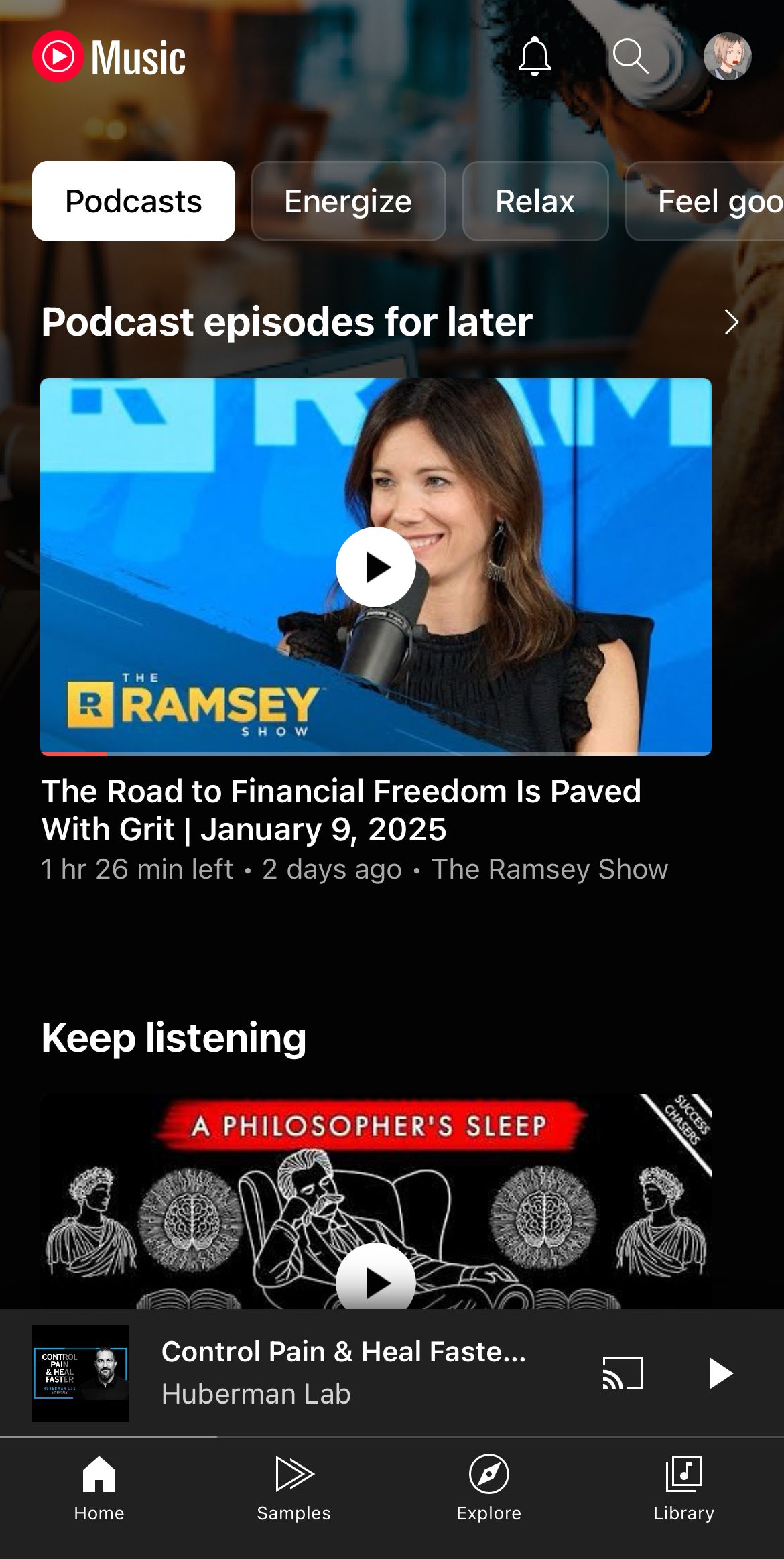
The integration between the two does come with a string of advantages, especially for music, but YouTube Music’s discovery features for music streaming go hand in hand. With podcasts, you are stuck with (hopefully tagged) YouTube podcasts.
On the bright side, YouTube does have a decent collection of podcasts by popular and independent hosts alike. These podcasts are also easy to search for on YouTube Music, making it easy to find and add shows to your library.
While you can add third-party podcasts hosted by an RSS feed, I’ve found that YouTube Music does not always display certain podcasts. There’s also the fact that third-party podcasts do not support all native features, usually linked to YouTube, which can provide a lower-quality experience than listening to native podcasts.
YouTube Music’s podcasts, however, do have one advantage over podcasts on other platforms. With other services like Spotify concentrating efforts on them, video podcasts have become something that many listeners seek out. Video podcasts are easier to access through YouTube Music, and you can seamlessly switch between audio and video using playback controls if a show allows it. YouTube Music’s integration with YouTube definitely allows podcasts on the app to offer more listening (and viewing) options.
Is It Easy to Navigate?
YouTube Music has a long way to go before it can catch up to competitors that host podcasts in terms of a wider catalog. However, the interface is sleek, making it easy to find new podcasts because of the neatly-organized genres and categories. Like Spotify, finding and managing podcasts is easy since the “Podcast” filter is prominent on both the Home tab and your library.
The “Explore” tab, too, has a “Podcasts” category right on top, with popular shows and episodes being listed before you dive into different genres. By linking YouTube Music and YouTube, podcasts you like on YouTube will automatically be synced to your YouTube Music library.
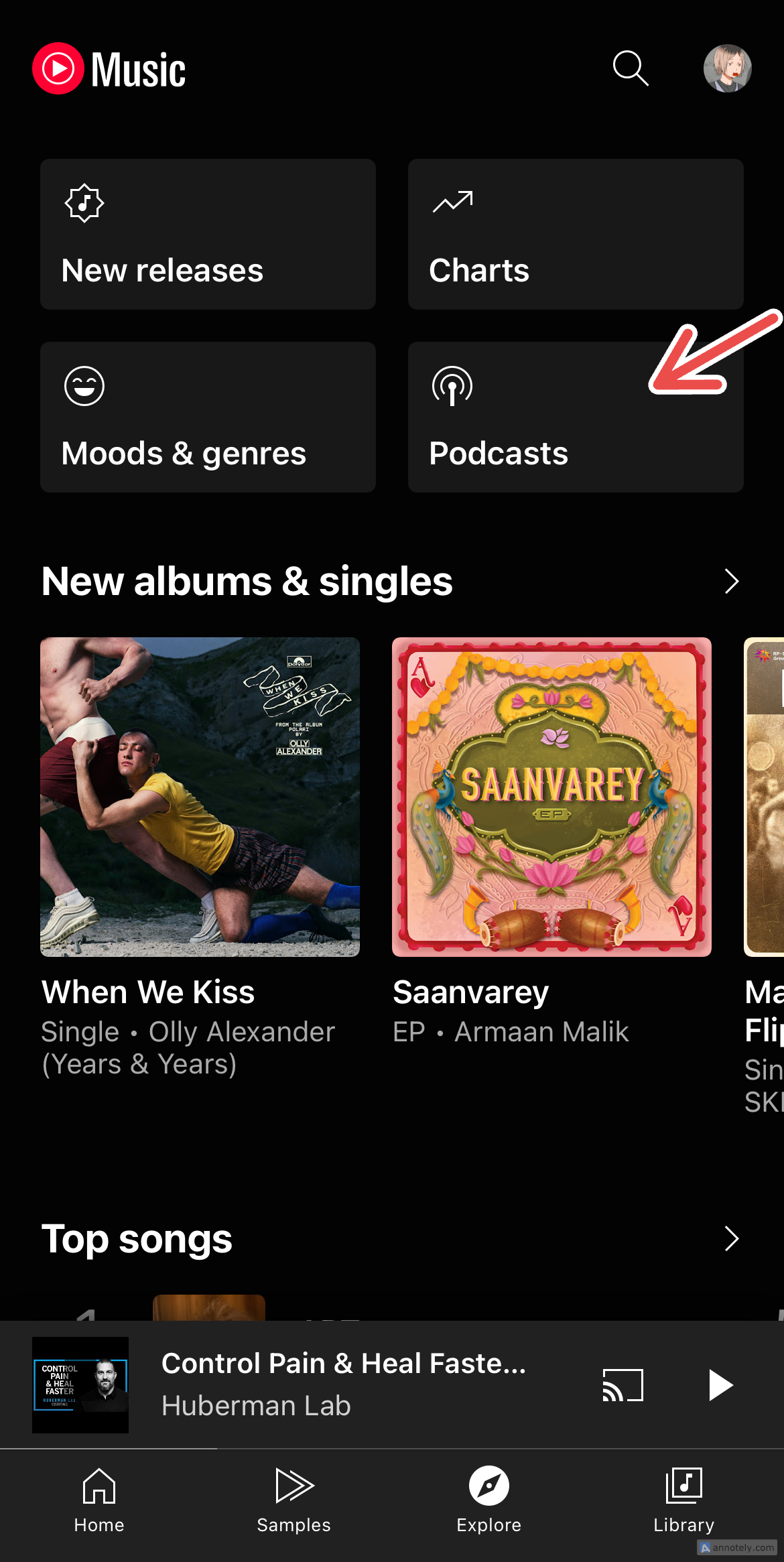
One disadvantage is that you cannot create playlists under the “Podcast” filter, which means you have to use your general music library to create podcast playlists. This can make navigation a little frustrating, especially when you just want to save podcasts and see them automatically turn up in a dedicated space for podcasts in your library.
Playback Controls
When playing a podcast on YouTube Music, you have a host of playback features that help you listen the way you want. The service offers 10-second rewind and 30-second forward buttons, the ability to control playback speed, and a sleep timer that automatically switches off the episode after a set time.
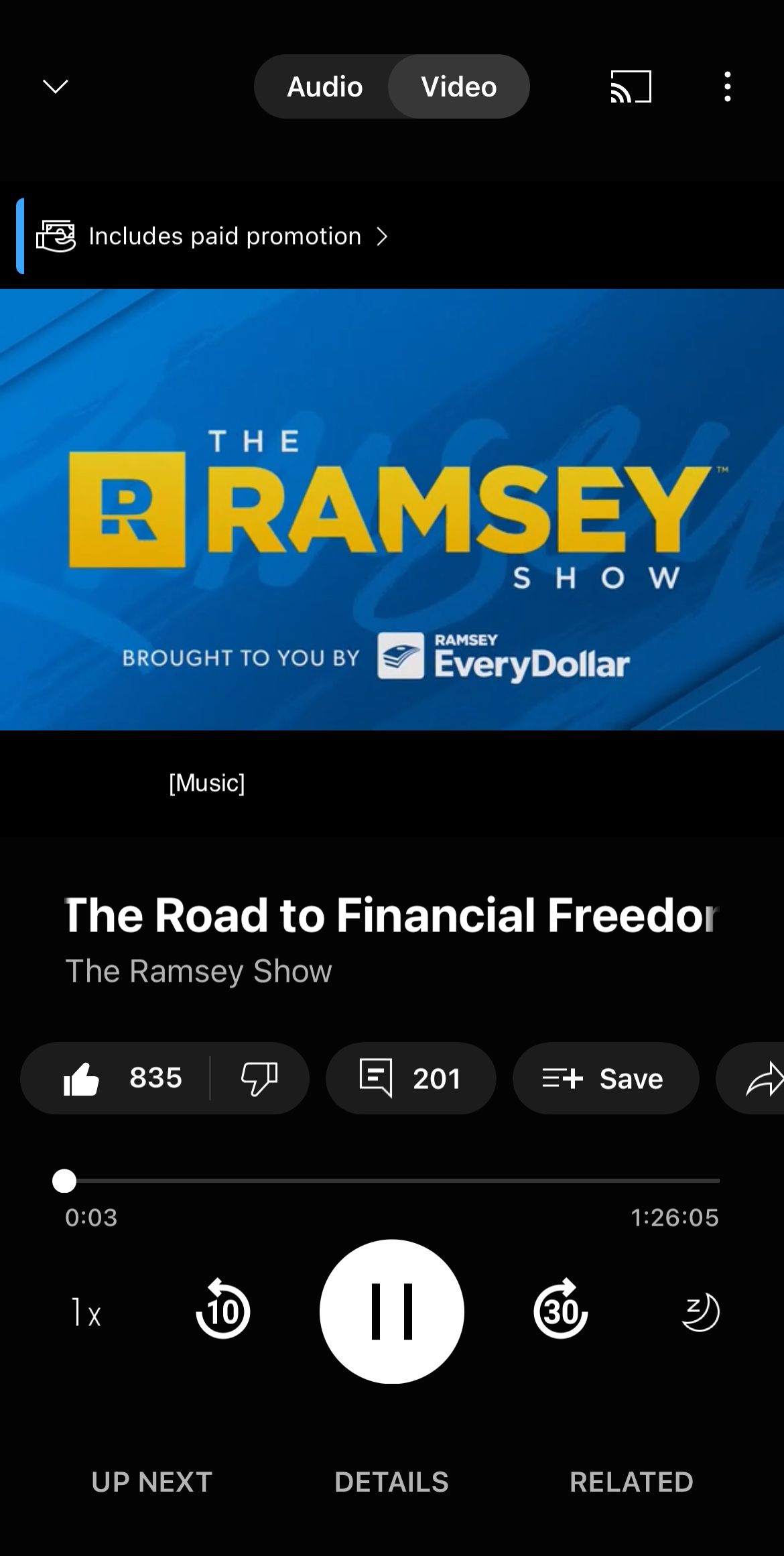
Like YouTube, you can view the likes and comments on an episode, save the episode to playlists, download it to your library for offline listening with a YouTube Music Premium or YouTube Premium plan, and captions for video podcasts.
You can also use features like an episode queue, autoplay, and use the “Related” button to find recommendations. If you have a YouTube Music Premium subscription, you can also use features like playing podcasts in the background while you scroll through another app.
Adding Third-Party Podcasts
YouTube Music lets you add third-party podcasts via RSS feed. You can add a private or public URL, and the podcast will show up in your library in a few minutes. However, you might not be able to add all third-party podcasts since podcasts that do not adhere to YouTube’s Community Guidelines will not show up. You also need to be logged into YouTube Music using an adult (18+) account.
To add third-party podcasts through an RSS feed, go to your YouTube Music library > Podcasts > Add Podcast > Add a Podcast by RSS Feed. These podcasts will be indicated as third-party hosted since they have the RSS badge next to them.
If you add a podcast to your YouTube Music library, you can use the same playback features that a native podcast would provide, except things like switching between video and audio, liking an episode, viewing captions, and seeing the podcast’s channel page. Sharing options are also severely restricted.
To remove third-party hosted podcasts from your library, navigate to the podcast, click on the three dots next to it, and tap “Remove from Library.”
Is It Worth Your Time?
If you are used to finding and listening to podcasts on YouTube, then managing episodes and playlists on YouTube Music is easier. Managing your music, podcasts, and playlists in one app dedicated to music streaming also makes things a lot simpler.
However, since the catalog is severely restricted to podcasts available on YouTube and adding third-party hosted podcasts is not always ideal, YouTube Music’s podcasts may not be for you if you are someone who wants to discover new show options. This also means that there are no YouTube Music original podcasts. The answer depends on what you are looking to get out of YouTube Music and your library, and the type of variety you crave in your podcast library.




