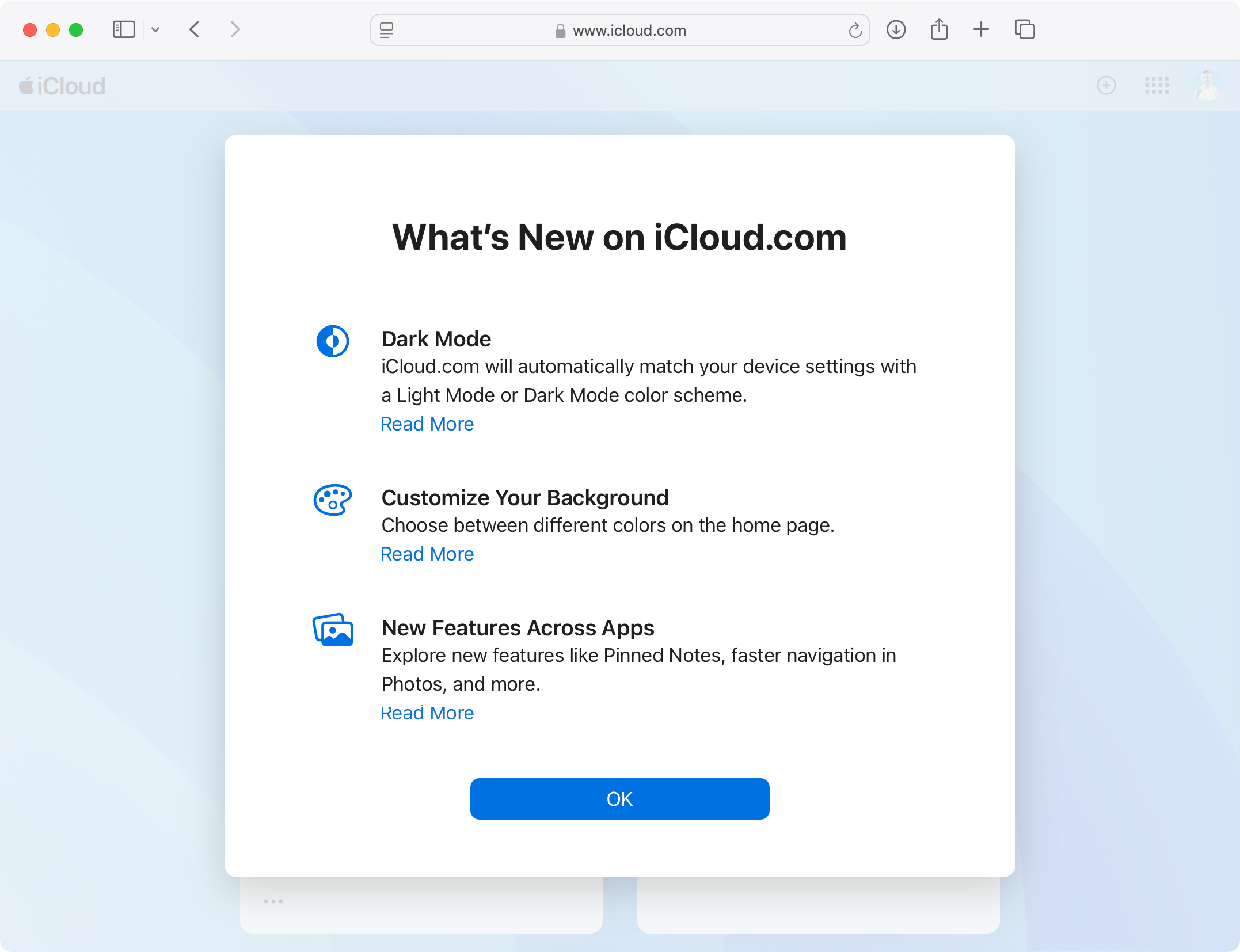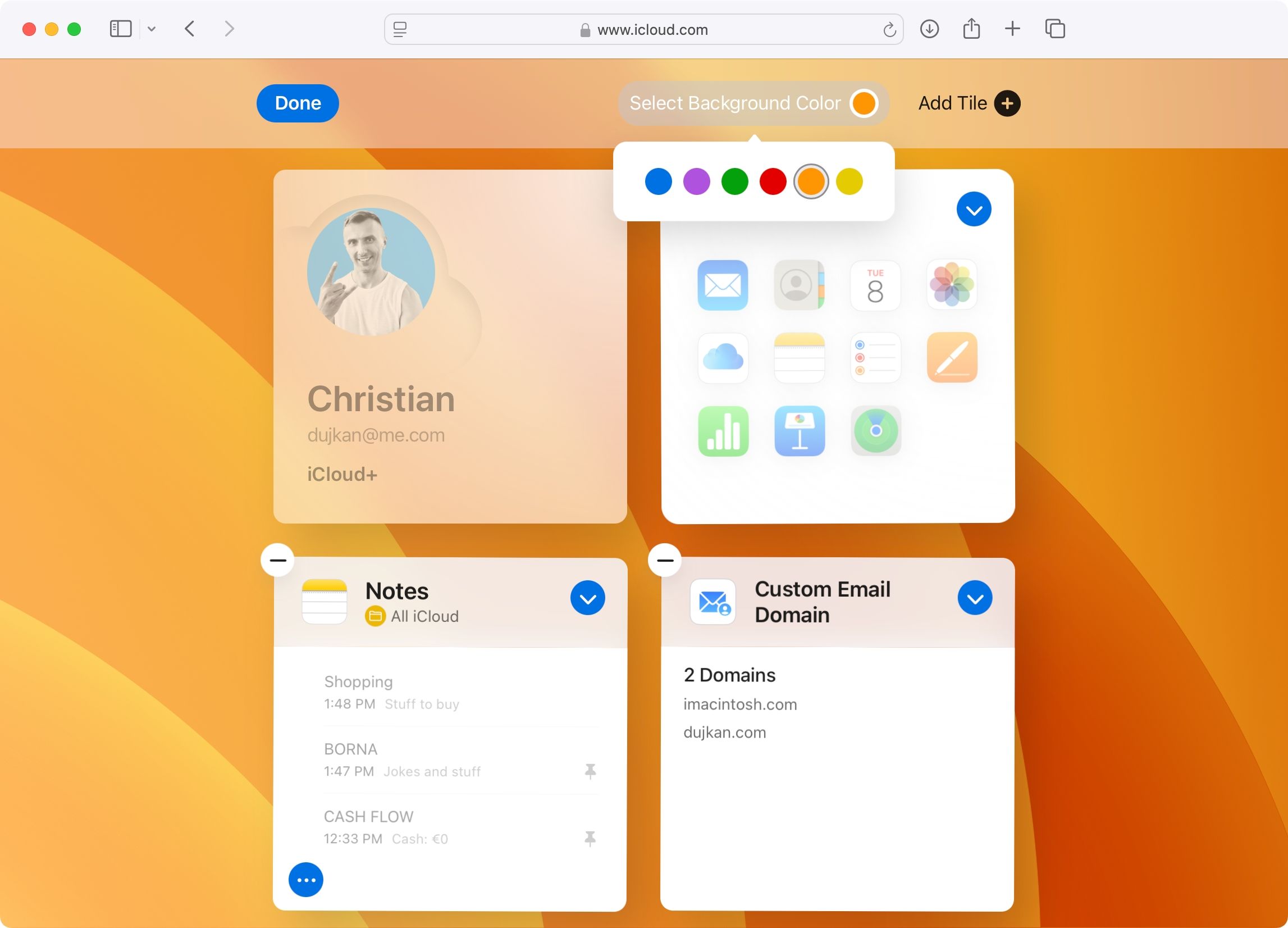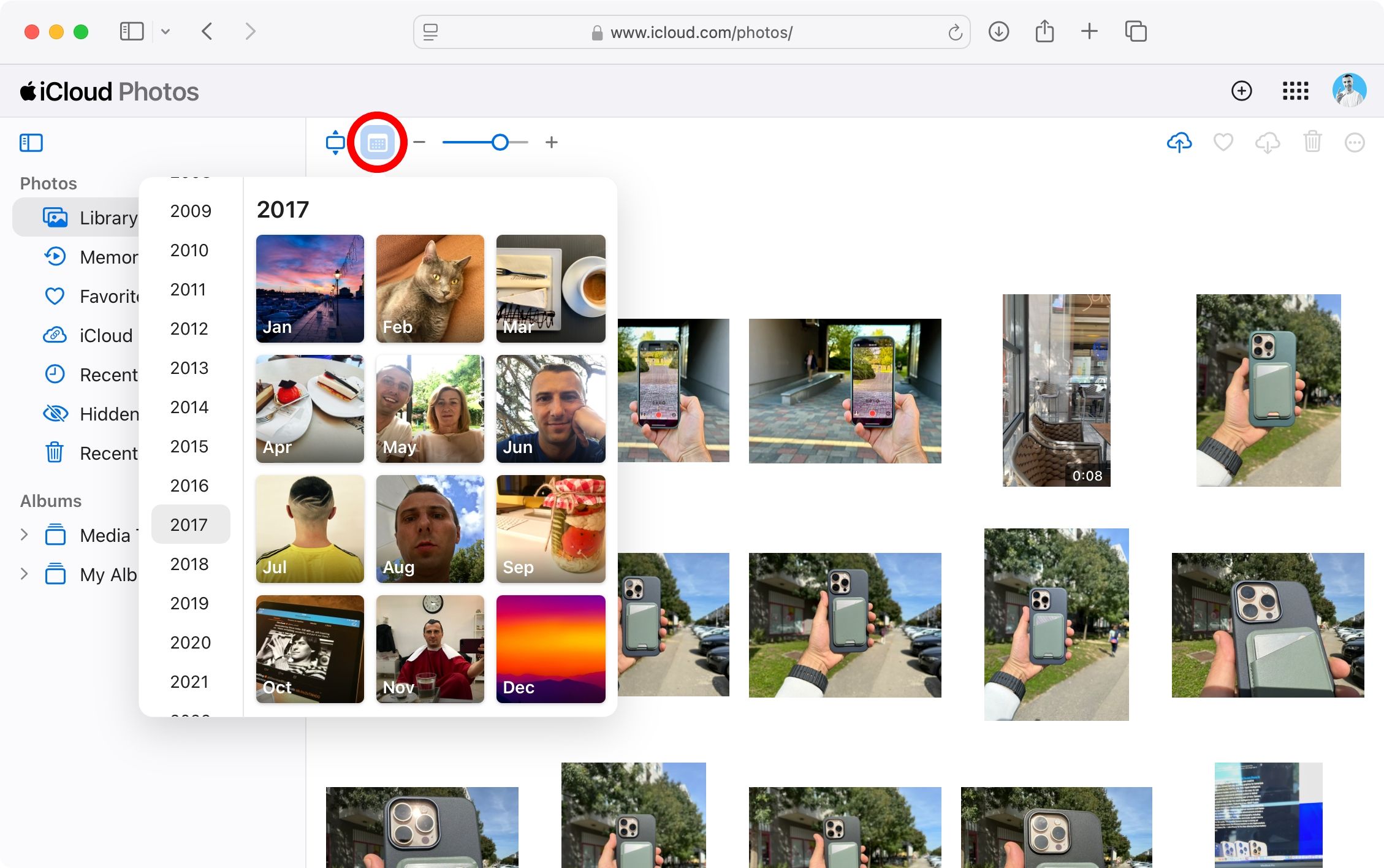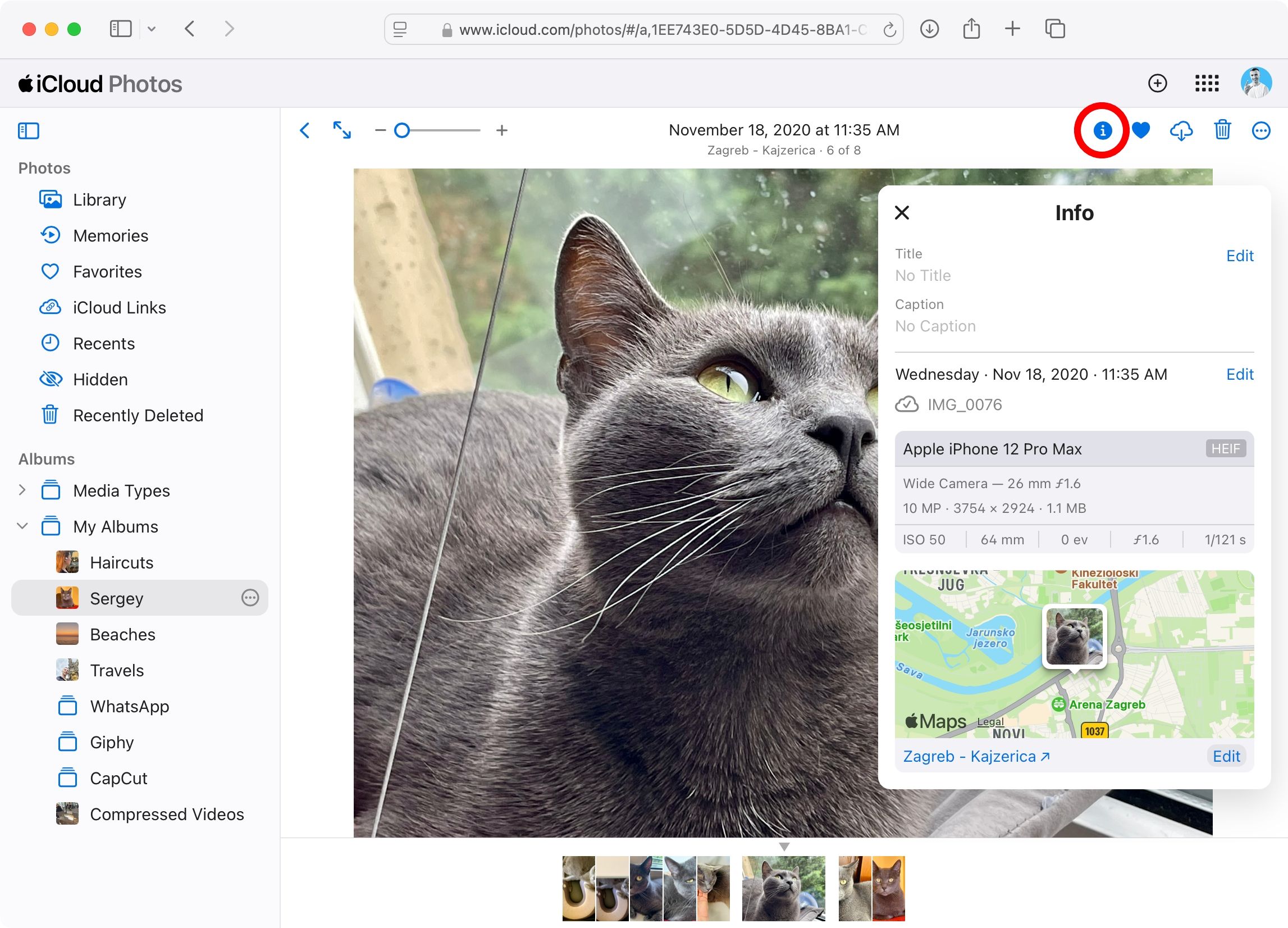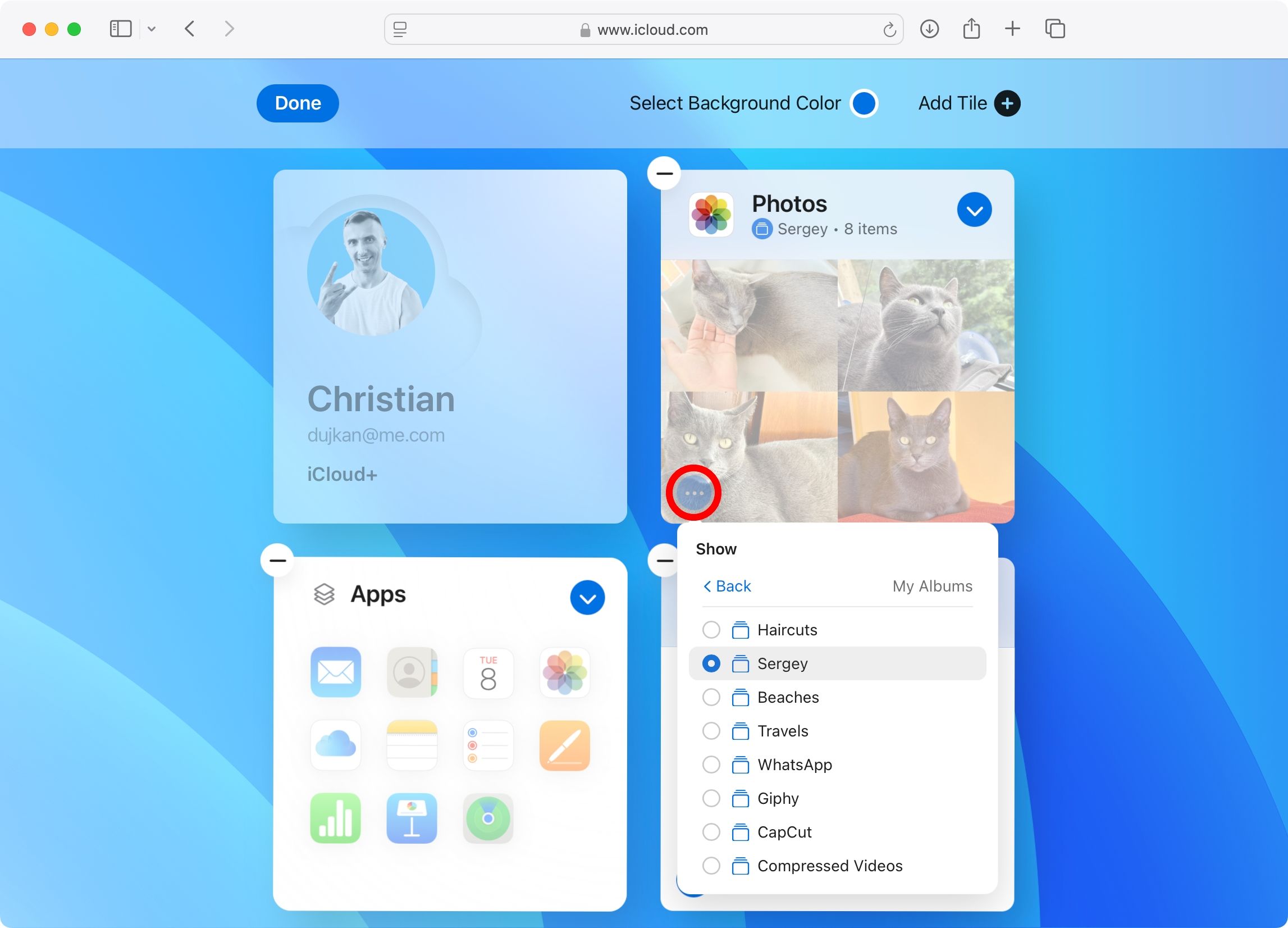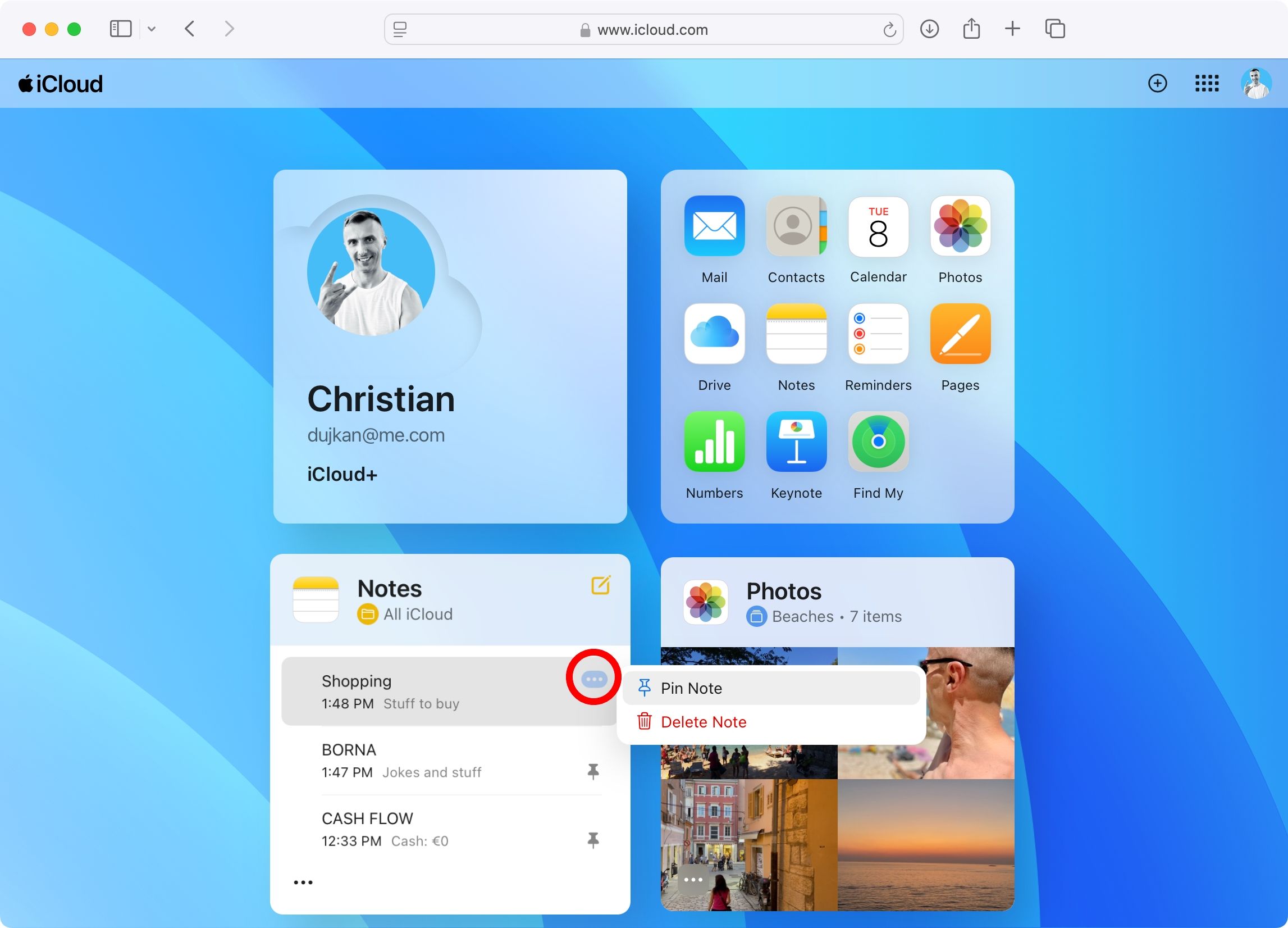Apple has updated its iCloud website with a refreshed design and new capabilities, making it work better with some of the new features in iOS 18.
The iCloud.com website allows you to access some of the iCloud features in a regular web browser, like your synchronized contacts, calendars, photos, files, and more. If you log in to iCloud.com with your Apple Account username and password, you’ll be greeted with a splash screen listing new features and a Read More link to display everything new in this update.
For starters, the iCloud website finally supports Dark Mode. If the device you’re using to visit the website has a Light Mode or Dark Mode color scheme activated, iCloud.com will automatically match your device settings. Another way you can personalize iCloud.com to your liking is by changing the background color, which wasn’t possible before.
To do so, choose “Customize Home Page” from the main menu, invoked by clicking the icon to the left of your Apple Account profile image in the top-right corner. Alternatively, scroll to the bottom of the homepage and click the Customize button.
The iCloud Calendar web app brings an updated design and lets you subscribe to the Hijri calendar, which is the Arabic calendar, also known as the Muslim calendar and Islamic calendar. You must subscribe to this calendar for it to appear in the web app via Settings > Apps > Calendar > Alternative Calendars on your iPhone.
The iCloud Drive web app has gained a new tab for shared files. Select “Shared” in the sidebar to view only the files others have shared with you. The iCloud Photos web app also received some love. Firstly, you can now navigate your library faster by jumping to a specific month or year by hitting the calendar icon.
Also, you can now edit some EXIF data by adjusting a photo’s date and time or location, which you’ve been able to do on your iPhone. Just open an image by double-clicking it, then hit the ⓘ icon in the top-right corner to bring up the Info pane. From there, click the Edit button next to the timestamp or location to adjust it.
Finally, you can now display an album from your library in the Photos tile on the homepage. Click the Customize button at the bottom of the homepage, then hit “Add Tile” in the top-right corner and choose “Photos” to add a new Photos tile. Next, hit the ellipsis menu in the tile’s bottom-left corner and select “My Albums” underneath the Albums heading, then choose one of your albums and click “Done” to save the changes.
The iCloud Notes web app now supports pinned notes that Apple brought to the iPhone’s, iPad’s, and Mac’s Notes app with iOS 11, iPadOS 11, and macOS High Sierra. Pinning an important note makes it appear at the top of the list for quick access. Control-click or right-click a note in the list and choose “Pin Note” or “Unpin Note” from the menu.
When adding a Note tile to the homepage, you can now set it to display your pinned notes so you never miss them anytime you log in to the iCloud website.. And if your Notes tile is set to display regular notes, you can pin a note directly from the tile.
Last but not least, the Reminders web app now supports the creation of reminder lists to organize your to-dos, and you can complete recurring reminders.
You can log in to the iCloud website by pointing your browser to iCloud.com, clicking the Sign In button, and providing your Apple Account credentials. Apple’s support page clarifies that iCloud.com works best on Safari, Firefox, Chrome, Edge, or Opera for Windows, though some Android devices can also load the website.
Source: MacRumors