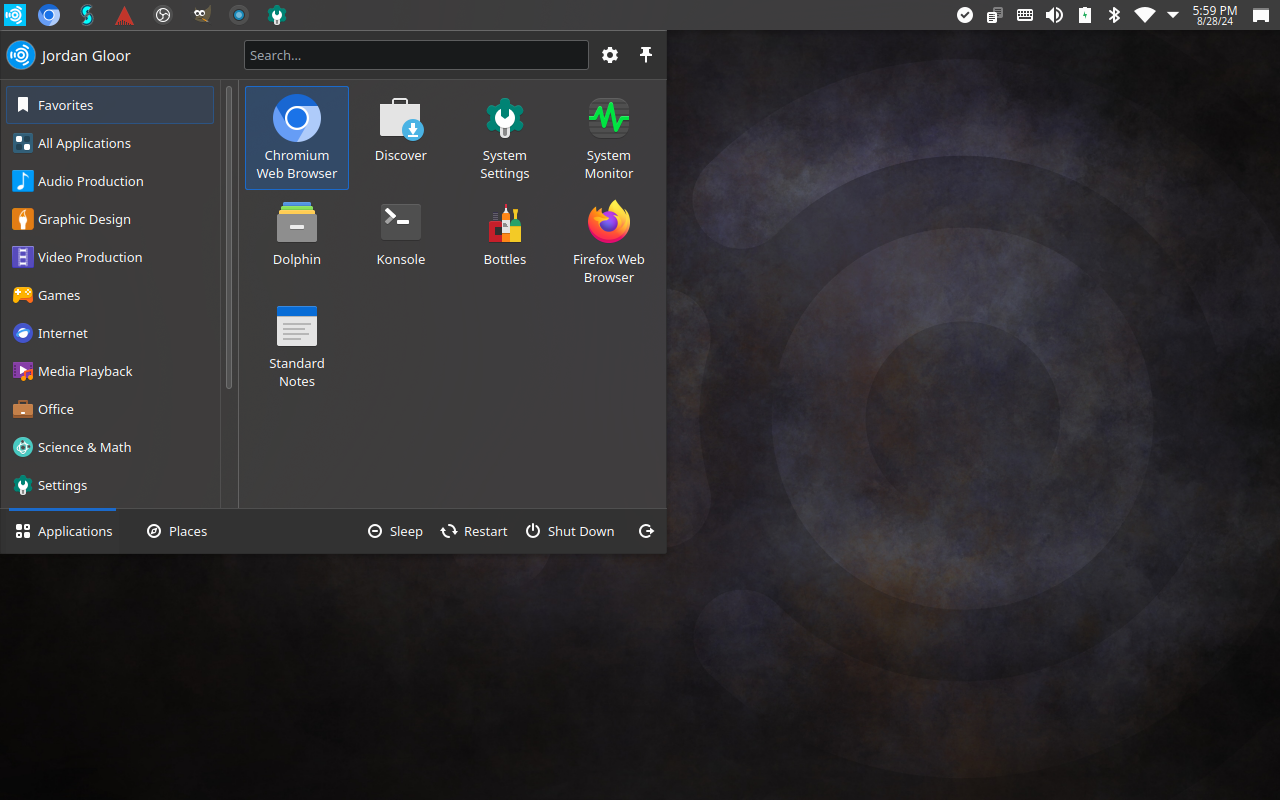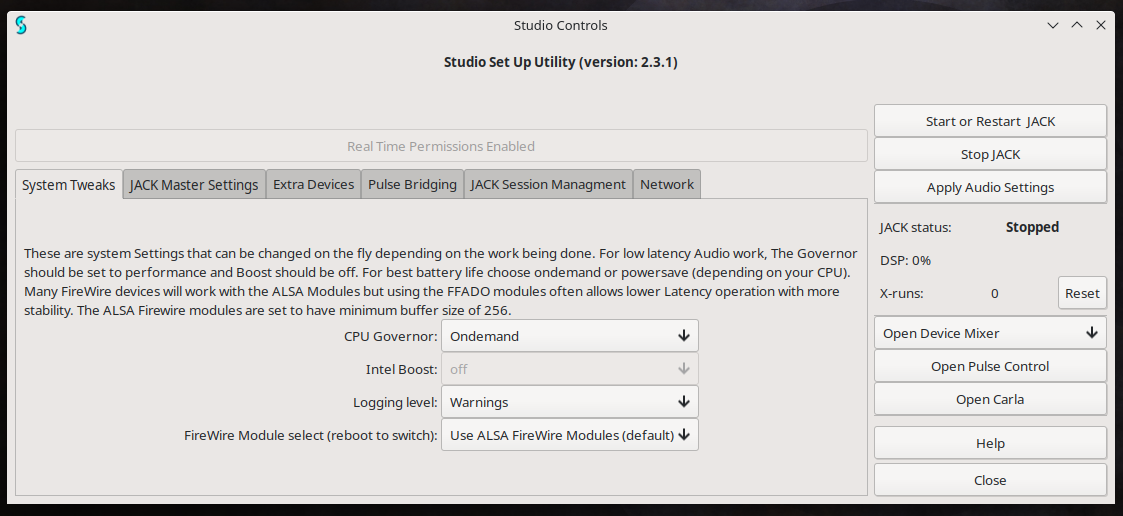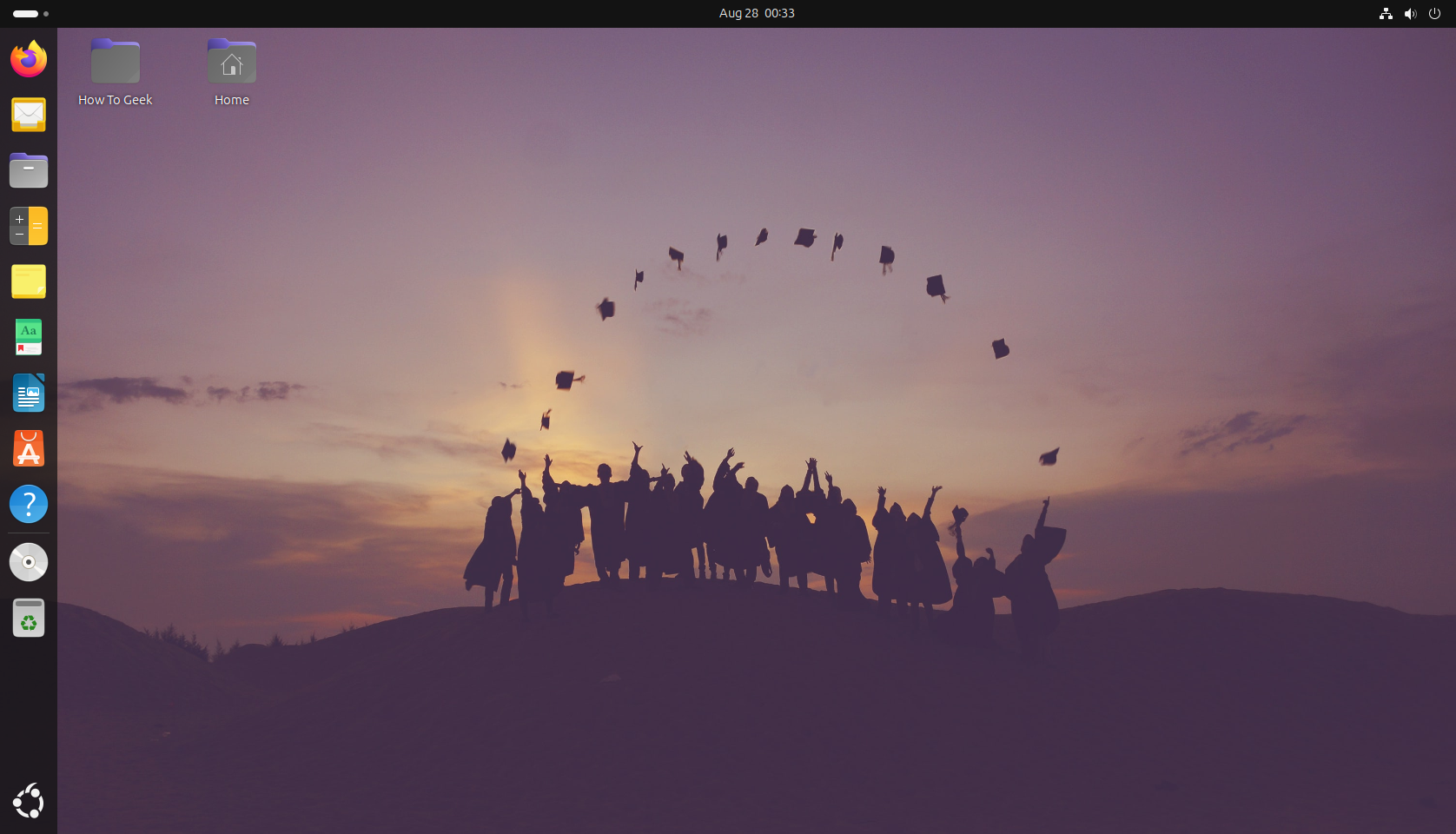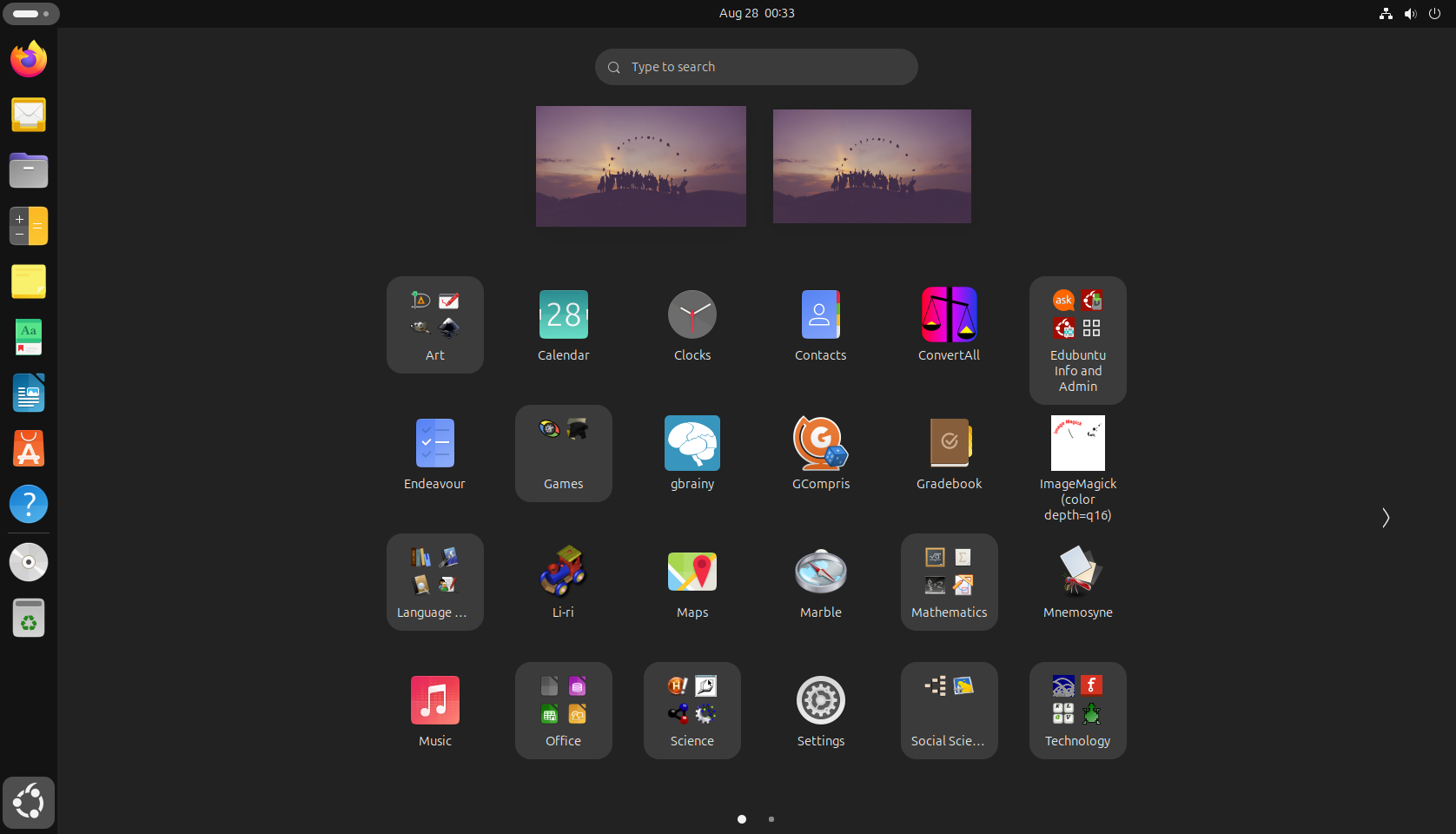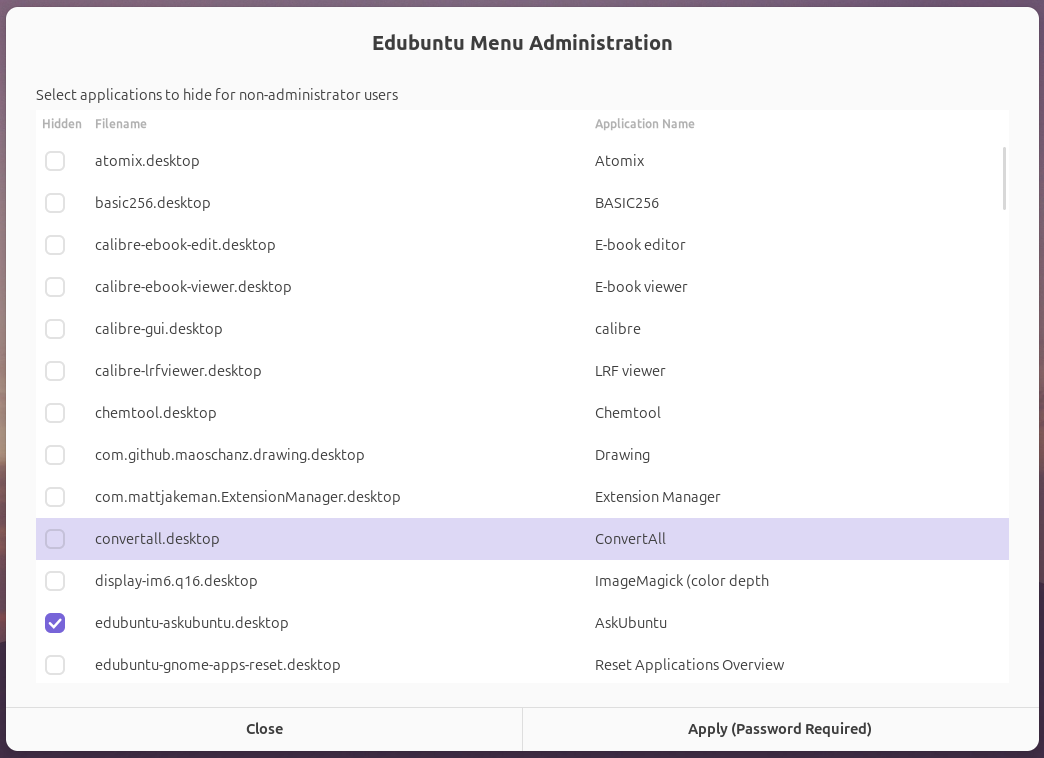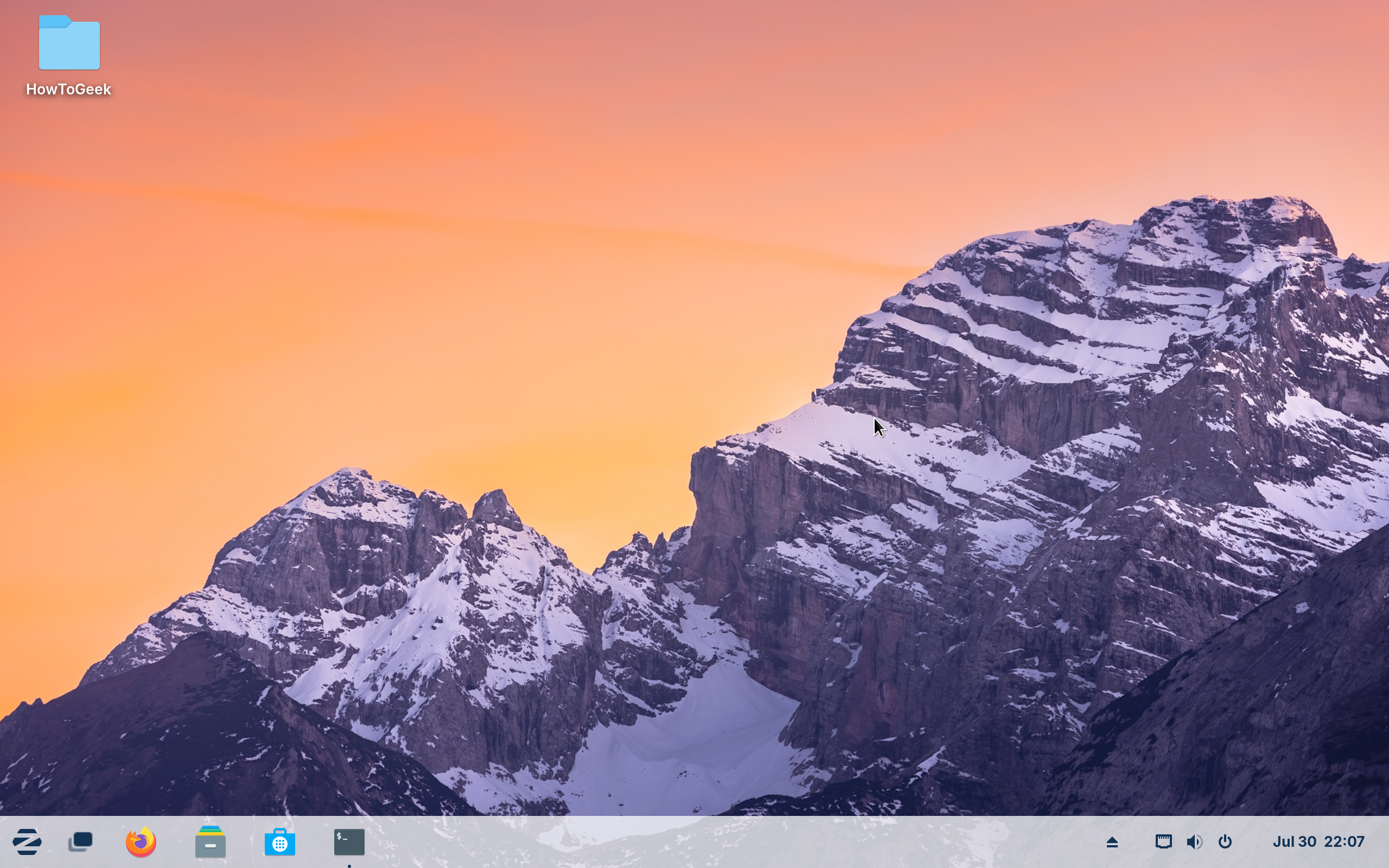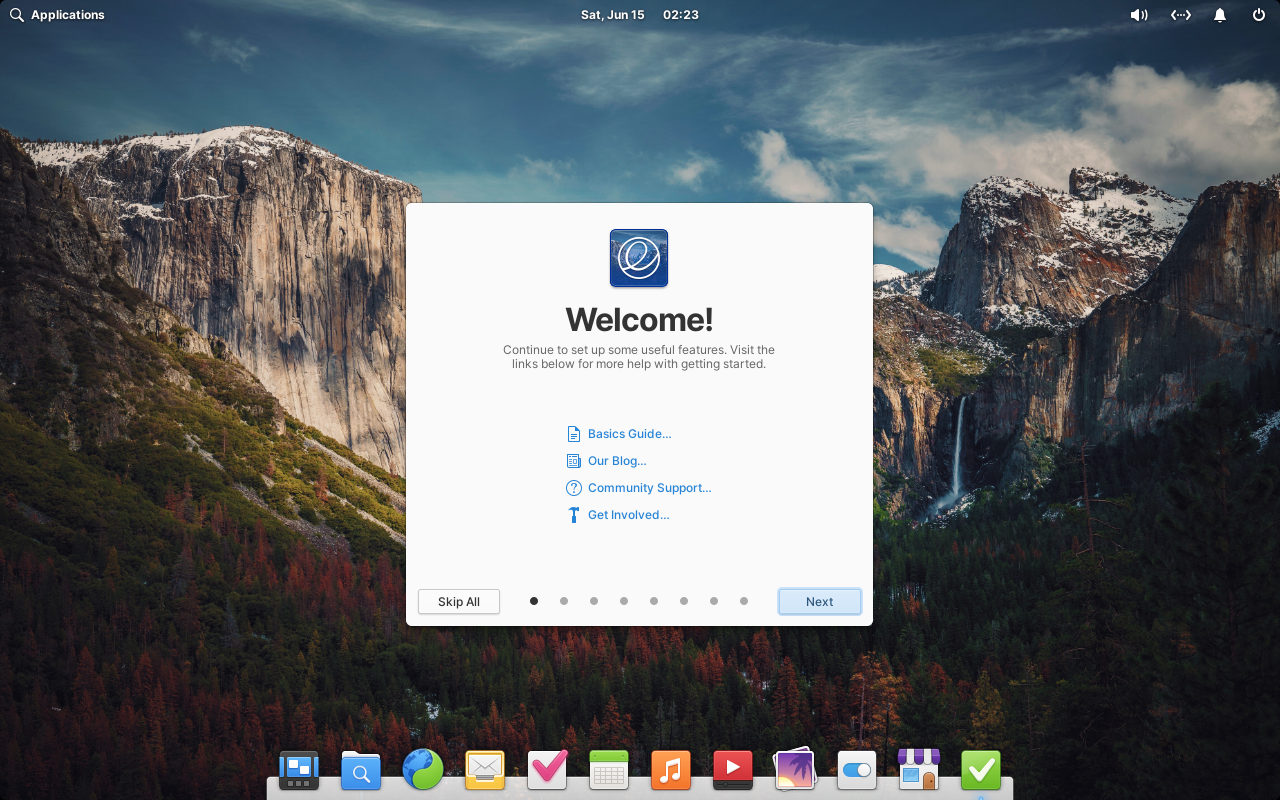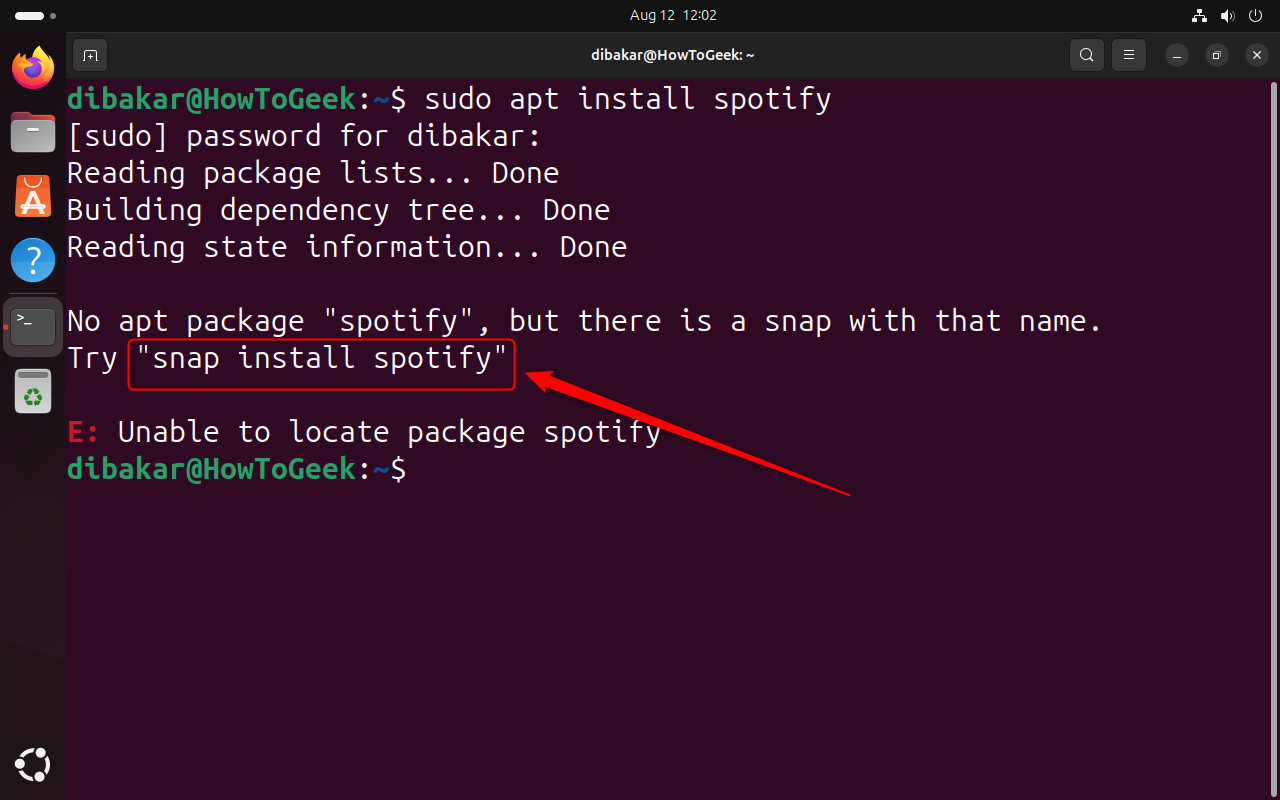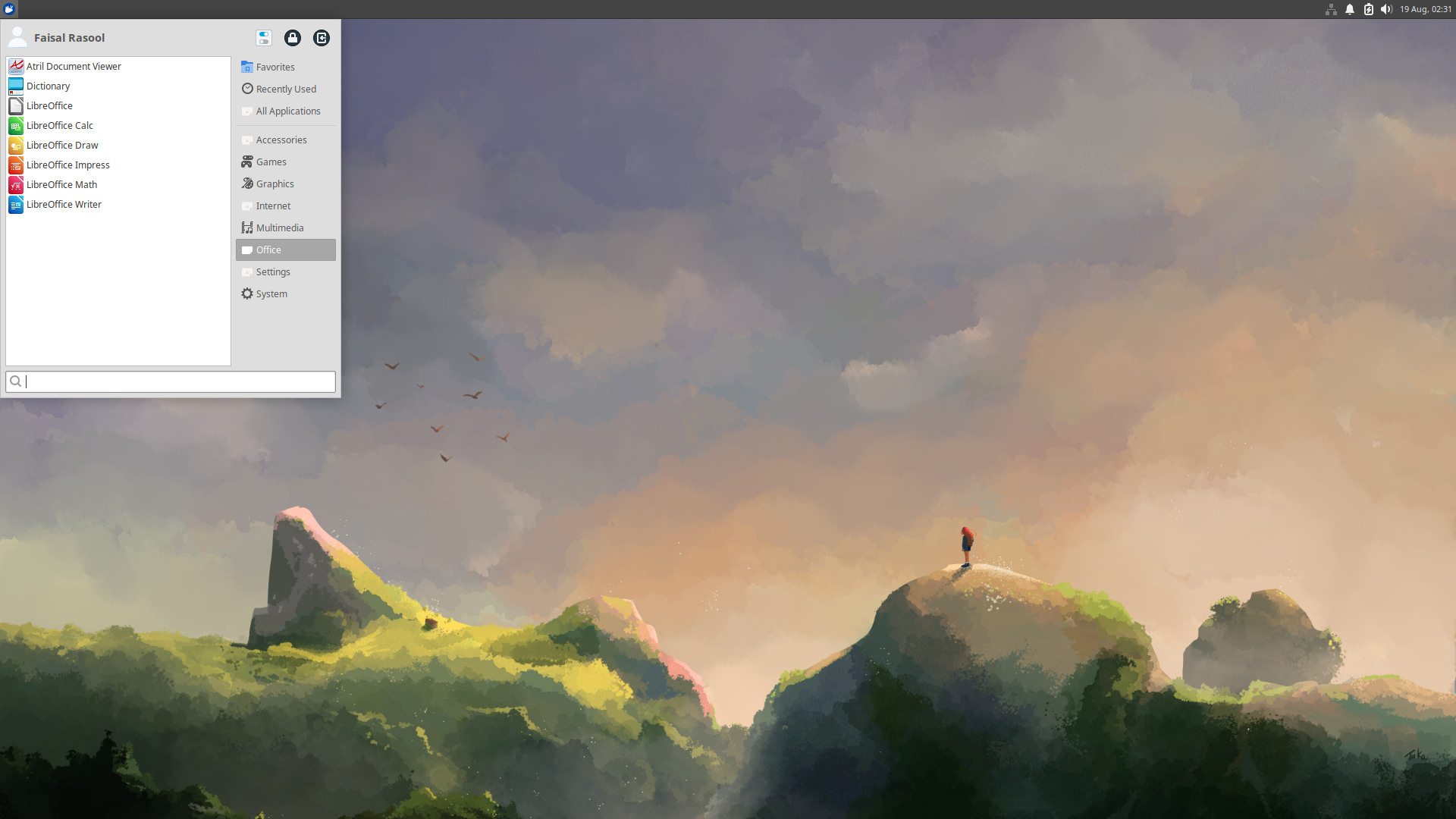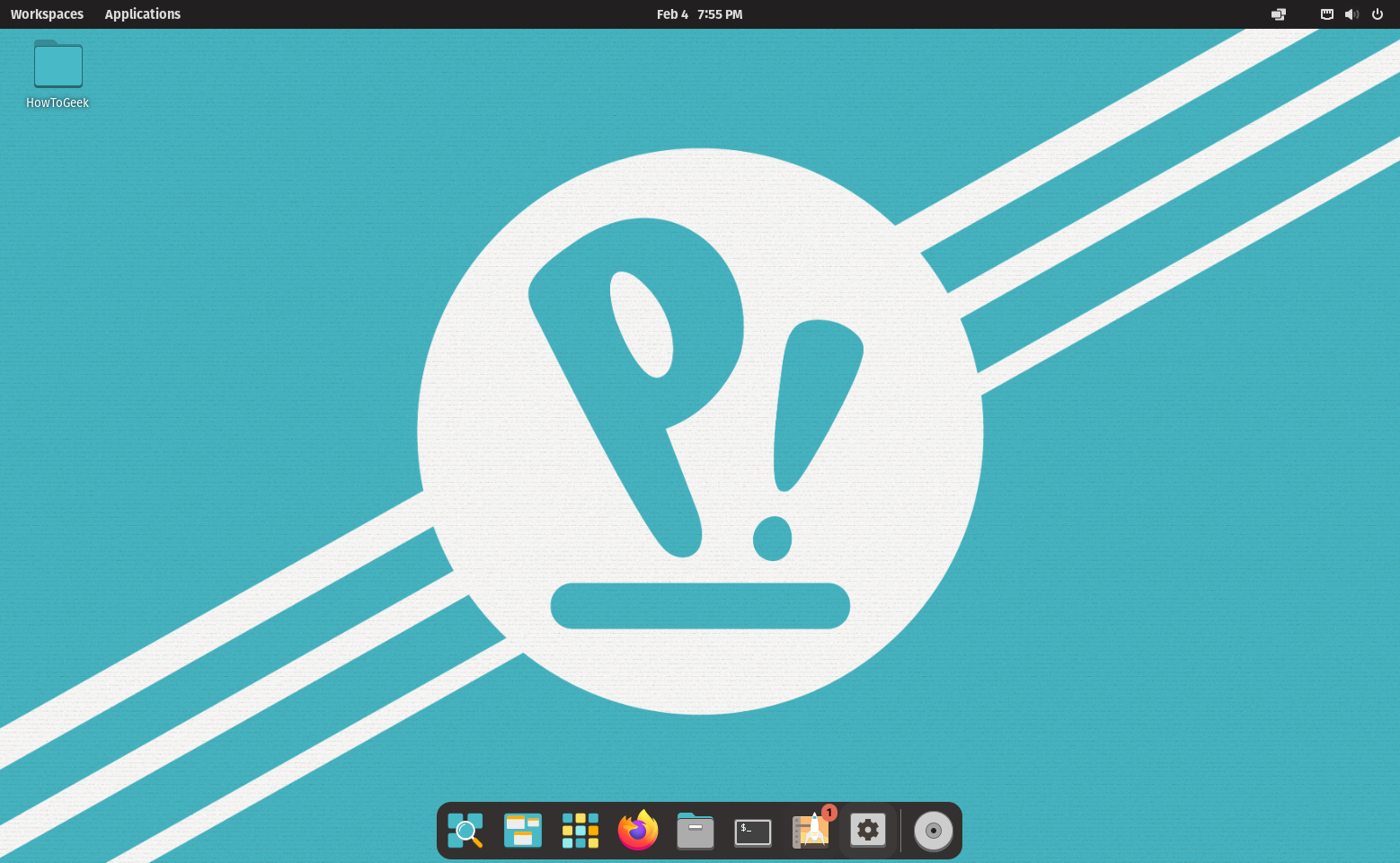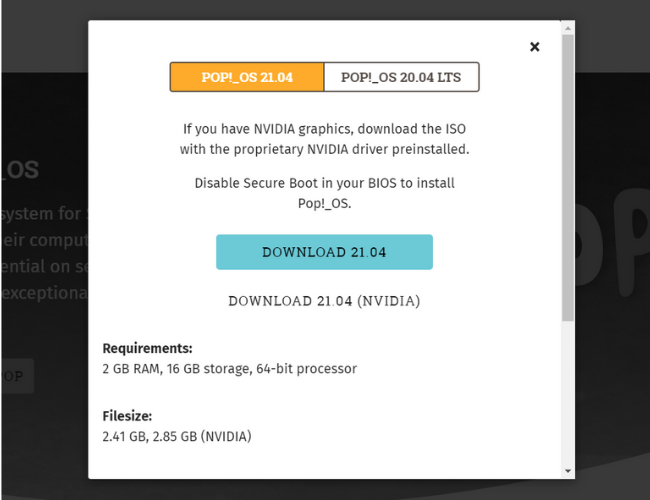Did you know there’s a whole ecosystem of Ubuntu-based distros, each with its own unique features and superpowers? You might wonder—if Ubuntu works so well, why bother with these alternatives? Well, here are five reasons why you should explore the wider world of Ubuntu-based distributions.
While Ubuntu is a jack-of-all-trades, some of its offshoots cater to specific needs and workflows. Let’s look at a couple of standout examples:
Ubuntu Studio: A Multimedia Powerhouse
If you want to use Ubuntu primarily for media production, you should check out Ubuntu Studio. This is an official flavor of Ubuntu that offers an optimized environment for audio production, video editing, and graphic designing. Also, to save time, the distro comes preloaded with a smorgasbord of the most popular and powerful free and open-source (FOSS) creative tools. This includes:
You also get specialized tools like Ubuntu Studio Controls and Ubuntu Studio Audio Configuration for easy management of audio settings like latency and sample rate adjustment.
Edubuntu: Learning Made Fun
Edubuntu, as you can guess by the name, is an official flavor of Ubuntu optimized for educational purposes. It’s primarily targeted at schools, but you can install it on your kid’s home computer as well. With the distro you’re getting the core Ubuntu experience with tons of educational tools and software preinstalled. This includes:
- Art
- Mathematics
- Science
- Language and Learning
- Games
The distro also includes a tool that allows administrators to control which apps are visible to non-admin users—Edubuntu Menu Administration.
This is an excellent parental control option to ensure kids using the computer can only access apps and features that they need, and don’t accidentally enter harmful commands.
2 You Can Emulate Windows or Mac User Experience
Making the switch from Windows or macOS to Linux can be daunting. Luckily, some Ubuntu-based distros aim to ease this transition by mimicking familiar interfaces.
Zorin OS: Windows 7, Is That You?
Zorin OS is my go-to recommendation to users looking for a Windows-like Linux distro. The entire UI is a heavily customized version of GNOME to replicate the Windows look and feel, particularly the Windows 7 layout.
You get a taskbar on the bottom to show all running apps, pinned apps, an application menu on the left, and system tray on the right. Then you have Windows App Support, which installs Wine along with Bottles to help you run Windows apps on Zorin OS.
Wine and Bottles isn’t perfect and can’t run all Windows apps smoothly. It works great for simple apps but struggles with more complex apps.
Overall, if you’re a Windows user curious about Linux but scared of change, Zorin OS offers a gentle introduction to the penguin’s world.
elementary OS: Apple Aesthetics With a Linux Core
For those coming from the Apple ecosystem, elementary OS serves a clean, sleek, and minimalist interface, reminiscent of macOS. You get a dock on the bottom and a top bar similar to macOS. When using the distro, you can feel that the user experience was of the utmost importance to the developers.
In fact, I’d say this is by far one of the most user-friendly distros I have tried. Almost everything you need to do can be done using GUI tools—no terminal necessary. Overall, if you are new to Linux, want something that looks like macOS, and prefer ease-of-use over extensive customizability, elementary OS is definitely worth the shot.
3 You’ll Discover Different Desktop Environments
Simply put, the desktop environment (DE) controls the look and feel of your Linux distro. Ubuntu uses a customized version of GNOME as its desktop environment. But if you don’t like GNOME, you don’t necessarily have to stop using Ubuntu—especially if you like everything else about the Ubuntu experience. Instead, you can simply use one of the flavors of Ubuntu running a different desktop environment. Here are a few notable mentions:
- Kubuntu: Runs KDE Plasma. It offers a highly customizable and feature-rich user experience.
- Xubuntu: Runs Xfce. It offers a lightweight desktop ideal for older hardware and users who prefer the classic desktop look.
- Lubuntu: Runs LXQt. Offers an ultra-lightweight desktop environment designed for low-end machines and minimalists.
- Ubuntu MATE: Runs MATE. It’s based on GNOME 2, balancing modern functionality with a classical user interface.
- Ubuntu Cinnamon: Runs Cinnamon. It offers a traditional windows-like desktop experience with modern features.
- Ubuntu Unity: Runs Unity, the official DE for Ubuntu till version 17.10, after which GNOME became the default.
- Ubuntu Budgie: Runs Budgie, a fast and simple DE that’s fully customizable yet boasts a relatively minimal footprint.
You can technically
install another desktop environment
on your existing Ubuntu installation running GNOME. However, I’d advise doing that because it can potentially add conflicting packages which could cause problems down the line.
4 You Can Avoid Snap Packages
Ubuntu is currently making a massive push for snap apps, and I, as well as some other users, don’t like it. Unfortunately, I can’t download many popular apps using the traditional APT command on Ubuntu. For example, apps like Spotify, Discord, and Slack, can’t be downloaded using APT without additional configuration, and Ubuntu will recommend you download them using Snap.
Now, you can potentially bypass this issue by disabling Snap and installing Flatpak on Ubuntu, which is a viable alternative to Snap. However, if you don’t want to go through this hassle, you can simply opt for an Ubuntu-based distro like Linux Mint, which doesn’t support Snap from the get-go. In fact, Flatpak support is built into Linux Mint, and you can download Flatpak apps easily from the terminal as well as the software store.
5 You’ll Get Better Hardware Compatibility
While Ubuntu generally has good hardware support, some of its derivatives go the extra mile for specific hardware configurations.
Xubuntu: Bringing Old PCs Back to Life
Ubuntu is a fairly lightweight operating system when you compare it to Windows. However, in the Linux world, it’s on the heavier side. The recommended system requirements for installing Ubuntu are 4GB of RAM, a 2 Ghz dual-core processor, and around 25GB of storage space.
Xubuntu uses the same Ubuntu core, but ditches the bulky GNOME desktop environment in favor of XFCE, which is more lightweight. In fact, it’s so lightweight that it can breathe life back into your old laptop. The recommended specs for running the distro are 2GB of RAM, a 1.5 GHz dual-core CPU, and 20GB of storage space.
Pop!_OS: Ideal for NVIDIA Users
NVIDIA drivers on Linux have never been the best. And while the situation is evolving and getting better, it’s still far from perfect. Now, if you’re an NVIDIA user running Ubuntu, the operating system will install the open-source NVIDIA drivers by default, known as Nouveau drivers. The performance with these drivers isn’t the best, and ideally, you should install the proprietary NVIDIA drivers.
However, sometimes installing the proprietary drivers after installing the open-source ones can cause driver conflicts, leading to graphics issues, black screens, and even boot problems. To avoid this, I’d recommend using Pop!_OS if you have NVIDIA gear. Pop!_OS gives you the same Ubuntu core with the added benefit of having NVIDIA drivers preinstalled with the installation ISO.
Conflicts between open-source Nouveau drivers and proprietary NVIDIA drivers aren’t as common as they used to be. That said, if you are an Ubuntu with an NVIDIA GPU facing graphical problems, switching to Pop!_OS can potentially solve those problems.
While Ubuntu is a fantastic distro in its own right, its family of derivatives offers something for everyone. Whether you’re looking for specialized tools, familiar interfaces, or cutting-edge features, there’s likely an Ubuntu-based distro that fits the bill.