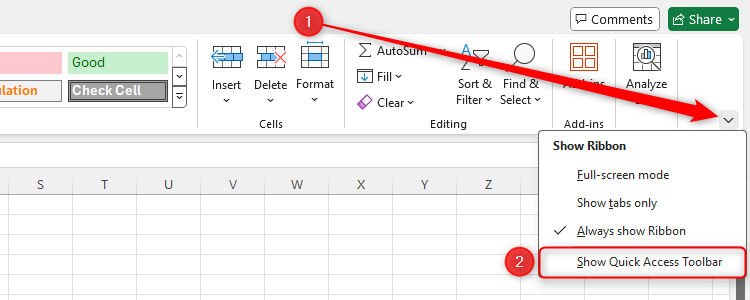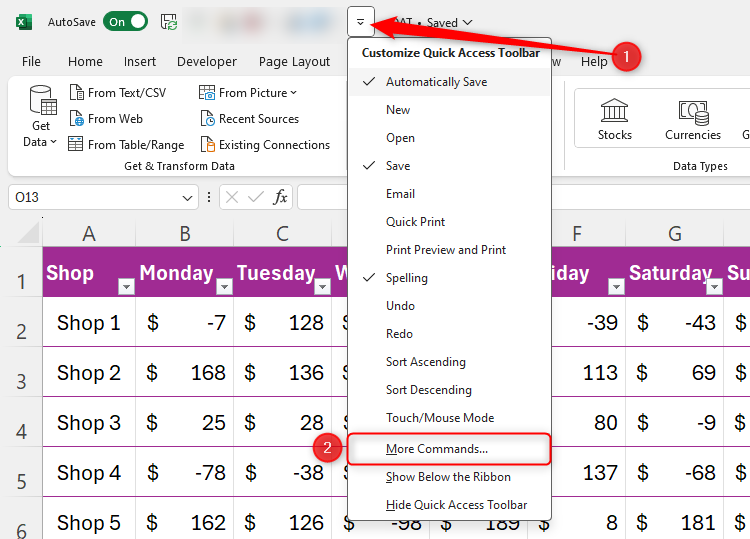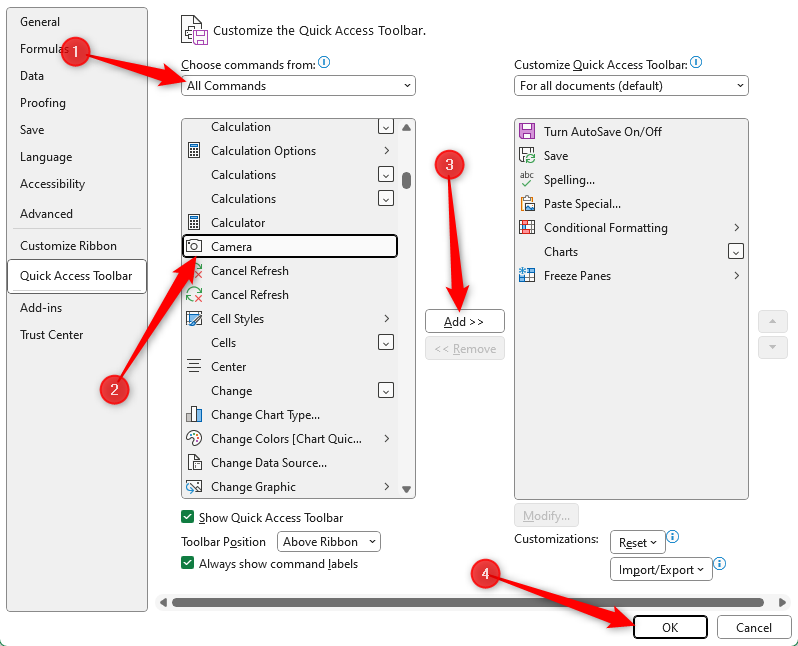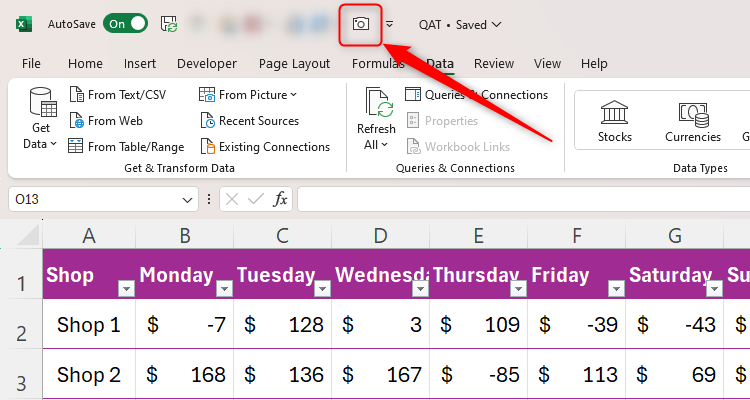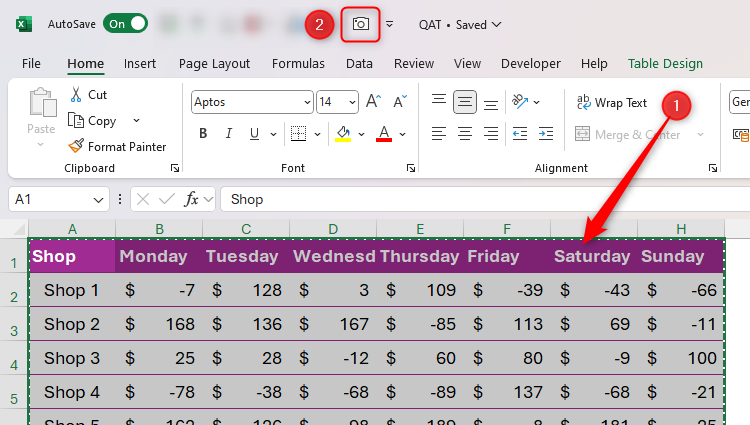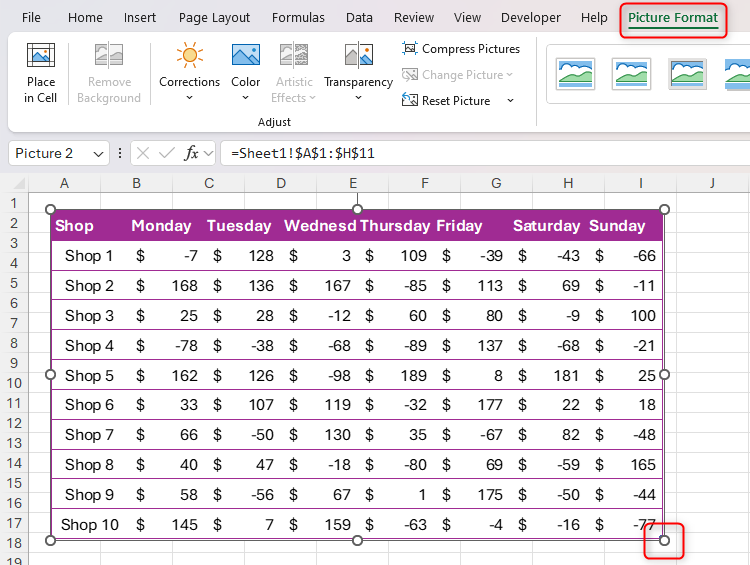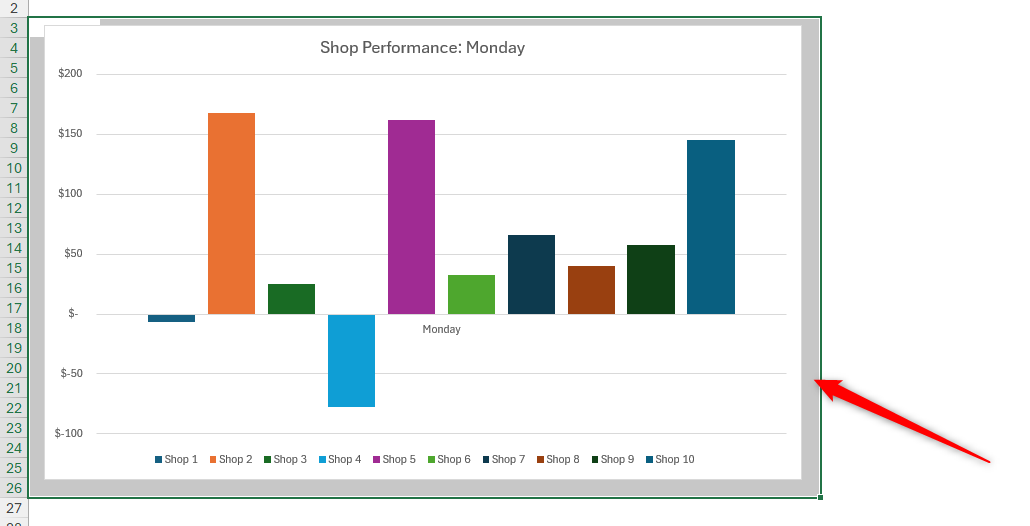Excel’s Camera tool lets you take a snapshot of some data in Excel and paste it as an image. Unlike normal images, those you create using the Camera tool are dynamic, meaning they update to reflect any changes in the original data.
There are many situations where using the Camera tool is a better option than simply copying and pasting the data.
First, let’s say you have several tabs of data in your workbook, and you want to create a dashboard that pulls together the key bits of information. Duplicating this key data using the Camera tool means that you can resize and reformat the graphics so that they look impressive on your dashboard. What’s more, since data duplicated with the Camera tool is linked to the original data, your dashboard will always be up-to-date with the latest statistics.
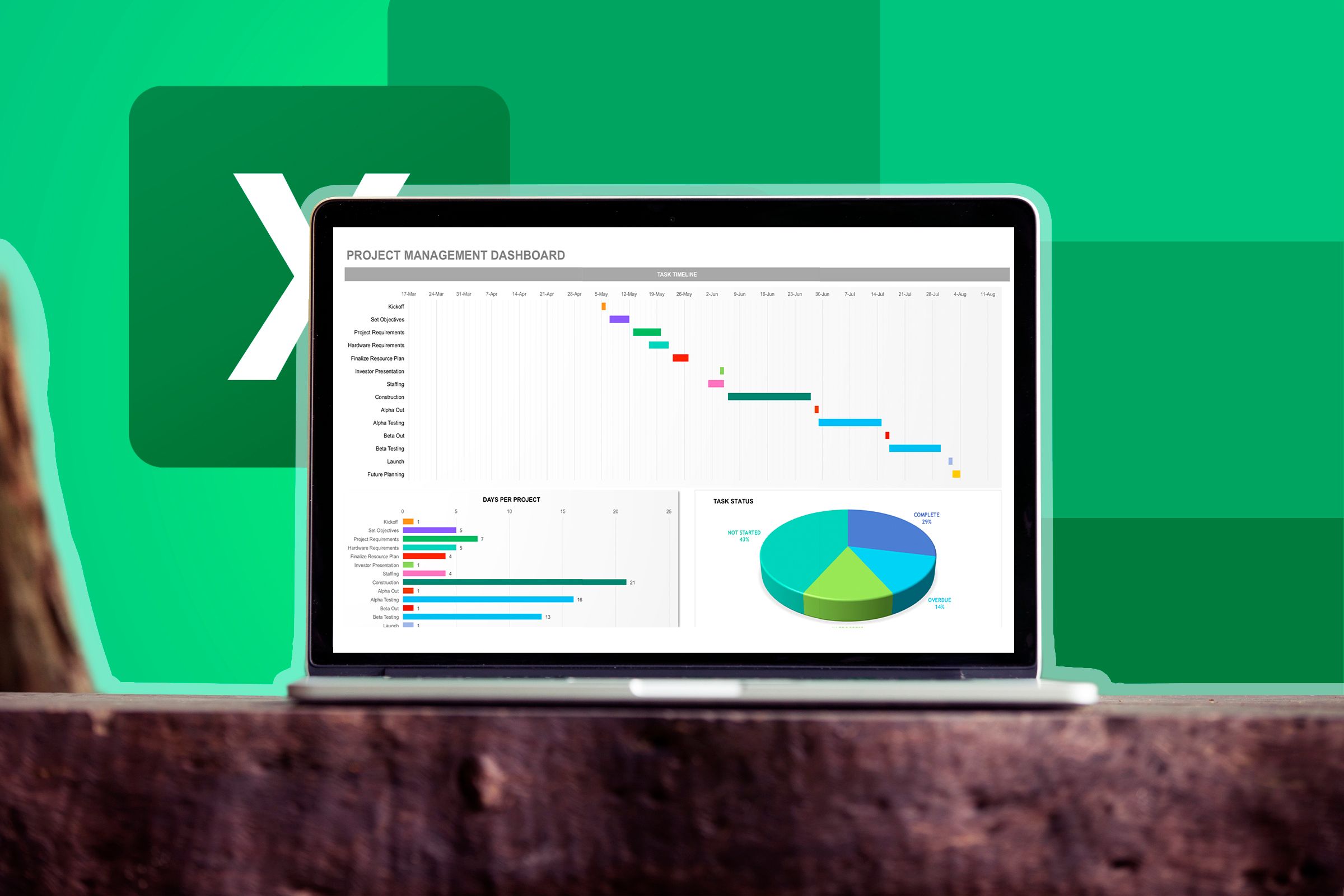
Related
Second, if you’re working with a large dataset and want to keep certain information in sight, creating an image version of that key data means you can easily drag and drop it to the area where you’re working.
Finally, duplicating data using the copy-paste method can alter the layout of your worksheets. Instead, when you duplicate the data using the Camera tool, it sits on top of Excel’s cells, meaning your spreadsheet’s layout isn’t affected.
The first step you need to take is to add the Camera button to your Quick Access Toolbar (QAT), since the tool is not visible by default.
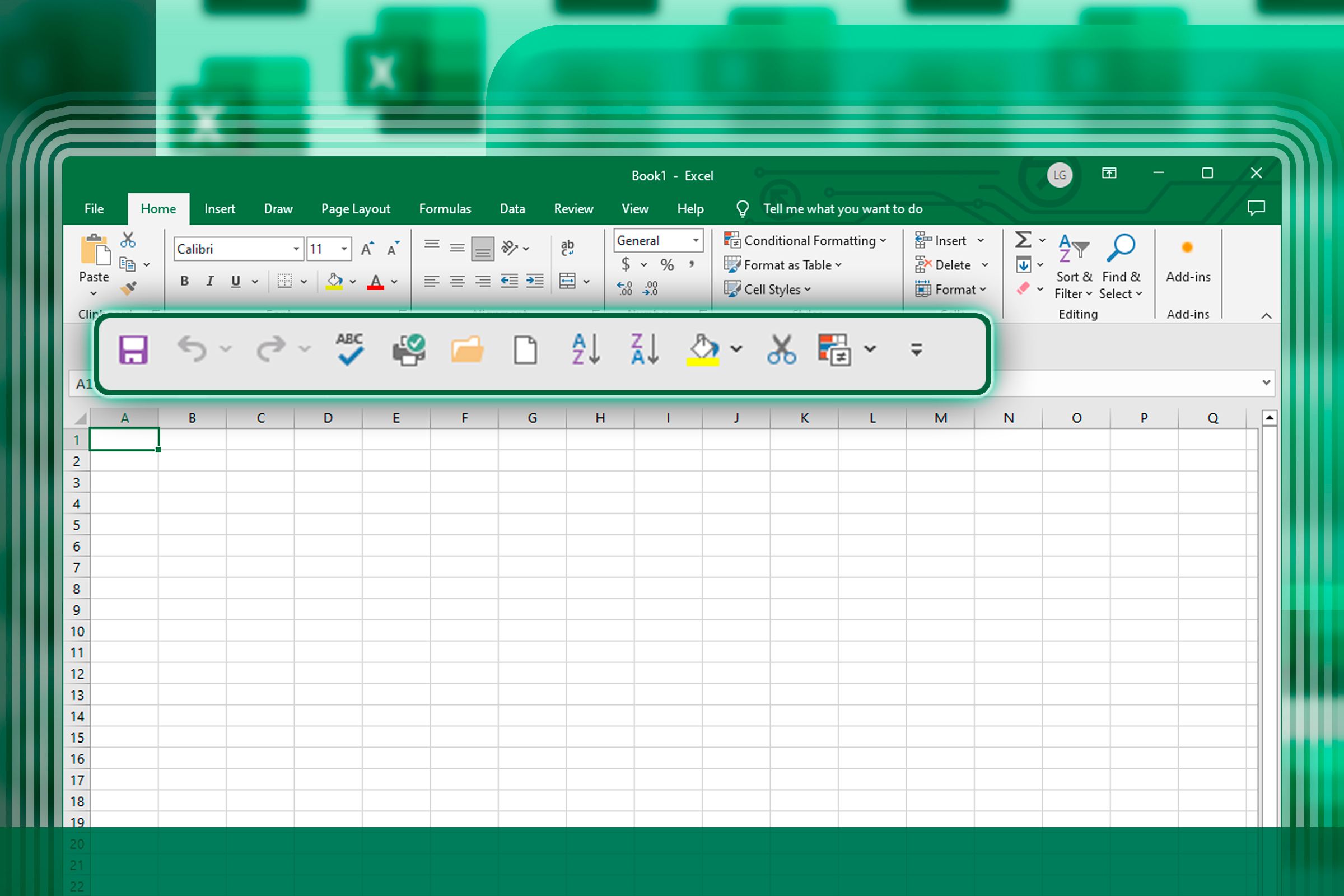
Related
6 Quick Access Toolbar Must-Haves in Microsoft Excel
Perform your most valuable Excel commands with a single click.
Click the down arrow on the right-hand side of any tab on the ribbon to see if your QAT is enabled. If you see the Hide Quick Access Toolbar option, the QAT is already activated. On the other hand, if you see the Show Quick Access Toolbar option, click it to activate your QAT.
Next, click the QAT down arrow and select “More Commands.”
Now, select “All Commands” in the Choose Command From menu, and scroll to and select “Camera.” Next, click “Add” to add it to your QAT. Then, click “OK.”
You will now see the Camera icon in your QAT.
You’re now ready to use the Camera tool to capture some data.
Let’s say you want to duplicate data entered into a range of cells. To do this, select the relevant cells, and click the “Camera” icon you just added to your QAT. Excel will then surround your data with a dotted line to indicate that it has been added to the Camera tool’s clipboard.
Consider removing the gridlines and filter buttons from your data before capturing it with the Camera tool. Hiding the gridlines will make the image appear tidier, and since the filter buttons won’t be active in the pasted picture, there’s no need for them to be present.
Then, go to the location where you want the data to be duplicated, such as a new tab in your workbook, and single-click to paste the copied data. Since Excel treats this as an image, you can use the handles to resize the graphic and the Picture Format tab on the ribbon to present the snapshot exactly as you want.
To capture something that is not attached to cells, like an Excel chart, select the cells behind and around the object before clicking the Camera icon. This will copy the selected cells and everything in front of them. Remember to remove the gridlines to improve the presentation of the data you’re capturing.
Regardless of what you capture using Excel’s camera tool, any changes you make to the original data will be reflected in the duplicated picture version.
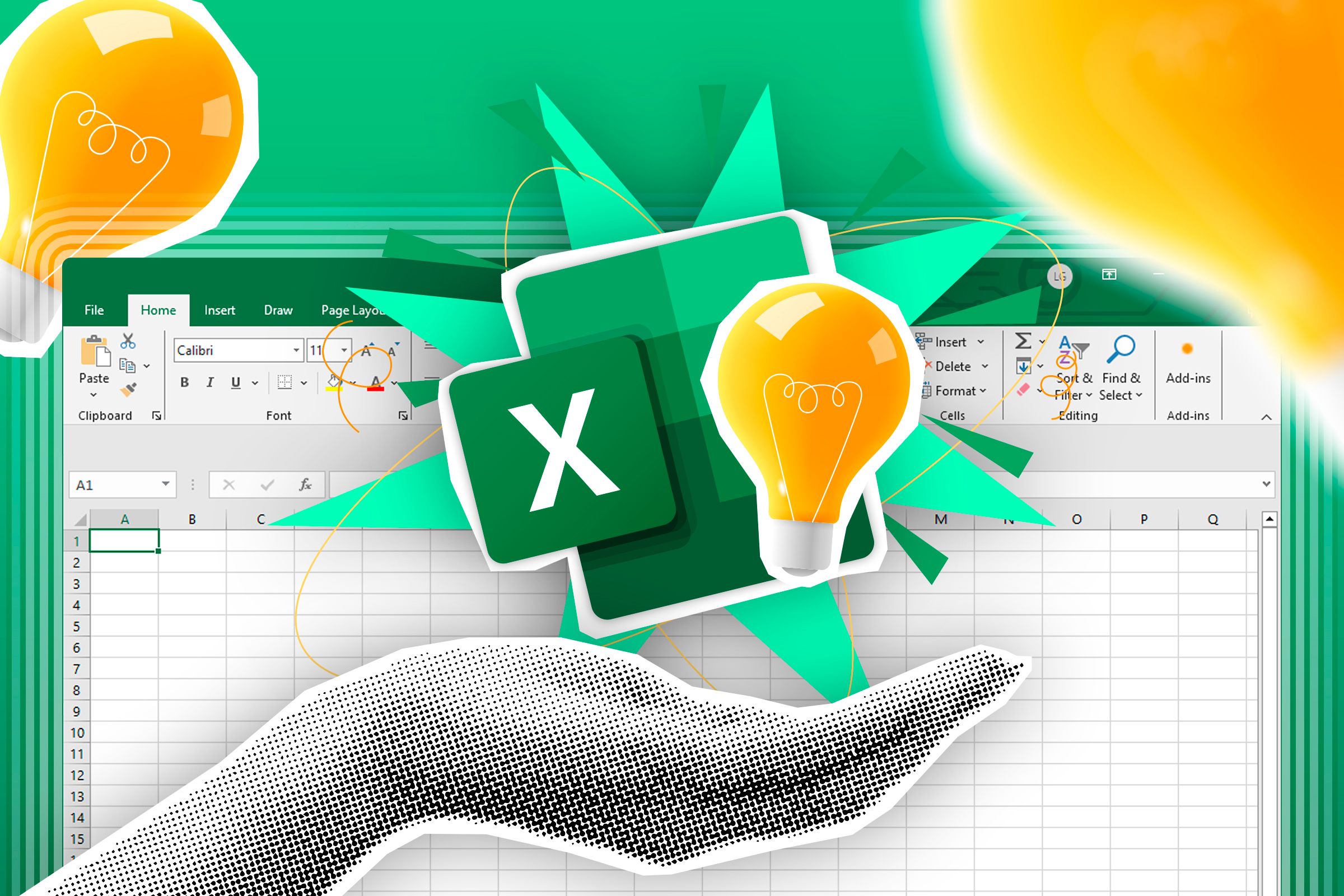
Related
5 Excel Quick Tips You Didn’t Know You Needed
They could transform how you organize and visualize your data.
Read This Before You Start
Before you go ahead and make use of Excel’s Camera tool, here are some additional points you should note:
- As well as using the Camera tool to duplicate data within the same workbook, you can also copy the data into a different workbook. Providing you’ve signed in to your Microsoft account and activated AutoSave, the duplicated image will remain linked to the original data, meaning any changes you make to the original version will be reflected in the copied version.
- After selecting your data and clicking the Camera icon, you can reproduce it in another program, like Word or Outlook, by pressing Ctrl+V. Note, however, that the duplicated data will no longer be linked to the original data. Also, rather than being processed as an image, it will be pasted as editable data.
- If you envisage expanding the size of the pasted picture version of your data, before you select the data and click the Camera icon, zoom into your Excel sheet using the slider in the bottom-right corner of the Excel window, so that the data you’re about to capture fills your screen. Taking this step will help you ensure your pasted image is high quality and not pixelated.
As you’ve seen in this guide, using Excel’s Camera tool means you can see the same data in two places at the same time. Another way to work on two parts of an Excel file simultaneously is to use the New Window tool, which creates a duplicate of the same workbook.