Key Takeaways
- You need to upgrade from Windows 10 soon as it will stop being updated in 2025, leaving you vulnerable to online threats.
- Many computers, however, don’t (and will never) support Windows 11, but there are great free Linux alternatives if you aren’t looking to buy a new PC.
- For gaming, try SteamOS or Pop!_OS. Creatives and home users can try KDE Neon or Ubuntu Cinnamon, and business users can consider tried and true Linux operating systems like Ubuntu or Fedora.
If you’re still using Windows 10 (or, perish the thought, Windows 7), it’s nearly time to upgrade. Windows 10 will stop receiving updates next year, leaving you vulnerable to online threats. But, what if your PC won’t run Windows 11? One of these Linux operating systems might be the answer.
The Best Linux for Windows Gamers: SteamOS

SteamOS is the gamers’ Linux distribution of choice (if your computer can run it). It’s got the backing of Valve, one of the biggest game developers and publishers in the world, and they’ve built their own compatibility layer (called Proton) specifically for running Windows games on Linux. It has wide compatibility with existing Windows games making it possible for people who want to play supported games to make the switch to Linux.
SteamOS also runs on Valve’s Steam Deck handheld, a great choice if you want a whole gaming PC in your (large) pocket.
It’s worth noting that SteamOS is specifically designed for gaming and is optimized for that use, including being used on big screens or from the couch. For this reason, it’s not a good choice if you also want to run desktop software. If you both game and work on your PC, take a look at Pop!_OS, discussed below.
Best Linux For Microsoft Office Users: Ubuntu Cinnamon
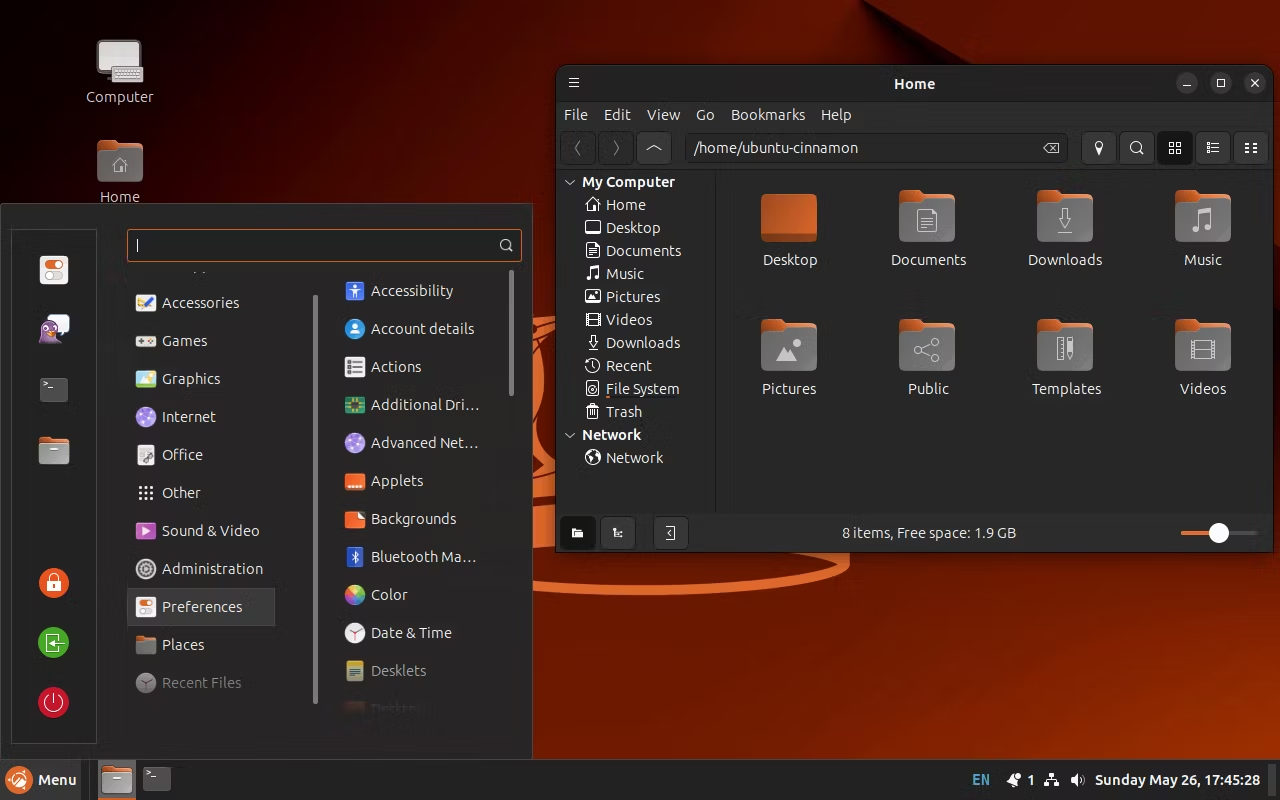
Ubuntu is one of the most popular and well-supported Linux operating systems, but it has one major drawback for those moving from Windows: the user interface. Ubuntu looks and behaves a lot differently to Windows, which can be jarring for new users and isn’t a good choice for people who just want to get on with their day-to-day tasks without having to re-learn a bunch of things.
Ubuntu Cinnamon solves this, providing an interface that is familiar to Windows users (the task bar and menu are in familiar positions at the bottom of the screen, familiar icons are used, close and minimize buttons are where you expect them to be). If you’re just browsing the web and doing basic word processing and spreadsheet tasks, Ubuntu Cinnamon in combination with Firefox and LibreOffice (a free alternative to Microsoft Office) won’t give you any surprises.
You’ll also still be able to access the web versions of Microsoft Office 365, including Word, Excel, Teams, and PowerPoint, if you’re still committed to the Microsoft ecosystem. And, just like every other Linux distribution, if you feel like experimenting with a new way of using your computer, you’re free to install a different user interface and even customize it for your own purposes.
Best Linux for Creators: KDE Neon
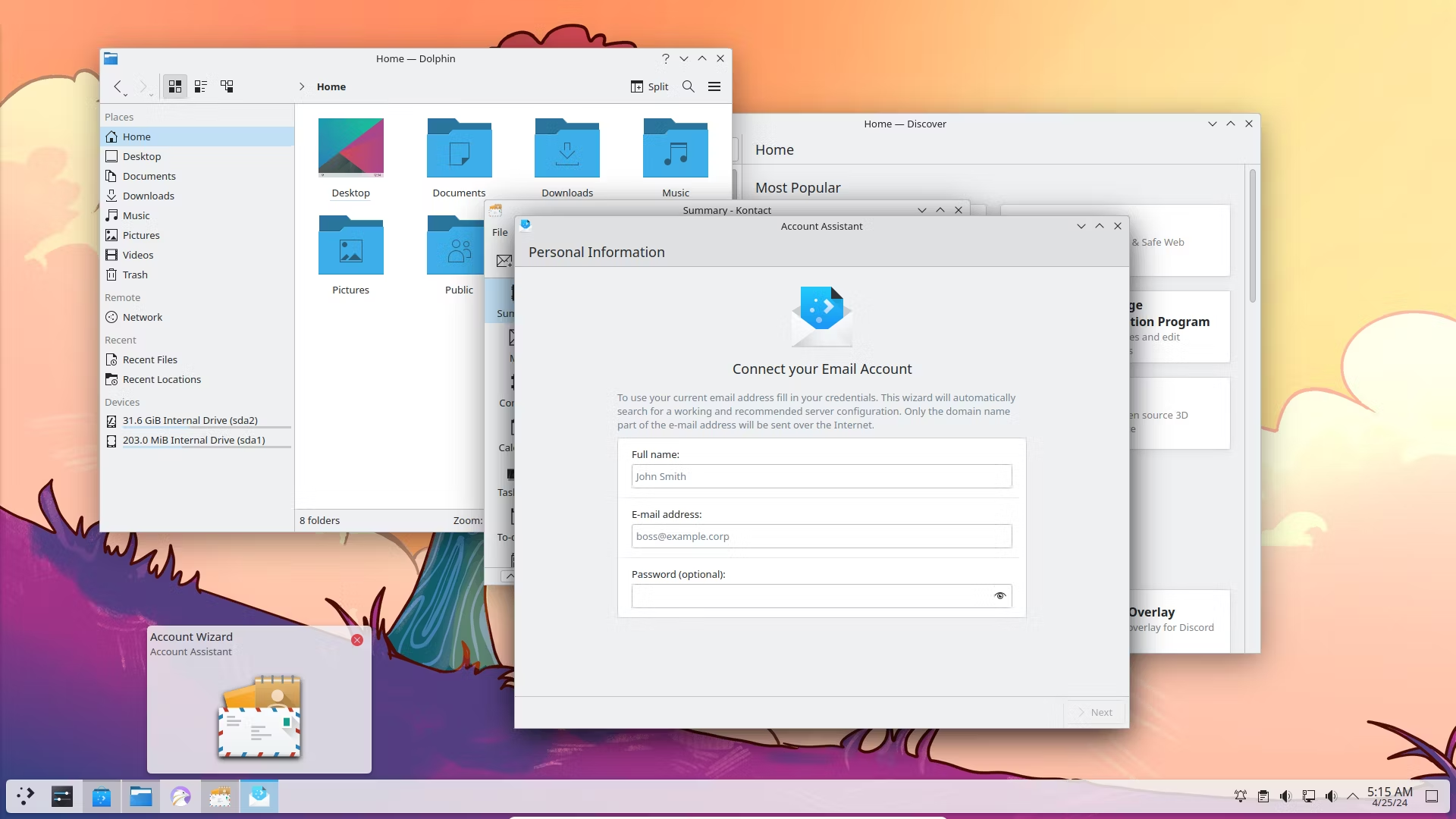
KDE Neon sets the benchmark Linux OS for the KDE desktop environment. It’s designed to show off all the latest features of its tightly integrated Plasma user interface and application suite.
Much of the user interface design will be familiar for former Windows users, and alongside standard tools for calendars, web browsing, and messaging, professional-grade creative apps like Krita for painting and design and Kdenlive for video editing are available (and look great!).
Best Linux for Tinkerers and Academics: Pop!_OS
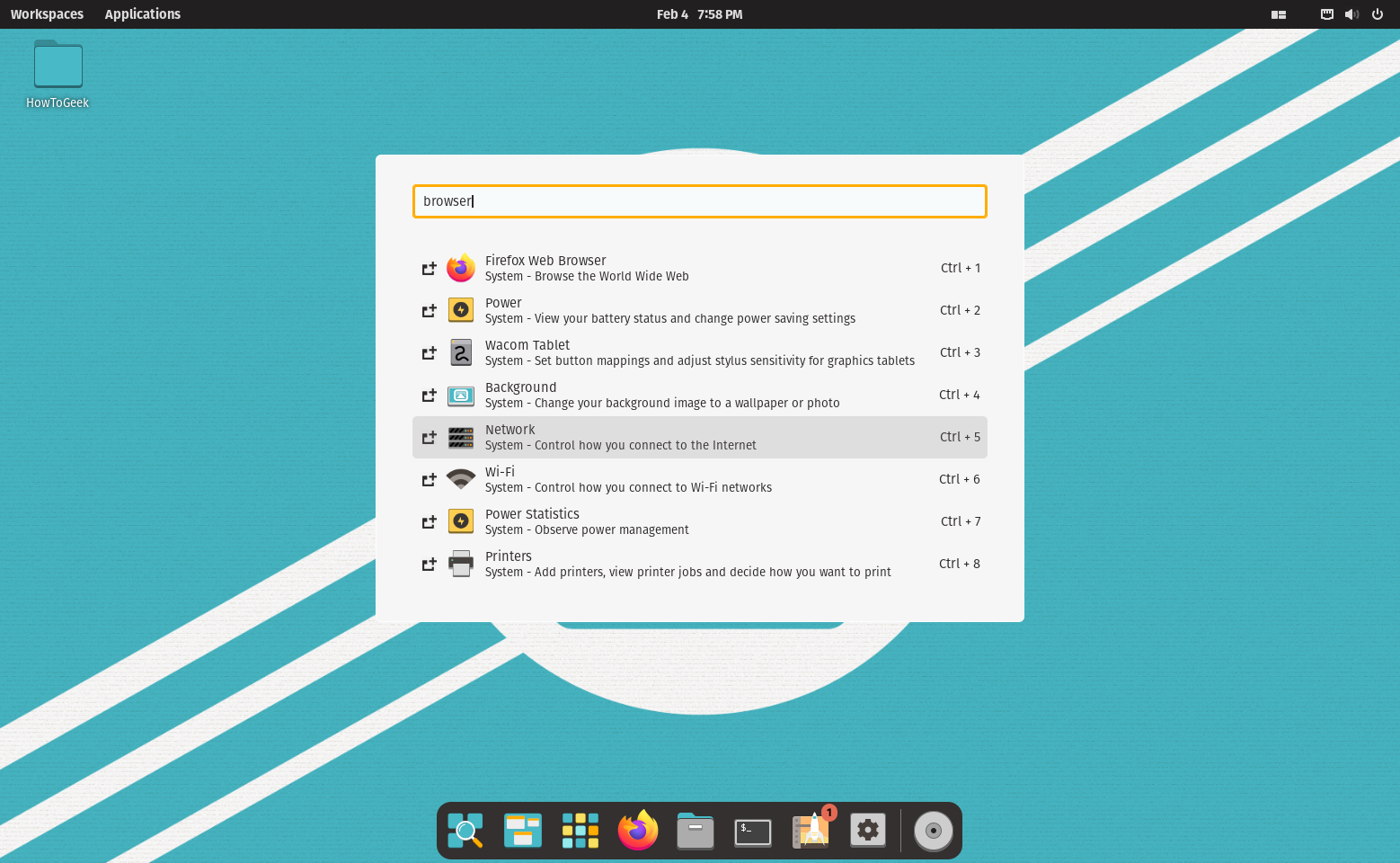
If you’re a Windows user who’s into making things—be it 3D printing, electronic gadgets, or your own apps, Pop!_OS is a Linux OS built for builders. It includes a streamlined user interface that, while different to Windows, doesn’t take as much adjustment compared to some others. It is designed to support a wide array of AI, software and engineering, and media tools. This makes it easy to get up and running with AI/machine learning using Python and Pytorch, writing software using VSCode and Android Studio, designing your own gadgets in KiCad, or making your own 3D animations (or printable objects!) using Blender.
Pop!_OS also has out-of-the-box support for NVIDIA and AMD GPUs, if you want to game and also want a full desktop computing experience (as SteamOS focuses on being usable from your sofa).
Best Linux for Business: Ubuntu or Fedora
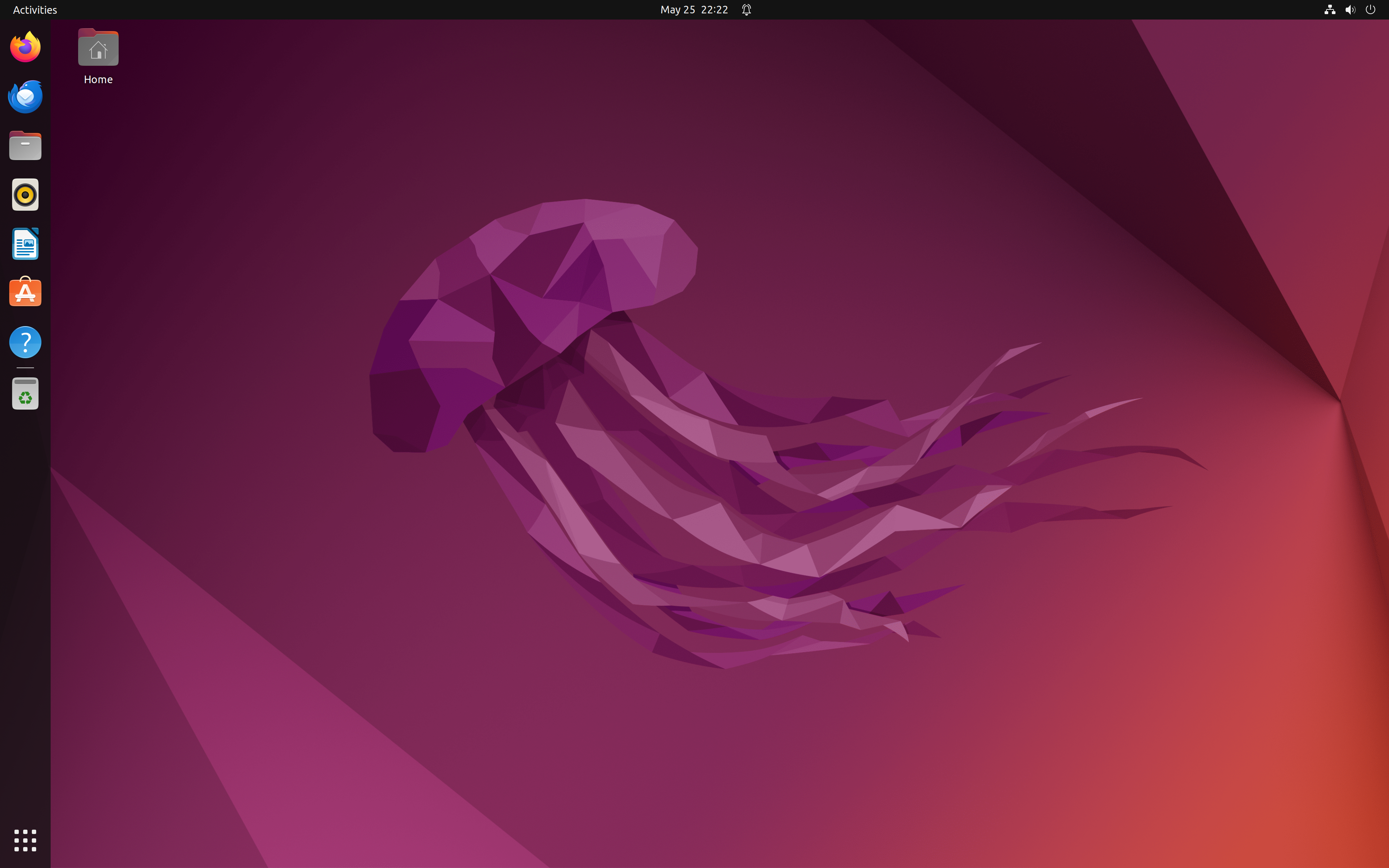
We’ve made the above suggestions for a variety of reasons: These Linux operating systems are a great alternative for Windows users because they have familiar interfaces, or are tailored to a common Windows use-case that isn’t always well met by other Linux distributions (gaming is the big one here). However, there is one place where boring is often the best option: the workplace.
If you’re looking to ditch Microsoft in your office and move to a free alternative, you should stick with a well-proven, and well-supported Linux OS like Ubuntu or Fedora. Both of these Linux variants are known for their stability and long term support. They’re both widely used (and the basis of many other Linux distributions, including some on this list), so they’re well understood, and most tech support houses will know how to fix them.
While their user interfaces are (deliberately) not very Windows-y, it won’t take long for your staff to find their way around. Combined with free Microsoft Office alternatives, including Word and Excel replacements, and other apps in their own app stores, you should be able to quickly re-build your business processes using free open-source tools in no time.
Which one you choose will probably depend on whether there’s specific software in one distribution you require, or simple user preference. Fedora does not technically come with enterprise support (that’s the purpose of its sibling, RedHat Enterprise Linux), while Ubuntu provides a number of paid and managed options under its Ubuntu branding.
How To Try Linux Before You Wipe Your Windows PC
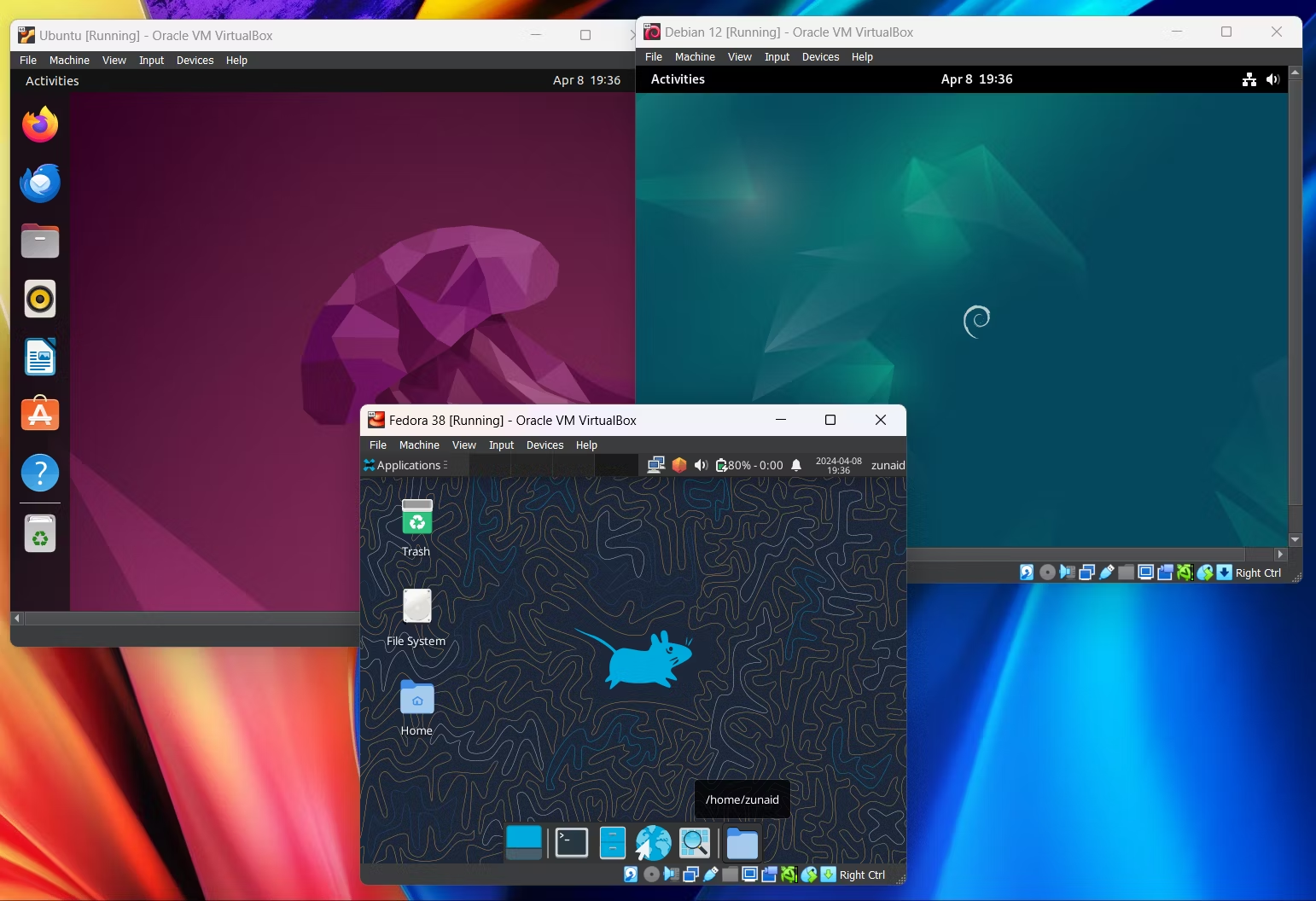
Completely wiping your computer to install Linux is no small task: you need to back up all of your important data so that you can restore it to your new system, and then take several technical steps (or have a professional do them for you) to replace Windows with Linux. Given this, you probably don’t want to make the change only to find that you don’t like your Linux choice, or want to go back to Windows.
To avoid this, you can try out a bunch of Linux operating systems by using VirtualBox to run them on top of your existing Windows installation, try them out for a bit, and then make an informed decision.
The earlier you enact your plan to upgrade from Windows 10 (whether you make the move to Linux, or decide you’ll upgrade to Windows 11), the more time you’ll have to make sure your files are safely backed up, and you’ve found suitable alternative software to use in the future.




