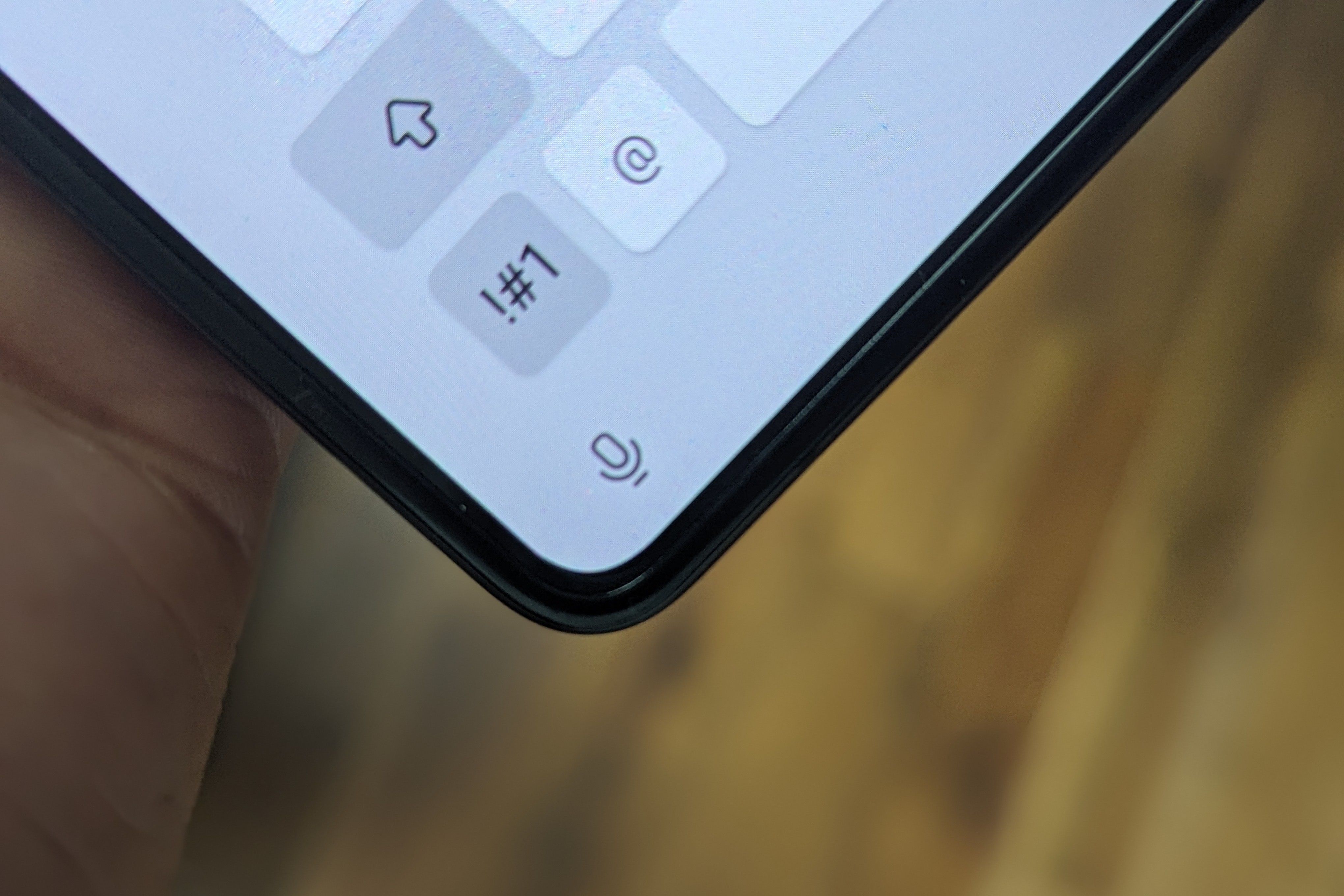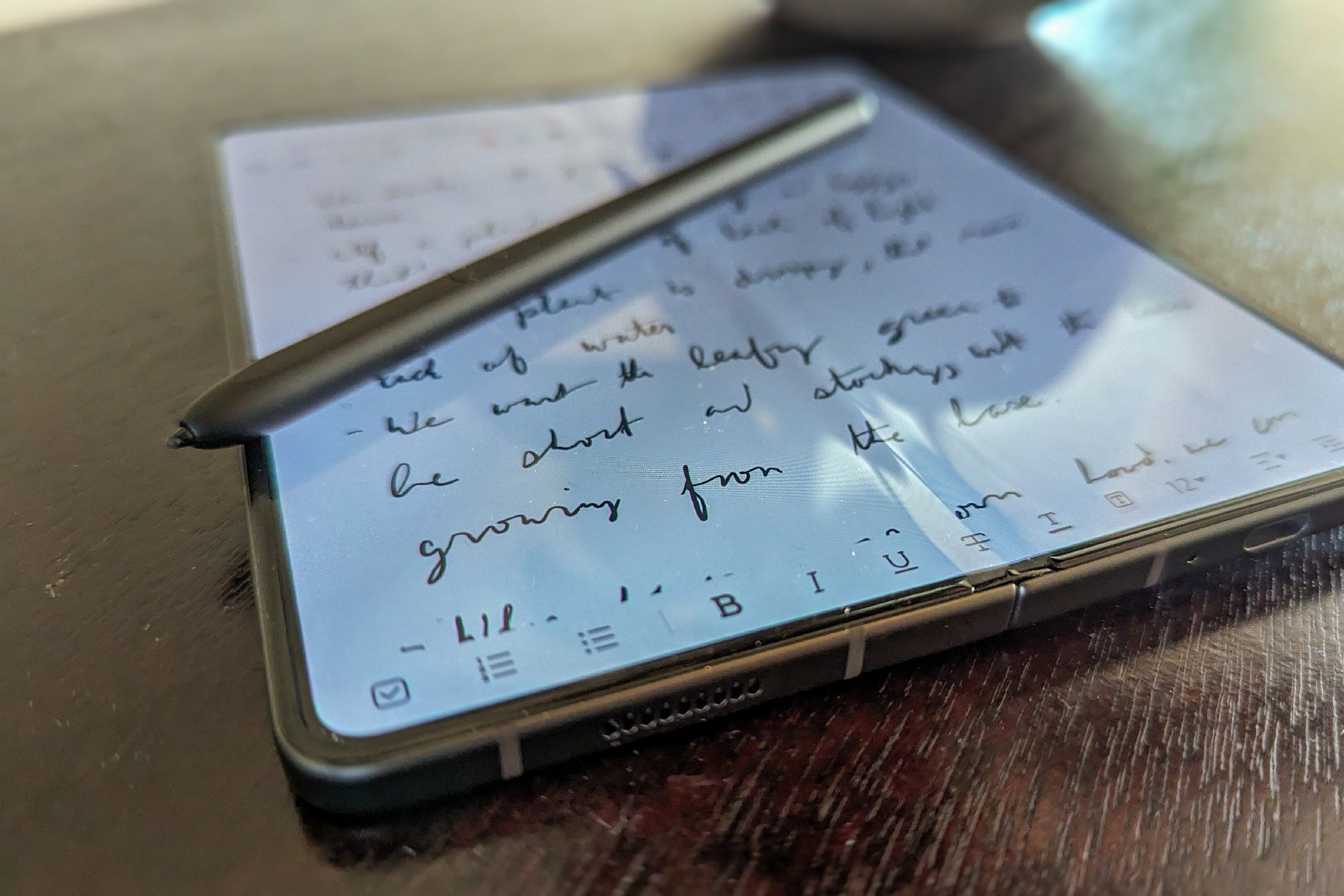Life prepared me to think that working meant sitting in front of a monitor with a keyboard and mouse, but that’s not what it looks like for me anymore. I found I’m more productive working on a smaller screen, like that of a foldable phone or tablet.
More of us are doing this than you might think, even if not always 100% of the time. Here’s why it works for me.
Mobile Interfaces Are Less Distracting
When you’re on a computer, your options are endless. At any moment, you can click on anything and do anything. You can read about, play, watch, or listen to whatever you want.
This is just as true on a phone, but a desktop interface makes the possibilities harder to ignore. You have icons that are always visible along the bottom of the screen, at least by default. You have a large display that can hold many windows. When I’m working, I have enough self-restraint not to open up everything, but I still try to do more than is needed for the task at hand, such as keep YouTube open in a window off to the side.
The mobile experience is designed around doing one thing at a time. Aside from the open app, all you can see are status indicators, notifications, and the time. On a Samsung phone, I can even hide the gesture bar at the bottom.
My Galaxy Z Fold 5‘s screen is big enough to support a good amount of multitasking. Still, while I can have my outline open on one side and write on the other, the display is small enough that having YouTube open gets in the way. Having over two windows visible at once is possible, but there’s just enough fiction that I only do so when I need to, not just because I can.
Mobile Apps Get Straight to the Point
A desktop’s interface dictates what kind of software you see. Microsoft Windows and KDE Plasma, a popular desktop environment on Linux, tend to have apps with complicated layouts, even for programs that don’t do much.
Mobile operating systems do the opposite. Because of the small screens, powerful programs still tend to have very simple designs. Adobe Lightroom is much easier to figure out on a phone than a PC. Is the PC version more powerful? Sure. But for my needs, having a few essential features that are easier to access means I actually use the app. It’s both faster to learn and quicker to use.
This is true of many programs I’m required to use for work, such as Slack and Asana. With mobile apps, it’s easier to stay on top of my messages and manage my tasks, even if I do have to occasionally open the full desktop version in a browser.
Voice Dictation Is a Fast Way to Work
For writers, here’s a tip: write first, edit later. Many, myself included, will say this is easier said than done. Yet I find this much easier now that I’ve begun to speak, rather than write, my first draft.
On a phone, the process is simple. Pull up the keyboard and tap the microphone button. Chances are, there’s one on your virtual keyboard somewhere, and you can easily swap your keyboard for another if it isn’t.
I also find, now that voice dictation is pretty great, I write much faster. I can look back after an hour of work and see that I’ve written far more words, more quickly, than I would have on a keyboard.
You’re Free to Move Around
You can talk to your PC, sure, but they do not have the same flexibility. I’m not going to walk around with a laptop in my hands. I’m still glued to my desk, or a sofa, where I might as well use the keyboard.
After spending over a decade being paid to write words, I know how tiring it can be to hunch over a keyboard all day long. A phone gives me more options. I now dictate text while going for a walk or pacing around the house. After getting my initial thoughts down, I no longer need to get up and exercise afterward. I exercised during.
A small screen is something I can take with me to more places. When I’m waiting to pick my kids up from school, I can take out my phone and jot down some ideas while they’re still fresh. I can sit outside on a bench and have the same workflow I do in my home office. Whether I’m at a library or my parents’ house, I have everything I need to do my job in my pocket.
There are downsides to this, absolutely. It’s paramount that you set work hours and stick to them. Don’t fall into the trap of being accessible, or expected to work, 24/7.
Authentication Is Easier on Phones
Using a device these days involves signing in to a bunch of accounts. I’ve never been a fan of web-based password managers or browser extensions that can sign in automatically for you. That means on a PC, I’ve been copying and pasting passwords rather often.
On a phone, many apps let me use my fingerprint instead. Even when I do need to copy and paste a password, that is still much easier when I can sign in to my password database using my fingerprint, even if biometrics do come with a security hit. This small change makes paying bills, paying taxes, signing in to my bank account, and financial stuff in general, much less of a pain.
It’s Easier to Get Files from A to B
On a PC, getting data from one spot to another centers around the file manager. The file manager is still accessible on a phone, but it’s not the primary way of handling files. Instead, most apps have a share button.
Need to send an image from your gallery? Tap the share button, and it instantly appears in Slack or an email. Need to upload an audio recording? Send it directly from your voice recorder app. No need to bother trying to remember where you saved it.
My “PC” Is Also My Camera
Many of us sync photos online as soon as we snap them with our phones, yet there is still something magical about not having to move files around at all. No thinking about your data connection. No wondering if you have signal. Whenever I take a photo, since my phone is my PC, I can immediately share it or edit it in whatever app I want.
I’ve had my flow derailed by having to go grab another camera and then plug the SD card into my laptop, or snapping a picture with my phone and wondering why it isn’t uploading, ultimately resorting to emailing myself. Syncing is great when it works, but when it doesn’t, I have to stop writing and start playing sysadmin. I love not having to do that.
I Draw on the Screen All the Time
Most phones don’t have a stylus. Most people reviewing phones that do come with a stylus mention how they don’t use the stylus that much. Personally, I use a stylus with my phone every day. In fact, the stylus is an essential part of why I’ve been able to leave a keyboard and mouse behind and go all in on a foldable phone.
Holding a stylus feels like holding a pen, after all, except gestures utilize fewer movements compared to handwriting. This helps me work longer before my hand gets tired compared to using a virtual keyboard.
Then there’s just the convenience of being able to draw on screen. I like taking handwritten notes. When I need to communicate something to a colleague, it helps being able to take a screenshot, circle something, and send it right away. Sure, many laptops have a touchscreen (some now even have two, or a giant screen that folds), but it feels much less natural to take your hand off the mouse and reach over a keyboard to doodle. On my Z Fold 5 with an S Pen, drawing feels as natural as using a sketch pad.
When I bought my Z Fold 5, Samsung DeX was a big part of my decision. I thought I would spend most of my work hours in desktop mode. However, I appreciate the freedom that having a book-style foldable would add during the rest of the day. That isn’t how things have turned out. I go days without connecting my phone to an external monitor or lapdock.
This workflow won’t work for everyone. It depends heavily on the kind of work that you do. But for a writer, a Z Fold 5 with an S Pen is the equivalent of a digital moleskin. Frankly, it’s much closer to what I fantasized life as a writer could be like. After all, the word is writer, not typist, and I’m happy to be typing much less.