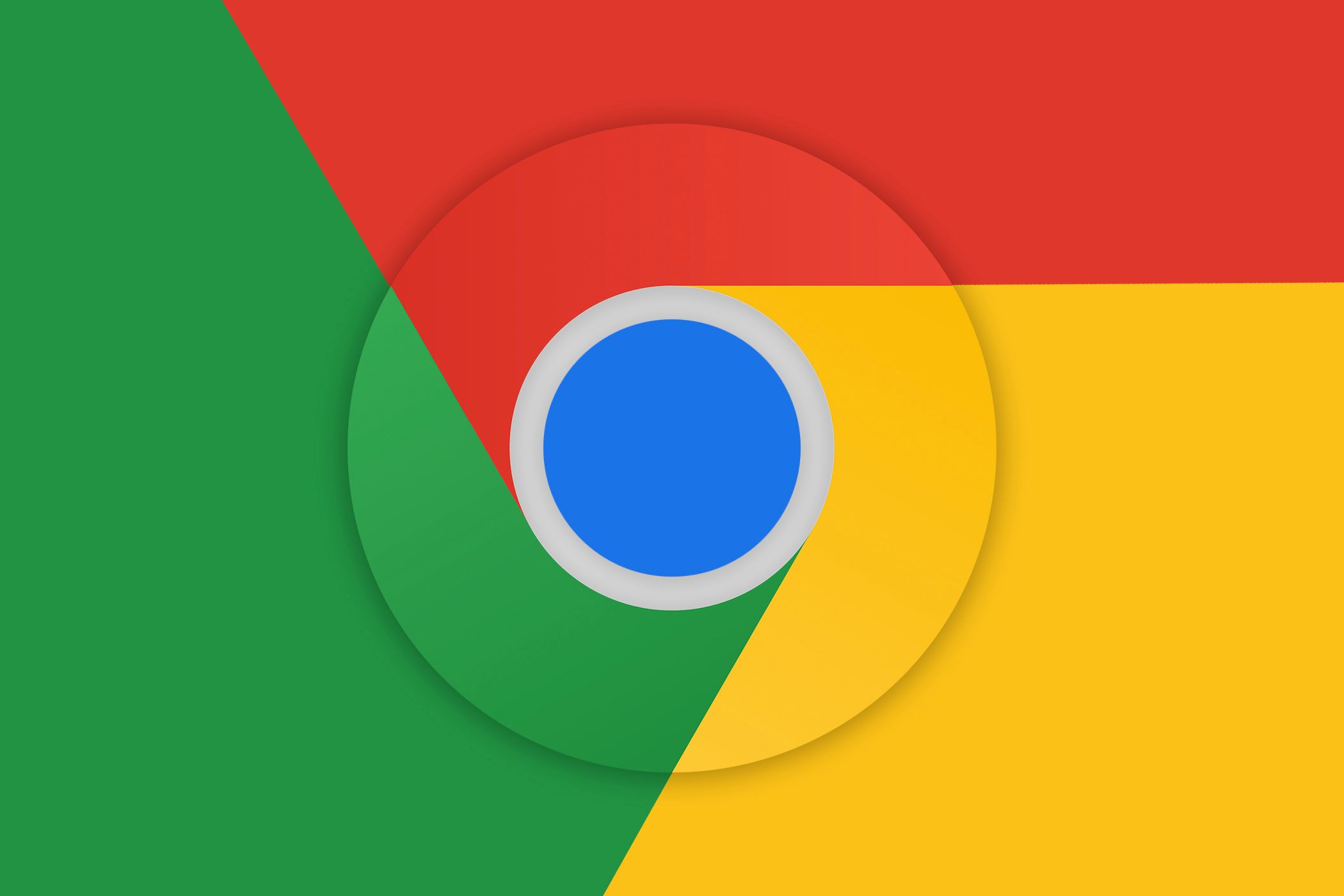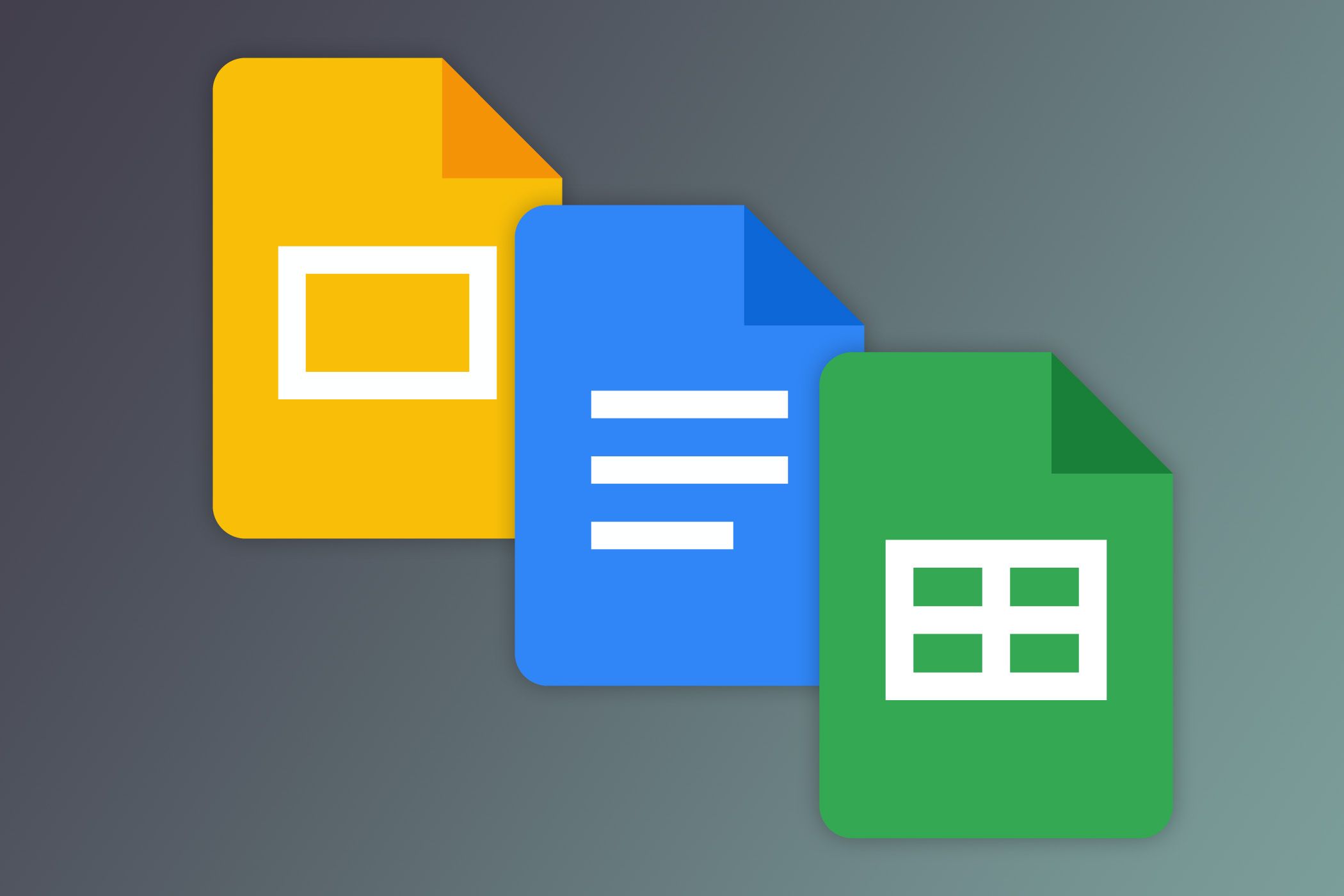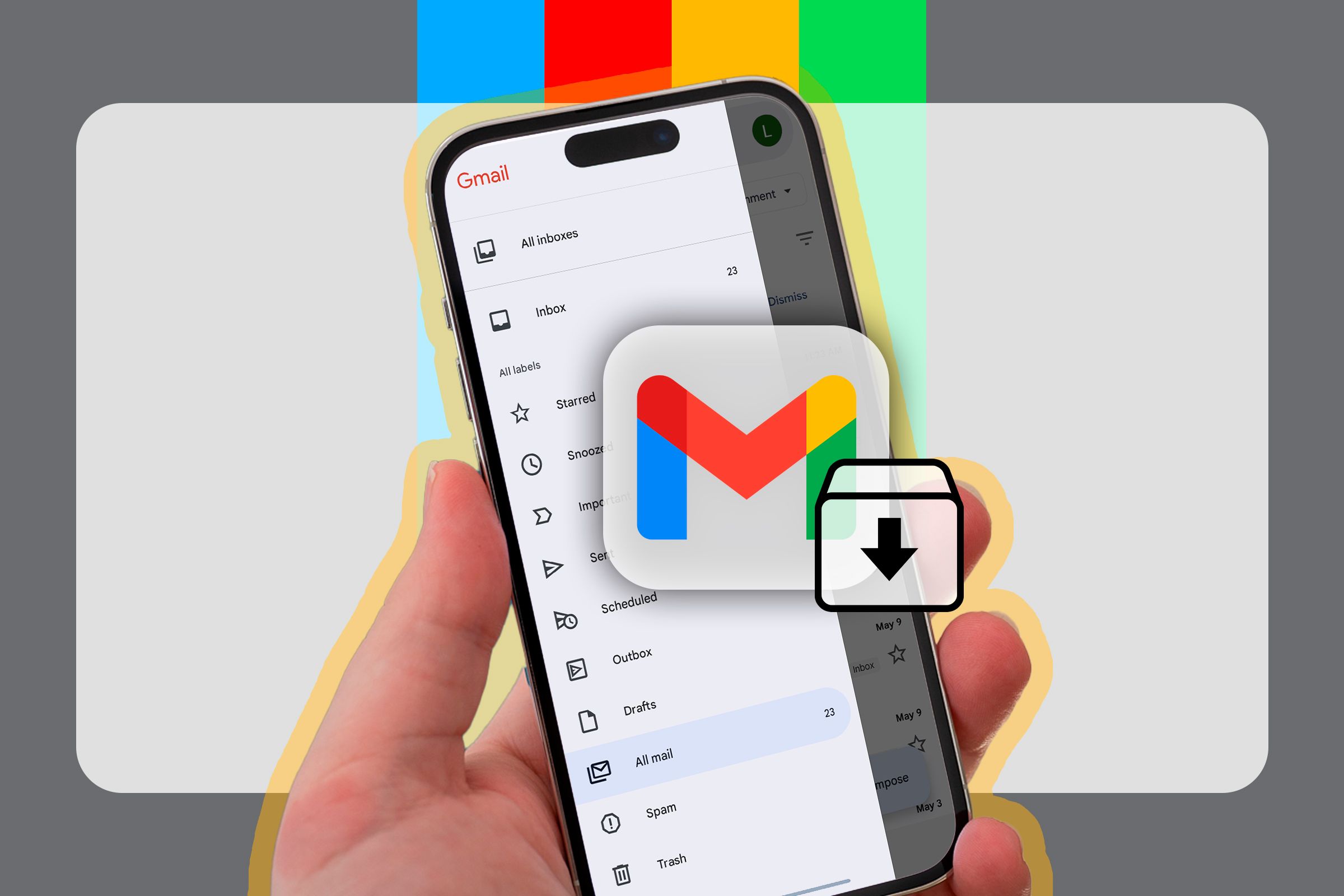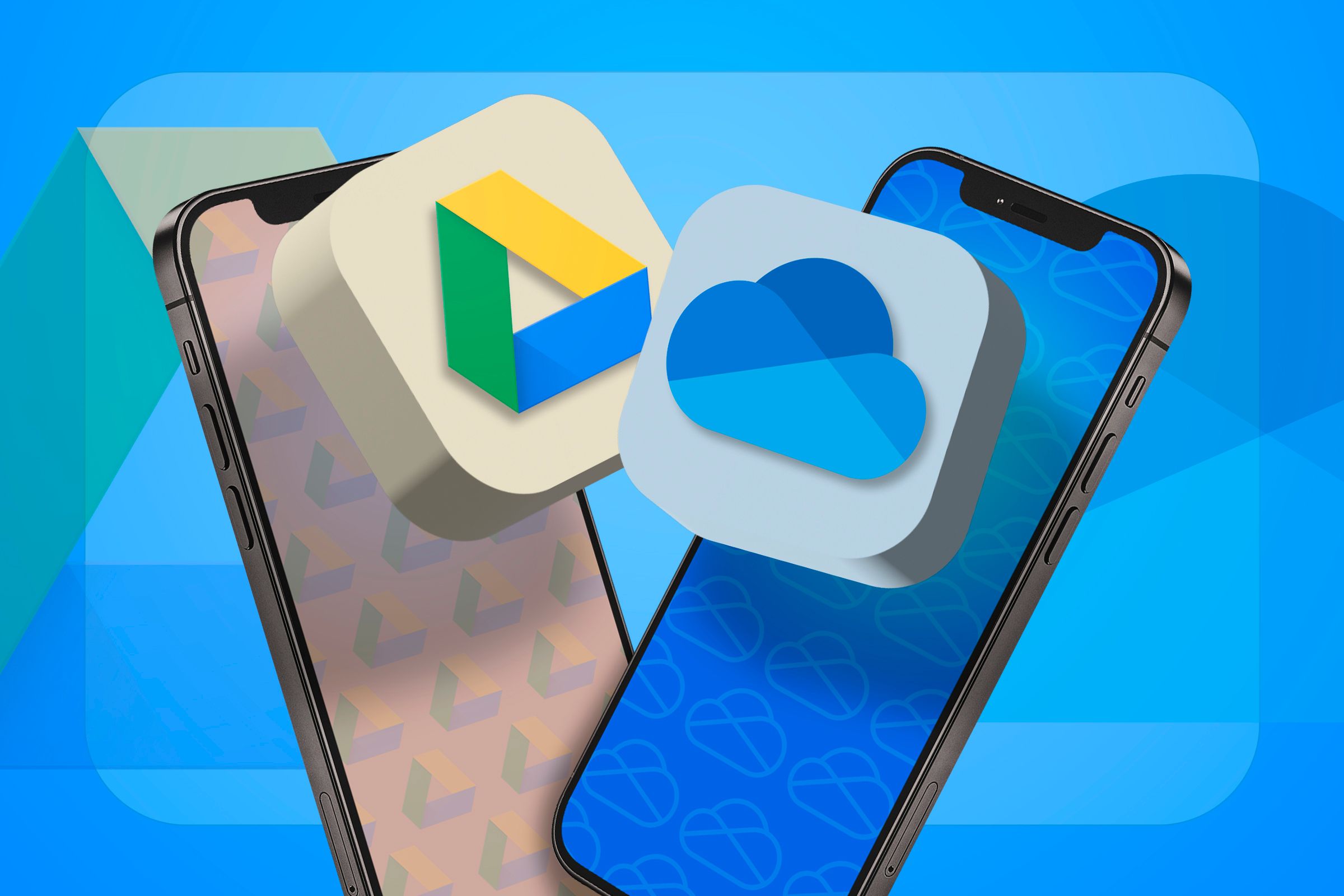Key Takeaways
- Since purchasing my first MacBook, I’ve fully embraced macOS as my daily operating system, leaving behind Windows. Also, Chrome has become my default browser.
- I’ve bid farewell to Microsoft Office apps and now use Google Workspace apps. Also, Gmail has become my primary email client of choice.
- I manage all my meetings and events through Google Calendar, having switched from Outlook Calendar. Google Drive has become my preferred cloud storage solution.
I’ve been using Microsoft products for over a decade. While I appreciate my experience with Microsoft and admire the feature-rich apps it offers, I have chosen to transition away from them. I’ll share my journey of moving away from Microsoft and discuss the alternatives I’ve found.
1 Replace a Windows Laptop With a MacBook
My decision to switch from Windows to macOS wasn’t based on dissatisfaction with the operating system; instead, it was driven by the exceptional experience my MacBook offers.
Compared to my Surface laptop, the MacBook excels in every aspect. The battery life is significantly longer, allowing me to work on the go without constantly searching for an outlet. Performance-wise, the MacBook outshines the Surface, handling intensive tasks effortlessly without the frustrating overheating issues I often faced before.
Additionally, macOS includes a suite of productivity tools—Pages, Numbers, and Keynote—that are offered for free. While these apps are not my primary tools for daily document, spreadsheet, and presentation work (more on it later), I use them occasionally for quick edits and document viewing.
Since switching to macOS, I’ve enjoyed a smoother, more reliable computing experience, reinforcing my decision to leave Windows behind.
If you’re looking for a more affordable option, purchase a Chromebook or install ChromeOS on your Windows laptop.
2 Swap Microsoft Edge With Google Chrome
Shortly after purchasing my Windows laptop, I switched from Chrome to Microsoft Edge, primarily because of its efficient use of RAM and CPU resources. This change notably improved browser performance at the time, providing a more responsive experience. Edge’s lighter footprint also improved overall system performance.
However, after transitioning to a MacBook, I returned to using Chrome for several compelling reasons. The issues that initially prompted me to switch to Edge on my Windows laptop, such as slow performance and overheating, were no longer present on my MacBook. Also, I was already familiar with Chrome’s features and user interface.
More importantly, Chrome’s tight integration with other Google services I was migrating to—such as Gmail, Google Docs, and Google Drive—created a streamlined ecosystem. Features similar to Edge, such as a built-in password manager, synchronization capabilities, advanced security features, and an intuitive interface, facilitated a smoother transition.
While Chrome has excellent features, making it a great choice for many, Brave is an excellent alternative if you are seeking a privacy-focused solution.
3 Microsoft Office Apps With Google Workspace Apps
Google Docs offers several key benefits over its Microsoft counterpart, making the switch easy. The first major advantage is that it’s free to use, whereas I had to subscribe to Microsoft 365 to use Microsoft Word. Thanks to its simple link-sharing and additional features, collaboration is easier in Google Docs.
Also, as I’m moving away from OneDrive, the integration with Google Drive makes managing documents seamless. Being cloud-based, documents are automatically saved, and I can access them from my other devices, like my Chromebook and smartphone. With real-time saving, I don’t risk losing hours of work due to a crash.
I prefer Docs’ interface because it’s less cluttered and more beginner-friendly, making file creation and management easy. Switching to Google Docs for document creation was one of the best decisions. While I don’t use Google Sheets and Google Slides often, they’re my go-to choice for occasional work.
If you are considering switching to the Apple ecosystem, iWork apps like Pages, Keynote, and Numbers are excellent alternatives to Microsoft Office apps. They are also free to use.
4 Microsoft Outlook With Gmail
Even though I could have continued using the Outlook app on macOS, I opted to move over to Gmail exlusively. That switch was driven by several factors.
Having used Gmail for years alongside Microsoft Outlook, the transition wasn’t difficult. Features such as powerful search functionality, smart replies, email snoozing, a slightly better spam filter, and the ability to integrate multiple email accounts into one interface have streamlined my email management.
Another major reason was Gmail’s seamless integration with the broader Google ecosystem. As I’ve transitioned from Microsoft Office apps to free alternatives like Docs, Sheets, and Calendar, which Google offers, switching to Gmail has made managing documents and collaborating in real-time much easier.
With similar and somewhat better functionality, I don’t have any regrets about leaving Microsoft Outlook behind. If you want to move away from Microsoft but aren’t keen on using Google alternatives, consider alternative email clients like Apple Mail, Zoho Mail, ProtonMail, Mailfence, and others.
5 OneDrive With Google Drive
Switching from OneDrive to Google Drive was a natural decision as I moved away from Microsoft’s ecosystem. Google Drive offers 15 GB of free storage space, three times more than the free 5 GB I would have received after unsubscribing from Microsoft 365. This switch also saved me the cost of using OneDrive.
In addition, Google Drive provides almost the same features as OneDrive, if not more. Features like file versioning and offline access allow me to access and recover documents without an internet connection. Like OneDrive, Google Drive is available on most operating systems, enabling me to access content from various devices.
It also offers two-factor authentication and enhanced security features, similar to what I had with OneDrive. Google Drive also seamlessly integrates with other Google services I use. The only feature I miss is OneDrive’s Personal Vault, which makes saving confidential files seamless and more secure by adding an extra layer of protection.
While Google Drive is an excellent replacement for OneDrive, you can consider alternative cloud storage solutions like iCloud, iDrive, Mega, Sync, and more.
6 Outlook Calendar With Google Calendar
After successfully transitioning to Google’s Workspace apps and services, I bid farewell to Outlook Calendar. The switch was surprisingly smooth. I can create events directly from emails and add Google Meet links in calendar invites. This allows me to stay organized and manage my meetings and tasks efficiently.
The Google Calendar interface is more appealing than Outlook Calendar’s. The mobile app offers similar functionality to the web version, which isn’t the case with Outlook’s smartphone and desktop versions. Moreover, most of Google Calendar’s features are available for free, whereas Outlook Calendar restricts certain features for free users.
If you’re already using Zoho or Proton products, switching to Zoho Calendar or Proton Calendar may be a better choice than Google Calendar, which works best with Google products.
So far, I’m pretty satisfied with my transition from Microsoft’s products and services to alternative options. Not only have they reduced the extra costs I was incurring, but they have also streamlined my overall experience.
If you’re considering switching from Microsoft but are hesitant, my experience would have provided insight into what you can expect. Just keep in mind how all of the new software components will need to interact with each other when making your decision—changing to software that doesn’t work well together is going to be a headache.