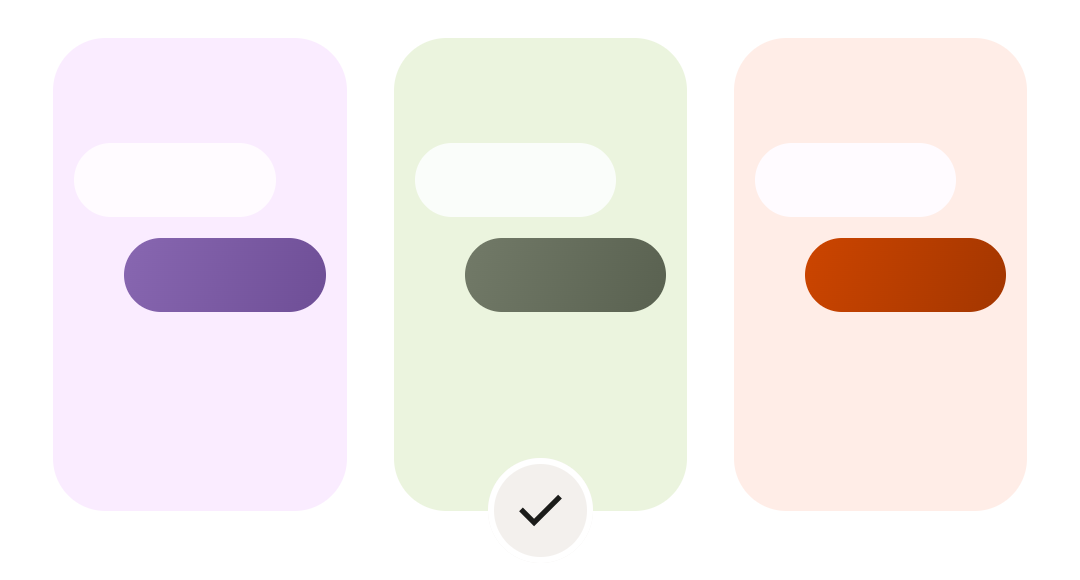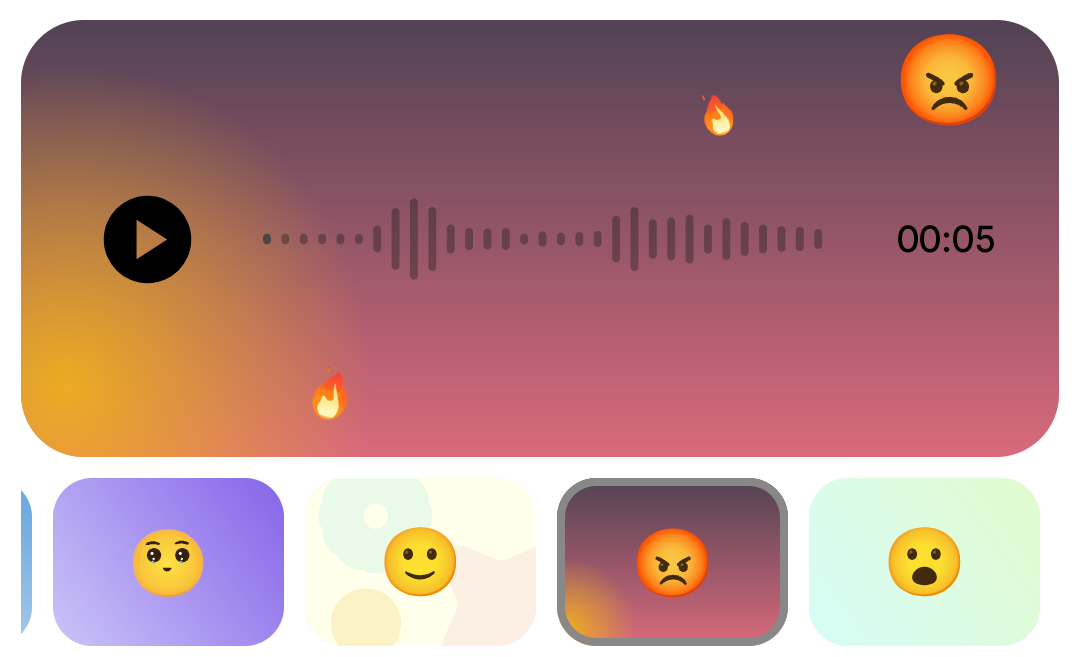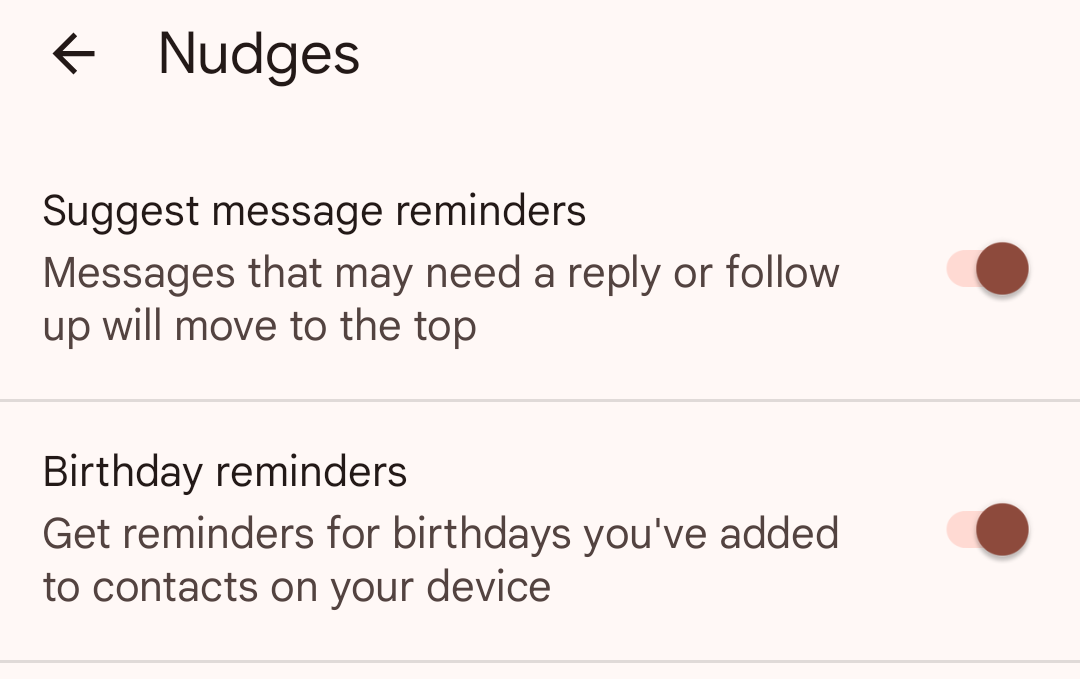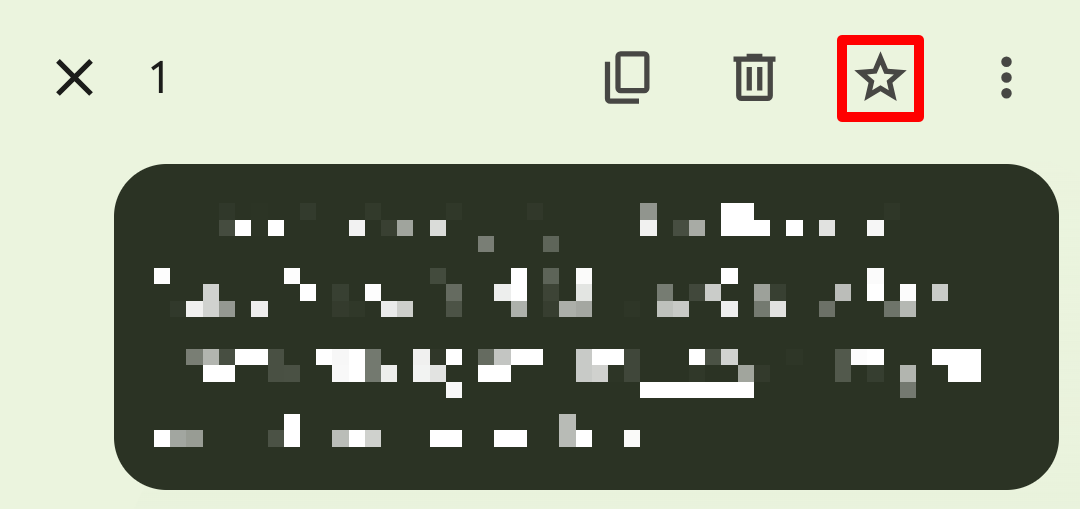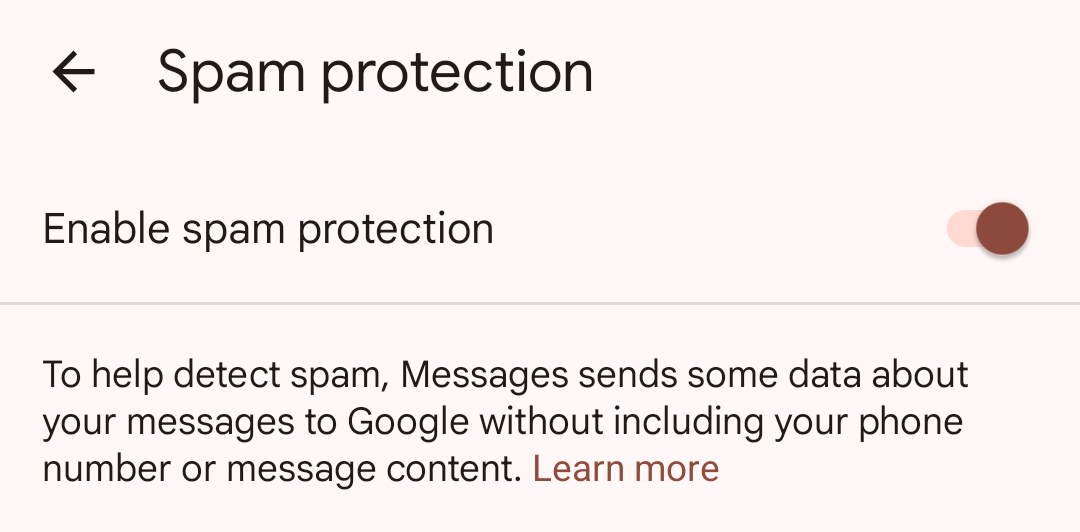If you own an iPhone, you almost certainly use iMessage to message other iPhone users. That gives you group chats, high-quality images, and beautiful blue bubbles. But it doesn’t give you everything; iMessage is missing all kinds of features that you can get with Google Messages instead.
Apple is about to add several improvements to iMessage with the upcoming release of iOS 18, but even with those additions, you’ll still be missing these features that Google Messages has.
1 Custom Chat Colors
Sure, you probably love seeing blue bubbles in your iMessage chats. It’s a clear indicator that you can use all of iMessage’s features, instead of being limited to icky, green SMS bubbles. But wouldn’t you rather have more control over the colors used in your chats?
Google Messages lets you choose from a range of colors for different chats by just dropping into the options for each one. The only restriction is that the chat needs to be using RCS, rather than SMS. Not only does this allow you to create more visual variety across conversations, it means you can color-code each contact to minimize the risk of sending a message in the wrong chat again.
This is something Apple will probably never bring to iMessage as doing so would risk losing the cultural significance that comes with having blue bubbles.
2 Voice Message Moods
Voice messages are an easy way to send a long message to someone without having to type it all out. But after pouring my heart and soul into a voice message, it’ll always appear the same in the chat: a blue bubble with a sound wave in it. Google Messages, on the other hand, is rolling out a feature that lets you adorn voice messages with a background color and emoji: Voice Moods.
Not only does this let you add a little extra flair to your voice messages, but you can use the color and emoji to give an indication of the tone of the message for whoever you’re sending it to. For example, a dark and fiery background and angry emoji gives a pretty clear picture that the voice message might be full of ire.
3 Reply Reminders
Do you ever read a message, plan to reply, and then completely forget? If you’re anything like me, this happens because I want to properly focus on writing a reply, so I put it off for when I have more time, then I forget it. It sure would be nice to get reminded to reply to these messages, right?
Google Messages does this by default, with a Nudge option found in the app’s settings. Not only will this prompt you to reply to messages that look like they might need one, but it’ll also remind you to message people on their birthday.
iOS 18 will be adding scheduled messages to iMessage, which is partly helpful for this, but definitely not as good (and Google Messages let’s you schedule messages already anyway).
4 Starred Messages
The Messages app on your iPhone does a good job of saving all the media you’ve sent or received in a conversation. Just tap a person’s name at the top of the page and scroll down to see it all. But there’s no easy way to save actual messages you want to keep hold of.
This would be incredibly useful for saving messages with important information, like directions or event plans. But it would also be a nice way to save particularly heartfelt or meaningful messages you want to come back to. Google Messages, by contrast, lets you do just that.
All you need to do in Google Message is tap and hold a message, then hit the star icon to save it. After that, you can view all your starred messages from a particular conversation from the options, so you won’t need to go searching through months of back-and-forth conversation to find something.
5 Actual Spam Protection
Unfortunately, I get a significant number of spam texts pinging their way onto my phone every month. Most of these are SMS messages rather than iMessages, but they turn up in Apple’s Messages app nonetheless. It’s possible to filter all messages from unknown senders, but that is a blunt approach that will also filter messages I need to see, like two-factor authentication codes.
Google Messages, on the other hand, uses actual spam filters to intelligently hide spam messages, while letting the important ones get through, even if they’re from unknown senders. This is the same sort of thing that’s built into basically every email client, Apple just hasn’t bothered implementing it in the Messages app.
If you want to enable Apple’s unknown senders filter anyway, go to Settings > Messages > Filter Unknown Senders.
Every year, Apple releases a new major iOS update that typically includes improvements to iMessage. This year, iOS 18, is no different. It’ll add a host of new features, from better tapback options to smart replies with Apple Intelligence. But even with those additions, iMessage will still fall short of Google Messages in the areas above.