iOS 15 is the latest iPhone operating system, first announced by Apple at WWDC in June 2021 and then released for users to install on iPhones on 20 September 2021. It bought interface changes, security fixes and a raft of new features. If your iPhone supports the update, you can install it for free.
In this article we outline everything you need to know about the iOS 15 software update including: details of the interface changes and new features coming to your iPhone; features Apple is still working on that will arrive in later updates, the devices (both iPhones and iPods) that can install the new software; the latest version of the iOS 15 software (which has already been updated!), including beta versions; and any
problems with iOS 15 that people are reporting.
Not every iPhone issue relates to iOS 15 though. If you were wondering why there is no Noise Cancellation option on iPhone 13 you might be interested to learn that this isn’t an error, Apple has actually decided to remove the feature from the iPhone 13 series! You can still use it on iPhone 12 and older though.
Note: A new version of the iPhone operating system will launch in fall 2022 and it will be known as iOS 16. Read all you need to know about iOS 16 in our in-depth explainer.
Latest version of iOS 15
The first version of iOS 15 arrived on September 20, 2021, however Apple has issued numerous updates since.
The most recent version of iOS 15 is iOS 15.6. The only new feature introduced is improved video control when tuning in to live sports
iOS 15.5 arrived on May 16 and brought dozens of security fixes alongside Wallet, Podcasts updates. More here: What’s in iOS 15.5. iOS 15.4 arrived on March 14 and offered the ability to use Face ID while wearing a mask, Siri, iCloud Keychain features. Those with an iPad could finally take advantage of Universal Control. See: How to use Universal Control and How to share a mouse and keyboard between Macs and iPads.
On January 26 2022 Apple released iOS 15.3. The content of iOS 15.3 was mostly bug fixes. On January 12, 2022 Apple released iOS 15.2.1. The iOS 15.2.1 update closes a critical gap in HomeKit so you should install it if you haven’t already.
Prior to that iOS 15.2.1 update the previous update arrived on December 13, 2021 when Apple released iOS 15.2. This update brought SharePlay, a way to disable ‘Items That Can Track Me’ in Find My, parental controls in Messages, the Apple Music Voice Plan, and Digital Legacy feature. More information here: What’s in iOS 15.2?
This followed iOS 15.1.1, which arrived on November 18 (for 12- and 13-series iPhones only) and fixed an issue that caused phone calls to be terminated prematurely on those iPhones. “iOS 15.1.1 improves call-drop performance,” the notes explain. Read about it here: Apple fixes ‘call drop’ iPhone bug with iOS 15.1.1 release.
Prior to that, on October 25, Apple issued the first major update (but actually the third update) to iOS 15. iOS 15.1 brings some features that weren’t ready when iOS 15 launched, and fixes some bugs. For example, the update makes it possible to turn off the automatic macro mode and adds support for ProRes video on supporting phones (iPhone 13 Pro and Pro Max), Lossless audio support for HomePod and bug fixes. Read more about iOS 15.1 here: What’s in iOS 15.1?
An iOS 15.0.1 update on October 1 addressed an Apple Watch iPhone unlocking issue and a problem with the system showing the wrong amount of storage available, both are discussed below. Then on 11 October Apple released iOS 15.0.2, which fixes a number of bugs, including a security issue.
These point updates enable Apple to add some of the previously announced features that didn’t make it into the final versions of iOS 15, iPadOS 15 and tvOS 15. For a few examples, read
Eight iOS 15 features that will be missing at launch.
We explain
how to install iOS 15 and subsequent updates in a separate article.
Latest beta version of iOS 15
Apple runs a beta program for developers and the general public.
The last beta version was iOS 15.6. Now that Apple has released the final version of that it is unlikely there will be further beta updates as the company is now focused on development of iOS 16. See: Why Apple’s latest iOS and macOS updates are more important than they seem.
If you’re an app developer you can join Apple’s beta program. The public beta program allows eager Apple fans to trial the software and help report any bugs before general release. Here’s how to join the beta testing programme. We also run though how to install the iOS beta on your iPhone.
iOS 15 security concerns
With each update to the iPhone operating system it seems that various flaws and security issues make their way to the surface. Apple is usually quick to fix these, but sometimes there will be a wait. Each update to iOS 15 is has addressed various bugs and security issues.
For example, Apple identified and fixed (in iOS 15.0.2) an error that affected the “IOMobileFrameBuffer” interface that is used to control the screen. Apparently due to the flaw malicious code could lead to overflow of memory and thus gain unauthorized access to kernels.
Unfortunately that wasn’t the only security concern in iOS 15. A security flaw has been identified that affects both iOS 14 and iOS 15 and can “poses a serious risk to users” according to the security researcher who discovered the vulnerability.
Trevor Spiniolas claimed that this bug could be exploited through the HomeKit API and used to change HomeKit device names. The new name is then backed up to iCloud and, if the user’s Home devices are enabled in Control Center, will render the iPhone unresponsive until the devices names are changed back using the API.
Spiniolas said an attacker could “use email addresses resembling Apple services or HomeKit products to trick less tech-savvy users (or even those who are curious) into accepting the invitation and then demand payment via email in return for fixing the issue.”
Spiniolas informed Apple of the bug in August 2021 and Apple addressed it with a fix on 12 January 2022, but not before Spiniolas highlighted the fact that he had informed Apple. For more information read:
HomeKit bug can render iPhone unusable.
Problems with iOS 15
Its quite common that when Apple issues a big update to iOS we see complaints of battery drain issues, app crashes, Wi-Fi and Bluetooth connection issues, and other problems. So it’s worth waiting for any issues to be ironed out before you install the latest update.
Look through the below to see if your issue has been experienced by others and if there is a fix or if it was addressed in an update to iOS 15.
No Noise Cancellation
If you have an iPhone 12 or earlier there is a feature that can be used to improve call quality. Phone Noise Cancellation reduces ambient background noise on phone calls when you’re holding the iPhone to your ear.
Noise cancellation is a useful feature that can make calls with people in noisy locations clearer.
On iPhone 12 and earlier the feature was on by default, but could be turned off in Accessibility:
- Go to: Settings > Accessibility.
- Tap on Audio/Visual.
- Switch Phone Noise Cancellation on or off.
You might be wondering why you’d want to turn the feature on or off. It seems that some people might find the noise cancellation disorienting because it can cause pressure in the ears.
If you are curious about why you would want to turn the feature off you may be surprised to hear that Apple has removed the Noise Cancellation option on the iPhone 13 series. If you have one of those phones you can’t turn the feature off or on. Initially it was thought this was due to an error, but Apple has confirmed to a
9to5Mac reader that: “Phone Noise Cancellation is not available on iPhone 13 models, which is why you do not see this option in Settings.”
Read more here:
How to improve iPhone call quality.
Deleted photos
Some iPhone users reported that when they saved photos from iMessage, deleted the message, and then synced with iCloud, the photo was deleted. More here:
iOS 15 bug deletes saved photos from the iPhone.
Unlock with Apple Watch won’t work
Users who own an Apple Watch and an iPhone 13 were reporting that the unlock with Apple Watch feature does not work.
Some were seeing an error message “unable to communicate with Apple Watch” when they try to unlock their iPhone while wearing a mask. Apple is aware of the problem and we imagine is working on a fix.
Apple initially suggested users stop using the feature until the issue is fixed, but the issue was addressed in the iOS 15.0.1 update that was issued on 1 October 2021.
Good news for those who are fed up with not being able to unlock their iPhone while wearing a mask: there is/will be a new Face ID & Passcode settings in iOS 15.4, which is currently in beta. Once iOS 15.4 is installed on your iPhone you will find a new switch for Face ID with Mask. Read more here:
How to use Face ID to unlock iPhone while wearing a face mask.
AirPods Pro controls aren’t working
AirPods Pro users reported that they could no longer adjust the Active Noise Cancellation and Transparency settings using Siri. Apple addressed this in iOS 15.1.
Problems with apps
Some third-party apps stopped working after users updated to iOS 15.
For example, Spotify confirmed that its iOS app suffers from a iOS 15 bug that causes the phone to overheat and the battery to drain in just a few hours. Spotify developers eventually issued a fix.
Muting
Reddit users reported that muting on the iPhone also mutes audio in the apps. As one
poster put it : “I’ve always been able to listen to audio (on Instagram, and YouTube) when my phone is on mute, just by pressing the volume button, the audio would come up just fine.
“But after updating to iOS 15, I have to unmute my phone in order to listen to audio on Instagram (Story, Reels, and Video posts) and YouTube.” There have been similar reports on Apple’s
support pages.
We were able to recreate this: with mute on there was no sound, but once mute mode was turned off Instagram stories played sound again.
Issues with battery life
Slightly shorter battery life after a major iOS update is actually common and it’s not really a bug, it’s more a short-lived side effect of updating.
After updating to a new operating version it is normal for many processes to run in the background and for the system to re-index the data. This can seriously effect your battery life. But it should be short-lived. After a few days, expect the battery life of your iPhone to return to the usual level.
Not enough space
Many users claimed to see a message indicating that storage is almost full, even if there is plenty of free space left.
There are a number of complaints on Apple’s
help pages, such as: “After iOS 15 update in settings telling me iPhone storage all most full but I have 15GB will not go away. Hard reset did not help.”
Users report that deleting large files does not seem to do anything and the error message keeps coming back. It may be a case of waiting for Apple to address the error in an update to iOS 15.
The issue was addressed in the iOS 15.0.1 update that was issued on 1 October.
Too much space
On the contrary, in some cases more free space is also listed than the device has, for example, it can be said that an 256GB iPhone has 317.46GB of free space. It is likely that this was addressed in the iOS 15.0.1 update as well.
Confusion about Do Not Disturb
Apple has expanded Do Not Disturb in iOS 15. The feature is now part of the new Focus mode, which means it is possible to adapt Do Not Disturb settings depending on sets of circumstances.
However, Apple has removed one of the Do Not Disturb features – the ability to silence all incoming calls and notifications if your iPhone was locked. With this setting users could mute and hide all notifications just by locking their iPhone, then simply unlock the phone to see notifications on the screen.
The new Focus mode means that you either have all notifications or your notifications are silenced. Unlocking your iPhone doesn’t display them automatically.
Problems with CarPlay
Some users have reported an issue with CarPlay where apps wouldn’t open or would disconnect while in use. This was addressed in iOS 15.0.2.
Notifications not delivered
Some users complained that notifications from certain apps such as Outlook or Slack were not being delivered. Apple addressed this in an update.
App library reordered
App library came with iOS 14 and is a fairly fast way to access apps without searching for them on countless screens. However, iOS 15 seems to sort apps into different folders compared to what was the case with iOS 14.7. Especially the folder Last Added, which contains apps we haven’t used for a long time – even ones we have deleted.
iCloud+ storage can’t be updated
Some users reported difficulties updating their iCloud storage, including from the free 5GB to the cheapest paid for option.
iTunes not working
Some iPhone users who have a PC reported that iTunes cannot run because files are missing.
There are also reports that people have been unable to restore an iPhone 13 via iTunes or the Finder.
Which iPhones are compatible with iOS 15?
Here are all the devices that can install iOS 15:
- iPhone 6s
- iPhone 6s Plus
- iPhone SE (2016)
- iPhone 7
- iPhone 7 Plus
- iPhone 8
- iPhone 8 Plus
- iPhone X
- iPhone XS
- iPhone XS Max
- iPhone XR
- iPhone 11
- iPhone 11 Pro
- iPhone 11 Pro Max
- iPhone SE (2020)
- iPhone 12 mini
- iPhone 12
- iPhone 12 Pro
- iPhone 12 Pro Max
- All iPhone 13 models
This is great work from Apple, which has kept all the same compatible devices as on iOS 14 and even iOS 13. We discuss the
iPhones that can install iOS 15 in more detail in a separate article.
However, you should remember that just because your iPhone can run iOS 15 doesn’t mean that you will get all the features. Read: Which iOS 15 features run on my iPhone to find out which iOS 15 features your iPhone supports.
How to install iOS 15
Updating your iPhone or iPod touch – assuming it supports the new software – is straightforward. You’ll simply have to open the Settings app, then go to General > Software Update, and wait to see if an update is available. Then follow the onscreen instructions to install it.
If you want to install an iOS 15 beta follow the steps below but be aware that a beta is unfinished, pre-release software, so don’t install it on your primary device – it’s likely to be buggy.
- Click Sign Up on the
Apple Beta page and register with your Apple ID. - Log in to the Beta Software Program.
- Click Enrol your iOS device. (If you signed up for a previous version’s beta last year you may need to uninstall the profile for that and then re-enrol for the new one.)
- Go to
beta.apple.com/profile on your iOS device. - Download and install the configuration profile.
- That will make the beta version available in Settings, under General > Software Update.
We outline these two distinct processes in more detail in two separate articles:
how to install iOS 15 and
how to install an iOS beta.
New iPhone features in iOS 15
There were dozens of upgrades and new features in iOS 15. See our iOS 15 superguide for the highlights.
FaceTime
Apple added Spatial Audio to FaceTime, which will make each participant’s audio contributions appear to come from the appropriate location on the screen. It’s also working to improve audio clarity with Voice Isolation, a mode which will use machine learning to identify and remove ambient noise – although you will also have the option to instead activate Wide Spectrum audio, to deliberately include background noise.
You get some new interface options, too. You can opt for Portrait mode, which as on stills photography will blur the background and draw attention to the subject. Or use the new grid view, for a better way of seeing all the participants in a group chat rather than foregrounding the speaker.

Apple is also responding, perhaps a little belatedly, to the world’s increasing reliance on video calling for work meetings. The company is letting iPhone users create FaceTime ‘meetings’ by generating a link that can be shared via email, iMessage and so on, or entering it as a Calendar entry.

Intriguingly, Apple also said that Android and Windows users will be able to join FaceTime meetings via the web.
SharePlay
SharePlay is a fascinating new feature that’s connected to FaceTime but deserves its own section. It’s essentially designed to let you flip out of a FaceTime chat using picture-in-picture, activate another app, and then have that app effect everyone on the call.
The most obvious application is music. You hop into the Music app without actually leaving the chat, pick a song, and then have that song plays for everyone. You can create a shared playlist and have everyone contribute tracks.
This also works for video – Apple said HBO Max, Disney+, Hulu, Twitch and TikTok are all on board – and extend the video you’re watching to your Apple TV for a larger screen. And SharePlay can be used for screen-sharing, for troubleshooting or showing off gameplay.

There’s a SharePlay API, so we’re fascinated to see what third-party app developers come up with for this intriguing feature.
Focus
This allows you to create multiple bundles of settings for segments of your life. So you can create a work Focus status, and your availability, notification settings, and arrangement of apps and widgets on your Home screen will all be tailored to suit your work life. You can create another for when you’re sleeping, or for your recreational time. It’s the same sort of idea as Do Not Disturb While Driving, but extended to more contexts.

Another feature that could help you focus is Background Noise. This feature will deliberately generate background noise, including Ocean, Rain and River sounds. Read how to use Background Noise and play these sounds on your iPhone here:
How to play Background Noise in iOS 15.
Photos
Photo search continues to improve. Spotlight search will pop up photos now, including searching for text displayed in the images.

This is connected to a feature called Live Text. If you look at a photo – either through the viewfinder, live, or in your photo library – a button will appear at the bottom right allowing your to activate Live Text. This will search for and highlight text in the image, allowing you to select, copy or interact with it – if it’s a phone number, for example, you can tap and then choose to call it.

Live Text will understand seven languages at launch.
The expanded intelligence of Photos is not limited to text, however. There will also be non-textual Visual Look Up, allowing you to query the breed of a pictured dog, for example, or the identity of a work of art or landmark.
None of this is new to the tech industry, of course, and Google Photos has proved itself adept at such computational feats in the past. But it’s a step forward for iOS.
Wallet
Wallet expanded its scope to include keys – this seems particularly handy for hotel keys and workplaces – and a general-use identity card which Apple says will be accepted in airports.

Weather
Weather got a new design, lots of attractive new animations, and new climate maps.

Maps
Talking of maps, Apple’s Maps app is looking extremely appealing. It’s getting lots of additional road details in cities, such as turn lanes, bus, taxi and bike lanes, and pedestrian crossings. There’s an attractive nighttime view, too.
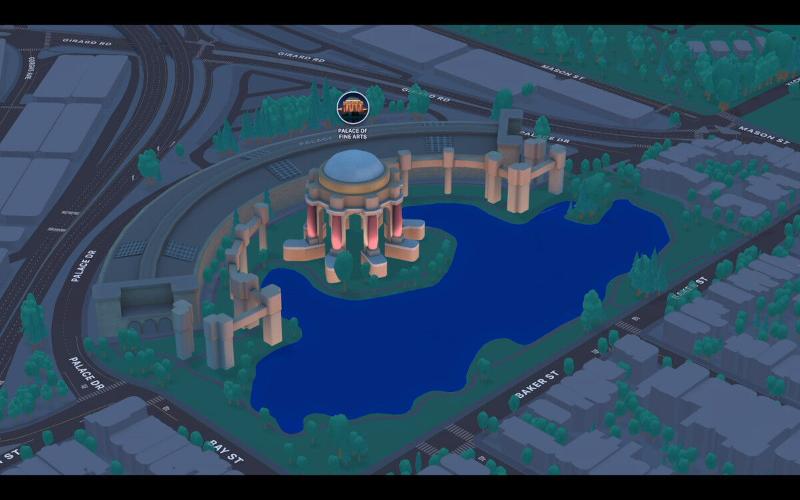
Transit directions will be more helpful, with notifications telling you when it’s time to disembark and an AR feature that reorients you when you come out of a station and don’t know which direction to walk.
AirPods features
iOS 15 brought a few features for AirPods owners, such as improved performance in the Find My app, a separation alert and the ability to read out high-priority notifications that are applicable to the context.





