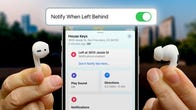Sarah Tew/CNET
Apple’s AirPods are compact and easy to carry, but that also means they’re prone to getting lost. One way Apple is trying to address that in iOS 15 is with its new Notify When Left Behind feature, which is exactly what it sounds like.
When this setting is turned on, your iPhone will alert you when you’ve left a location without your AirPods. You can also tell your iPhone not to send a notification when you’ve left your AirPods somewhere familiar so that you don’t receive an alert each time you leave the house.
It’s a useful feature that can come in handy if you’re worried about leaving your AirPods on the bus or at the gym. And it’s not just for AirPods; you can turn on this setting for AirTags and certain other Apple products, too. Here’s how to set it up.
Read more: Best Black Friday AirPods deals
How to set up separation alerts for your AirPods
First, make sure your iPhone is running on iOS 15. Open the Settings app, tap General and choose Software Update.
Then, open the Find My app on your iPhone.
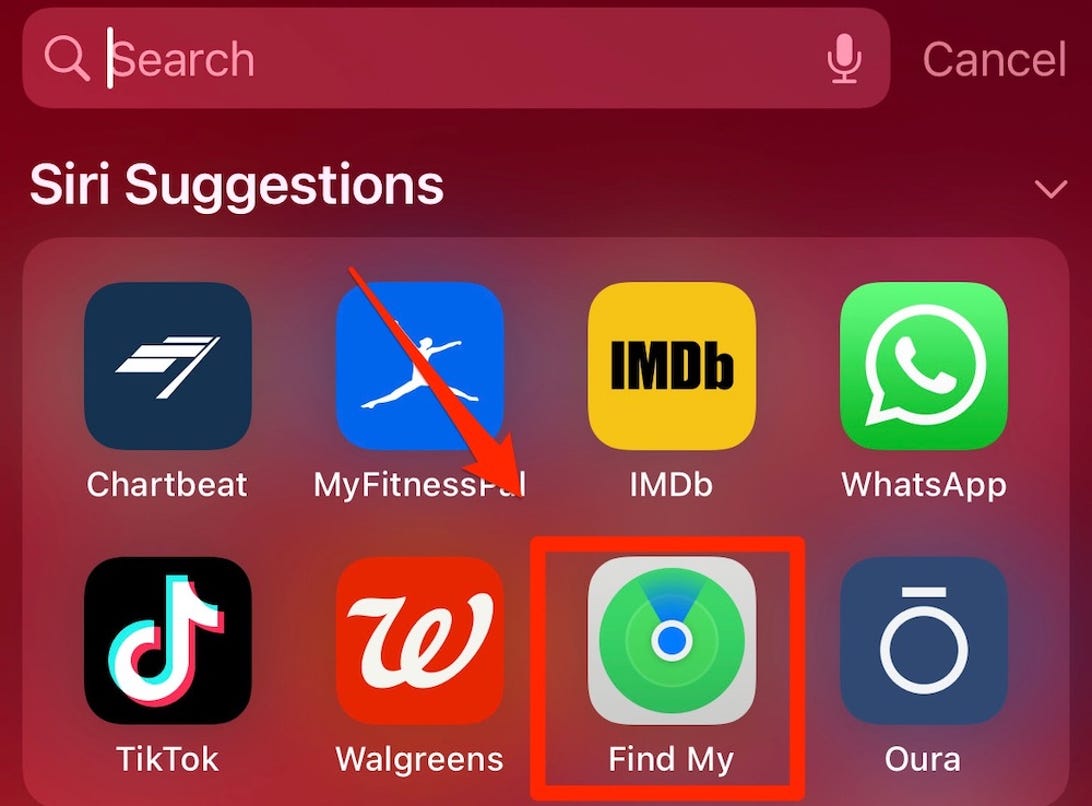
Apple’s Find My app can help you track down lost devices registered to your iCloud account.
Screenshot by Lisa Eadicicco/CNET
You should see a Devices tab with the products that have been registered to your Apple ID. Find your AirPods in the list and tap them.
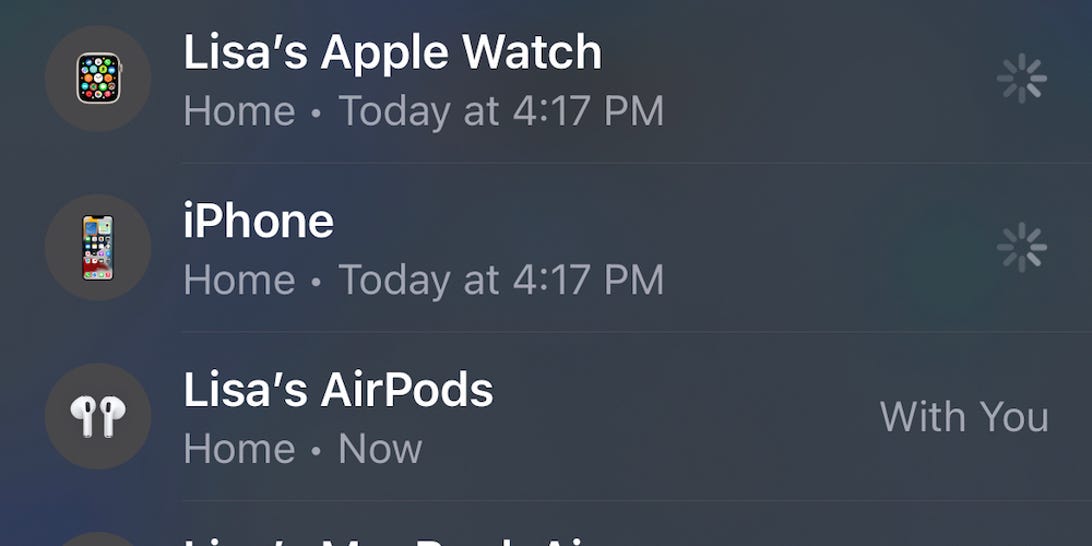
See the location of your Apple devices in the Find My app.
Screenshot by Lisa Eadicicco/CNET
Under the Notifications section, tap the Notify When Left Behind option and make sure the switch is toggled on.
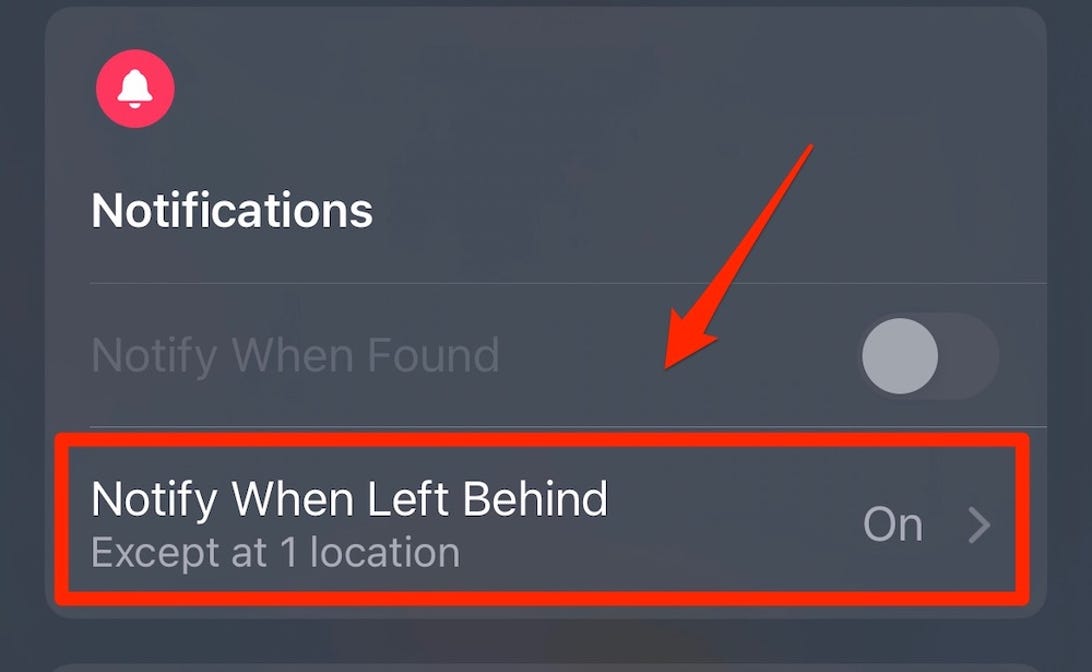
You can set your iPhone to notify you when you leave your AirPods behind.
Screenshot by Lisa Eadicicco/CNET
You can also choose not to be notified if you leave your AirPods at specific locations, like your home. Your home address may already be listed here, but you can always tap the New Location option to add it if needed.
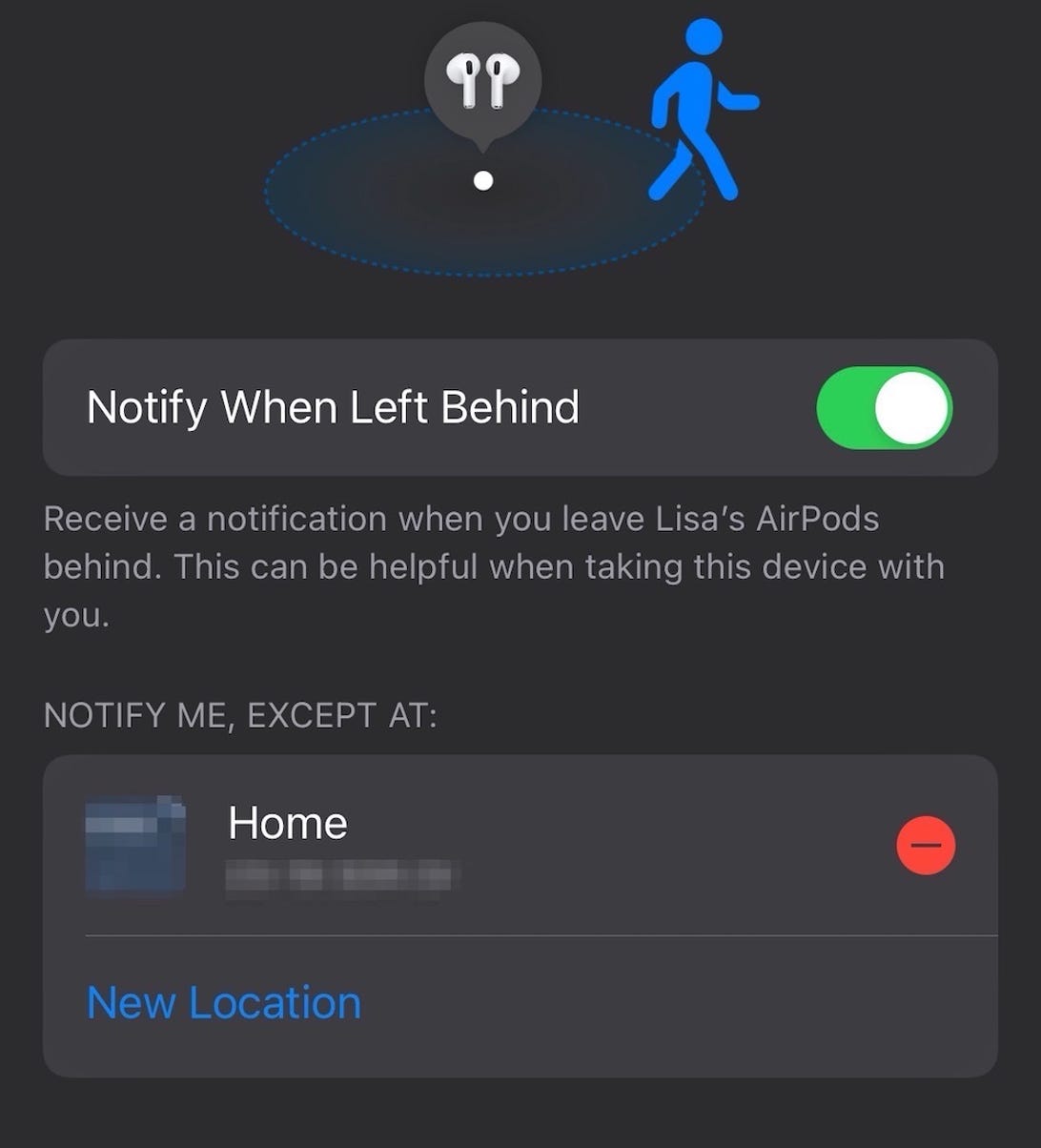
If you don’t want to be notified when you leave your AirPods at home, you can add your address as an exception.
Screenshot by Lisa Eadicicco/CNET
That’s all there is to it. When you leave your AirPods behind at a location that hasn’t been specified as an exception in the app, you’ll receive an alert that takes you straight to the Find My app.