Even since the introduction of the Taptic Engine in the iPhone 7, Apple has been all-in on excellent haptics. It’s surprising, then, that it has taken so long for the iPhone’s keyboard to have haptic feedback. With iOS 16, Apple finally catches up to Android and many third-party iPhone keyboards by providing haptic feedback while you type.
Disabled by default, keyboard haptics uses the Taptic Engine to produce a little “tick” feeling when you touch a key on the keyboard. It’s distinct from keyboard sounds (which many users turn off right away) and unlike those annoying keyboard sounds, it continues to operate even when your iPhone is on silent mode.
Even though this feature has been available in some third-party iPhone keyboards and many Android phones for years, it feels “new.” That’s the power of defaults–if you’ve been an iPhone user for years, you probably don’t use a third-party keyboard, and you probably never experienced this feature on Android. For hundreds of millions of users, this will feel like a brand new Apple-only feature, and it’s the sort of thing you never knew you needed until you have it.
How to enable keyboard haptic feedback in iOS 16
- Time to complete: 1 minute
Tools required: iPhone with iOS 16 Materials required: none Cost: $0
Open the Settings app
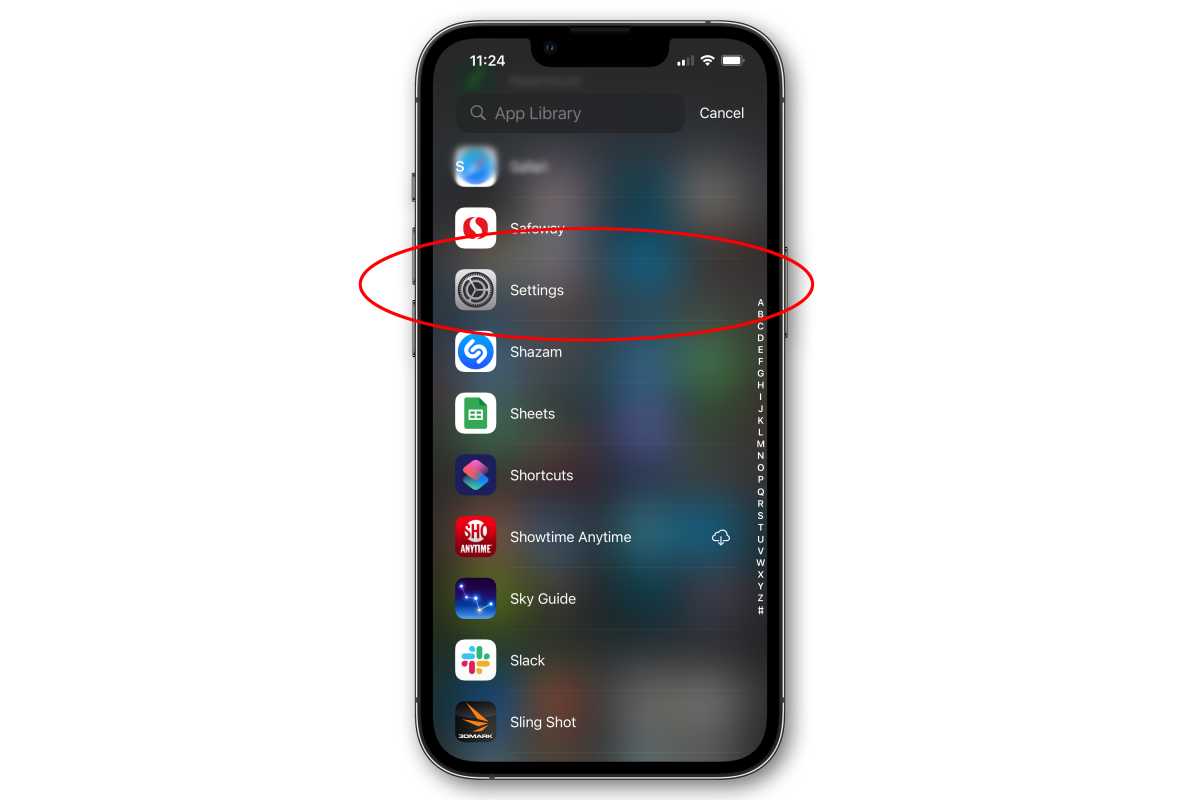
IDG
Open Sound and Haptics
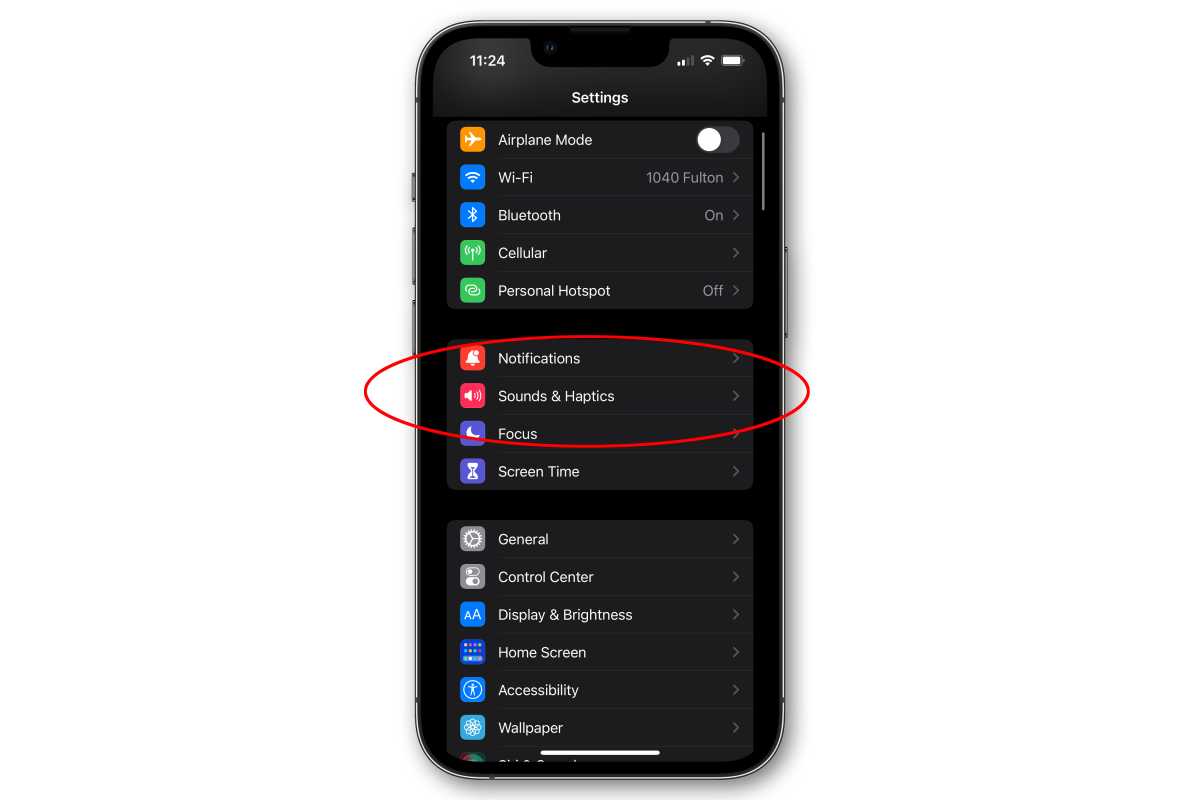
IDG
Select Keyboard Feedback
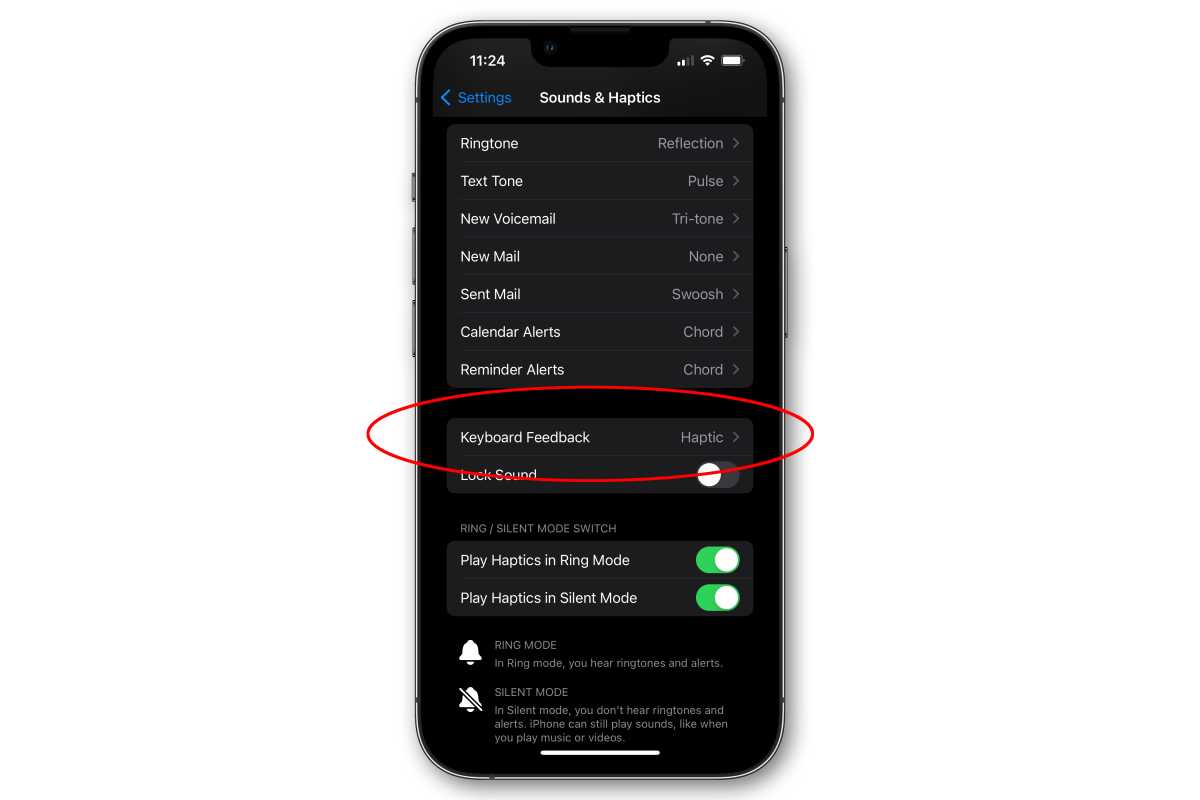
IDG
Enable Haptic toggle
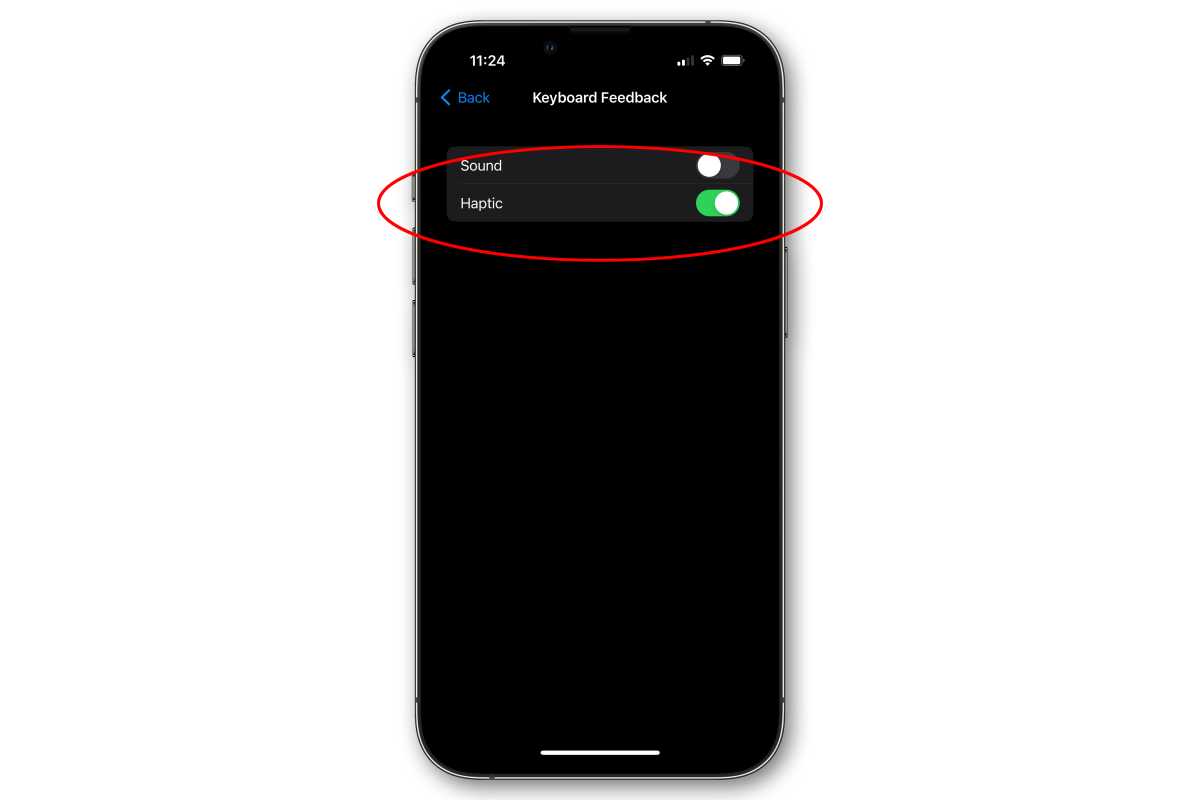
IDG
While keyboard sounds obey your iPhone’s Silent Mode switch, Haptics do not–they are always enabled as long as the toggle is set in the Settings app. The subtle and distinct ticks from the Taptic Engine add a great tactile feel to typing on your iPhone, and you may find that even if you used keyboard sounds in the past, turning on haptics gives you the feedback you crave without the noise.




