Just in time for the arrival of the iPhone 14 line, iOS 16 is officially here, after spending several months in beta. I’ve spent the last week or so testing out the final version of the software, and there are plenty of new things to try, including customizable lock screens, improvements to the Messages app and some smarter AI tricks. Just as importantly, it’s not buggy. The latest edition of Apple’s mobile OS works with the iPhone 8 and newer models, although some features, demand the relatively recent A12 chip. (More on that later.)
This year’s version of iOS is an update you’ll notice – something that was hard to say about iOS 15, whose most notable features related to media sharing, Focus modes and SharePlay. iOS 14, now two years old, added widgets to the grid of icons and shook up your homepage experience for the first time since the iPhone launched. With iOS 16, Apple finally tackled the lock screen.
A personalized lock screen
The lock screen used to feature a clock and not much else. Things are a little different now, but let’s start with the clock. The font is thicker and you can even choose the color of the text and there’s now space for widgets. You might not like how the new default font looks (I don’t), but the good news is that it’s customizable, with several font styles and colors. You can of course choose photos for the lock screen, which isn’t anything new, and you can apply filter styles and even choose a shuffled selection of photos to cycle through. If the images were taken in Portrait mode, you can also enable a multilayered photo effect, with the photo’s subject popping out in front of the time. If you do have an iPhone 14 Pro, check out our full review for our thoughts on the Always On Display and, naturally, Apple’s new Dynamic Island.
There are two different widget areas you can customize. First up is a slim box above the clock that’s best suited to one-line text (think: the date, chances of rain, or your next calendar event.) Below that, there’s a box that can house up to four different widgets — a mix of 2×1 and 1×1 icons. From the lock screen, you can tap on these to launch into the appropriate itself, but don’t expect to glean any extra information by long-pressing on the icons, which seems like a very Apple way to expand the information offered by these widgets. Maybe in iOS 16.1, or iOS 17?
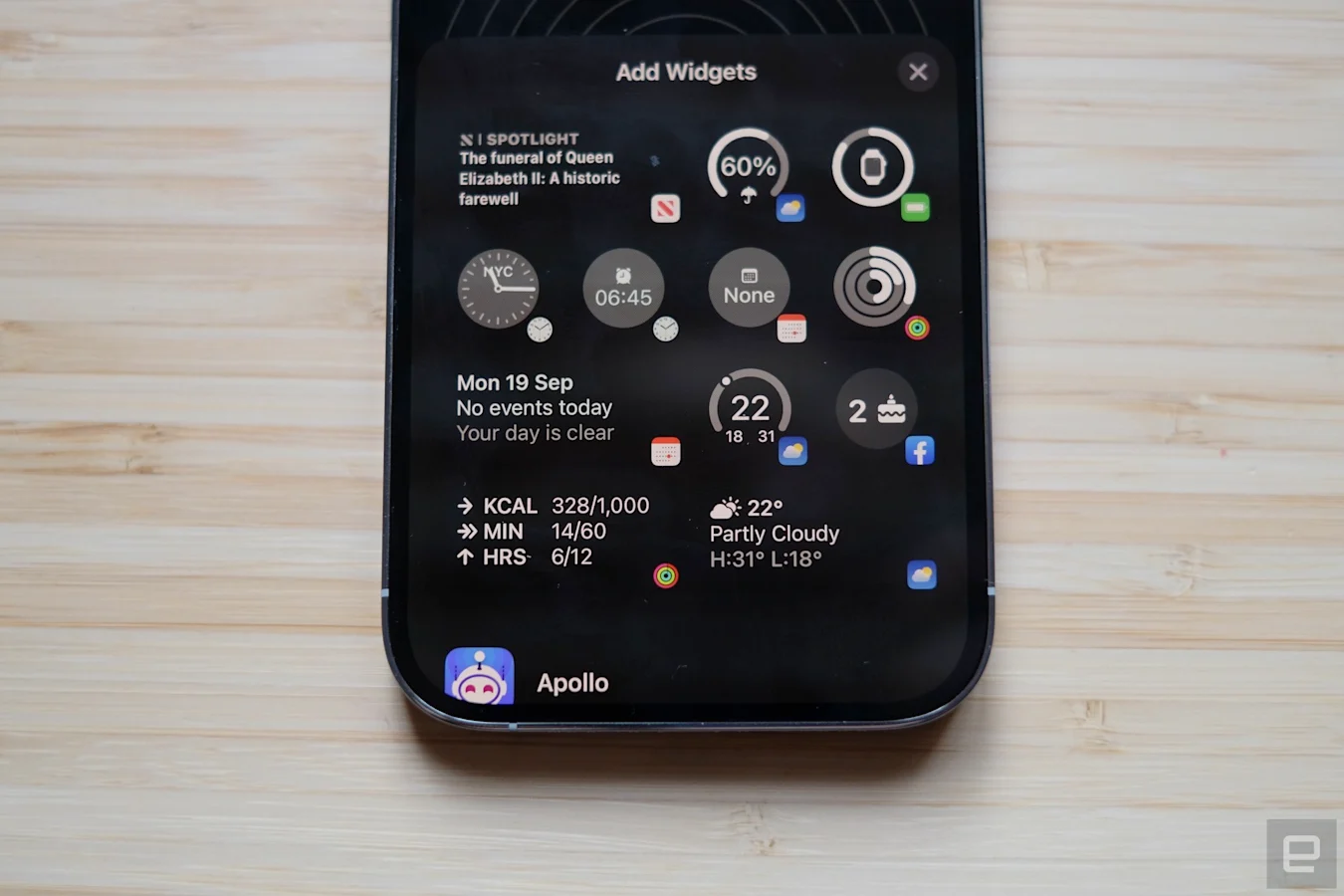
Mat Smith / Engadget
Similar to the debut of home screen widgets on iOS 14, it’ll take time for third-party app developers to get widgets into their updates and onto your phone, but I’m sure productivity, fitness tracking services and others will jump at the chance. Google in particular seems ready to get on board: Its forthcoming Gmail widget will absolutely be getting a place on my lock screen when it becomes available.
The new lock screen keeps some classic features, too. You’ll still see signal strength and battery icons (now with a percentage readout), and both the flashlight and camera shortcuts are still available to tap away at. Oddly, the battery indicator only visually replicates how charged it is when the battery is under 20 percent, which is counterintuitive when you’re at 50 percent, for example.
The lock screen refresh also functions as a renewed way of showcasing an iOS 15 feature that can be pretty laborious to set up: Focus modes. You can now assign a Focus mode to individual lock screens (one for personal, one for work, one for sleep), each with their own custom widget layouts and photos. If you rarely change your wallpaper during weekdays, you could set up, say, a fun weekend image of your family, and assign it to your personal focus mode.
Conversely, I have a pretentious motivational quote on a black background for when I’m crunching away on deadlines and have my phone set to Do Not Disturb. The ability to swipe between Focus modes makes them easier to use in everyday life. Sure, I could have done so in the past from the top-right drop-down menu, but I didn’t. With iOS 16, I’m already using Focus modes more often.
A better messaging experience

Mat Smith / Engadget
Apple’s native messaging app gets some unique tricks, including new Visual Lookup features. It now handles image copy-and-pasting, pulling subjects from photos, screenshots and more, turning them into easy-to-share stickers. Long-press on the object / animal / person and your iPhone (if it’s an XS or newer) will endeavor to clip it away from the background, ready to paste elsewhere.
It’s uncannily accurate for such a, well, lazy method. I love it. The Visual Lookup skills in iOS 16 are even more expansive, with the new ability to lift text from video. In addition to videos you take yourself, it should work with full-screen videos in web browsers.
Messages has also expanded its sharing capabilities beyond SharePlay and stickers. You can now send documents, spreadsheets and more, as long as they’re saved in one of Apple’s office software file types. Hopefully, third-party support for Microsoft and the Google Suite will soon follow.
Apple is making up for lost time elsewhere as well. Finally, you can edit and unsend messages on the Messages app – if you’re quick enough. You’ll have up to 15 minutes to edit after you first send the message, with the chance to change your message up to five times. You can see any edited messages from other folks also using iOS 16, which will be grayed (blued?) out underneath the corrected message. Unsend features are only for iPhone-to-iPhone messages.
Similarly, you can now undo send and schedule emails from the native Mail app. (Finally.) There are also further modern features you are probably already used to on Gmail, like suggestions when you might have forgotten an attachment or recipient. .





