With Apple’s iPhone event just under two weeks away and iOS 16’s imminent release soon after, we’ve started to see developers share teasers for special features like Focus Filters that are being added to their apps.
And after testing the built-in Focus Filters actions for Mail, Safari, Calendar, and Messages during the beta period, I’m convinced Focus Filters will be a powerful — but slept-on — feature once iOS 16 releases.
To help people get started so they don’t miss out on this new capability, here’s how to set Focus Filters up and customize them using Shortcuts, along with three examples of apps implementing Focus Filters to customize their app’s contents when inside a Focus mode:
How to set up Focus Filters
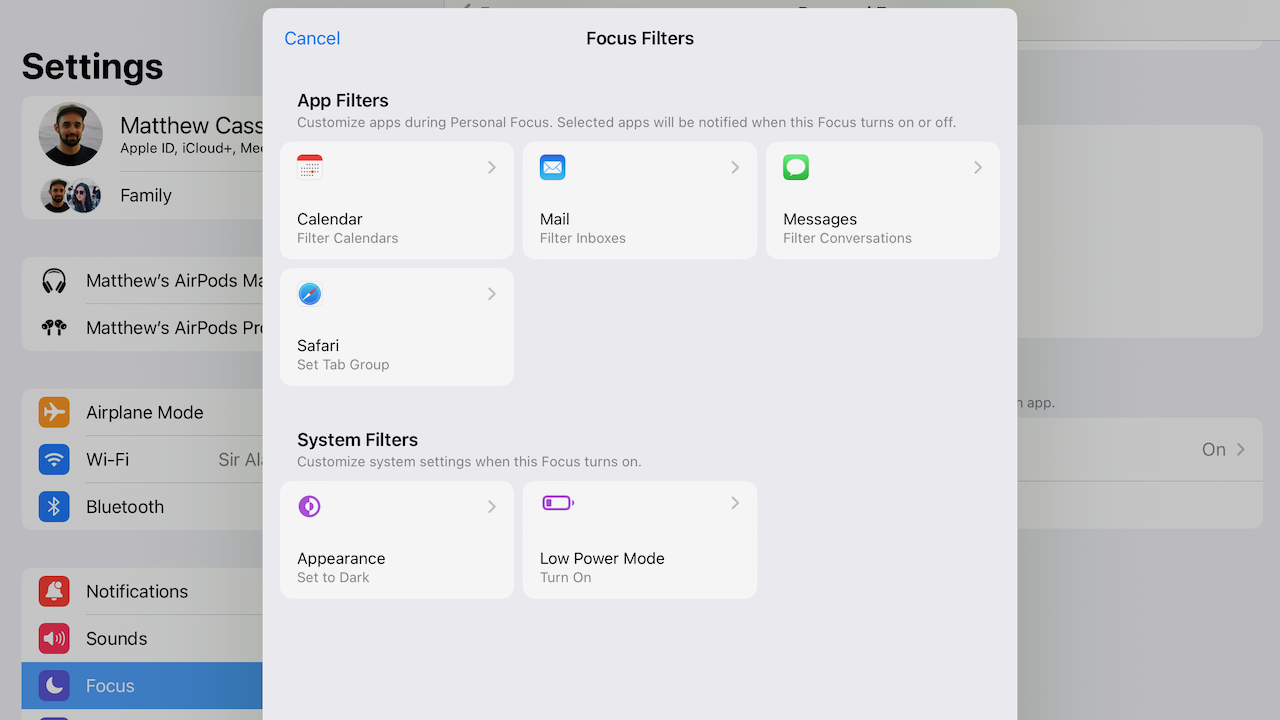
In iOS 16, iPadOS 16, and macOS Ventura, Apple has redesigned the Focus feature to include a new “Focus Filters” section at the bottom where users can “customize how your apps and device behave when this Focus is on.”
Tapping the large Add Filter button (with a blue plus icon on the top) will present the view for picking between App Filters and System Filters.
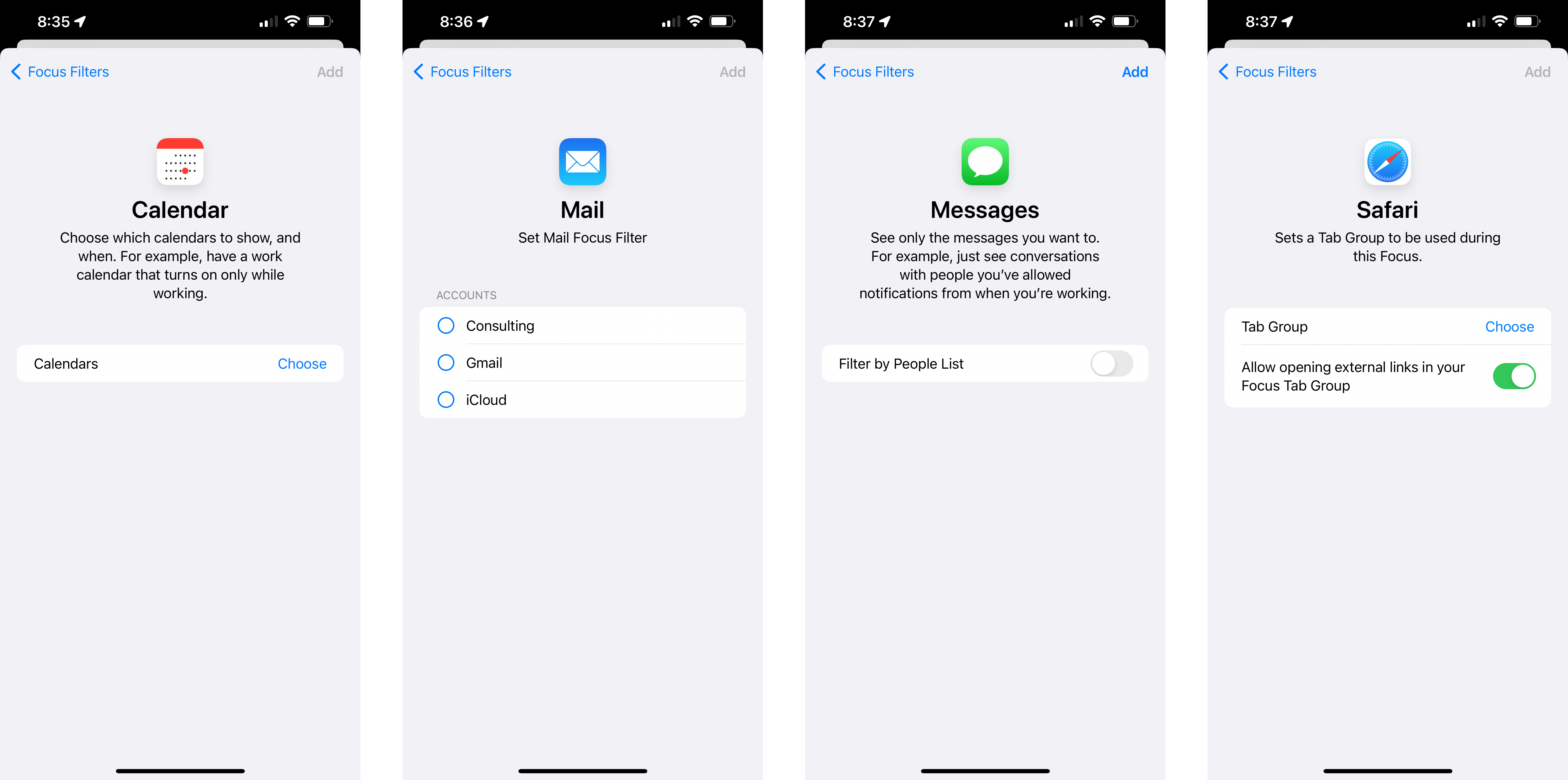
App Filters include the default Calendar, Mail, Messages, and Safari options for filtering calendars, inboxes, conversations, and tab groups based on the current Focus.
System Filters include the default Appearance and Low Power Mode toggles as well, allowing for customization of system settings when the Focus is turned on — these are only available on your favorite iPhone or iPad, and are not present on the Mac.
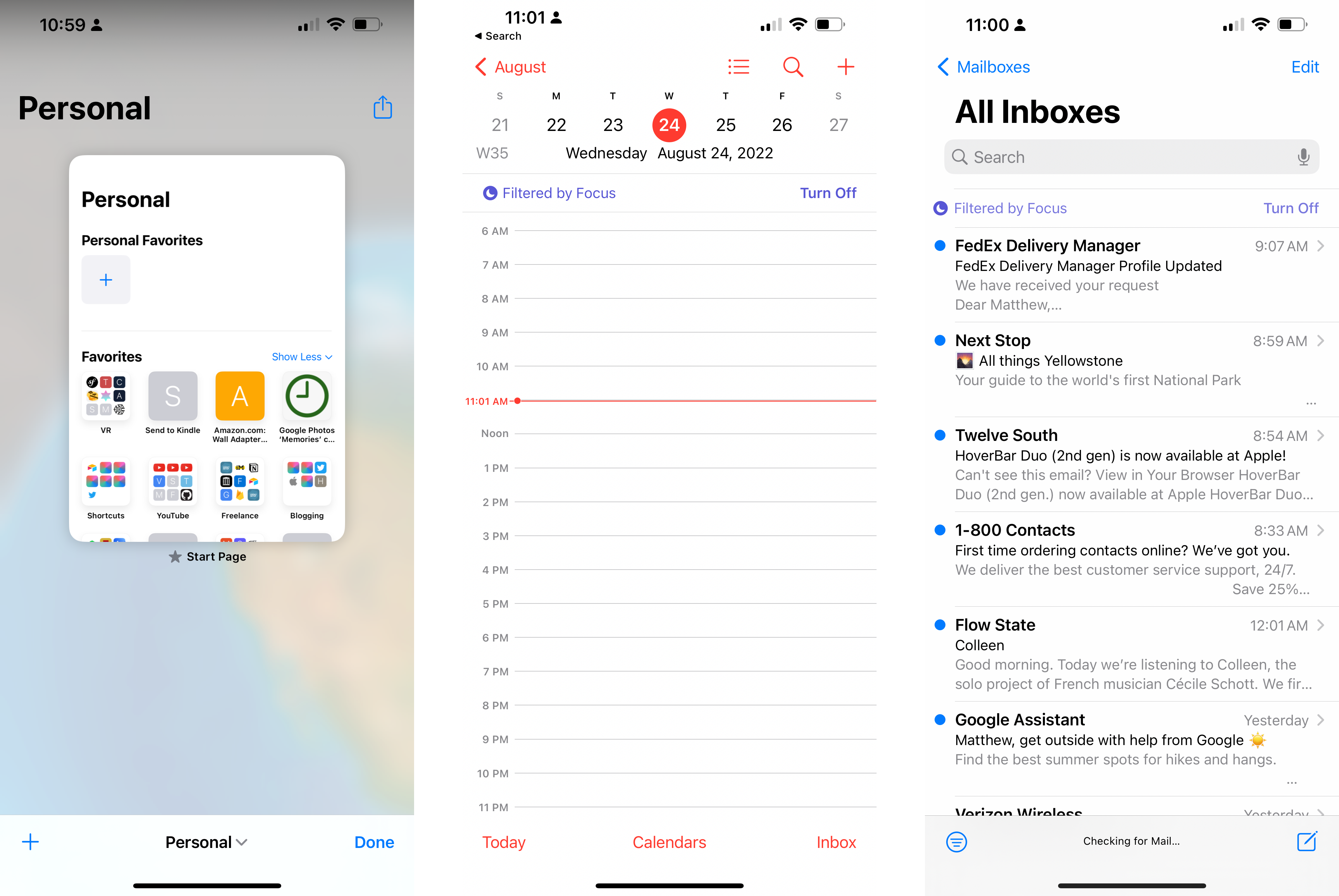
Once these Focus Filters are set up, the corresponding apps will then show a small field at the top showing which Filters are activated, allowing the user to quickly switch it off if necessary.
For example, while in a Work focus, Focus Filters could show only your work calendars and email accounts, coworkers you’ve added to the Focus messages list, and your Work tab group in Safari. Dark Mode could also be turned on.
Then, in your Personal focus, all those same work-related features could be hidden and only your personal setup is shown with Light Mode activated.
Customizing Focus Filters using Shortcuts actions
The function of Focus Filters is giving you the right information in the right context — in many ways, this is the same purpose of Shortcuts (although perhaps more about the right actions in the right context).
In fact, the developer video explaining Focus Filters (opens in new tab) is part of the three Shortcuts sessions released — that’s because implementing Focus Filters uses the same framework as App Intents, the tool that powers the impressive new App Shortcuts feature in iOS 16 as well.
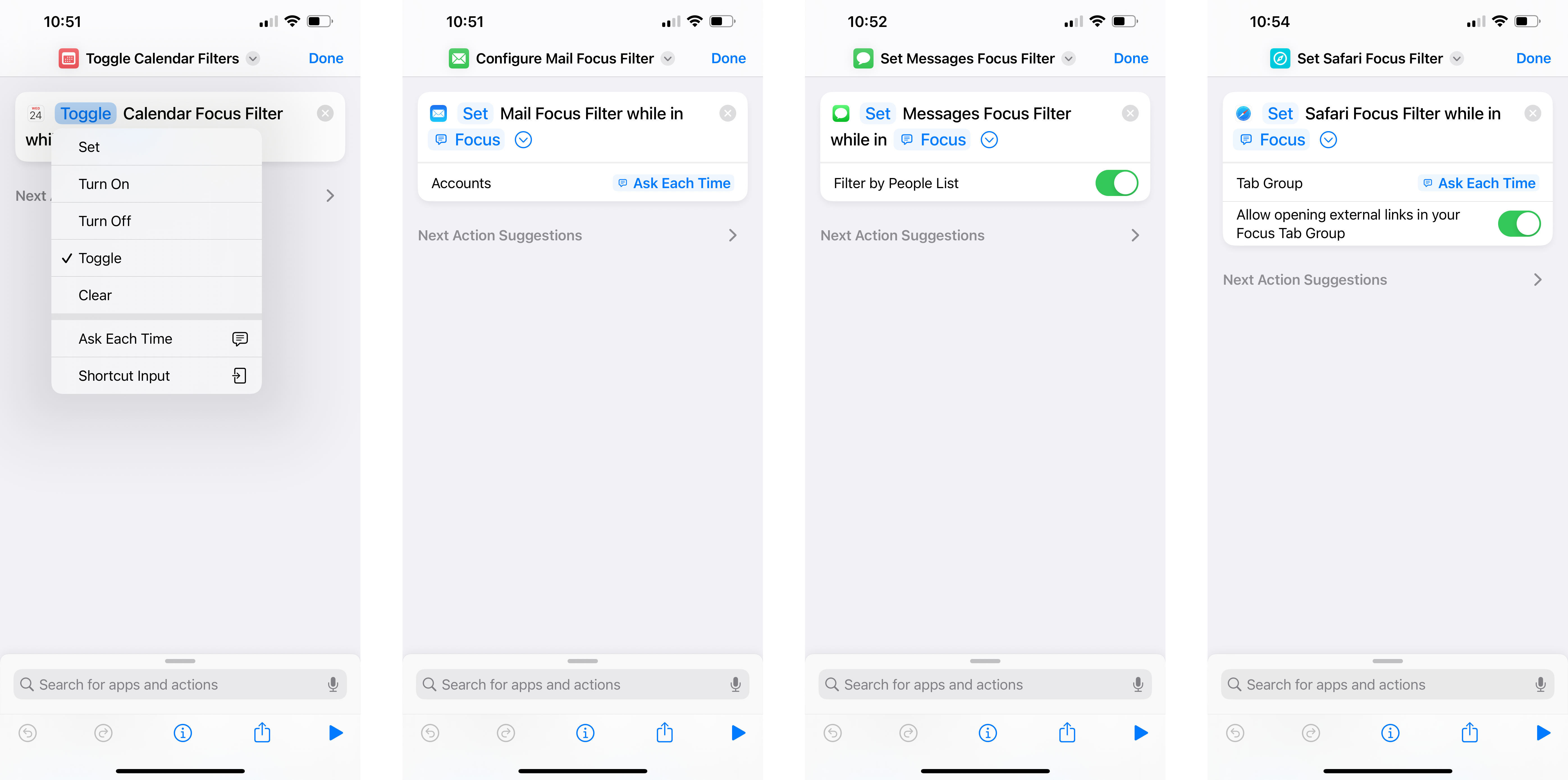
In turn, that means that any app with Focus Filters will also have a Shortcuts action to control that filter, as does Mail, Safari, Messages, and Calendar inside the Shortcuts app.
These Set Focus Filter-type actions allow for complete control over the same options found in Focus in the Settings app — with controls to Set, Turn On, Turn Off, Toggle, and Clear the options for that app.
This functionality is impressive alongside Focus Filters, because not only can Apple users take advantage of Shortcuts to customize their Focus Filters regularly beyond the initial way they get set up, but there’s a high-level capability where users can tie in Personal Automations to customize how those filters work even further.
Three example apps with Focus Filters
Where Focus Filters really begin to shine, however, is when implemented by apps you download from the App Store — if an app supports Focus Filters, you can change the options in the Settings app and via Shortcuts, letting every app show only relevant content for each Focus mode and hide anything irrelevant when you’re not in the right context.
Developer Emmanuel Crouvisier has been sharing tons of examples on his Twitter account this summer — he’s ended up with an implement of his CardPointers app (opens in new tab) that shows you relevant business cards to utilize when in Work focus, plus the best personal cards to maximize credit card points when in Personal mode (and maybe a specific one for travel):
Focus Filters:* Configure a Work focus to only show Business Cards in the app, or a Travel focus to exclude all cards with foreign fees. You can set it up however you want, with any combination of filters.* Make the app adapt to you automatically; apps without may feel broken pic.twitter.com/3ssI2zpqKRAugust 15, 2022
Crouvisier also shared his discovery about how the implementation ends up functioning inside the Shortcuts app, where users have control over the Focus Filters settings directly:
Ohh so *that’s* what the Set X Focus Filter shortcut is for. You can configure any of the parameters you’ve configured for your Focus Filters, just as you’d do from Settings -> Focus. Neat. pic.twitter.com/FaTckBOY7cAugust 5, 2022
Since Crouvisier seems to be one of the preeminent developers implementing Focus Filters publicly this summer, he’s been sharing words of encouragement (both for users and developers):
All I can hope for at this point is for every app I use to implement Focus Filters just like this.I copied exactly how Apple implemented the feature in Mail and Calendar. This kind of filtering system is the reason I’ll finally use the Focus system, so well done, Apple! #iOS16 pic.twitter.com/vP5DPPlXwrJuly 4, 2022
Wessley Roche, developer of the Everlog journal app (opens in new tab), has also shared a teaser of his iOS 16 implementation — from the screenshots, you’ll be able to show a specific journal in a specific Focus, making it easy to utilize a separate Work and Personal journaling setup:
Alex Hay, developer of Toolbox Pro (opens in new tab), has also shared an advanced implementation that Shortcuts users, in particular, will be fond of — his app is designed to supplement Shortcuts with extra features, so his Focus Filters implementation for Toolbox Pro 2 allows one to store data “inside” a Focus mode and retrieve it when the Focus is activated:
Doing some experimenting & I think there are some interesting uses for Focus Filters + Shortcuts 👨🏻🔬In this example you can enter text when setting up a Focus then use a Shortcuts action to retrieve it from whichever one is active 👀 What else would you want from Focus Modes? pic.twitter.com/VSprrjHvmeJune 27, 2022
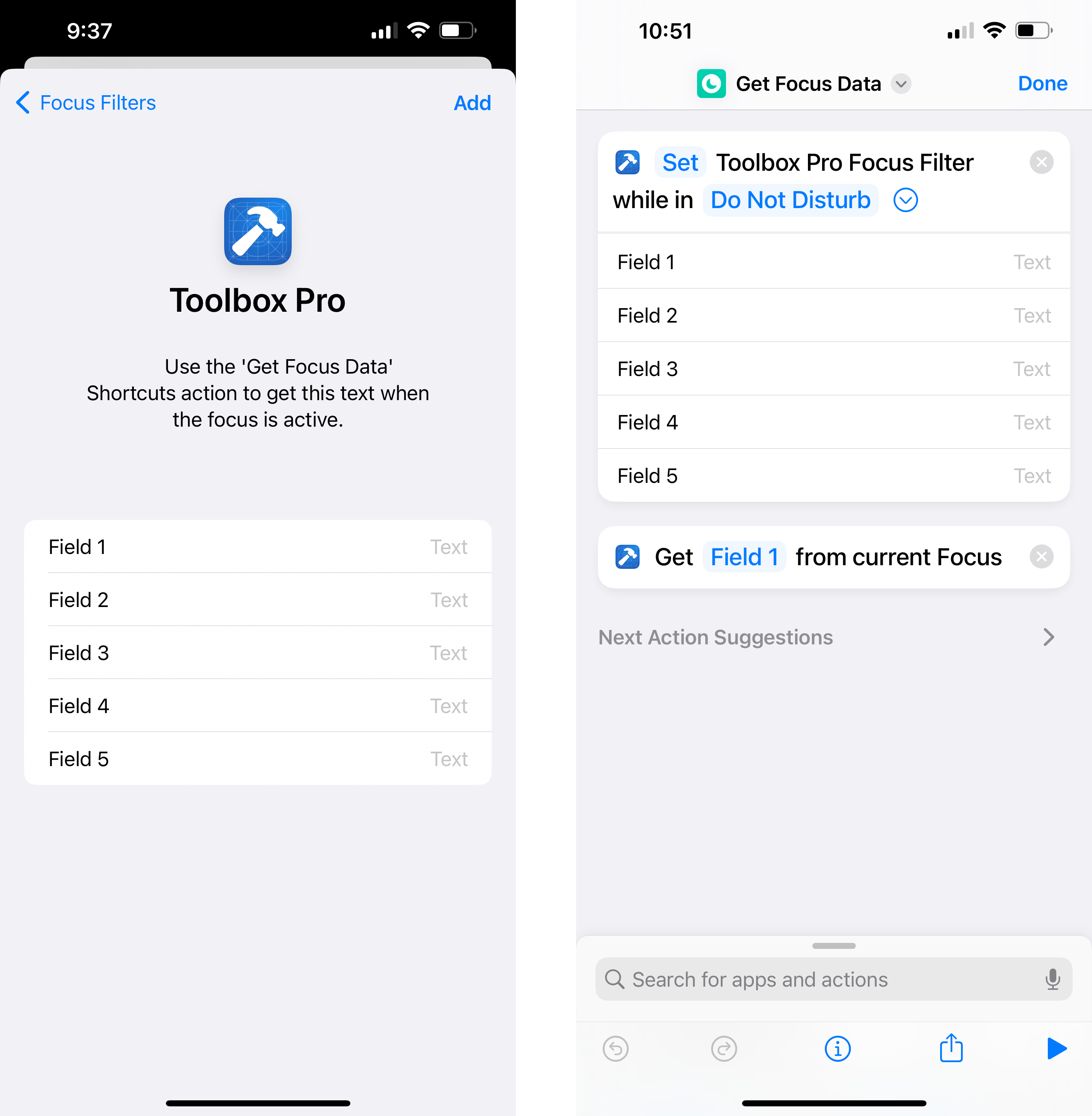
A simpler implementation of Toolbox Pro’s Focus Filters could be storing the name of the Focus mode so that inside a shortcut, you can understand which mode is activated and change other settings accordingly.
But going deeper, Shortcuts users can store any relevant data in the five fields available and refer to it later when the Focus is activated. This is all powerful stuff that I’ll have to play with further to fully take advantage of all the possibilities.
Focus on learning more in iOS 16
As a follow-up to Focus modes in iOS 15, Focus Filters in iOS 16 makes a lot of sense for rounding out the capabilities of context-driven computing and making the devices operate maximally in any different mode, rather than just one state to fit all contexts.
As these devices get more powerful, more and more apps become available, and especially as everything can be automated using Shortcuts, the complexity level increases dramatically. In some ways, taking full advantage of Focus modes and Focus Filters will be the only way you could possibly utilize all the potential of these devices.
That’s why you should take a serious look at Focus Filters, spend time setting them (and any additional Focus modes you might need) up in the Settings app, and explore what Filters your apps add once iOS 16 and iPadOS 16 lands. Crouvisier summarized it well on Twitter:
I really think any app without them will feel broken.August 23, 2022




