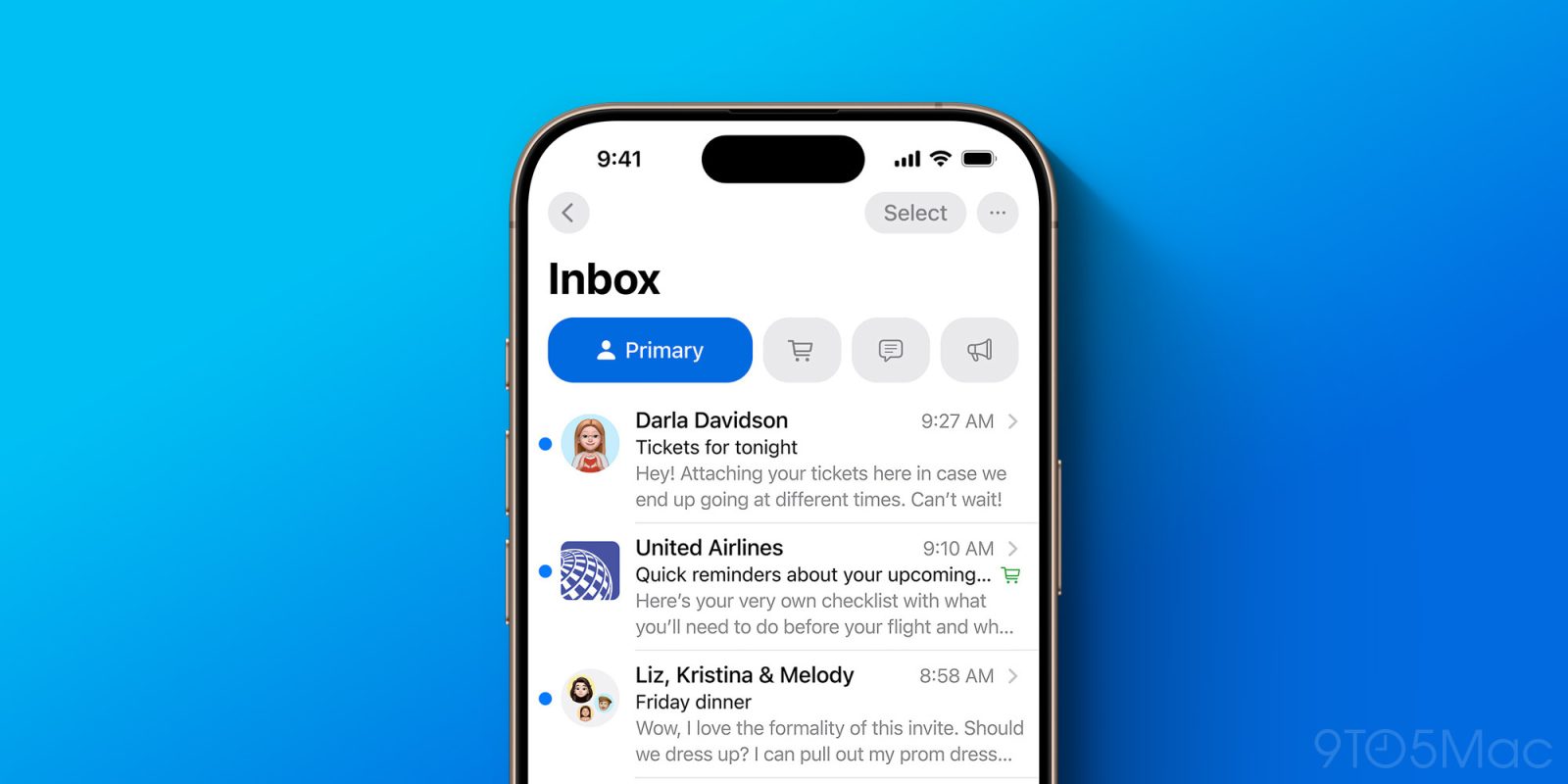
iOS 18.5 beta 1 was released today for developers, and so far it’s been particularly light on noticeable changes. However, one key update makes it easier than before to get the old Apple Mail design back in iOS 18.5.
Apple Mail got a big redesign in iOS 18.2, bringing inbox categorization, digest view, contact photos, and more.
But even back then, Apple knew that not everyone would appreciate the app’s changes.
From the start, you could disable categorization by tapping the three-dot icon in the upper right corner.
That menu offered options to switch from Categories View to the classic List View for your inbox.
It also let you disable the Apple Intelligence-powered ‘Priority messages’ feature, which surfaces more important emails to the top of your inbox.
Now, some new menu options have been added: you can disable contact photos and the ‘Group by Sender’ digest view.

When the Mail app was first redesigned, it added contact photos to your inbox. The look was very clearly inspired by Apple’s Messages app, where contact photos are similarly prominent.
In previous iOS updates, you could disable Mail’s contact photos, but it took some digging. You needed to go to Settings ⇾ Apps ⇾ Mail and toggle off the ‘Show Contact Photos’ option.
But in iOS 18.5, you can make the change right inside the Mail app, inside the same menu that lets you disable or enable Apple’s other Mail changes. Disabling digest view from this same menu is another solid addition.
These are small tweaks, but ultimately nice ones for anyone who’s still not loving Apple Mail’s new look and feel.
What do you think of the Apple Mail redesign? Let us know in the comments.
Best iPhone accessories
FTC: We use income earning auto affiliate links. More.





