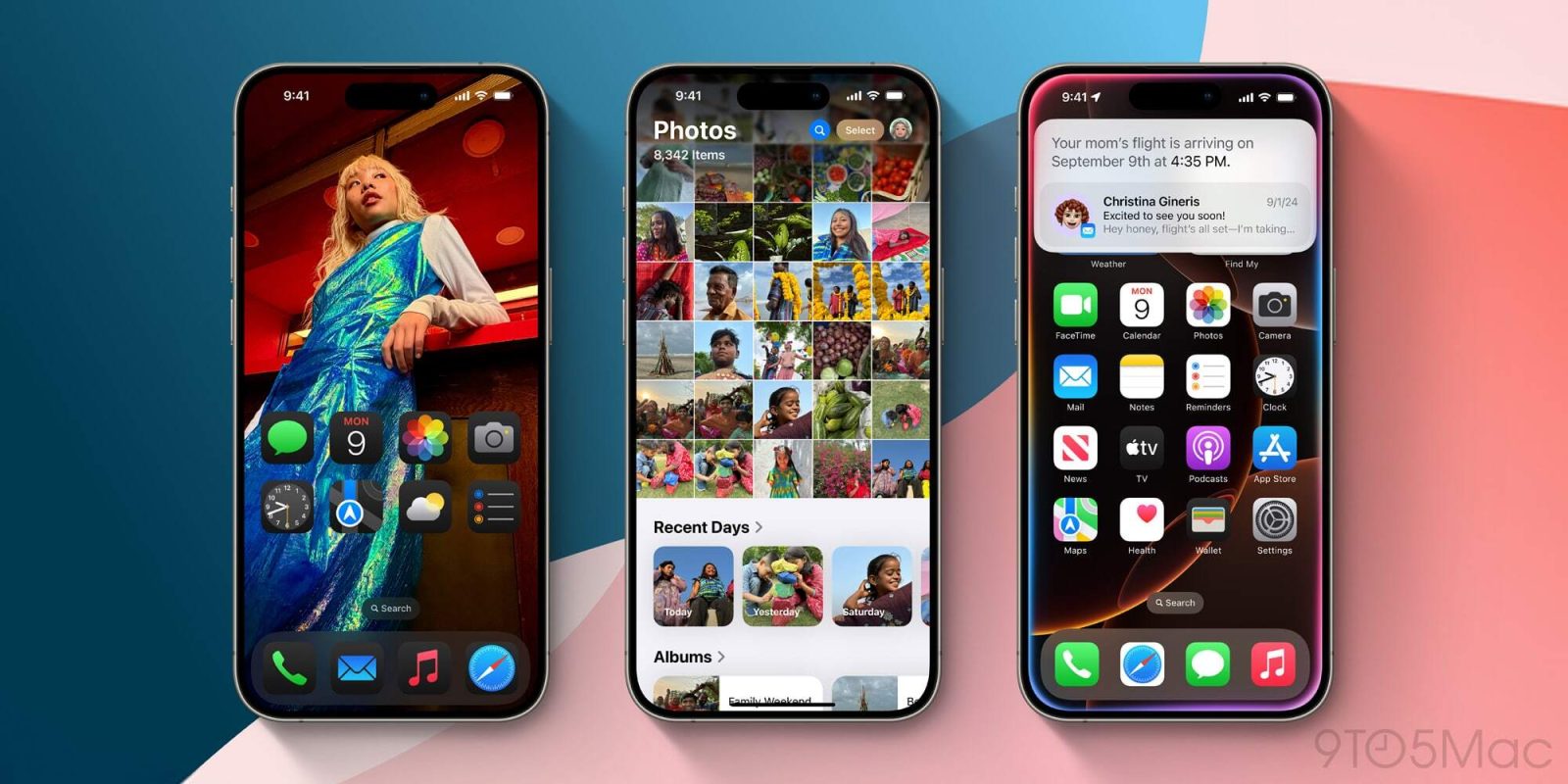
iOS 18 is now rolling out to everyone. The update includes major new Home Screen customization features, a completely redesigned Photos app, and more.
In many ways, iOS 18 is Apple’s most customizable update for iPhone users yet. Head below for the full details on all of the new features and what they mean for you.
iOS 18 compatible devices
iOS 18 is compatible with all of the same iPhone models as iOS 17. So, if your iPhone is running iOS 17, it can be updated to iOS 18.
- iPhone XR
- iPhone XS and XS Max
- iPhone 11
- iPhone 11 Pro and 11 Pro Max
- iPhone 12 and 12 mini
- iPhone 12 Pro and 12 Pro Max
- iPhone 13 and 13 mini
- iPhone 13 Pro and 13 Pro Max
- iPhone 14 and 14 Plus
- iPhone 14 Pro and 14 Pro Max
- iPhone 15 and 15 Plus
- iPhone 15 Pro and 15 Pro Max
- iPhone 16 and 16 Plus
- iPhone 16 Pro and Pro Max
- iPhone SE (2nd gen)
- iPhone SE (3rd gen)
How to update to iOS 18
You can update to iOS 18 by going to the Settings app, tapping “General,” the tapping “Software Update.” If you don’t see the update right away, keep checking over the coming hours as it may take some time to hit your iPhone. Once you install the update, your iPhone will reboot and present give you a walkthrough with more details.
iOS 18: New features
Home Screen customization

iOS 18 introduces several new features that allow users to personalize their iPhone’s Home Screen. Users can now freely place app icons and widgets anywhere within the Home Screen grid, enabling them to create empty spaces and have complete control over the positioning of their icons and widgets.
Furthermore, iOS 18 offers the option to tint Home Screen app icons and widgets. Users can select any color of their choice or choose a new dark mode setting that transforms most of the app icons on the Home Screen to a dark theme – including third-party apps.
iOS 18 also adds a new setting to make all your app icons and widgets appear even larger. This also removes the name of the app or widget underneath.
Upgrades to Messages
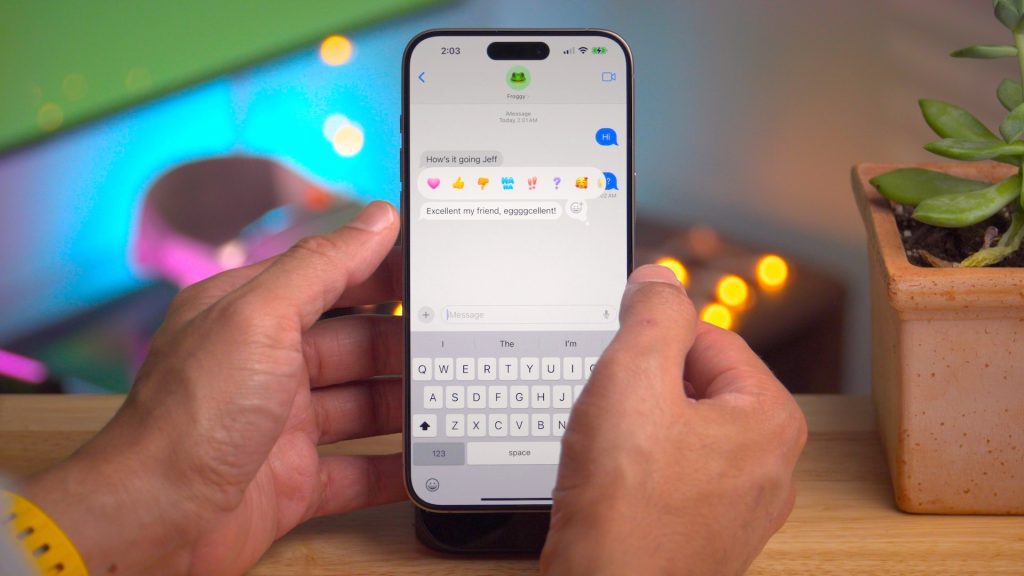
iOS 18 brings multiple new features to the Messages app. One notable addition is the introduction of new text effects that can be applied to specific words within a message. These effects include options like big, small, shake, nod, explode, ripple, bloom, and jitter, allowing you to add visual flair to your conversations. Additionally, you can now apply formatting such as bold, underline, italics, and strikethrough to any individual letter, word, or phrase within an iMessage.
Another significant change in iOS 18 is the revamp of the Tapbacks system. Users can now react to messages using a wide range of emojis or stickers, rather than just the Apple-approved options like in the past.
Furthermore, iOS 18 introduces support for scheduled messages in the Messages app. This feature allows you to compose a message and choose a specific time for it to be sent. This is especially useful when you want to send a message to someone at a more appropriate time, such as when the other person is likely to be awake.
iOS 18 upgrades the iPhone’s satellite connectivity features, as well. You can now send SMS messages and iMessages over satellite. There’s also a new Live Activity for the Dynamic Island that will let you know you are connected to satellite.
More new Messages features:
- High-quality Images: Send most images up to 100MB at full resolution over iMessage, depending on device and network conditions.
- Low Quality Image Mode improvements: Send images in Messages as their original size or compressed with minimal quality loss while in Low Quality Image Mode.
RCS support
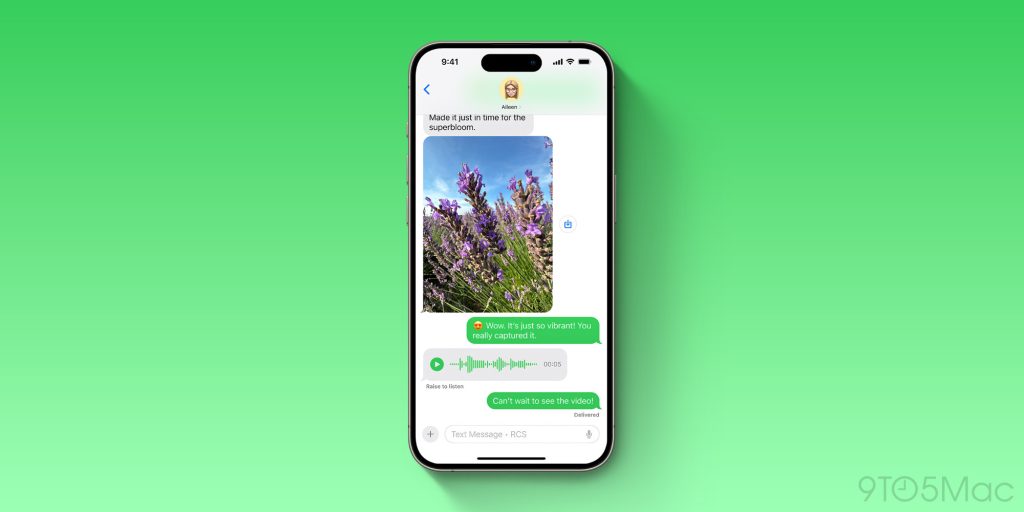
Speaking of the Messages app, iOS 18 includes support for RCS messaging for the first time. RCS unlocks better cross-platform communication between iPhone and Android devices. This includes things like read receipts, typing indicators, better group chat support, high quality photos and videos, and more.
New Control Center
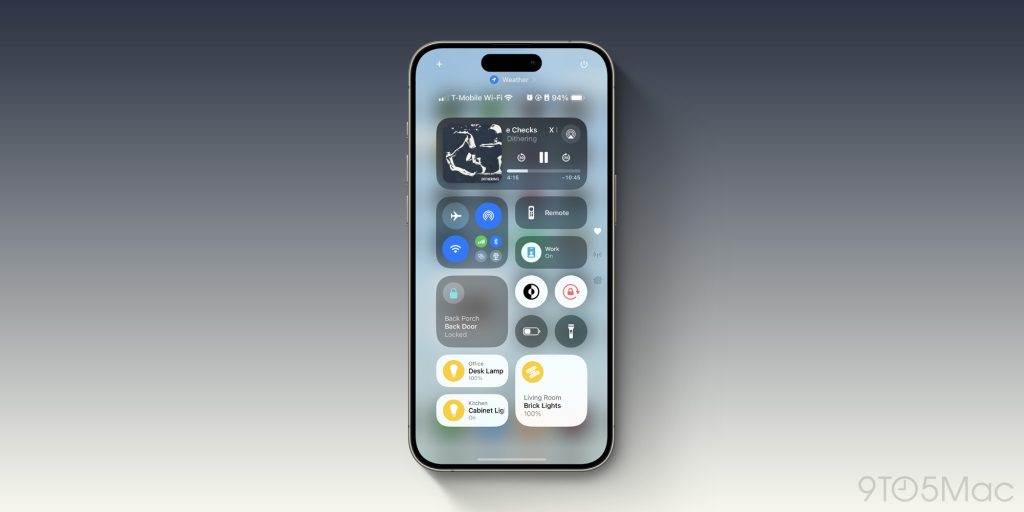
iOS 18 brings a major revamp to Control Center, offering users greater flexibility in customizing the layout and structure of their experience. With the new update, you can now have multiple pages within Control Center, making it easy to swipe between them and access various controls.
Additionally, Apple has introduced a new API that enables third-party apps to contribute controls to the redesigned Control Center interface. For example, Apple has shown off how the Ford app will use this API to provide Control Center controls for actions such as starting your vehicle, opening the trunk, and more.
Change Lock Screen controls
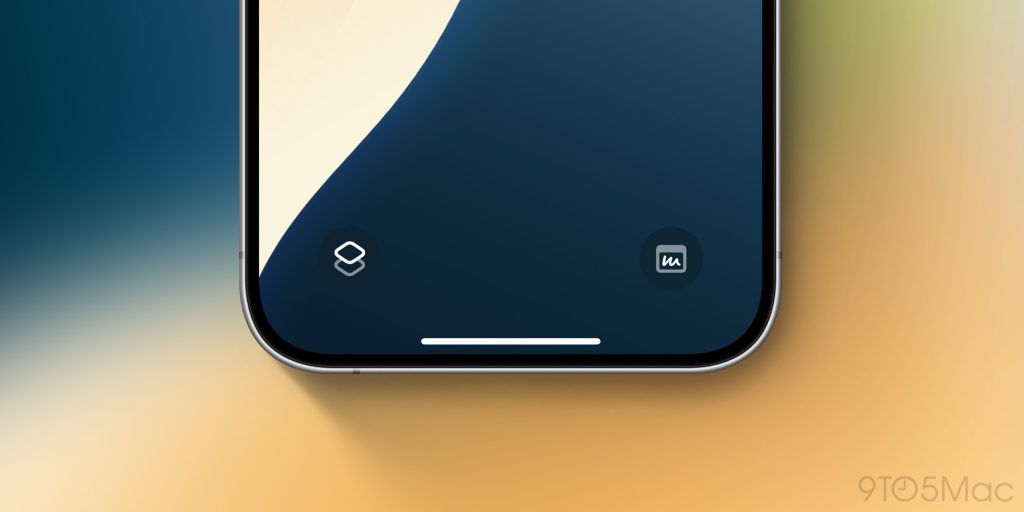
iOS 18’s Control Center overhaul extends to the Lock Screen, allowing you to personalize the two controls that appear there. Instead of being limited to the flashlight and camera buttons, you can now replace them with any of the new Control Center controls, including those provided by third-party apps.
Moreover, these controls can also be assigned to the Action button on the iPhone 15 Pro and iPhone 16, giving you quick access to your preferred functions without having to unlock your device.
iPhone Mirroring
iOS 18 and macOS Sequoia introduce a powerful new feature called iPhone Mirroring, which allows you to control your iPhone directly from your Mac. With just a single click, you can establish a connection between both devices and gain full control over your iPhone from your Mac’s interface.
Once you’ve set up iPhone Mirroring, you have the option to receive iPhone notifications on your Mac as well. When you click on one of these notifications, it will automatically launch the iPhone Mirroring feature.
SharePlay enhancements

iOS 18 introduces a revamped screen sharing experience through SharePlay, offering new ways to interact and collaborate. With this update, you can now draw on someone else’s screen, allowing them to see your annotations and instructions in real time. Additionally, you can take control of their screen and perform actions directly, providing a more hands-on approach to remote assistance.
If you frequently find yourself providing technical support for iPhone or iPad users, this feature will be an invaluable tool in your arsenal, simplifying the process of guiding users through various tasks and troubleshooting steps.
Photos app redesign
The Photos app is getting a major revamp in iOS 18, with Apple describing this as the biggest-ever update to the app. The familiar tabs at the bottom of the app have been removed, and instead, the app now features a streamlined and unified layout that consolidates everything into a single view.
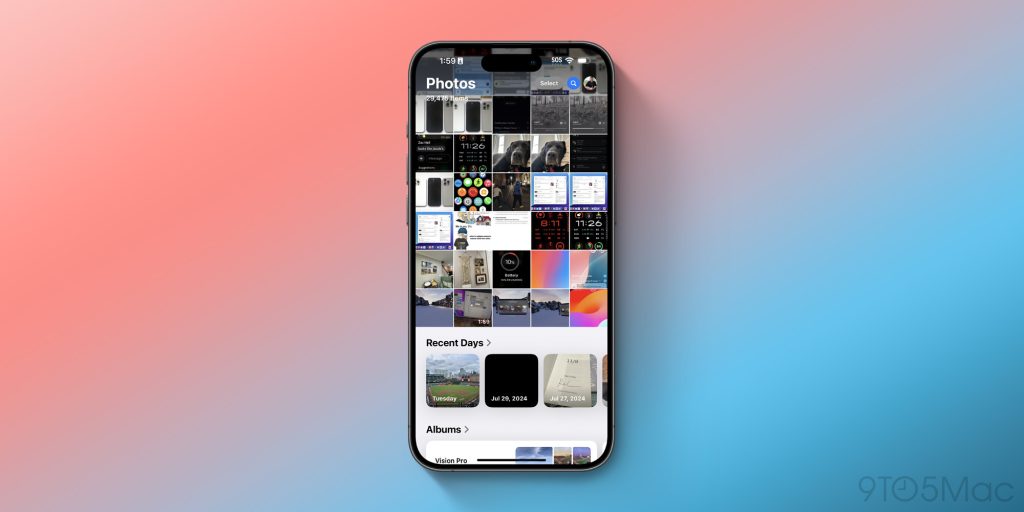
One of the key highlights of the new Photos app is the introduction of Collections. Apple has organized your library by theme, allowing you to browse through categories such as Recent Days, People & Pets, Trips, and even view your photos on a map. The revamped app also offers extensive customization options, enabling you to rearrange and pin different Collections, filter out specific types of content like screenshots, and more.
Furthermore, the search functionality within the iOS 18 Photos app has undergone a complete revamp. You can now perform searches using combinations of people, places, and other criteria, making it easier than ever to find the specific photos you’re looking for.
Perhaps most important of all, however, is that the Photos app layout is fully customizable. You can rearrange the order of the sections, hide the ones you don’t want to see, and more.
Passwords app

iOS 18 also includes a dedicated Passwords app for the first time. This gives you a single place to manage and store your passwords, passkeys, Sign in with Apple details, Wi-Fi passwords, and verification codes.
In addition to iOS 18, the Passwords app is available on Windows and on iPadOS 18, macOS Sequoia, and VisionOS 2.
Apple Notes
The Notes app has added a number of new features with iOS 18:
- In-line math support: Enter an expression and have it solved instantly while typing.
- Collapsible sections: Simplify and hide text with collapsible section headers, making it easy to manage your most text-heavy notes.
- With the new highlight style feature, it’s easier to quickly mark up your notes and make text stand out.
- Record audio sessions right from Apple Notes and keep them alongside comments, documents, edits, and more.
Safari: Highlights, Distraction Control
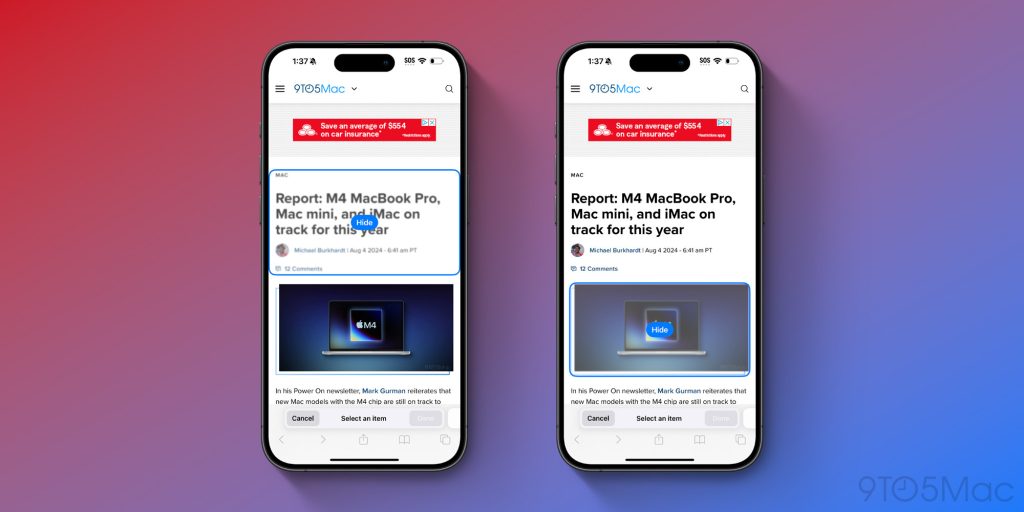
iOS 18 brings a new Highlights feature to Safari, which Apple says uses machine learning to surface key information from the webpage you’re visiting:
- Summary: Review a summary of an article to get the gist before reading on.
- Location: See the location of a restaurant, hotel, or landmark.
- People: Expand your knowledge about a person you’re reading about.
- Music: Listen to an artist’s hit track right from an article about the song or album.
- Movies and TV shows. Check out a movie or TV show or add it to your watch list.
iOS 18 also adds a new Distraction Control feature to Safari. This feature is designed to give users more control over their web browsing experience by making it easy to block certain elements on web pages, such as sign-in popups and other content overlays.
Gaming improvements
If you play games on your iPhone, iOS 18 has a few notable changes you will enjoy:
- Maximize gameplay performance: Game Mode minimizes background activity to sustain consistently high frame rates for hours of continuous gameplay.
- More responsive AirPods and controllers: Game Mode dramatically reduces audio latency with AirPods, and makes wireless game controllers incredibly responsive.
Apple Wallet

The Wallet app is getting noticeably better with iOS 18 this year. These upgrades are headlined by a new Tap to Cash feature. By simply bringing your phone close to a friend’s iPhone, you can send money instantly – transferring from your Apple Cash account to theirs.
Apple Wallet’s support for event tickets has also been redesigned in iOS 18, as Apple explains:
Event tickets in Apple Wallet receive their greatest transformation ever, with a beautiful new design and richer experience for fans. Tickets in Wallet can put key event information at users’ fingertips, such as a map of the venue and parking details; useful services like in-seat food delivery; recommended playlists from Apple Music; local forecasts from Weather; and easy access to location sharing to help fans find their friends when they arrive.
iOS 18 also adds a new Tap to Provision feature to the Apple Wallet. This feature users to add new credit or debit cards to their Apple Wallet simply by tapping the physical card against the back of their iPhone.
iOS 18 expands the availability of Apple Pay to Chrome and other third-party web browsers and computers. According to Apple, users will be able to make payments on websites by simply scanning a code with their iPhone and completing the transaction. This integration makes it more convenient for users to use Apple Pay across various platforms and devices.
Additionally, Apple Pay and Apple Wallet are introducing new integrations with rewards programs and installment payment options from banks. For example, users in the United States will have the ability to apply for loans directly through Affirm when they check out using Apple Pay, providing a seamless financing option for purchases.
Locking and hiding apps
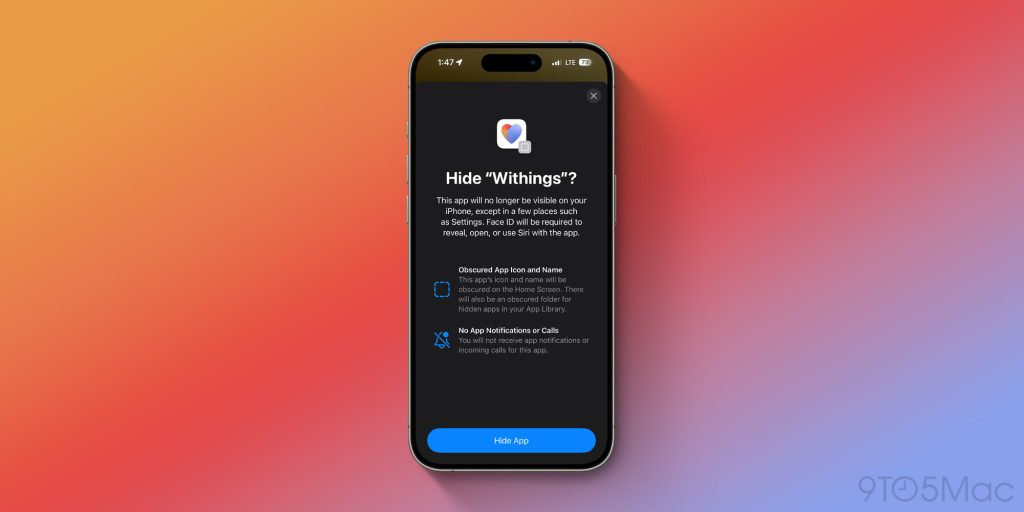
iOS 18 introduces several new privacy and security enhancements for iPhone users. One notable addition is the ability to lock any app behind Face ID, Touch ID, or a passcode. This feature ensures that no one can access the app without your authentication, providing an extra layer of security for sensitive or personal information.
Furthermore, iOS 18 now supports hidden apps. When an app is hidden, its name and icon won’t show up on your Home Screen and in search results, and you won’t receive any notifications from the app. Instead, the app can only be accessed through a dedicated hidden apps folder located in the App Library. To open a hidden app, you’ll need to authenticate using Face ID, Touch ID, or your passcode.
More new privacy features:
- Improved Contacts sharing: Choose which contacts to share with an app, instead of giving an app access to all your contacts.
- Accessory Setup Kit: A new way to pair Bluetooth accessories without giving the app visibility of other devices on your network.
- Settings app changes: A redesigned Privacy & Security interface in the Settings app makes it easier to manage what information you’re sharing with apps.
Accessibility
Here are some of the new Accessibility features in iOS 18:
- Eye Tracking allows iPad and iPhone users to control their devices using only eye movements.
- Music Haptics transform music into vibrations and textures on iPhone, enabling deaf or hard-of-hearing users to feel the rhythm and beat through their iPhone’s Taptic Engine.
- Vocal Shortcuts let iPhone and iPad users create personalized spoken phrases for Siri to trigger shortcuts and execute complex actions.
- Vehicle Motion Cues adjust the screen on iPhone and iPad to help reduce nausea for passengers in moving vehicles.
- Accessibility features coming to CarPlay include Voice Control, Color Filters, and Sound Recognition.
Home app upgrades
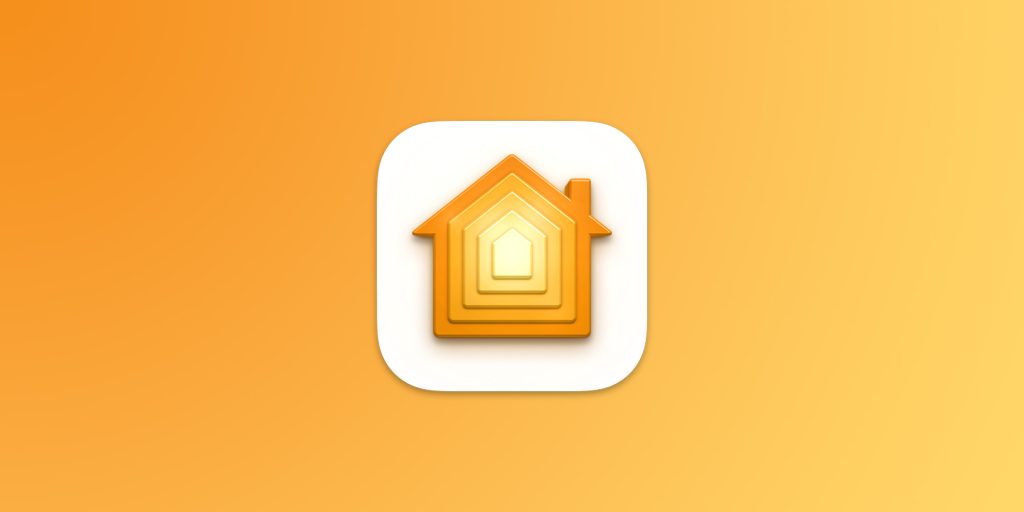
With the release of iOS 18, the Home app now allows you to grant guest access to specific controls. This feature gives you better control over how and when people can enter your home. You can now provide access to devices such as garage openers, alarm systems, and door locks for specific time periods.
Another addition to iOS 18 is the support for hands-free unlocking of HomeKit smart locks. This feature will enable a truly hands-free experience, using proximity to lock and unlock doors as you arrive and leave automatically. However, to take advantage of this feature, you’ll need a UWB-enabled smart lock, of which none are available.
iOS 18 also introduces the ability to set a preferred Home Hub. Previously, the Home app would attempt to automatically select the most suitable Apple TV or HomePod in your home to serve as your Home Hub. With this update, you now have direct control over which device is used as your Home Hub.
And much more
Apple Maps:
- Topographic maps
- Browse a selection of hikes available at national parks across the United States
- Create and save custom walking and hiking routes
- Get turn-by-turn navigation for hiking and walking routes.
Journal:
- Log your state of mind and mood directly in the Journal app.
- New “insights” feature for keeping track of your journaling goals like streaks and stats
- New widgets for your Home Screen or Lock Screen
- Search and sort support
Phone:
Calendar:
- A redesigned month view makes it easier to get an overview of your month ahead.
- You can create, view, edit, and complete reminders from the Reminders app right in Calendar.
Freeform:
- Scenes allow you to organize and present your board section by section.
- Share a copy of your board with anyone using a simple link.
- The enhanced diagramming mode simplifies forming connections on your canvas.
- Align your board content precisely by snapping items to the grid.
Podcasts:
- Chapter scrubbing
- Share from transcripts: Share a link to a specific time from the player or a transcript.
- Better playback control: Reorder and remove episodes in Continue Listening
- Search suggestions as you type: Start typing your search time and suggested search terms will automatically appear.
More tidbits:
9to5Mac’s Take
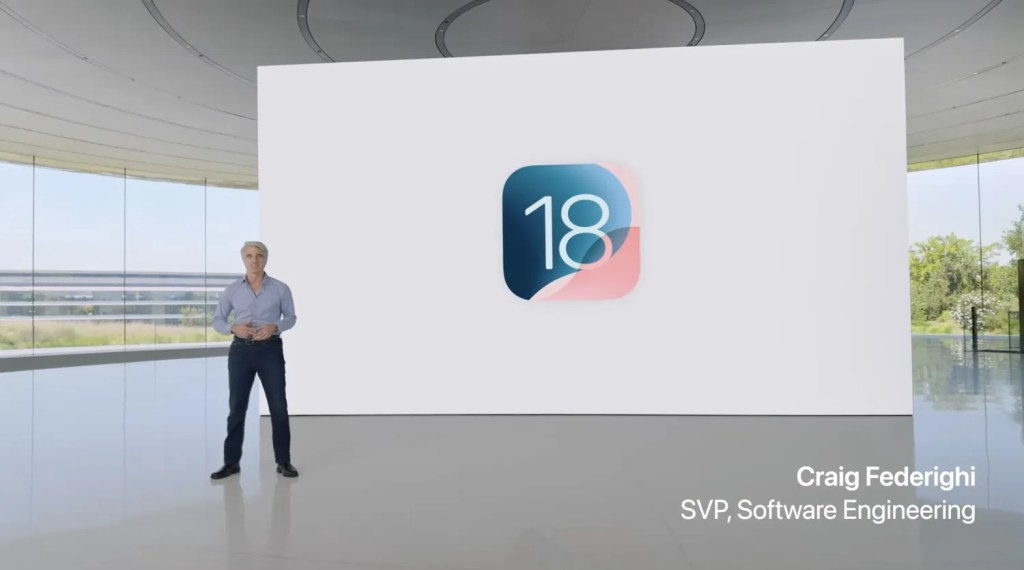
The theme of iOS 18 is clear: customization. In many ways, this is a continuation of what’s been the case since iOS 14 was released in 2020. iOS 18 builds on the popularity of Home Screen widgets with the new app icon features, tinting options, and more.
But iOS 18’s customization extends well beyond the Home Screen. You can now customize Control Center to your heart’s content. This is one of the standout features of iOS 18 in my testing. I can finally perfectly arrange Control Center with the controls, toggles, and widgets I use most.
iOS 18 also brings customization to other apps, including the Photos app. The Photos app gets its first-ever dramatic redesign in iOS 18, with a focus on highlighting curation, trips, and more. The redesign is opinionated, but those opinions are lightly held. You can fully customize the Photos app, rearranging the different sections and even hiding ones you don’t want to see at all.
The Messages app is another area of focus with iOS 18, headlined by the addition of scheduled messages, a revamped Tapbacks system, and RCS support. RCS will undoubtedly be a major feature addition for iPhone users who regularly communicate with Android users.
As usual, integration across Apple’s platforms is another focus of iOS 18, led by iPhone Mirroring. iPhone Mirroring is one of the best examples of Apple’s ecosystem integration, and one of my favorite new features since Universal Control. It’s a feature that sounds too good to be true until you try, then it’s one of those rare “wow” moments.
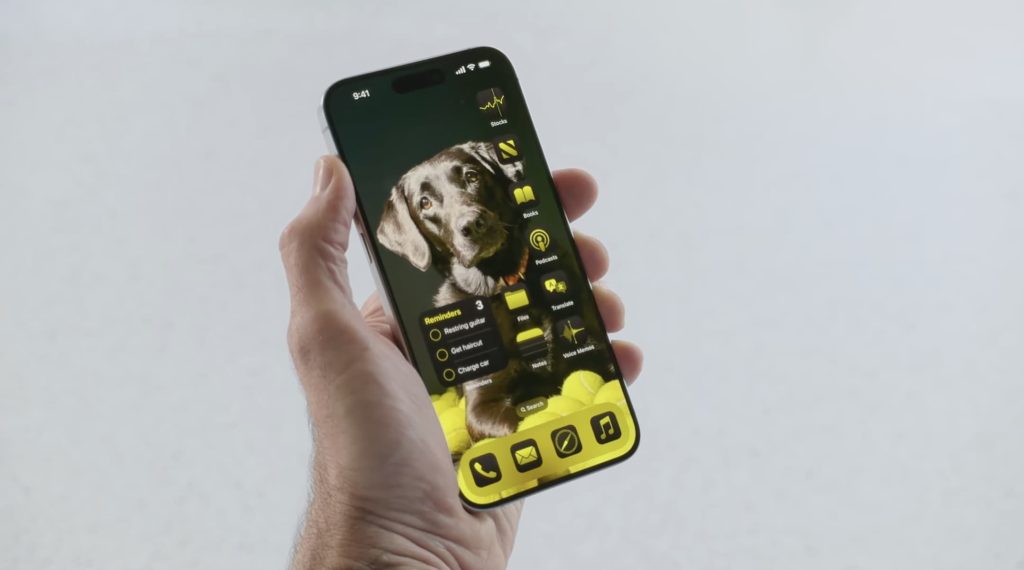
iPhone Mirroring, of course, requires that you have a Mac that is running the new macOS Sequoia release. If you fall into that category, it’s absolutely a feature I recommend trying. One of the best aspects of it is the ability to receive iPhone notifications on your Mac. When you click on one of those notifications, iPhone Mirroring will then automatically initiate.
iOS 18 is the most personal iPhone software in years. It does more than ever before to give you free rein to make your Home Screen your own aesthetic, personalize Control Center, and much more. It is your iPhone after all, and iOS 18 removes more design guardrails than ever before.
The personal nature of iOS 18 extends beyond the design and customization options, too. The new Photos app aims to make it easier for you to relive your memories. The Messages app now lets you react to messages with any emoji of your choosing, and RCS makes it easier to talk to your friends whether they use iPhone or Android.
There’s also something extremely personal about the new Photos app design. Apple’s focus is on curating your most important memories, and that lends itself to an interface that’s different and personal to each user.
Should you install iOS 18? The short answer is “Yes, absolutely.”
Apple has refined the update over the last three months with developers and public beta users. It’s stable and reliable, and there aren’t any downsides to making the leap. iOS 18 is another example of your iPhone getting consistently better year after year with major new features.
iOS 18.1 is next
But there’s more still to come. When you install iOS 18 today, you won’t see any of Apple’s highly-anticipated Apple Intelligence features. iOS 18.1 is already in beta testing with developers, and it includes the first suite of Apple Intelligence features.
iOS 18.1 includes things like Writing Tools, a Clean Up feature in the Photos app, Notification Summaries, and more. Apple has confirmed that the update will be released in October, and Apple Intelligence features will be available for iPhone 15 Pro, iPhone 15 Pro Max, iPhone 16, iPhone 16 Plus, iPhone 16 Pro, and iPhone 16 Pro Max users.
Follow Chance: Threads, Twitter, Instagram, and Mastodon.
FTC: We use income earning auto affiliate links. More.





