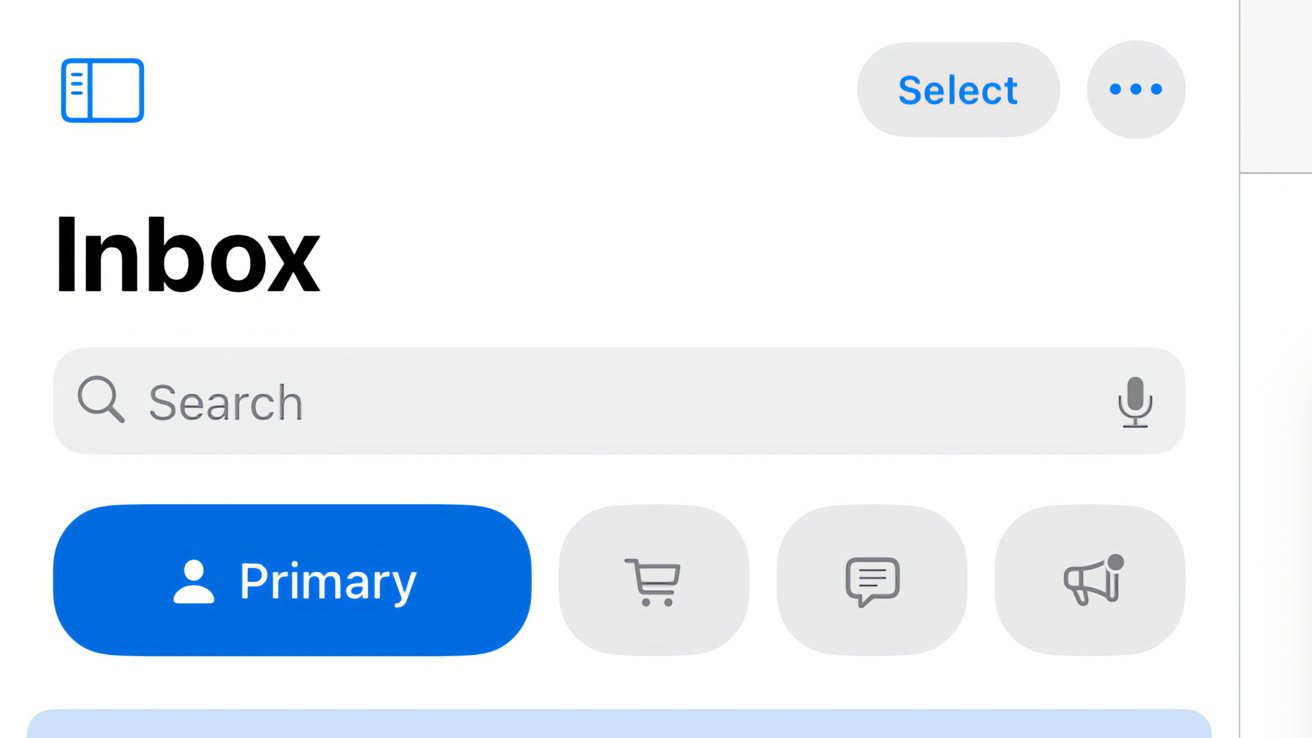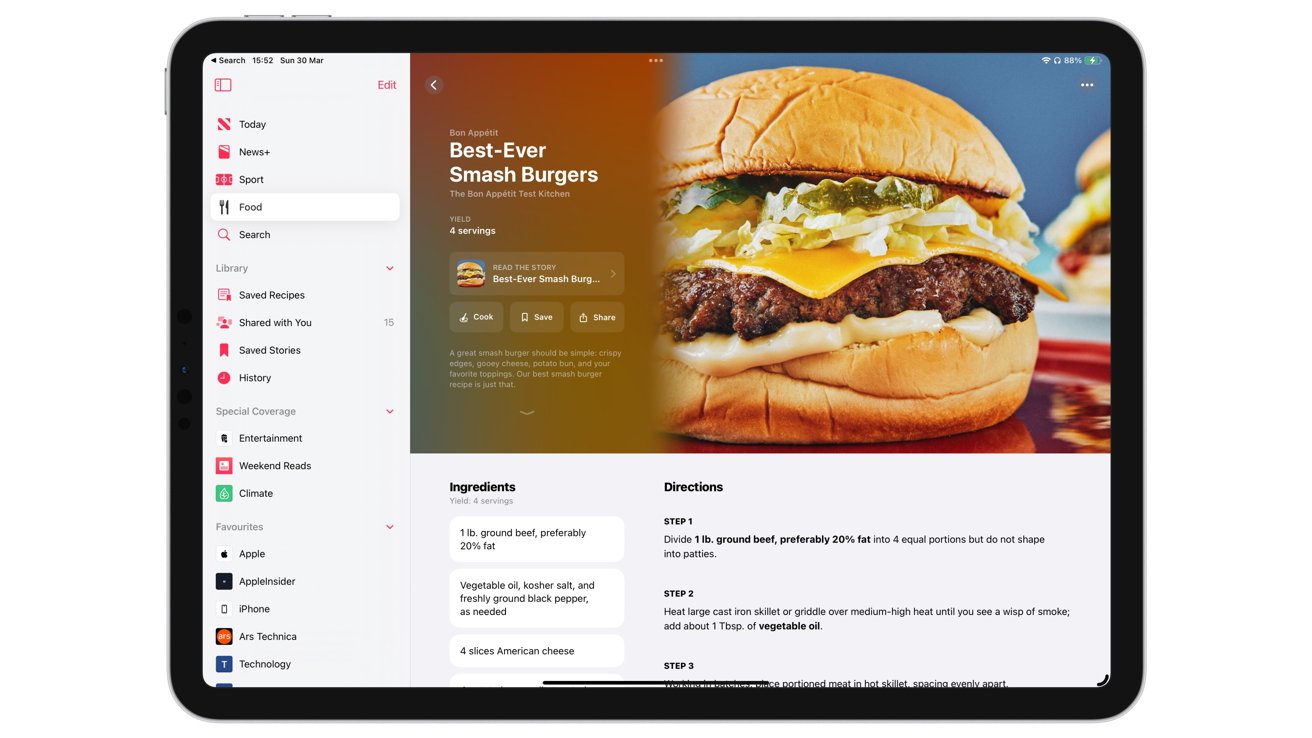Apple has released iPadOS 18.4 to the public, with the update bringing with it Apple Intelligence upgrades as well as an update Mail app, among other improvements.
Apple’s beta-testing cycle for iPadOS 18.4 took four cycles before the introduction of release candidates to complete. After all that testing, it is now available for the general public to download and install to their iPad.
The release build is build number 22E240, just like the second release candidate.
Like iOS 18.4, it has quite a few updates, with the bulk surrounding Apple Intelligence, but there are other important changes, such as the refreshed Mail app.
Apple Intelligence
Updated in parity with iOS 18.4 and macOS 15.4, Apple Intelligence has gained some changes on iPadOS to match.
This includes an expansion of localization support into more languages: Chinese (simplified), French, German, Italian, Japanese, Korean, Portuguese (Brazil), and Spanish. There is also support for localized English in India and Singapore.
Imaging changes this time around include a new Sketch style for Image Playground, giving more options for how generated pictures can appear.
Priority Notifications can shift selected important updates to the Lock Screen, so users can immediately see the main things they should be aware of. The feature was tweaked in the beta to tell Apple Intelligence which apps should be displayed, and which should not.
Control Center gains a number of Apple Intelligence-specific options in its own section, including buttons for Talk to Siri and Type to Siri.
There are other smaller Apple Intelligence features too, including AI summaries of App Store reviews, Type to Siri gaining a faster animation, and a prompt that tells users they can use Genmoji.
The Mail app has already been updated in iOS with a new design, but iPadOS was left behind. Now, the iPad gets the same feature set.
The headline feature here is inbox categorization, which divides your inbox up into four categories: Primary, Transactions, Updates, and Promotions. This should help users see more important emails quicker.
Of course, you can also view your full inbox by tapping the currently active category to deactivate them all temporarily, or you can turn them off permanently.
As part of the changes, you’ll also see contact photos displayed next to messages in the inbox, along with Apple Intelligence summarizations of conversational threads.
Shortcuts
The Shortcuts app gains a number of new options, giving more options for users wishing to automate commands. The list includes:
- Allow AV Adapter
- Set Audio Language
- Continue Watching Display
- Default Languages for Subtitles
- Download Cellular Quality
- Downloads Wireless Quality
- Purchase and Rental Quality
- Show Sports Scores
- Streaming Cellular Quality
- Streaming Wireless Quality
- Use Cellular Data for Streaming
- Use Cellular Data for Downloads
- Use Play History
Apple News+ Food
The Apple News app is gaining a new section, for subscribers of Apple News+. The Food section will not only offer news stories about food as an interest, but it will also provide cooking assistance.
News+ Food will collect together recipes from major food-based publications and relevant sections from newspapers, which can be sorted through and used to cook for yourself.
A new Recipes format makes them easier to read, and to save for later usage. There’s also a recipe catalog of over 70,000 recipes, all searchable and with built-in tags for types of cooking, such as vegetarian recipes, those that take less than 30 minutes to make, or even pasta dishes.
With a recipe selected, users can tap Cook to start cooking the recipe, thanks to a streamlined view. The instructions are offered step-by-step, with links available to trigger timers of specific lengths, depending on what the recipe calls for.
In this Cook mode, the iPad also won’t dim the screen mid-recipe, saving users from having to constant keep the device awake.
Other iPadOS 18.4 changes
Messages gains a small collection of new emoji that can be sent to others. This includes symbols like a fingerprint, splatter, a shovel, and a face with bags under their eyes.
Control Center updates the volume and brightness toggles, as well as showing actual carrier strength for the cellular bars. The Focus Control section gains up and down arrows, and users can also select from four Ambient sound options.
HomeKit users will soon need to upgrade their Home architecture within the Home app. The changes include being able to use robot vacuums with a service area cluster, and Matter-enabled smoke detector support.
Users in South Korea can now use Find My.
Safari can show a user’s recent searches when they open a new tab in the browser, though this can also be disabled by users. Safari also now shows the whole app when previewing App Store links.
The App Store adds new options to pause app installations and updates.
How to install iPadOS 18.4
To install iPadOS 18.4 on an iPad manually, open the Settings app, select General, then Software Update. With beta updates turned off, the final release version will appear unless it has already been installed.
Not everyone needs to do this manually. It’s only if a user has set their iPad not to automatically update.