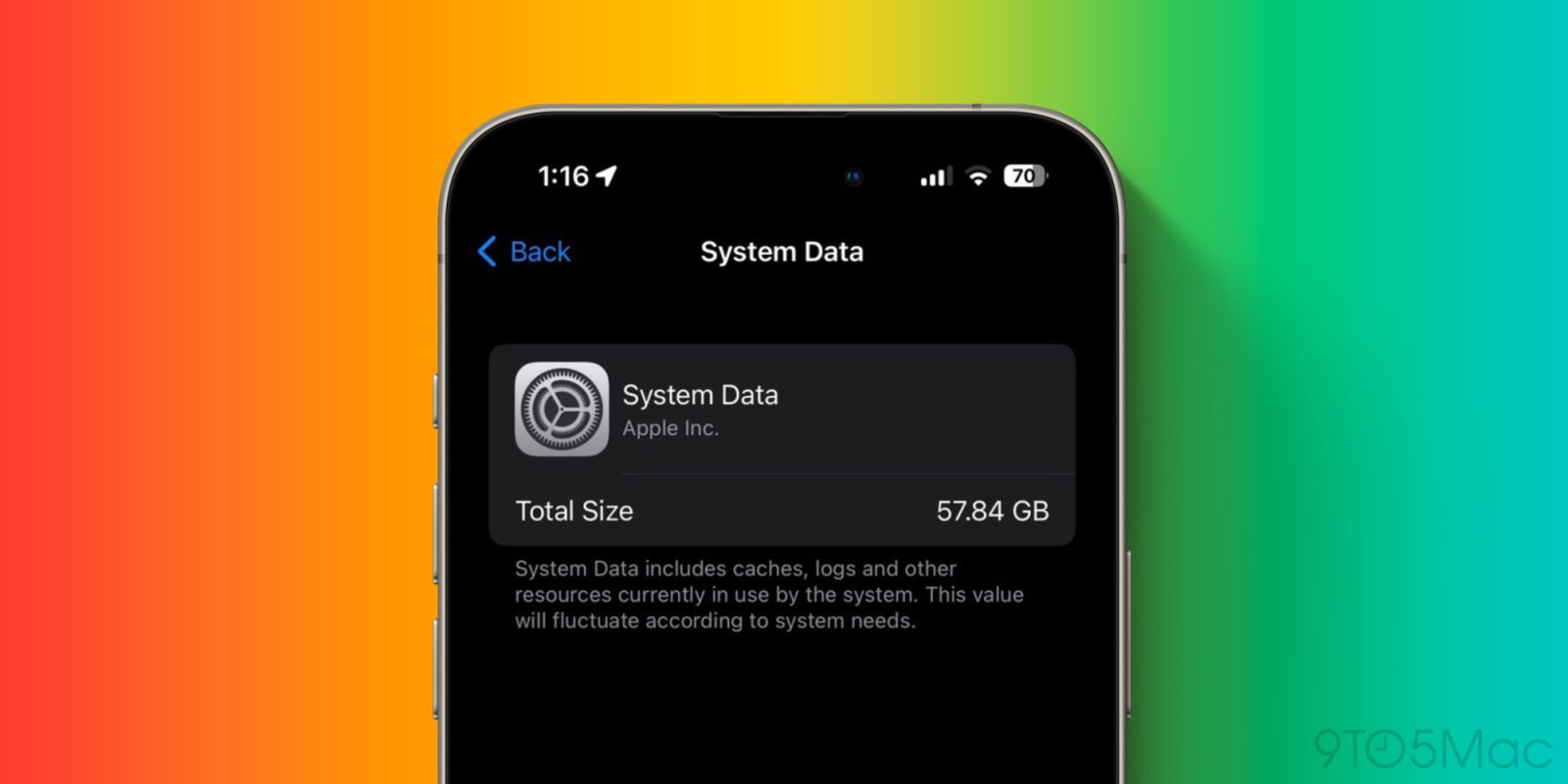
There’s been an iOS bug for years that gobbles up a big percentage of an iPhone’s available storage. The issue persists in iOS 17.5.1 (and beyond) but fortunately, there are solutions that don’t involve wiping your iPhone. Here’s how to fix the iPhone System Data storage bug.
Update 6/25/24: Bugs are normal for betas, but we’ve noticed the System Data issue remains with the second iOS 18 beta. My iPhone System Data use jumped up from 8 to 35 GB while one of my teammates’ usage rocketed up to 140 GB.
Across Apple’s Community forums, Reddit, and more, iOS users have complained about the iPhone System Data storage bug for years (some reports date back to iOS 13). I haven’t had trouble with the bug until iOS 17.3-17.5 where I’ve seen up to 60 GB of storage eaten up by iOS System Data.
And it’s not just a reporting bug, the storage used by System Data is unusable. Unlike the cache in individual iOS apps or Apple apps like Safari, there’s no button to quickly empty System Data. Here’s how Apple describes what it’s used for:
System Data includes caches, logs and other resources currently in use by the system. This value will fluctuate according to system needs.
Apple hasn’t offered an official solution to the problem, but there are several ways to resolve the issue. We’ll start from the simplest and quickest option to more involved tactics.
How to fix the iPhone System Data storage bug
You can see how much storage System Data is using on your iPhone by heading to Settings > General > iPhone Storage > Go to the very bottom > System Data
- Try powering off and powering on your iPhone
- Head back to iPhone Storage > System Data to see if that’s helped
- This alone has worked to reduce my System Data by over 50 GB (but sometimes in days or weeks it will inflate again with further restarts helping)
- Change iMessage history to keep for 1 year or 30 days instead of Forever
- Head to Settings > Messages > Keep Messages > 1 year or 30 Days
- Some users report having success with deleting and reinstalling Apple TV to clear the cache and doing the same with apps like Instagram, TikTok, Discord, Slack, etc.
- Clear your Safari cache
- Settings > Safari > Clear History and Website Data (note: this impacts any sites you were logged into, etc.)
- Via Reddit user Vertsix, there is a more complex “date trick” that seems to work reliably to purge iOS System Data – make sure to follow the steps as described to avoid losing iMessages in the process
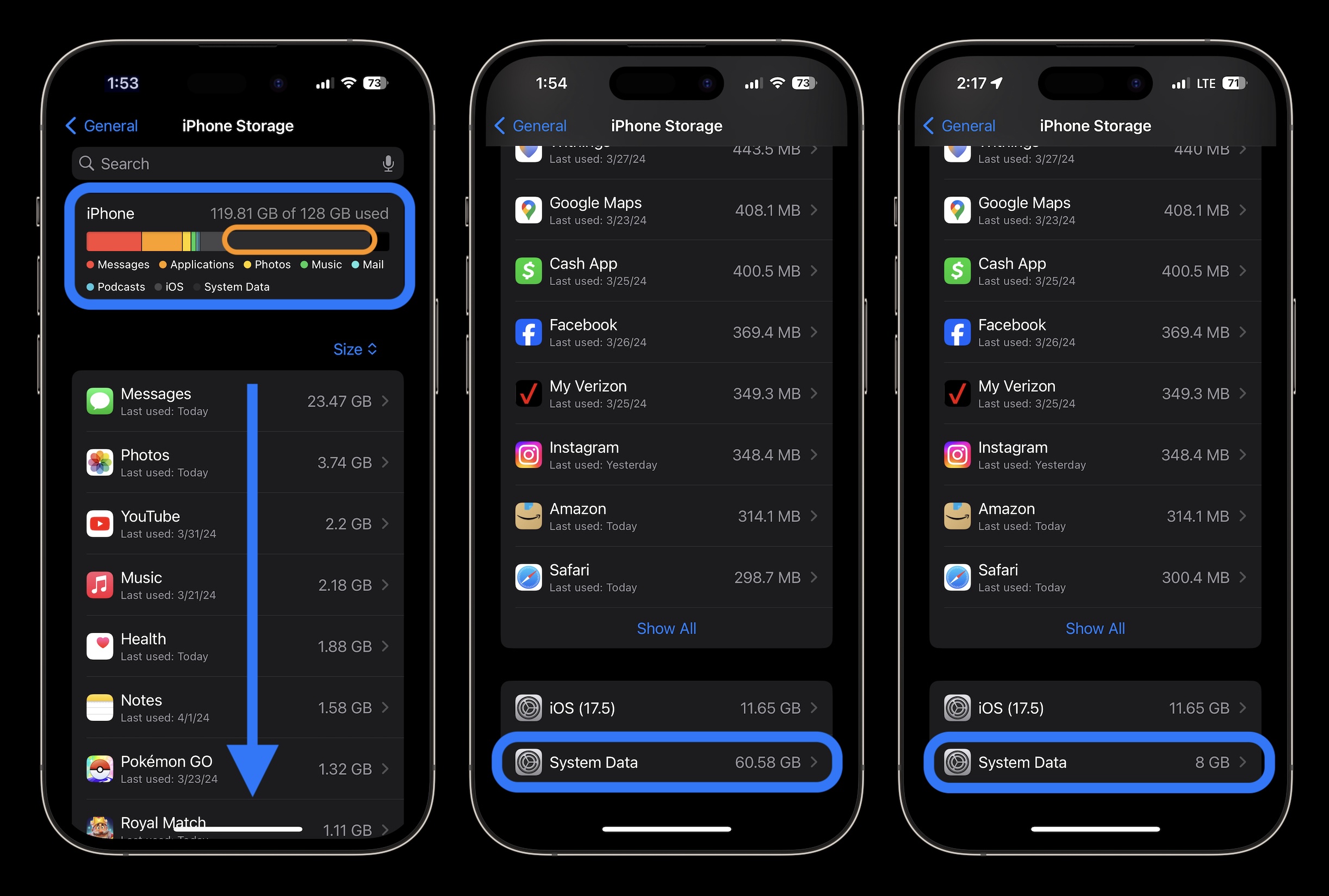
Above is my before and after power cycling my iPhone – 60.58 GB to 8GB usage for System Data.
Have you seen this issue? Just notice it for the first time after checking your settings? Share your experience in the comments!
More 9to5Mac tutorials:
FTC: We use income earning auto affiliate links. More.





