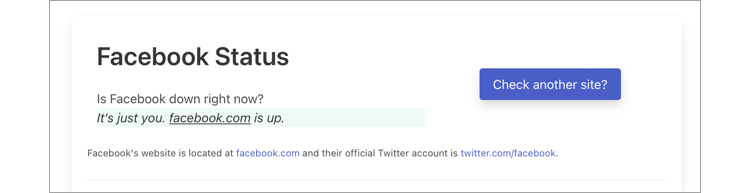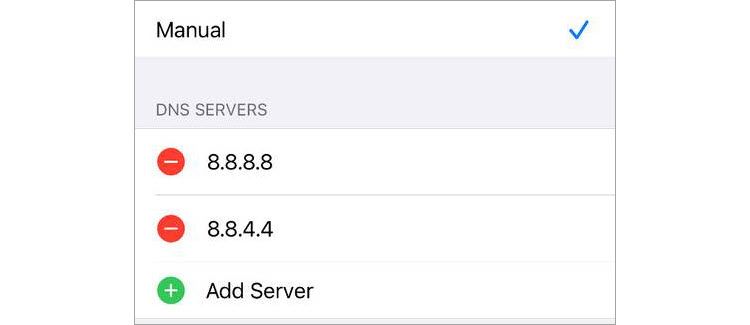Key Takeaways
- Check if Facebook is down for everyone or troubleshoot if it’s only you having the problem. You can use online tools or social media to check for outages.
- Try Facebook on another device and use different methods (app vs web) to isolate the problem to your device or internet connection.
- Restart your device, update the app, or reinstall it. Restart network equipment or try a different DNS server if the problem persists.
Most of us take it for granted that commonly-used services like Facebook will always be there. The fact is that they’re susceptible to the same sort of problems that bring down smaller websites. Here are some tips to help you figure out what’s going on.
Check if Facebook Is Really Down
You can check whether a website is down by using a service like Down for Everyone or Just Me, Down.com, IsItDownOrJustMe, and IsItDownRightNow. You might want to try a few of them just to make sure your results are consistent, as Down.com points out: “It’s perfectly possible we get one set of results, and another tool in another location gets a completely different result.”
You can also search the web (or, ironically, Twitter) for news. If Facebook is having a major outage that is affecting a large number of users, someone will be talking about it somewhere.
If Facebook is indeed down, there’s not a lot you can do about it. You’ll need to wait until the service is back before you can properly make use of it. The outage may affect other Facebook services, too, like Messenger, Instagram, and even WhatsApp. Try again later.
Is It Just You? Time to Troubleshoot
If the tools in the previous tip report that Facebook is alive, then the issue is likely on your end. However, localized outages are possible. These services could be located in a different corner of the world, while an outage is limited to your region only. Social media like Twitter or Reddit may help confirm this.
Another possibility is a problem with your internet service provider (ISP). Many ISPs have a service status tool that reports any problems the network may be having, including outages. It’s more likely that your service would be disabled entirely, but it’s worth checking.
Lastly, while rare, governments can ban access to websites sporadically. If you’re in a location that’s experiencing political instability then it’s something you may want to consider. In that situation, you do have options for bypassing internet censorship and filtering.
Try Facebook on Another Device
To isolate the problem to a particular device (like your computer), try accessing Facebook from another device, like your smartphone. Test the app on the same connection (e.g., your home wireless network) first, then test it on the cellular network. If nothing works, then it’s likely the problem is on Facebook’s end.
But if you get differing results, you can start to isolate the problem. If Facebook works on your smartphone over the same wireless connection, the issue could be due to a software problem on your computer. If the service only works while connected to the cellular network, your home internet connection may be acting up instead.
You should also try accessing the service using different methods, like using the web version instead of the mobile app (and vice versa). You can use your results to isolate the problem further.
Restart, Update, and Reinstall
One of the easiest ways of solving a problem is to turn your device off and then on again. This is true for computers and smartphones, so it’s a good first step. Once you’ve booted back up, try Facebook again as you would normally.
If you’re using an app to access the service, check for updates using the App Store (for Apple devices) or Google Play (for Android devices). Install any pending updates and try again.
Sometimes, mobile apps stop working and must be reinstalled. This is true for iPhone, iPad, and Android devices, so delete the app as you normally would, then download it again from the relevant app store. You’ll likely need to log in again, but if the issue is software-based and only affects the mobile app, this should solve it.
Consider Rebooting Network Equipment
If Facebook works on your smartphone over a cellular connection but not over wireless and you’ve already tried everything else, restarting your network equipment can’t hurt. Turn off your router, modem, and any other network hardware you’re using, wait at least 10 seconds, then turn them back on and try again.
While the odds of solving the problem using this method are low, it’s probably worth a shot since it’s only a minor inconvenience (and when was the last time you restarted your router anyway?).
Kill Any Firewalls or Similar Services
If the problem is limited to a computer or smartphone that’s running a firewall or other permissions-based access software, try temporarily disabling it. Maybe you use an app to help focus your attention by blocking access to distracting websites. Make sure it’s not enabled right now.
Check what apps are running on Windows (using Task Manager) or macOS (using Activity Monitor) and kill any you think might be interfering with your web browsing.
Try Switching Your DNS Server
The Domain Name System (DNS) is used to link IP addresses with URLs like howtogeek.com. Think of it as an address book of sorts. By default, your device will use your ISP’s own DNS server, which, in this instance, may be causing your problem. You can change your DNS server to a third-party one to see if things improve (for best results, flush your DNS by restarting your device).
In truth, there are many reasons to use a third-party DNS server with speed being one of the big ones. Providers like Google (8.8.8.8) and CloudFlare (1.1.1.1) generally offer faster performance than your ISP, and you can even circumvent some (poorly implemented) geo-restrictions this way too.