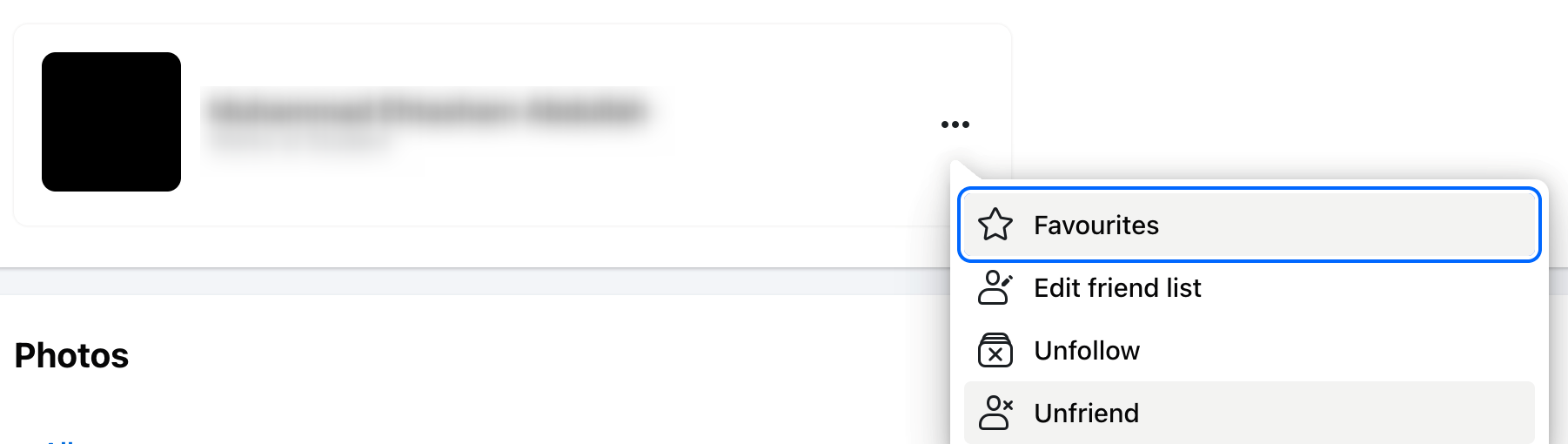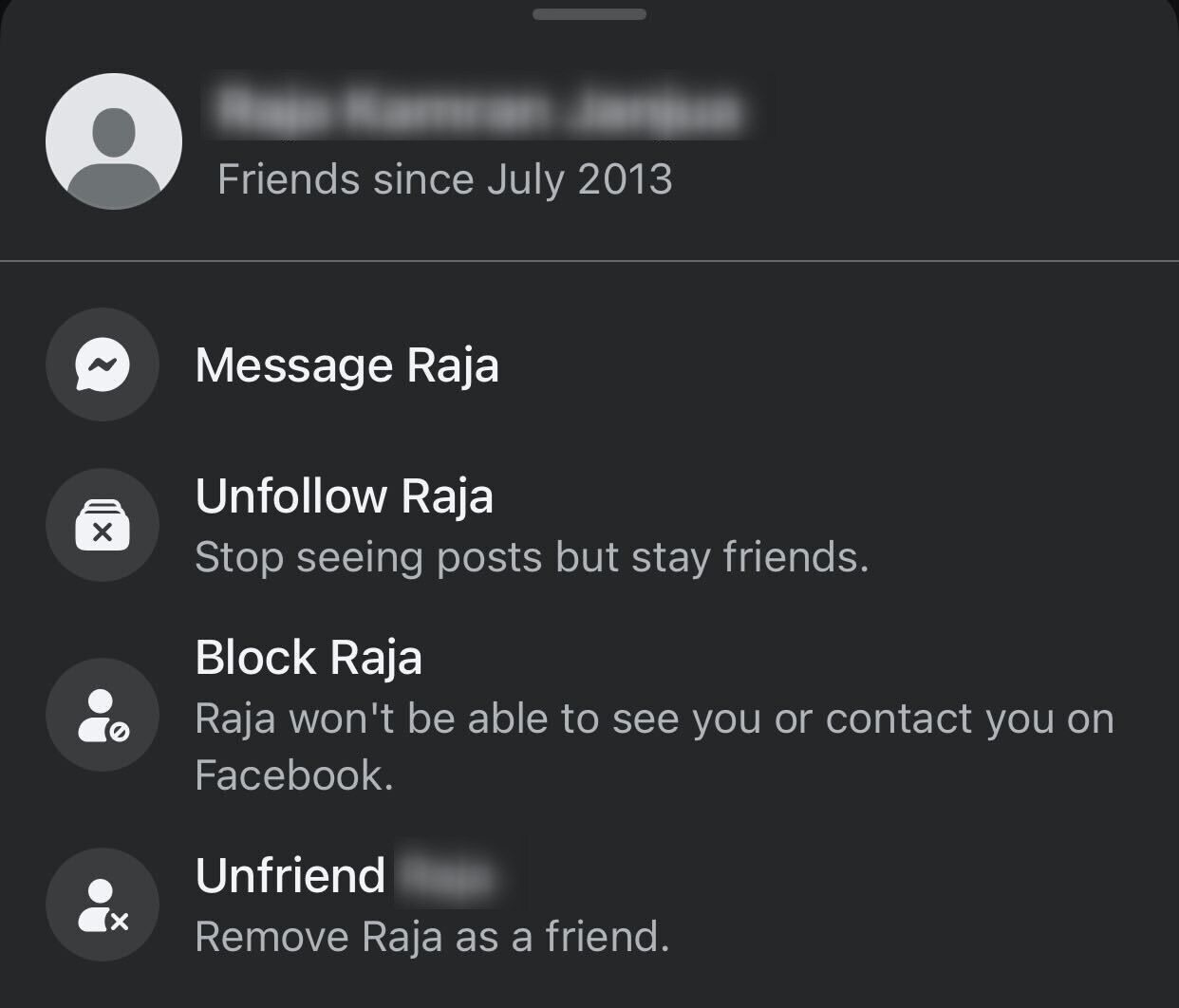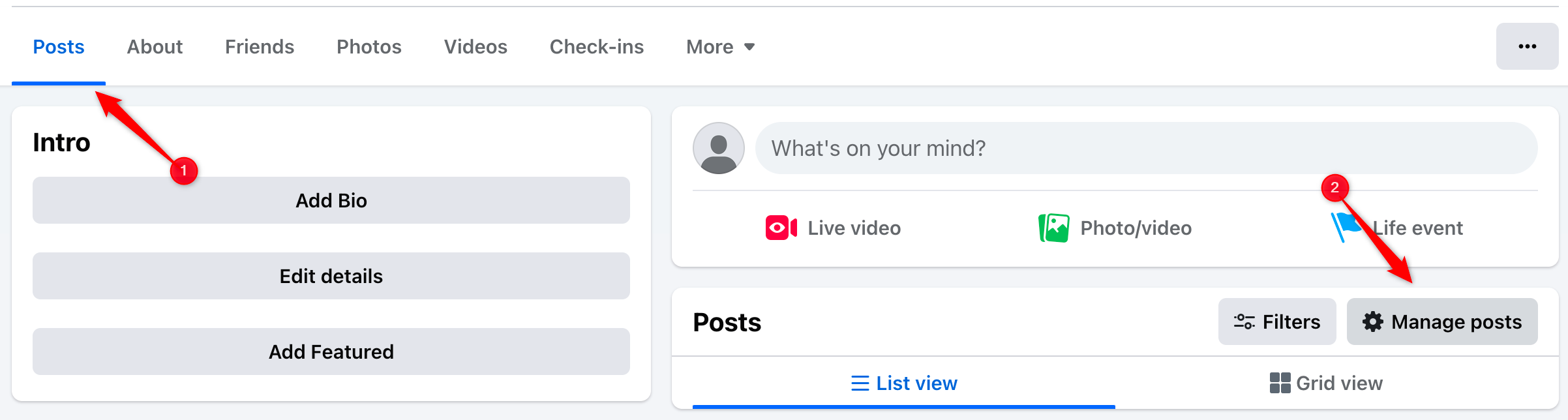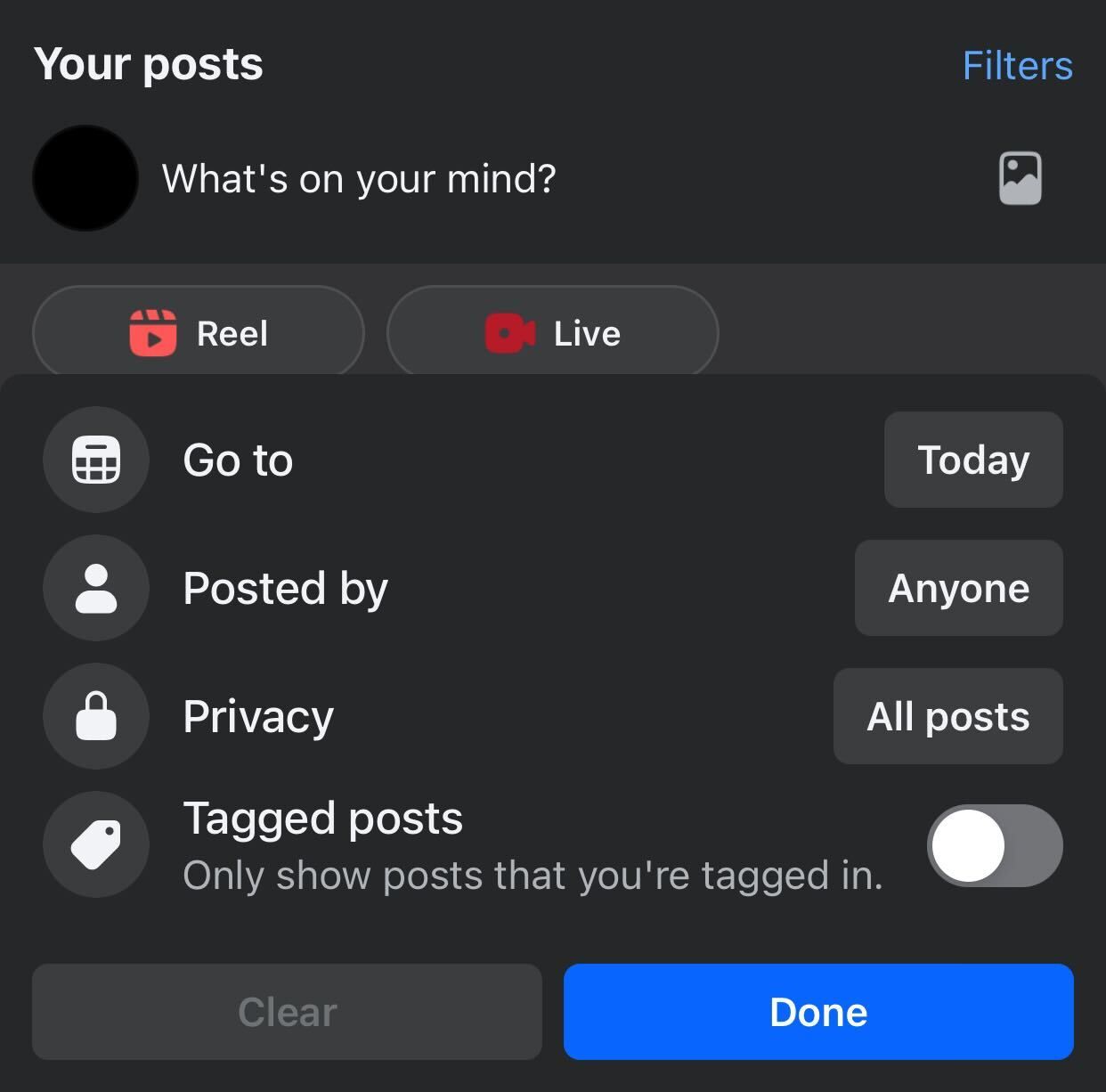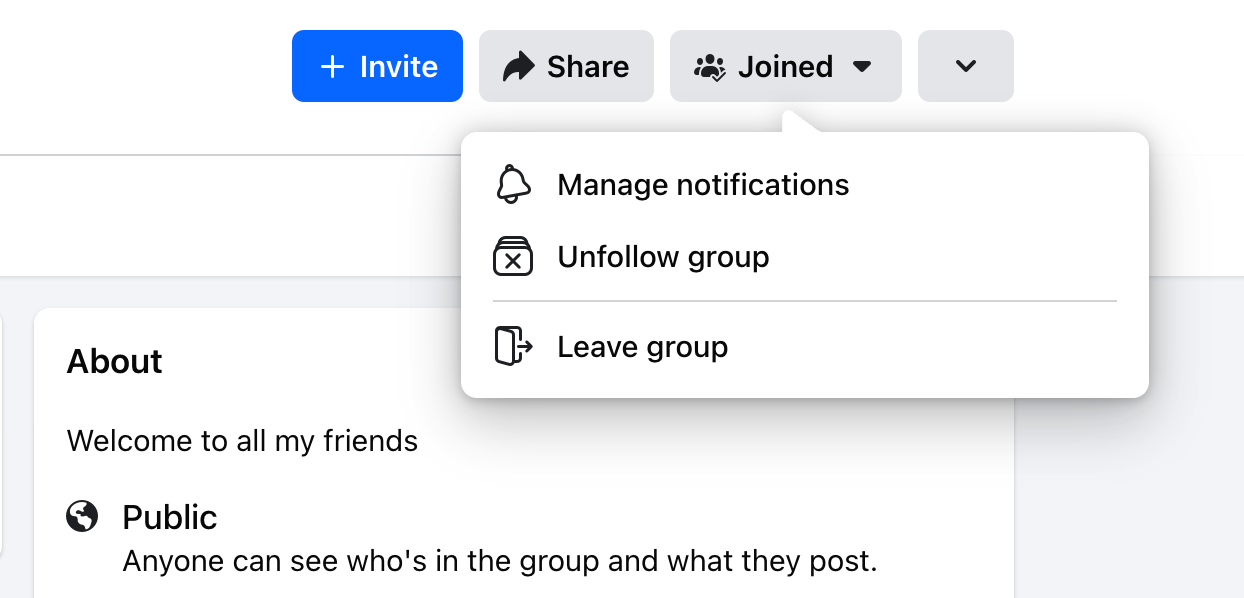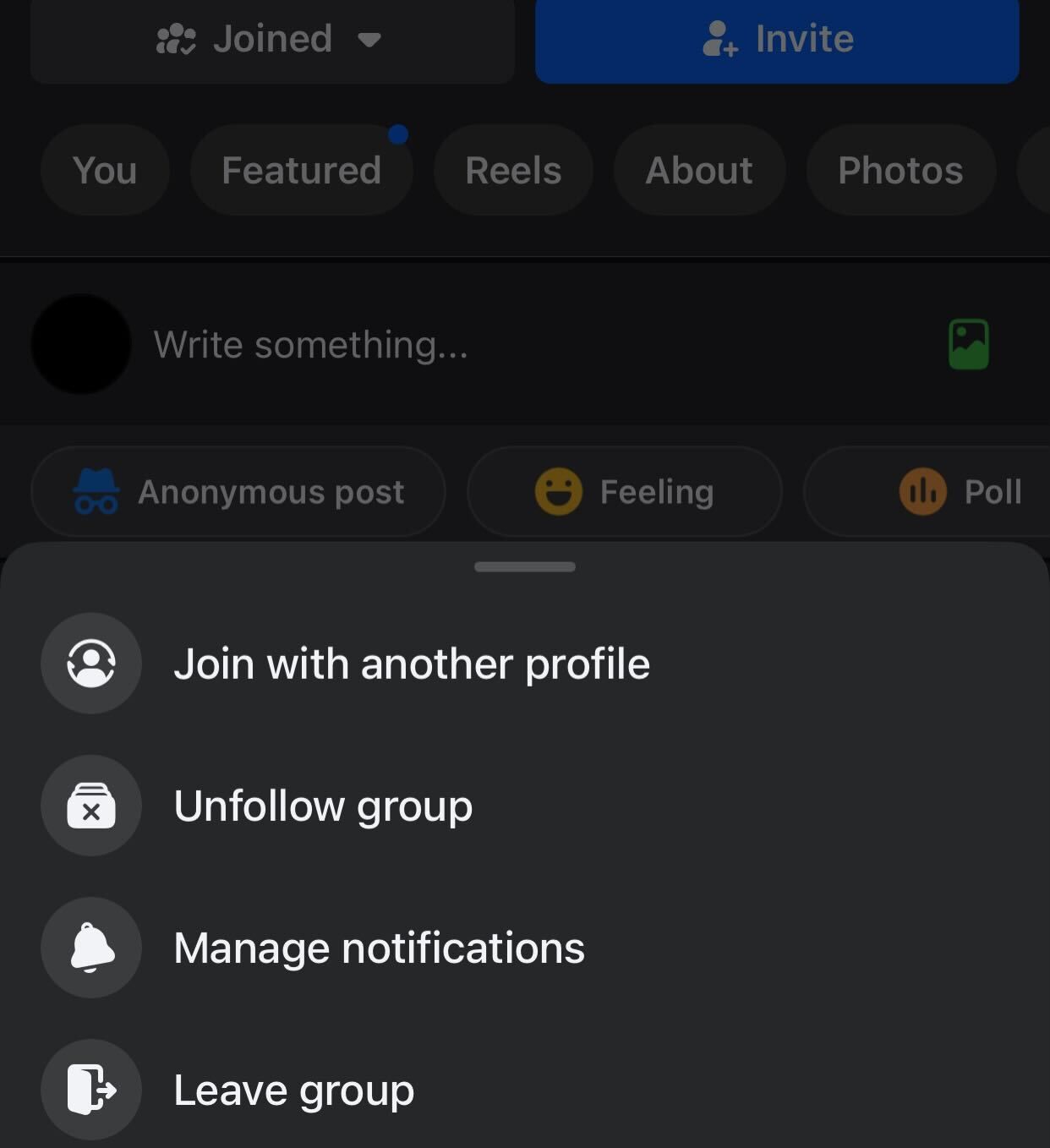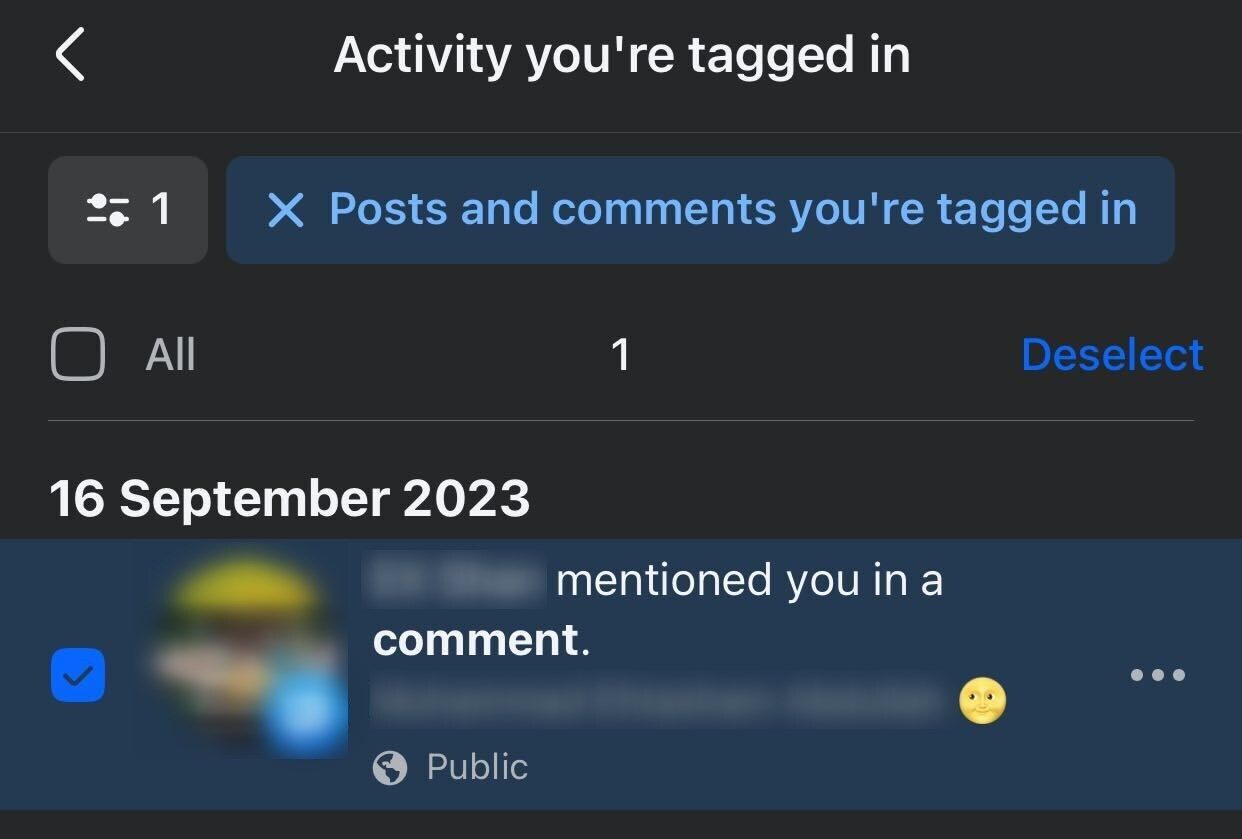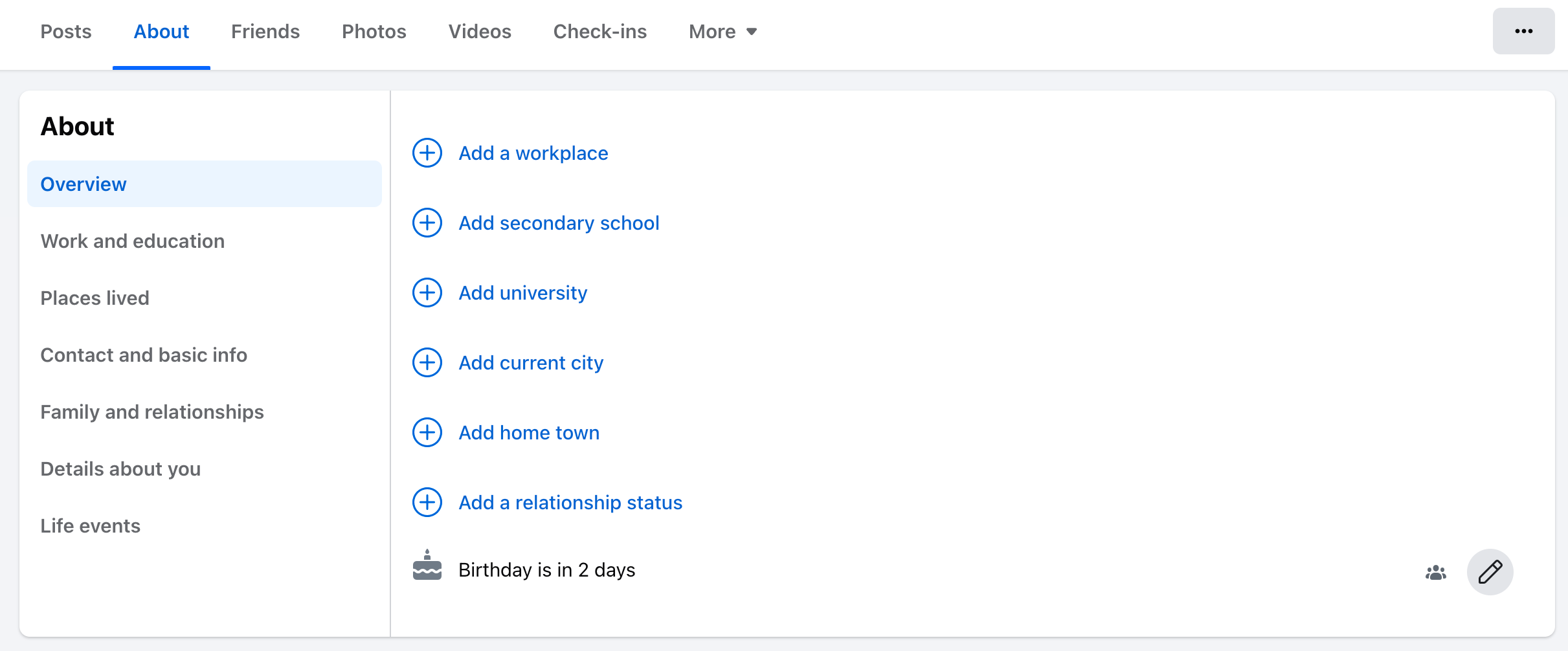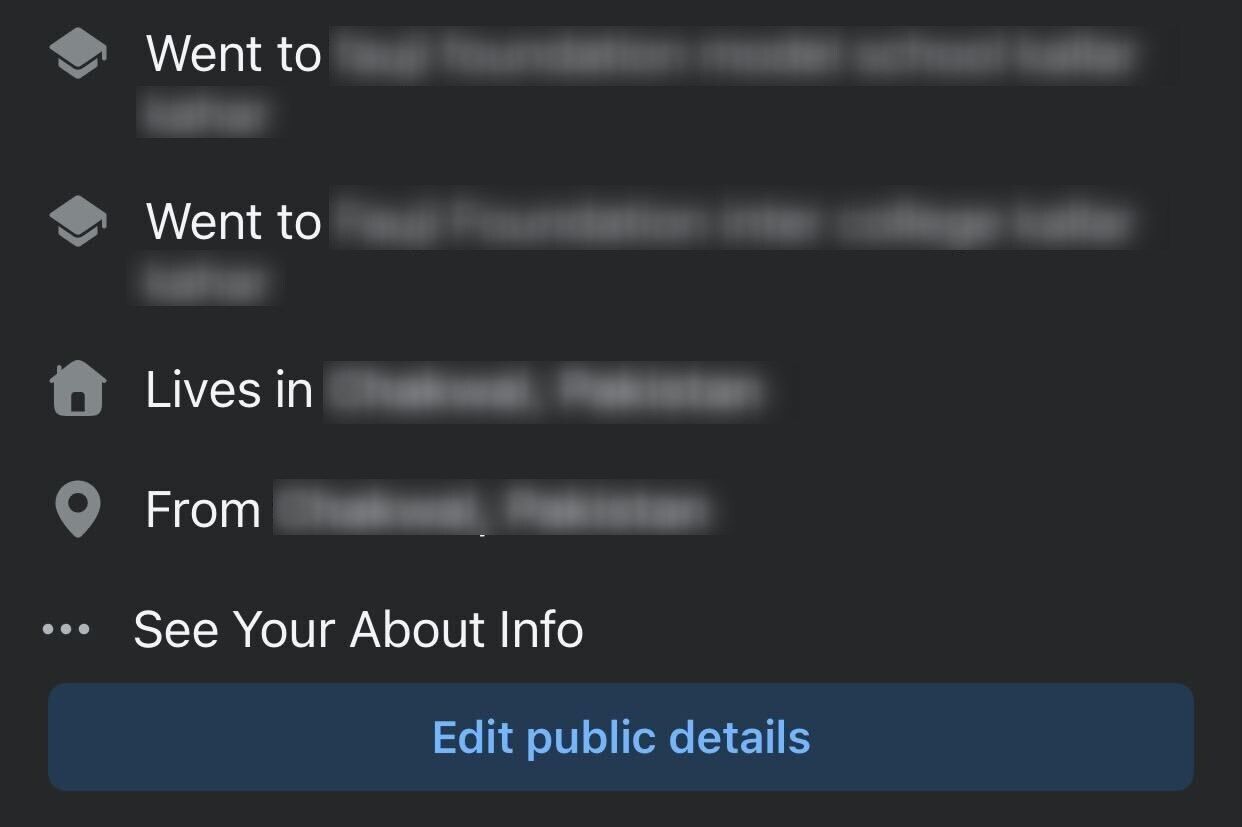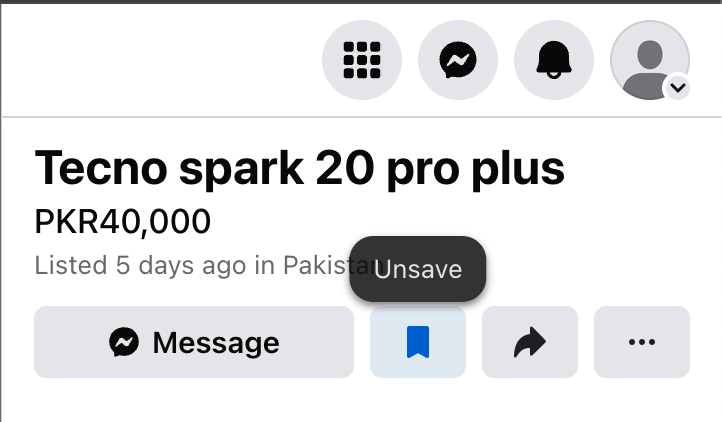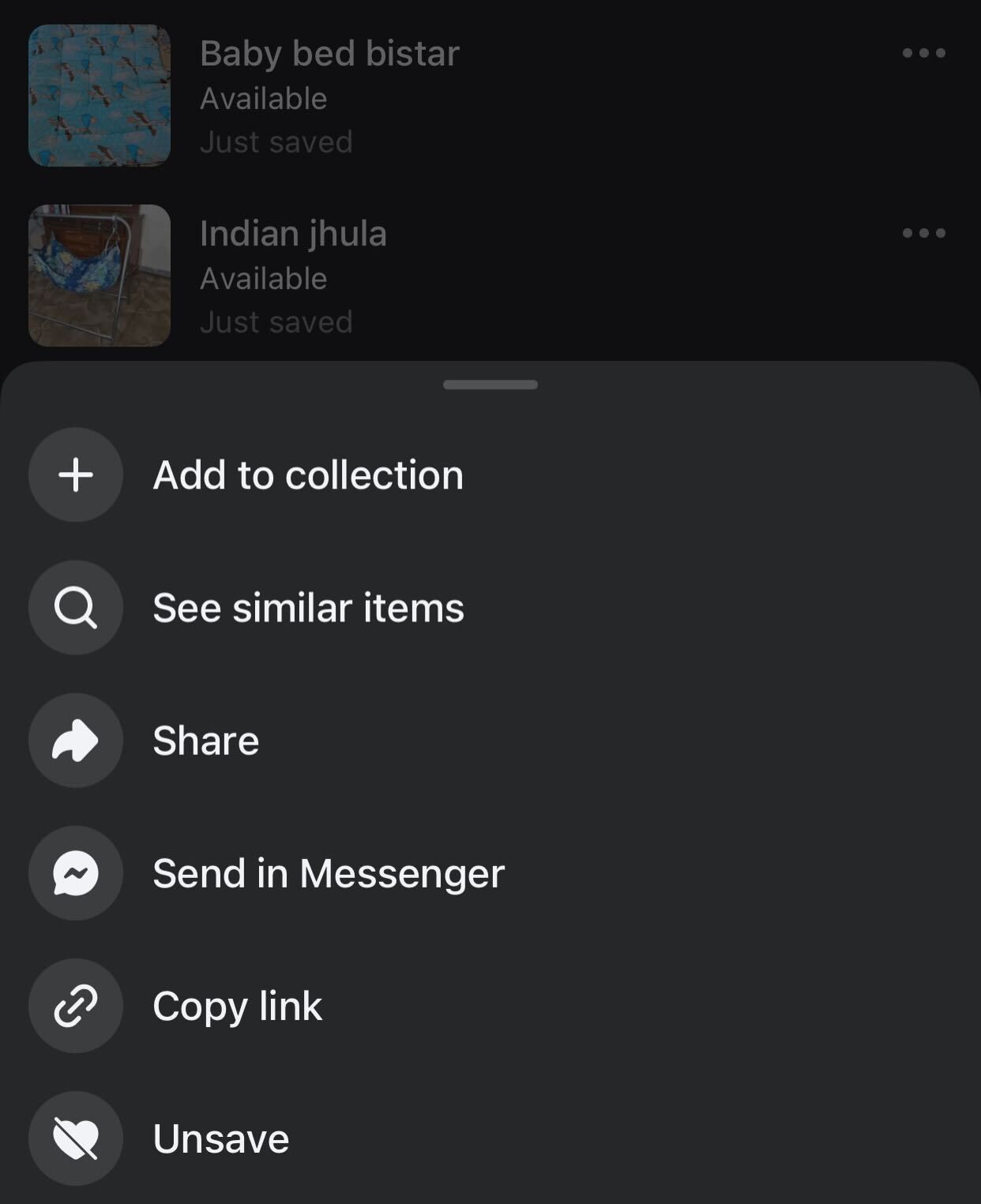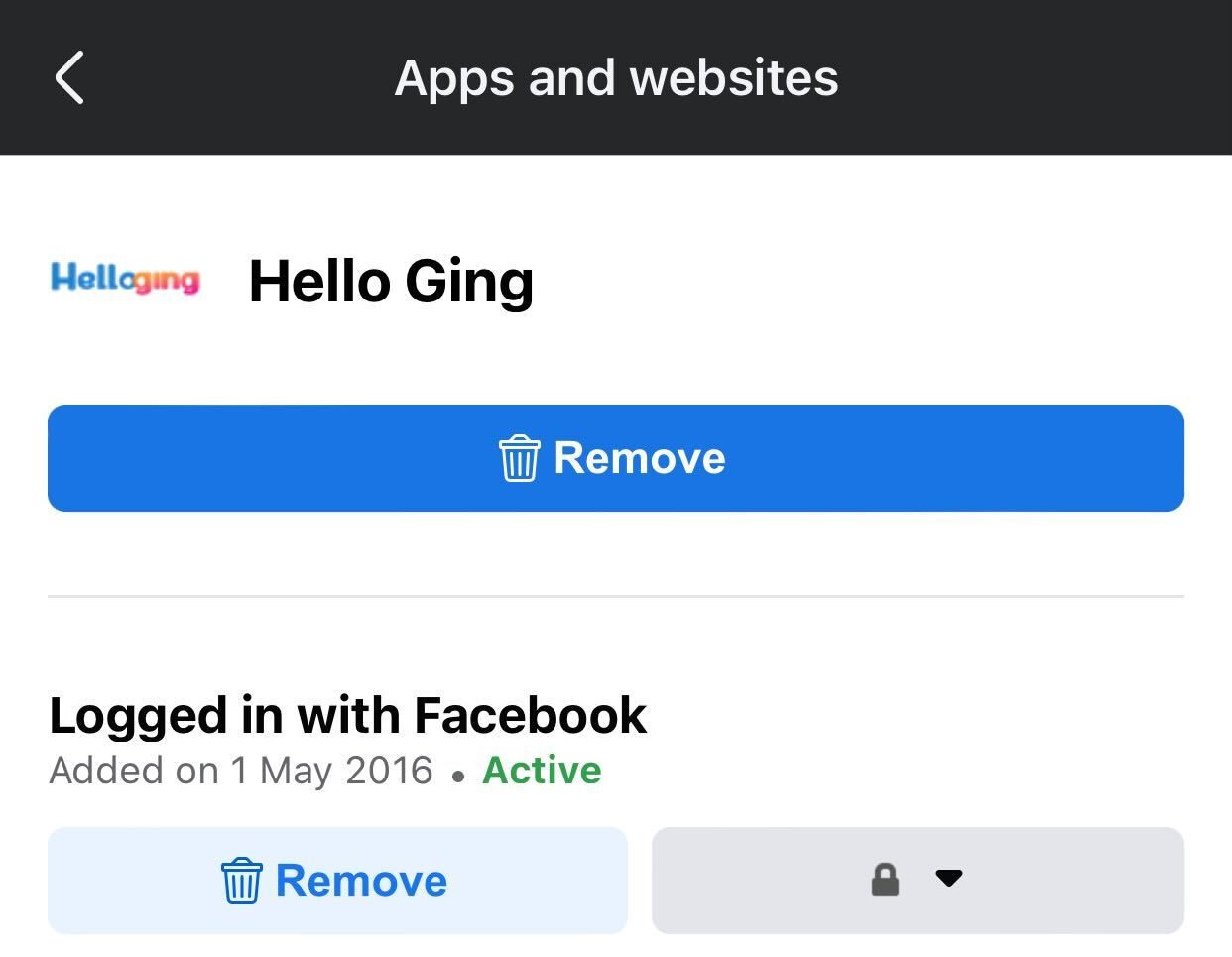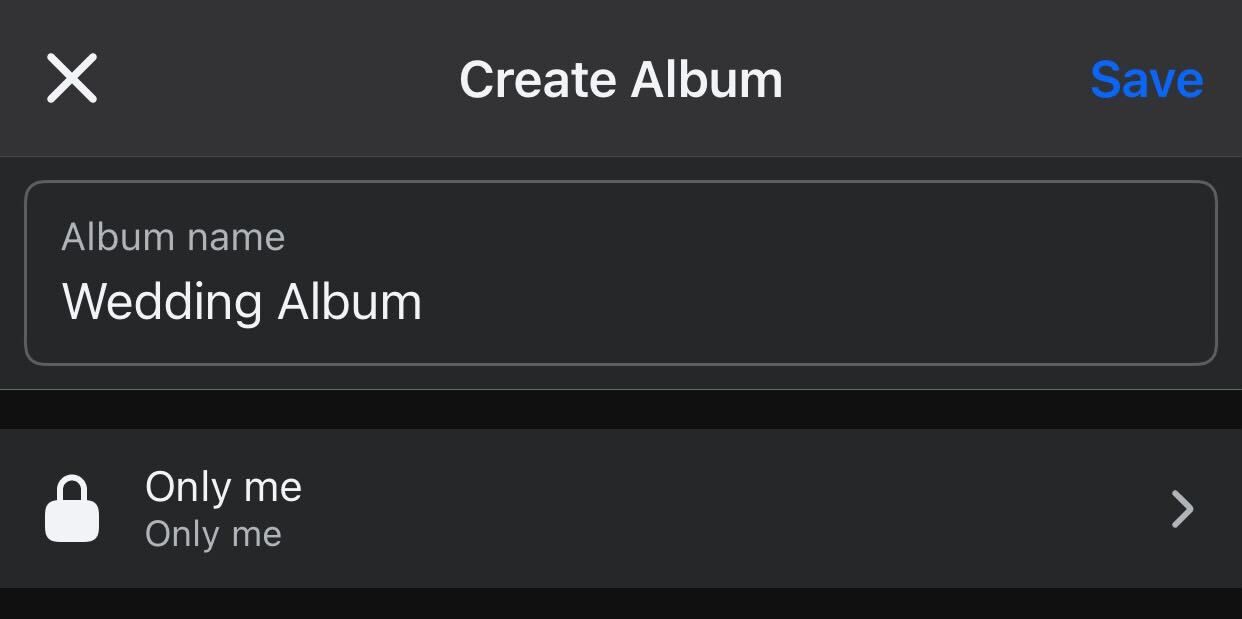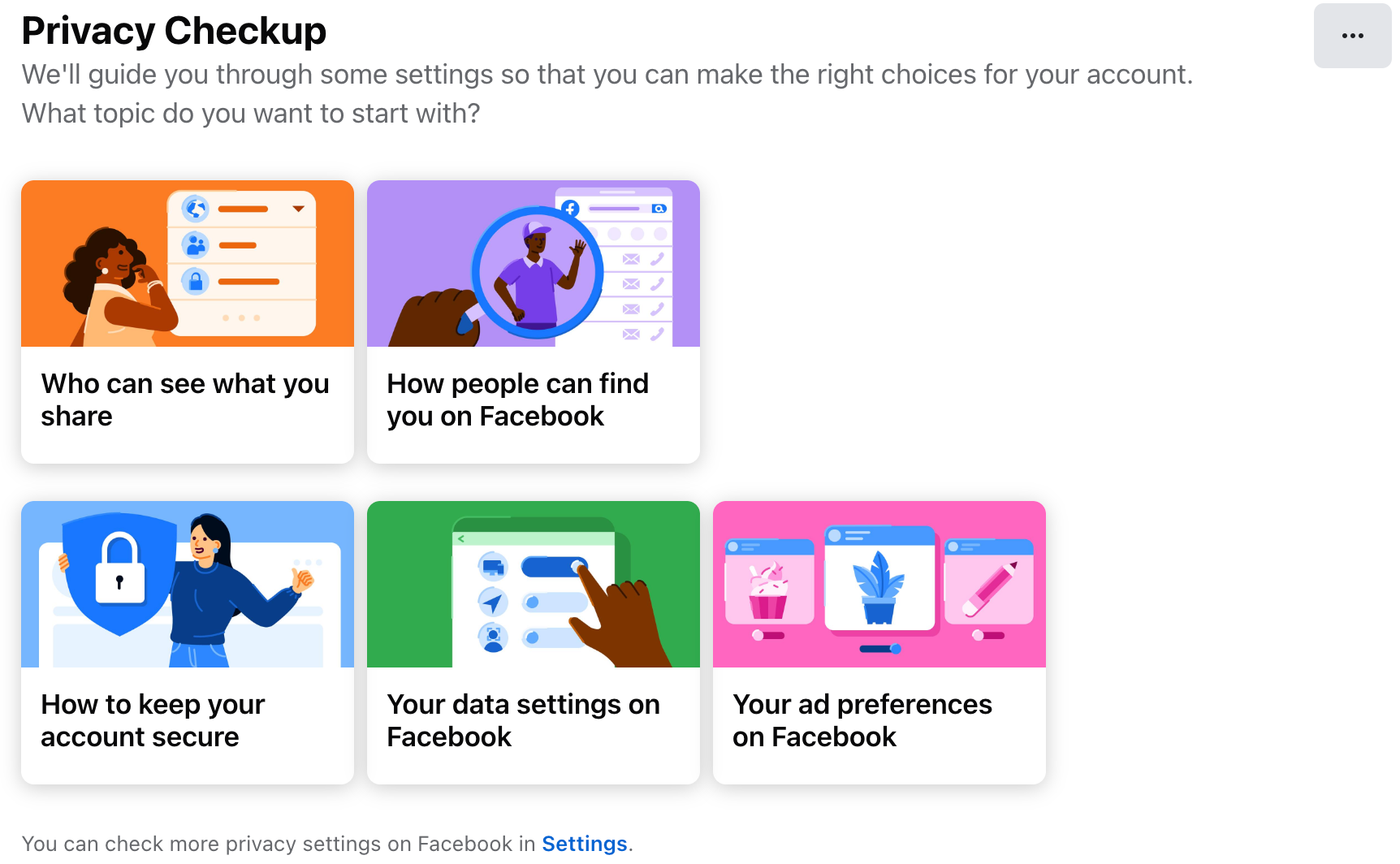Over time, we add irrelevant people to our friends list, grant permissions to untrusted apps, and let our information become outdated. Since your Facebook profile makes a first impression on potential employers and friends, it’s a good idea to give it some attention.
1 Audit Your Friend List
Begin cleaning up your Facebook profile by auditing your friend list. Remove contacts you no longer interact with, duplicate profiles, or any accounts that seem unfamiliar or suspicious. Regularly clean up your friends list to maintain a more meaningful and secure network on Facebook.
To audit your friends, go to your profile and click on the “Friends” tab. Review your list, click on three vertical dots next to any contacts you wish to remove, and click “Unfriend.”
On the mobile app, open the menu, navigate to Friends > Your Friends, tap the three dots next to a contact, and select “Unfriend.”
2 Delete Outdated Posts
Your old posts may no longer reflect who you are or what you want to share publicly. Opinions may have changed, or some photos and videos might not be something you want your contacts to see anymore. Deleting outdated posts accumulated over time helps clean up your profile and reduces the chance of leaving a wrong impression on connections.
To review and delete old posts on Facebook for the web, go to your profile, click the “Posts” tab, and select “Manage Posts.” Use “Filters” to locate posts you’d like to remove and delete.
On a smartphone app, go to your profile, scroll down, and tap the “Filters” button in the top-right corner of the “What’s on Your Mind” box, and remove posts you don’t want others to see.
3 Unfollow Unnecessary Pages and Groups
Over time, our interests shift, and we may no longer engage with specific groups we’ve joined or pages we liked years ago. Yet, content from these groups and pages can crowd our newsfeed, pushing down important updates from people, pages, and groups that better reflect our current interests.
To keep your newsfeed relevant, unfollow pages and leave groups that no longer interest you. On Facebook’s website, go to the “Home” page, click “Groups” in the left sidebar, select the group, click the “Joined” button, and choose “Leave Group.” To unfollow a page, visit the page, click “Following,” select “Unfollow,” and click “Update.”
On the mobile app, open the menu, go to “Groups” and “Page,” find the groups and pages you want to leave or unfollow and manage them from there.
4 Untag Yourself From Irrelevant Posts/Photos
When friends or acquaintances tag you in posts or photos, these may appear on your profile and be visible to others, depending on your privacy settings. While these tags may have been fun then, they might no longer reflect who we are today. If any tags now feel out of place or potentially embarrassing, remove them to keep your profile up-to-date.
To do this, go to your profile on the Facebook website (or tap the menu button on the mobile app) and navigate to Settings & Privacy > Activity Log. Under “Your Facebook Activity,” select “Activity You’re Tagged In” and review posts, comments, photos, and videos. To remove a tag, click on the item and select “Remove Tag.”
5 Update Your Personal Information
Inappropriate and outdated content on our profile harms our reputation and makes it difficult for friends and connections to stay up to date. For example, if you’ve graduated but haven’t updated your profile, others might be confused about your current status. Similarly, your profile picture, relationship status, or bio should be current.
To keep your profile relevant, update all outdated information. On the Facebook website, visit your profile and go to the “About” tab to make changes.
On a smartphone, go to your profile, tap “Edit Public Details,” and refresh any information that needs updating.
This way, people can connect with you for the right reasons without confusion.
6 Remove Saved Items on the Facebook Marketplace
I used to save items on Facebook Marketplace often without meaning to, and they stayed saved indefinitely. This clutter made it hard to focus on my interests and track items I genuinely considered buying. To keep your saved list relevant, you must remove items you’re no longer interested in.
To unsave an item on Facebook’s website, go to the “Home” page, navigate to “Marketplace” in the sidebar, then select Buying > Saved. Open the item and click “Unsave.”
On the mobile app, open the menu, go to “Marketplace,” select Categories > Saved Items, tap the three dots, and choose “Unsave.”
7 Remove Untrusted Apps
Using social logins to sign up for apps and websites is convenient, but we need to give them access to personal information. If we forget to remove them, they can continue tracking our activity, potentially compromising our privacy. So, you must manage your app permissions to protect your personal information and keep your account secure.
To adjust access permissions, open the menu, go to Settings and Privacy > Settings, then navigate to “Apps and Websites” under Your Activity. You’ll see a list of apps and websites currently accessing your account. To remove access to any app, select it and click “Remove” to stop it from tracking your data.
8 Organize Albums and Photos
I used to upload photos randomly without organizing them into albums. With years of uploads, even I struggled to find specific pictures, which was also challenging for my friends. Additionally, I wanted to restrict access to specific photo collections without deleting them, but changing access permissions for each photo was too time-consuming.
To streamline this, I organized my photos into albums and adjusted privacy settings for select albums to limit their visibility to certain people. To do this, go to your profile, navigate to Photos > Albums, create a new album, add your photos, and set privacy options to specific friends, all friends except certain individuals, or only you.
9 Change Privacy Settings
No Facebook profile cleanup is complete without reviewing and updating your privacy settings. If your privacy settings don’t align with your current preferences, you must limit what others can access and control who can tag you, post on your timeline, or send you friend requests. You should also adjust your ad preferences, data settings, and more.
To update these privacy settings, go to the profile menu, navigate Settings & Privacy > Settings, and select “Privacy Checkup” in the left sidebar. Facebook will display your privacy preferences and guide you through steps to ensure everything is set up according to your liking. Go through each option and adjust them as needed.
This is how you can clean up your profile to make sure it looks professional, is free of clutter, and accurately reflects who you are and your current beliefs. However, remember that profile cleanup isn’t a one-time task. You must make a habit of regularly reviewing and maintaining your profile by following the steps outlined above.