Universal Control extends your mouse, trackpad, trackball, keyboard, and other input devices across multiple Macs and iPads that you have logged in to the same iCloud account. Put your devices near each other, and you can seamlessly mouse from one screen to another and use your Mac to manage input on an iPad or another Mac.
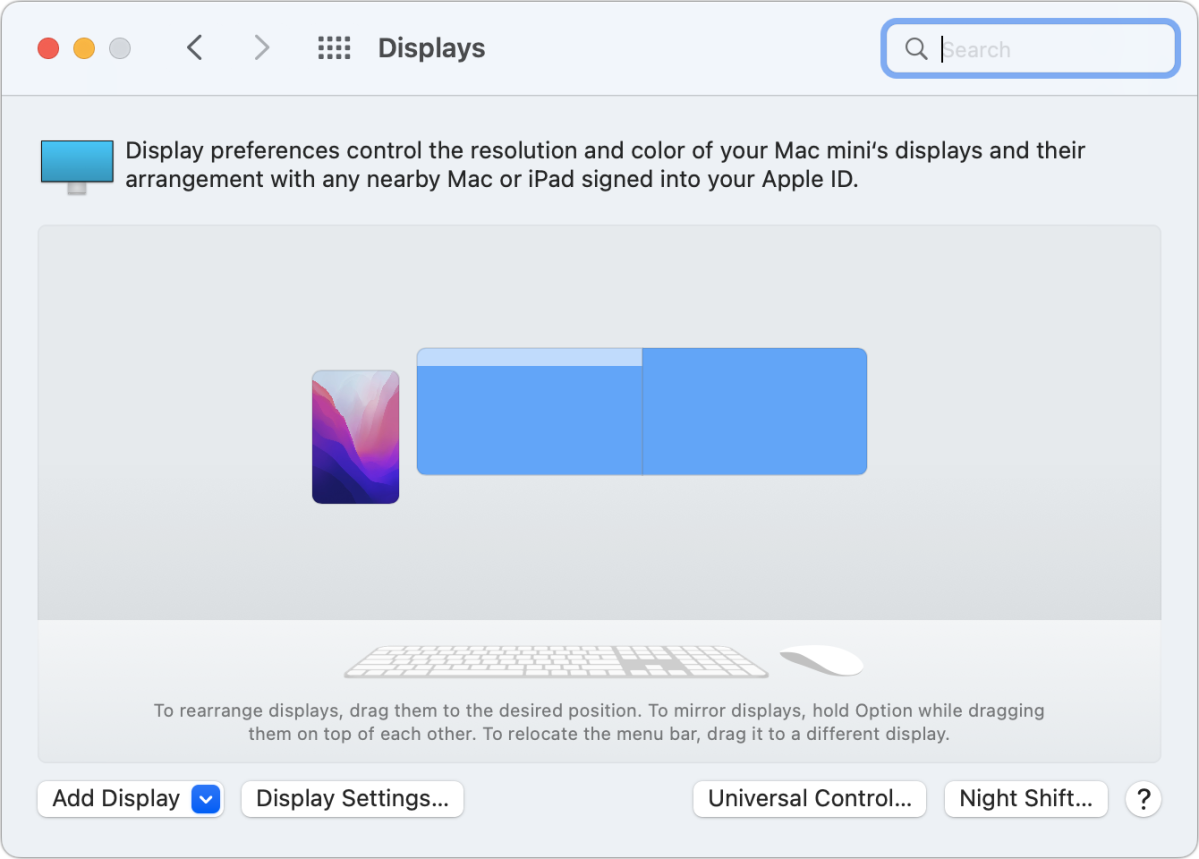
But you might run into a confusing scenario if you forget that you have Universal Control on and your devices aren’t that close together. Recently, both I and a colleague had the same mystery: our cursor kept leaving our screen. What strange journey was it on? It turned out that it had visited another Mac we had active in a different part of the house.
This situation only happens occasionally because it requires multiple conditions are met:
- Both Macs are unlocked and active.
- They’re within a few feet of each other.
- Universal Control’s “Push through the edge of a display to connect a nearby Mac or iPad” setting is enabled (see below).
In both my and my friend’s case, our Macs were dozens of feet apart—mine was an entire floor away—yet Universal Control still considered them close enough. And both of us also typically have our Macs enable their lock screens or sleep when not in use for a reasonable period. We happened to hit a window in which the two Macs were unlocked and decided they were close enough to trade inputs.
You can prevent this scenario from happening if it becomes a bother to you by choosing > Sleep or > Lock Screen from the Mac you don’t want to be using.
You can also disable the setting in System Preferences > Displays in Universal Control noted above, “Push through…,” and the one below it, “Automatically reconnect to any nearby Mac or iPad,” to prevent automatic connections. Then, to connect to a nearby Mac (or iPad), click Add Display in the Displays preference pane and choose the other device under the Link Keyboard and Mouse section.
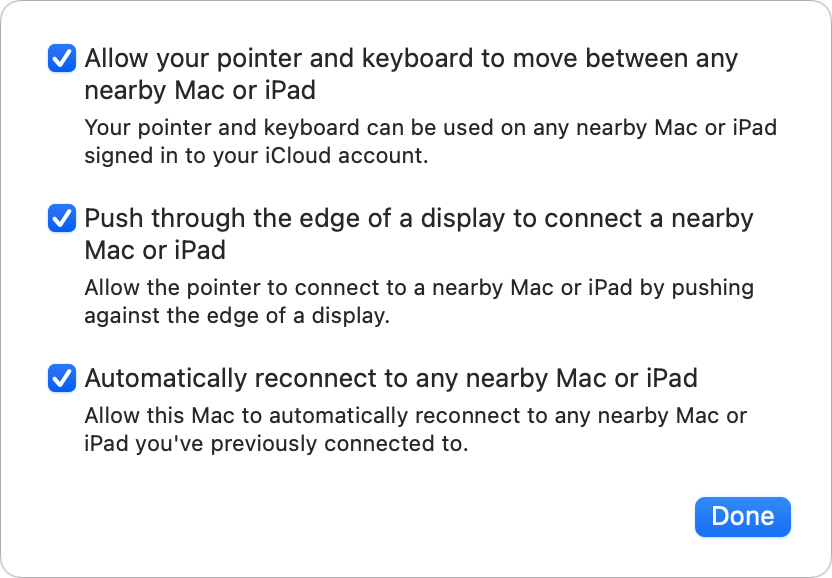
This Mac 911 article is in response to a question submitted by Macworld reader Jeff.
Ask Mac 911
We’ve compiled a list of the questions we get asked most frequently, along with answers and links to columns: read our super FAQ to see if your question is covered. If not, we’re always looking for new problems to solve! Email yours to mac911@macworld.com, including screen captures as appropriate and whether you want your full name used. Not every question will be answered, we don’t reply to email, and we cannot provide direct troubleshooting advice.




